How to recover data from my dead ASUS laptop?
Yesterday when I turned it on, I noticed the battery kept draining until it eventually shut off, even with the AC adapter plugged in. I assumed this was a problem with the charger so I ordered a new one which came today, but it doesn't work either No lights, won't power on, nothing. I'm planning to take the computer into a shop for repair, but before I do that, I'd love to be able to recover my data from the SSD that's in there, just in case the shop wipes the data or something.
Source: Reddit
The real-life scenario mentioned above shows the user experiencing a hardware issue with his ASUS laptop. The battery drains and the laptop won't power on despite trying a new AC adapter. This indicates a potential problem with the laptop's internal components, such as the power circuitry, motherboard, or other critical components.
The user is seeking data recovery from the ASUS laptop before getting the laptop repaired. If you find yourself in a similar situation where your ASUS Laptop/PC isn't functioning, or if you've accidentally deleted crucial data from your ASUS Laptop, you've come to the right place.
This article will guide you through 4 effective methods to recover your data from your ASUS Laptop. Additionally, we will discuss an ASUS data recovery software known as Remo Recover. This tool can assist you in recovering lost data from your ASUS laptop across various data loss scenarios, including accidental deletion, hard drive formatting, corruption, or even a non-functional hard drive. Keep Reading!
Four Methods to Recover Data on ASUS Laptop/PC
Below we have added 4 tried and tested methods that will help you to recover your lost/deleted data from your ASUS computer:
Method 1. Recover Lost Files with ASUS Data Recovery Software
To recover data from an ASUS laptop, you need professional data recovery software, Remo Recover.
Remo is a well-known hard drive recovery tool with the potential to recover data from ASUS PCs/laptops easily. It supports over 500 file formats, including valuable media like pictures, videos, audio, and documents such as Excel and Word files, PowerPoint presentations, ZIP files, and more. With its advanced technology and user-friendly interface, not only can you recover data, but you can also sort and preview files for free using filters, search options, and advanced file sorting.
It seamlessly works with all ASUS laptop brands and other laptop brands, regardless of whether they have hard drives or SSDs. Additionally, it can successfully recover data from other storage devices like SD cards, USB drives, digital cameras, etc. It has been tested under 100+ data loss scenarios. Give this tool a try for free.
Steps to Recover Data From ASUS Laptop Using Remo Recover
Time needed: 20 minutes
Follow the below simple steps to start the data recovery process from your ASUS Laptop:
- Install Remo Recover Software
Download and install Remo Recover software on your ASUS laptop from where you want to recover your lost data.
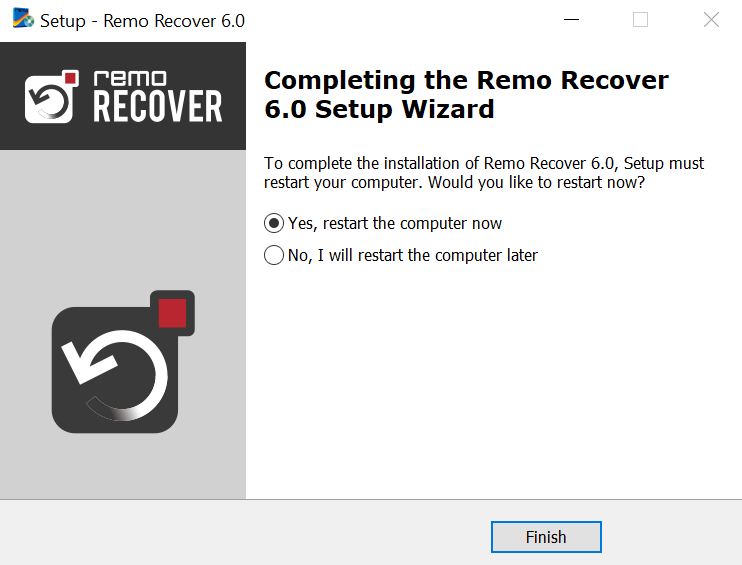
- Select and Scan Drive
Launch the software, choose the drive or SSD of your ASUS laptop where the data was lost, and click on the Scan button to initiate the scanning process.
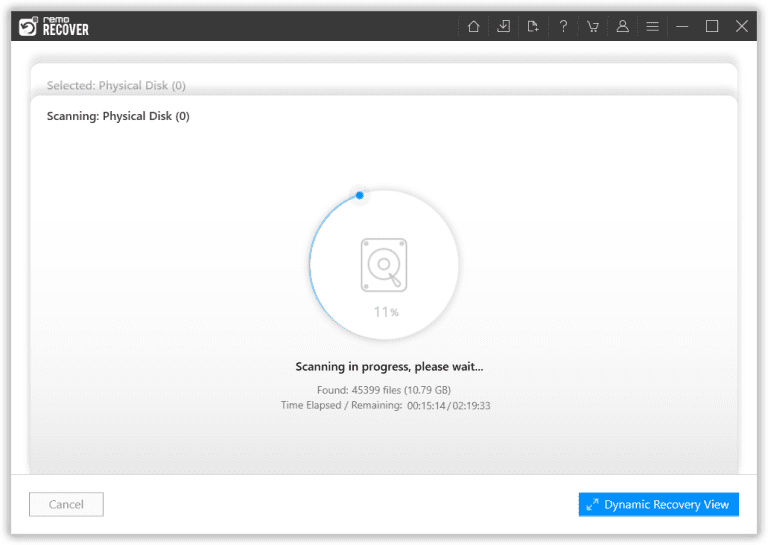
- Preview and Choose Files
Preview the recovered files using the Dynamic Recovery View feature during the scanning process itself and select the files you want to recover.
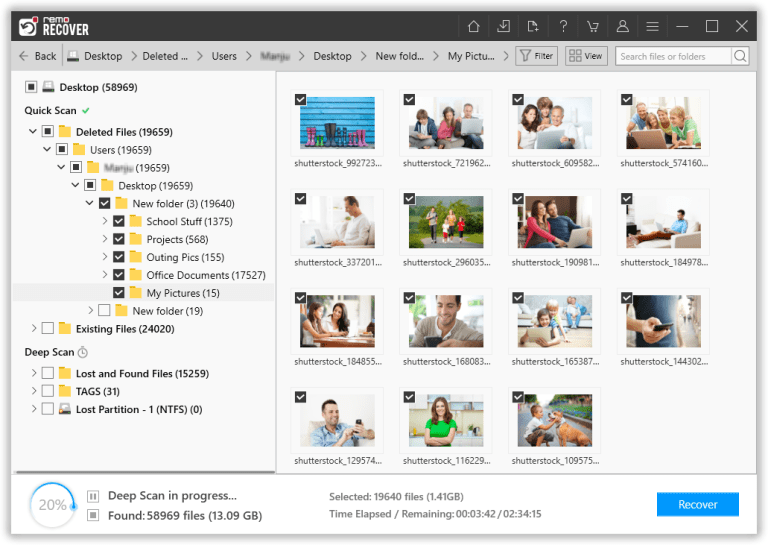
- Save Recovered Data
Click on the Recover button and select a safe location to save the files, and confirm by clicking OK to complete the ASUS data recovery process.
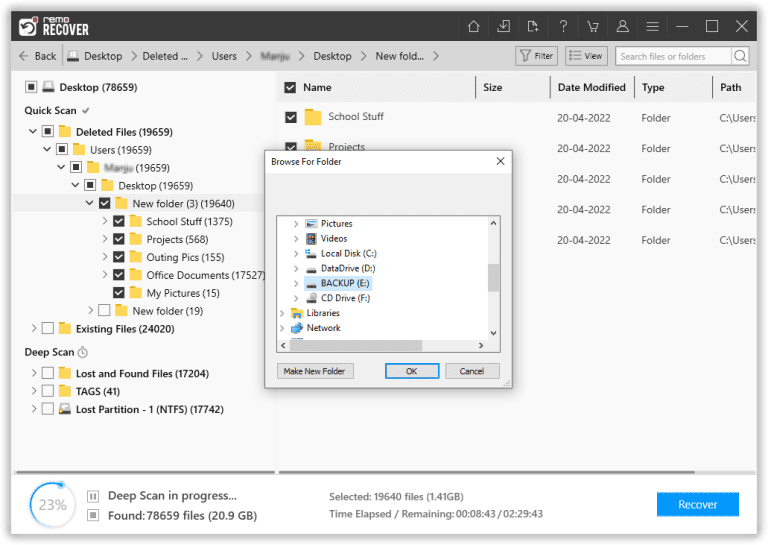
Method 2: Recover Deleted Files from Recycle Bin
This method is suitable for recovering temporarily deleted files within your computer's Recycle Bin. However, to retrieve permanently deleted files from external drives, Method 1 using specialized software like Remo Recover is more effective and comprehensive.
- Double-click the Recycle Bin icon on the desktop.
- Locate the deleted files within the Recycle Bin.
- Right-click on the files and select "Restore."
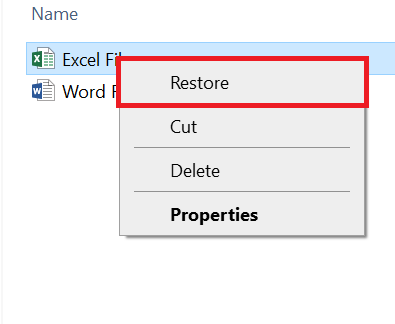
Method 3: Restore Lost Data from the Previous Version
This method involves restoring lost files by accessing previous versions on your ASUS device. It can be useful for recovering earlier states of files or folders that have undergone changes or deletions.
- Right-click on the folder or file containing lost data.
- Select "Restore Previous Versions."
- Choose a relevant previous version from the list.
- Click "Restore" to recover the selected file or folder.
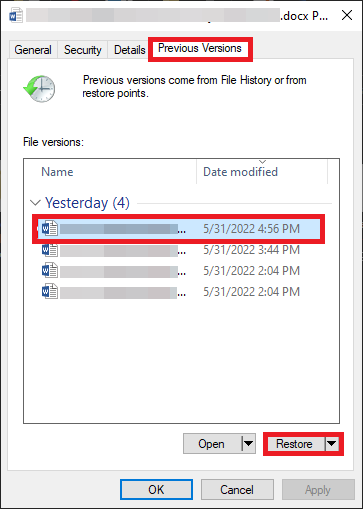
Method 4: Retrieve Deleted Files from the Backup and Restore
This method involves using backups to recover deleted files on your ASUS device. If you've previously backed up your data, you can restore data from laptop hard drive from those backups.
- Open the Control Panel on your ASUS computer.
- Navigate to "System and Security" > "Backup and Restore."
- Click on "Restore my files."
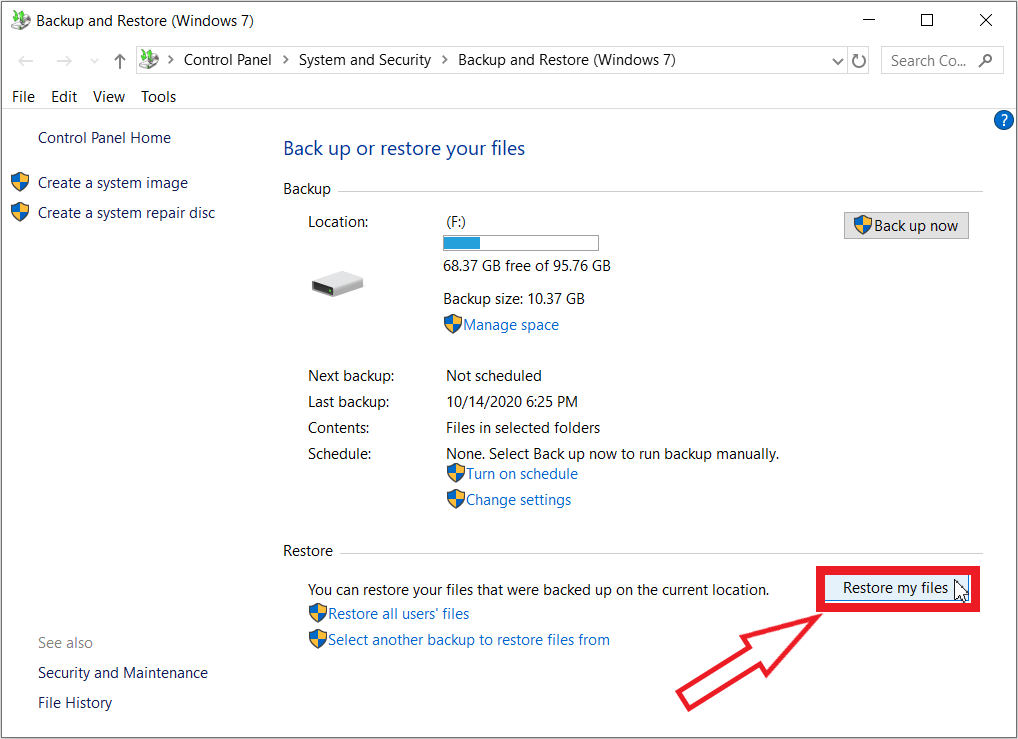
- Follow the wizard's instructions to recover data from your backup.
Conclusion
Protecting your ASUS laptop's valuable data is crucial, but unforeseen events can lead to data loss. Use a professional ASUS data recovery software, Remo Recover, that efficiently recovers over 500 file formats through simple steps. It works for various data loss scenarios, extending beyond ASUS laptops.