SSDs are certainly faster, better, more reliable, and quieter than traditional HDDs. However, data loss is something that cannot be avoided even on the most supreme of SSDs.
The good thing is that by using professional SSD recovery software you can recover your lost data effectively. The best SSD recovery software should be 100% safe, effective, and secure to use. Since the market is brimmed with so many SSD recovery software and everybody claims themselves the best in terms of data recovery, choosing the right SSD recovery tool can be tough.
To help you to make the right choice we have shortlisted the 7 best SSD recovery tools by looking at various parameters. Keep Reading to find out.
Can You Recover Data From SSD Using Data Recovery Tool?
Yes, you can recover data from an SSD using a professional SSD recovery tool. When you format or delete an SSD, the operating system can't reference the data that was on the disk. But, if the specific drive sectors are not overwritten, you can still recover your SSD.
Therefore, retrieving lost files from an SSD is still possible as long as your data is not overwritten. That’s why it is important to stop using your SSD once you lose data from it until you recover it back.
However, there is one catch if you are using an SSD you might have heard about the term TRIM. So now, What is Trim in SSD? And how it can create problems to recover data from SSD? In the below section, we have written the answers to these questions.
What is Trim in SSD?
TRIM is an Advanced Technology Attachment (ATA) command that tells the SSD to erase data blocks when they are no longer in use. The TRIM command is used to improve the performance of writing data to SSDs and contribute to longer SSD life. Earlier SSDs did not have the TRIM feature. But new generation SSD comes with TRIM enabled.
Is it Possible to Recover Data From Trim-Enabled SSD?
No, It's not possible to recover deleted data from TRIM-enabled SSDs. This is because when an SSD erases data with the TRIM feature enabled, the data being deleted is immediately overwritten permanently. This makes it impossible to recover the data, as it no longer exists.
Even though it is quite tricky to recover data from an SSD but it is not impossible. You can recover data from any SSD until the data is not overwritten.
Note: Before performing SSD recovery make sure that the TRIM command is disabled, you can also try bypassing the TRIM trigger altogether by detaching the affected SSD and connecting the SSD via a USB.
Factors To Consider Before Choosing the Best SSD Recovery Software
🔍 User-friendliness
A Good SSD recovery software must be user-friendly. The recovery procedure, which mainly consists of scanning the drive, recovery of missing files, and saving the files, should be clearly described in the software so that any new user can understand it and use it without any problems.
🚀 Speed
Speed is an important factor for SSD recovery software. There is no point in buying software that takes a lifetime to scan and find lost data. So always check the performance speed before buying an SSD recovery tool.
🔄 Ability to Recover from Various Data Loss Scenarios
There are several data loss circumstances where you will need recovery. So, an effective SSD recovery software is one that addresses all types of data loss scenarios. A professional SSD recovery software should recover data from simple data loss scenarios like deletion to complex data loss scenarios like formatting, corruption, and system crash.
📁 Can Recover Multiple File Formats
The software should be able to recover multiple file formats such as:
Images - JPEG, PNG, GIF, PSD, JPG, TIFF, BMP, EXIF, etc.
Videos - AVI, DIVX, F4V, HDMOV, M4R, MKV, MOI, MP4, MPEG, MQV, FLV, SVI, etc.
Documents - Excel files, Word files, Powerpoint files, etc.
🎯 Success Rate of Recovery
The success rate of the SSD recovery software must be high so that it can recover all your data completely. Also, the best SSD recovery tool must recover files without altering or corrupting them.
💻 Support Different Operating Systems
The best SSD recovery tool must be compatible with all the latest versions of the Windows and Mac operating systems including Windows 11,10, 8.1, 8, 7, etc., and macOS Monterey, Big Sur, Catalina, Mojave, High Sierra, and its previous versions.
📞 Excellent Customer support
A Good SSD recovery software should have regular updates and a 24-hour online support system. This way all your immediate needs and questions can be resolved in real-time.
💲 Price
Last but not least, the price. You have to compare the features offered by the SSD recovery tools and then find a compromise between features and price. Remember some SSD recovery tools might be available in the market for free but failed to deliver the best results. Whereas some are too costly to afford. The right SSD recovery software comes at a reasonable price with the best performance.
Also Read: Top 10 Best Hard Drive Data Recovery Software
What Are Some Best SSD Recovery Software?
Now that we have seen all the factors one should consider before purchasing an SSD recovery tool it's time to find out the best SSD recovery tool in 2023. We have selected the top 7 SSD recovery tools based on the factors we mentioned above such as user-friendliness, speed, success rate, performance, etc.
Here are the top 7 SSD recovery software along with their features, pros, and cons:
1. Remo Recover
Remo SSD Recovery software is an award-winning tool with over 15 million users on both Windows and Mac operating systems. The software is designed to work in complex data loss scenarios such as damaged, inaccessible SSD or file systems turned into RAW. The tool's robust scanning engine scans the SSD sector by sector to safely recover lost data from the SSD. Some of the most common scenarios where the Remo Recover tool comes in handy are as mentioned below:
- Recover deleted or lost files from SSD
- Recovering data from formatted SSD or partitions.
- Restoring data lost from virus-infected SSD.
- Recovering data from damaged SSD due to bad sectors.
- Recover lost data during resizing of partitions.
It is evident that this SSD data recovery tool is specifically designed to recover data from hard drives and SSDs under various data loss scenarios. Irrespective of the above-mentioned scenarios, Remo Recover ensures your files' safe and quick recovery.
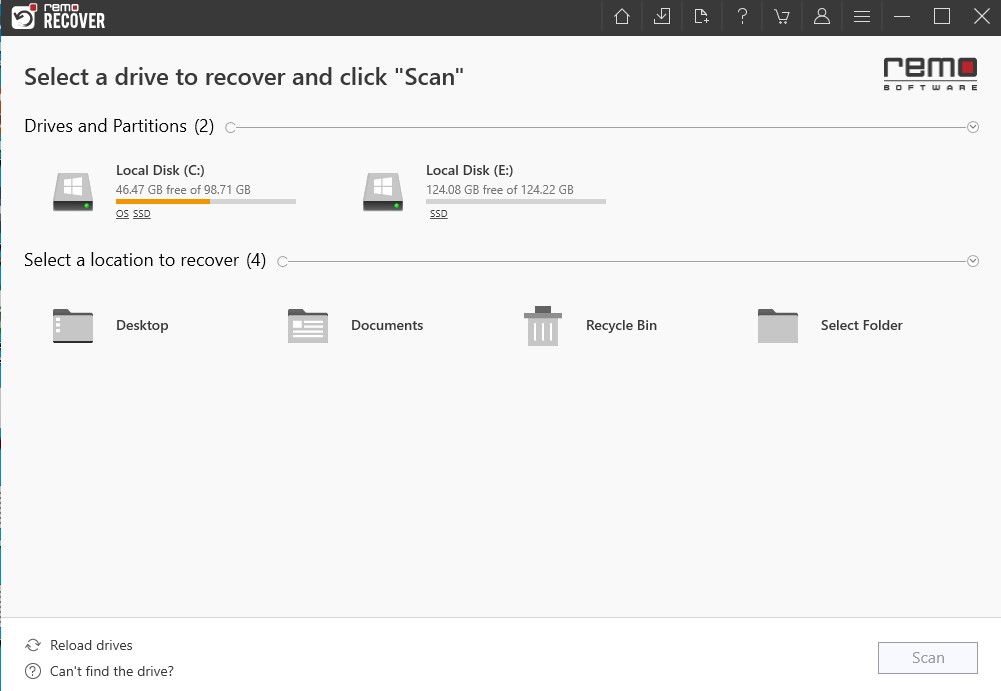
Test Scenario:
Case: I wanted to copy my Windows partition to a new SSD. Unfortunately, I selected the wrong hard disk as the target drive. After a second I noticed the error, but the target drive was no longer accessible.
How Remo Recover Performed?
We performed recovery under the above data loss case. Remo Recover successfully detected the inaccessible SSD and manage to recover 100% of the lost data in 3 hours and 29 minutes.
⭐ Standout Features
- This tool supports the recovery of data from various file systems like NTFS, FAT32, exFAT, HFS, HFS+, etc.
- Remo Recover comes with a Dynamic Recovery View feature which helps the users to recover the lost files during the scanning process itself.
- Along with SSD, Remo can recover data from SD cards, USB flash drives, External HDD, etc.
- It comes with an automated deep scan feature that safely scans SSD sector by sector to recover files under severe data loss scenarios.
- This tool comes with a Preview feature that helps the users to judge the success rate of the recovery for free.
- The Advanced Filter of this tool can help you to sort and arrange the files of your choice.
✅ Pros
- 👍 Remo offers an excellent user interface.
- 👍 This tool is available across all versions of both Mac and Windows operating systems.
- 👍 Recovers 500+ file types like images, documents, audio, and video files.
- 👍 Performs hassle-free SSD data recovery in just 3 simple steps.
❌ Cons
- 👎The dee p scan takes a little longer time as it scans the SSD sector by sector to recover the maximum number of files.
- 👎 It needs a separate license for Windows and macOS.
💲 Price (For Windows)
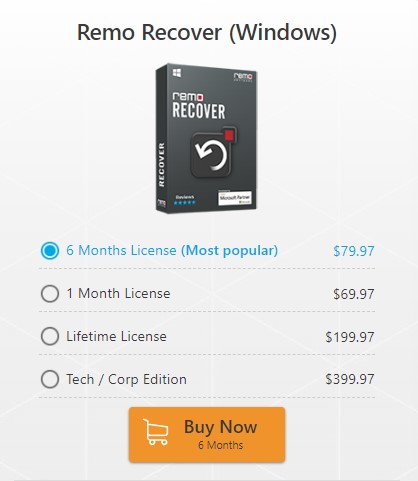
💲 Price (For Mac)
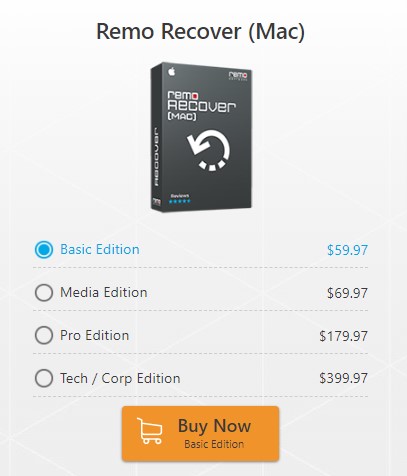
📝 User Review:
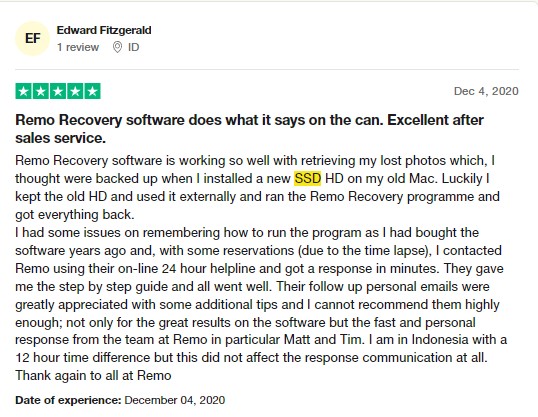
2. Disk Drill
Disk Drill is a well-known SSD recovery software developed by Cleverfiles that can help you recover over 400 file formats such as deleted or lost photos, videos, documents, and a lot more from an SSD drive. This tool helps to get the job done most efficiently. Besides recovery from SSD, this tool can easily recover files from a wide range of storage devices such as memory cards, hard disks, etc.
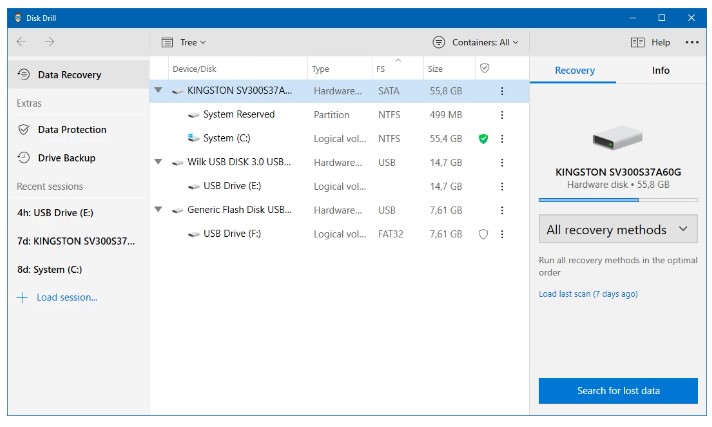
Test Scenario:
Case: My SSD Drive has been pressed for Windows Quick Format. I pressed Cancel while formatting is in progress, but everything has been deleted.
How Disk Drill Performed?
After performing the formatted SSD recovery under the above data loss case we found that Disk Drill recovered all the data in 3 hours and 57 minutes
⭐ Standout Features
- This tool can easily recover data from any storage devices along with SSDs such as hard drives, memory cards, flash drives, etc.
- Disk Drill comes with a free Preview feature which can help you to preview the recovered files before saving them.
- The filter option of this tool will help you to sort the recovered files by date and size. Moreover, this tool also allows you to search the recovered files by name.
- Disk Drill presents the recovered files to their user in a very organized way.
✅ Pros
- 👍 Highly intuitive user interface.
- 👍 Disk Drill has the ability to recover more than 400 file formats.
- 👍 This tool works on both Windows and Mac Operating Systems.
- 👍 Excellent recovery results.
❌ Cons
- 👎 Disk drill takes a longer time to complete the scanning process compared to Remo Recover software.
- 👎 The basic version of this software is free but limited and not effective, whereas the pro version of this tool is overpriced.
💲 Price (For Windows and Mac)
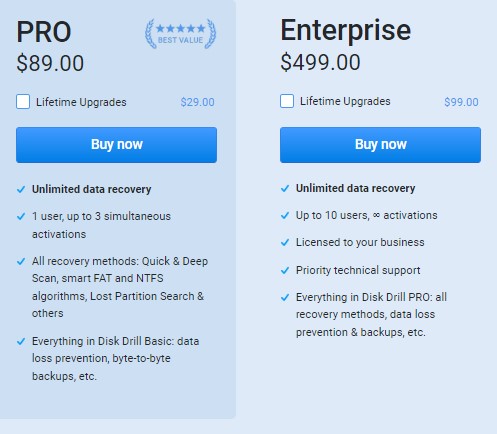
📝 User Review:
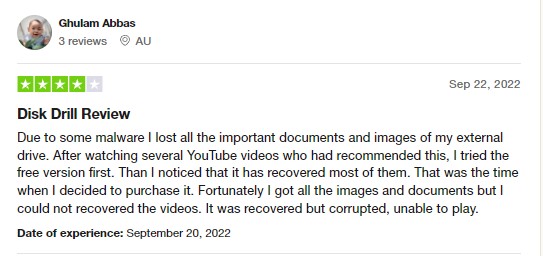
Also Read: Best External Hard Drive Recovery Software.
3. Stellar Data Recovery
Stellar is one of the best SSD recovery software for PC that helps restore deleted data from SSDs, hard drives, and USB drives. This tool enables you to restore deleted excel files, email, audio, PPTs, etc. It allows you to create an image of an SSD for a speedy recovery.
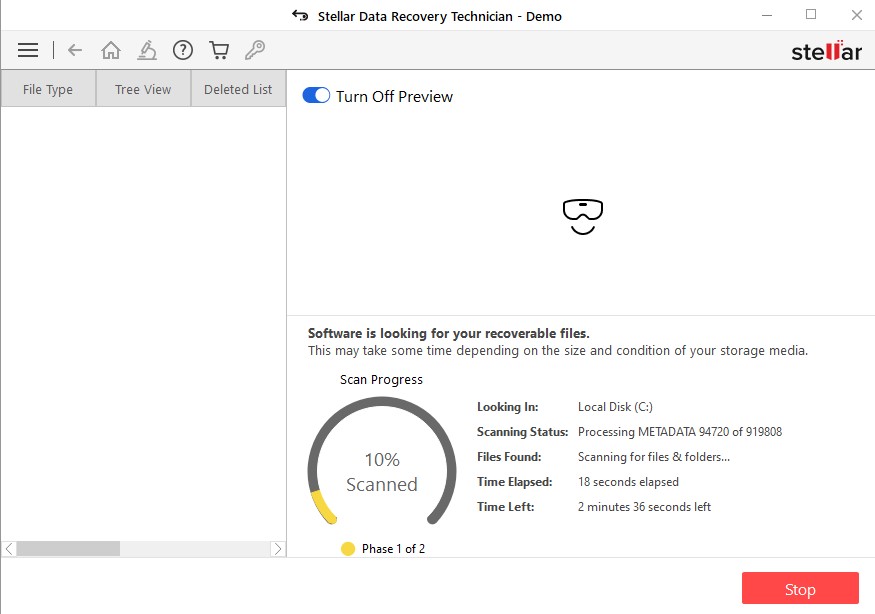
Test Scenario:
Case: I lost my data from my SSD while moving from the PC's internal drive to the external drive.
How Stellar Data Recovery Performed?
We performed data recovery from SSD under the above data loss case and Stellar successfully recovered 94% of the data in 5 hours and 10 minutes.
⭐ Standout Features
- Stellar can recover data from multiple devices including SSD such as USB drives, flash drives, hard drives, etc.
- This SSD recovery tool allows you to choose a particular folder for scanning.
- The Advanced Partition Recovery feature of the software allows you to run Quick or Deep Scan to locate the inaccessible, lost/missing, or deleted drive partitions/volumes and recover data from them.
✅ Pros
- 👍 The UI of this tool is very easy to use especially for first-time users.
- 👍 Users can scan the SSD and save the scan information to 'Resume Recovery' later.
- 👍 Stellar works smoothly on both Windows and Mac Operating Systems.
- 👍 Effortless 3-Step Recovery Process to get back lost data from any SSD.
❌ Cons
- 👎 Subscription-based price model.
- 👎 It recovers a lot of unnecessary or junk files.
- 👎 Deep scanning is very slow compared to other SSD recovery tools.
- 👎 The Preview feature of this tool has bugs and it doesn’t help the user preview various file formats.
💲 Price (For Windows)
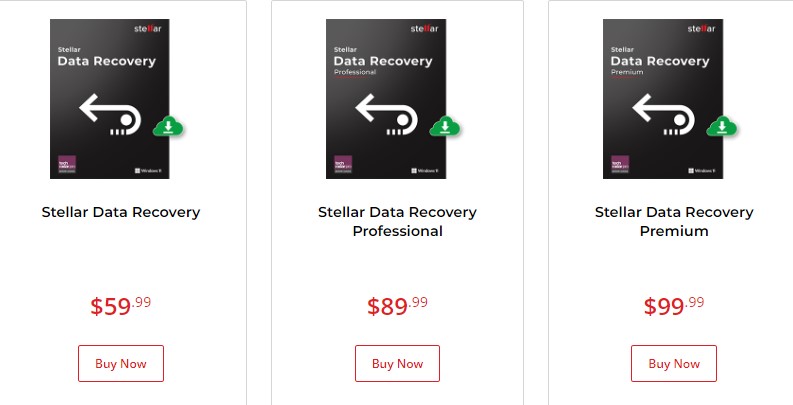
💲 Price (For Mac)
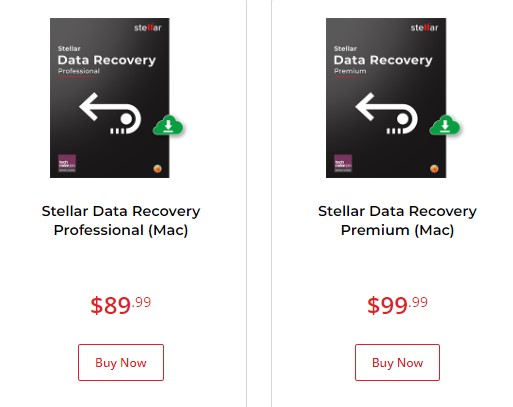
📝 User Review:
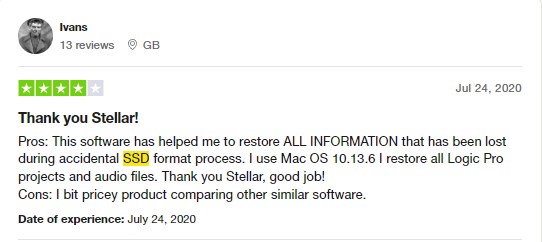
4. Yodot
Yodot is one of the most effective SSD recovery software available today to help users deal with all kinds of data loss situations. Such as a system crash, disk corruption, files deleted accidentally, SSD not showing up in Windows and more. This SSD recovery software brings a perfect blend of a user-friendly dashboard, fast/thorough scans, hassle-free recovery procedures, and a high degree of flexibility.
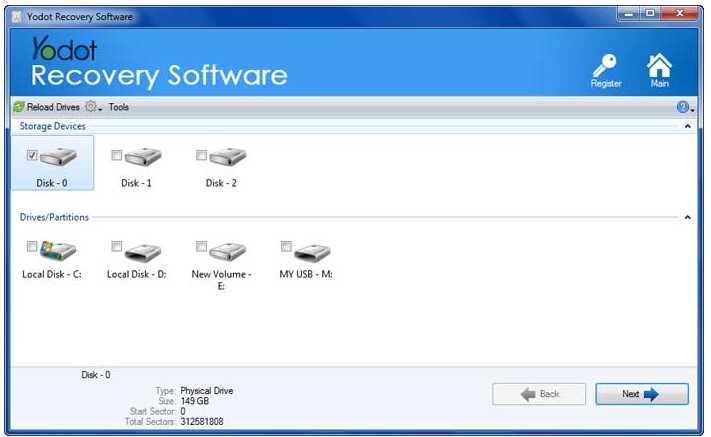
Test Scenario:
Case: I installed windows on a new SSD, and after installation, my second hard drive was unrecognized.
How Yodot Performed?
We performed data recovery from SSD under the above data loss case and Yodot successfully recognize the SSD and recovered all the data in 3 hours and 45 minutes.
⭐ Standout Features
- Yodot can easily recover data from various file systems such as NTFS, exFAT, and FAT(FAT16/FAT32).
- This SSD recovery tool allows you to recover data from many portable storage devices such as hard drives, sd cards, USB flash drives, etc.
- Yodot allows users to save and resume recovery sessions to avoid re-scan.
✅ Pros
- 👍 User-friendly dashboard & easy-to-navigate experience.
- 👍 Yodot Supports all popular & unpopular file formats.
- 👍 This tool can retrieve more than 400 file formats.
❌ Cons
- 👎 Outdated user interface.
- 👎 Limited customer support.
💲 Price (For Windows)
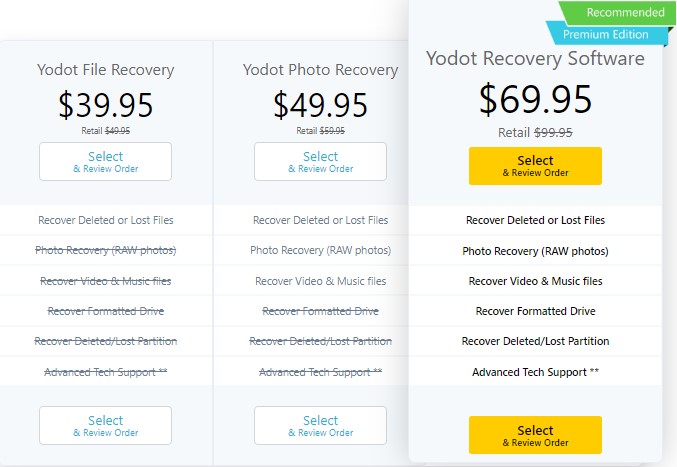
💲 Price (For Mac)
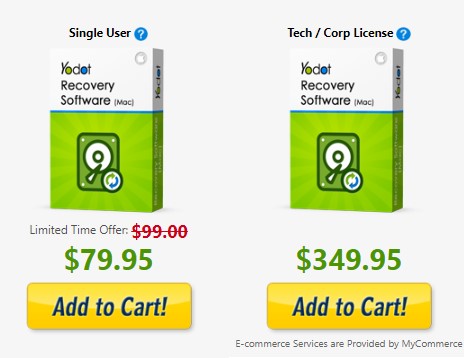
📝 User Review:
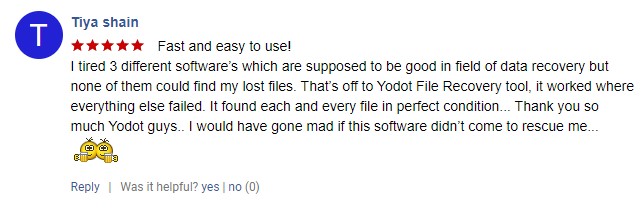
5. R-Studio
R-Studio is a well-known comprehensive SSD recovery software that can recover files from a computer and any storage device, including an SSD drive. It is capable of recovering many file types including photos, documents, videos, archives, etc. With the help of this tool, you can recover your data under various data loss scenarios such as accidental deletion, corrupted SSD, emptied Trash, etc.
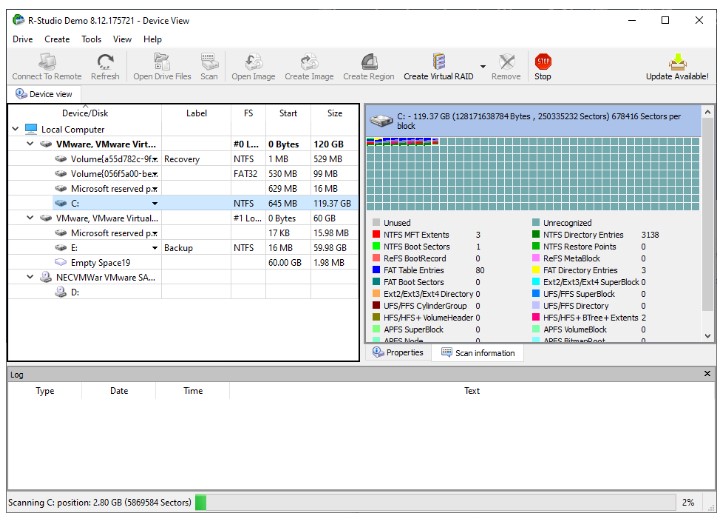
Test Scenario:
Case: The drive failure occurred while using the Windows cleaning tool, there were important files on the Desktop, and they were deleted.
How R-Studio Performed?
We perform the recovery for the above data loss case using R-studio and it successfully recovered all the files from SSD in 4 hours 53 minutes which are deleted because of the Windows cleaning tool.
⭐ Standout Features
- It is designed with sophisticated data recovery features that allow users to recover data from various platforms and systems such as Linux, macOS, and Unix. It can even recover data from ReFS used in servers that run Windows.
- It also works with NTFS and FAT partitions.
- Users can search and sort the recovered files based on file names, file types, file extensions, and dates.
- Allows users to recover data over a network.
✅ Pros
- 👍 R-Studio supports all major operating systems.
- 👍 Compatible with many file systems.
- 👍 This tool can connect remotely to a client computer and restore data on it.
- 👍 Very fast scanning speed.
❌ Cons
- 👎 Limited preview feature.
- 👎 Complicated user interface.
- 👎 R-studio doesn't allow saving the scan session.
💲 Price (For Windows and Mac)
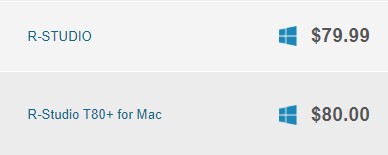
📝 User Review:
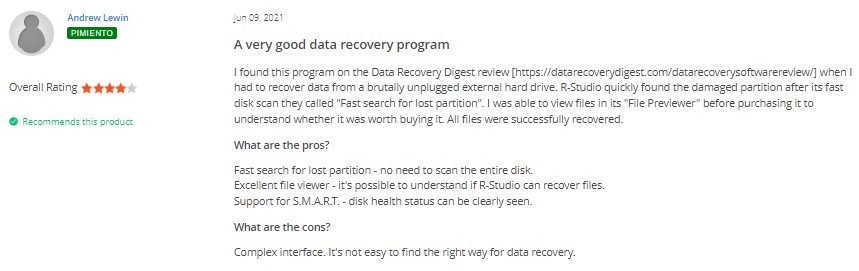
6. PhotoRec
PhotoRec is a free, open-source data recovery software application compatible with various operating systems. Contrary to its name, it isn't limited to photo recovery; it can restore over 300 other file formats, making it a valuable option for individuals seeking cost-effective solutions for data recovery.
Test Scenario:
Case: I mistakenly formatted the SSD partition that held my personal photos, thinking it was an empty partition. The formatting process resulted in the loss of all my photos.
How PhotoRec Performed?
In this data loss scenario caused by SSD formatting, we turned to PhotoRec to recover the lost personal photos from the formatted SSD partition. PhotoRec successfully detected and restored all the photos within 4 hours and 15 minutes.
⭐ Standout Features
- It specializes in recovering multimedia files, including photos, videos, and audio files, from various storage media.
- PhotoRec is available for multiple platforms, making it accessible to Windows, Linux, macOS users, and more.
- PhotoRec features a straightforward, text-based interface that guides users through recovery.
- It employs a technique called file carving to recover files even when the system is damaged or missing.
✅ Pros
- 👍 Free and open-source software.
- 👍 Specialized in recovering multimedia files, making it ideal for photographers and media enthusiasts.
- 👍 Works on various storage devices, including hard drives, memory cards, and USB drives.
- 👍 Supports a broad range of file formats.
❌ Cons
- 👎 Lack of a graphical user interface may be challenging for some users.
- 👎 Limited preview and sorting options for recovered files.
- 👎 May not be as effective for recovering non-multimedia files.
- 👎 Requires some understanding of file systems for optimal use.
7. TestDisk
TestDisk is an open-source data recovery software primarily designed to recover lost partitions and address issues with non-booting disks. Its functionality extends beyond partition recovery, as it can also recover deleted partitions from hard disks, repair partition tables, and more. TestDisk is a versatile tool that can be utilized as an SSD recovery solution to retrieve lost or deleted files from SSD drives. It also supports portable storage devices like digital cameras and memory cards.
Test Scenario:
Case: I accidentally deleted an important folder containing critical work documents. The folder was deleted from the SSD's partition.
How TestDisk Performed?
In this data loss scenario due to accidental deletion, we employed TestDisk to recover the deleted folder and its contents from the SSD's partition. TestDisk effectively identified and restored the deleted folder within 2 hours and 30 minutes.
⭐ Standout Features
- TestDisk is a versatile tool that works seamlessly across multiple operating systems, including Windows, Linux, macOS, and more.
- Its primary focus is on partition recovery, making it an excellent choice when you need to restore lost or deleted partitions, including their file systems.
- TestDisk is compatible with many file systems, including NTFS, FAT, exFAT, HFS+, and many others.
- In addition to partition recovery, TestDisk can also recover individual files, making it versatile for various data loss scenarios.
✅ Pros
- 👍 TestDisk is a free and open-source tool, making it accessible to many users.
- 👍 It can recover partitions and files from various storage devices, including hard drives, SSDs, USB drives, and memory cards.
❌ Cons
- 👎 The text-based interface is less user-friendly for those accustomed to graphical user interfaces.
- 👎 While it excels in partition recovery, its file recovery capabilities may not be as comprehensive as other specialized tools.
- 👎 Limited preview feature for recovered files.
- 👎 Requires technical expertise to use effectively.
The evaluation of SSD Data Recovery Software and comparison of tools under wide variety of data loss scenarios was conducted with the help of Praneeth Anand, Research Analyst at Remo Software.
Comparison Table of Best SSD Recovery Software
| SSD Recovery Software | Price | Deep Scan Time | Supported Files Formats | Supported OS | Customer Support |
| Remo Recover | $69.97 (Per Month for Windows) $59.97(Per Month for Mac) | 2 hrs 32 mins | More than 500 file Formats | Windows and Mac | Available 24/7 |
| Disk Drill | $89 (Per Month for Windows) $89 (Per Month for Mac) | 2 hrs 10 mins | 400+ File Formats | Windows and Mac | Available 24/7 |
| Stellar | $59 (Per Month for Windows) $89 (Per Month for Mac) | 9 hrs 15 mins | More than 400+ File Formats | Windows and Mac | Available 24/7 |
| Yodot | $69 (Per Month for Windows) $79 (Per Month for Mac) | 2 hrs 50 mins | More than 400+ File Formats | Windows and Mac | Available 24/7 |
| R-Studio | $79 (Per Month for Windows) $80 (Per Month for Mac) | 3 hrs 45 mins | More than 300+ File Formats | Windows and Mac | Available |
| PhotoRec | Free | 3 hrs 19 mins | More than 300+ file formats | Windows, Mac and Linux | Not Available |
| TestDisk | Free | 3 hrs 9 mins | Unknown | Windows, Mac and Linux | Not Available |
Performance of Best SSD Recovery Software Under Various Data Loss Scenarios
| Data Loss Scenarios | The severity of Data Loss | Tested Tool | Recovery Results | Recovery Time |
| Case 1: I wanted to copy my Windows partition to a new SSD. Unfortunately, I selected the wrong hard disk as the target drive. After a second I noticed the error, but the target drive was no longer accessible. | High | Remo Recover | Successfully Recovered all the data. | 3 hours 29 mins |
| Case 2: My SSD Drive has been pressed for Windows Quick Format. I pressed Cancel while formatting is in progress, but everything has been deleted. | High | Disk Drill | Successfully recovered most of the data. | 3 hours 57 mins |
| Case 3: I lost my data from my SSD while moving from the PC's internal drive to the external drive. | Moderate | Stellar | Recovered 94% of data. | 5 hrs 10 mins |
| Case 4: I installed windows on a new SSD, and after installation, my second hard drive was unrecognized. | Moderate | Yodot | Recovered all data successfully. | 3 hours 45 mins |
| Case 5: The drive failure occurred while using the Windows cleaning tool, there were important files on the Desktop, and they were deleted. | Low | R-Studio | Recovered 93% of the data | 4 hrs 53 mins |
| Case 6: I mistakenly formatted the SSD partition that held my personal photos, thinking it was an empty partition. The formatting process resulted in the loss of all my photos. | Low | PhotoRec | Recovered all the photos from the SSD | 4 hrs 15 mins |
| Case 7: I accidentally deleted an important folder containing critical work documents. The folder was deleted from the SSD's partition. | Low | TestDisk | Recovered all the photos | 2 hours and 30 mins |
Honorable Mentions
Here are the SSD recovery tools which didn't make it to the top seven:
- Recoverit Data Recovery: Recoverit, which is compatible with both Mac and Windows, is comparable to the reviewed programs in most aspects. Unfortunately, its costly and complex pricing structure, as well as its slow scan speed, prevented it from ranking in the top seven.
- iSkysoft Data Recovery: iSkysoft Data Recovery also has the potential to recover data from SSD. The problem is the Partition recovery feature is only available in the Ultimate package. Apart from that, this tool changes the original file names and locations after the RAW data recovery from SSD. As result, we decided not to include this tool in our top 7 list.
- EaseUS Data Recovery Wizard: Easeus is a popular choice for SSD recovery, but ultimately it was excluded from our top 7 list due to its inability to properly organize the recovered files. In some cases, the restored data is damaged or unrecognizable, which could have been avoided if EaseUs had been able to properly sort the files.
Also Read: Best Partition Recovery Software.
Conclusion
In this article, we have selected the 7 best SSD recovery tools for you. You can pick any tool of your choice that meets your requirement. Moreover, always back up your computer to prevent data loss from your SSD. If you have any further queries regarding the article, please make use of the comment section below.
Frequently Asked Questions
Remo Recover is a convenient data recovery program for Windows 10 and Mac operating systems and is one of the most efficient programs available for SSD recovery. It can restore files from Windows 10 SSDs, and other storage devices like a computer hard drive, external hard drive, SD card, USB drive, and more. Other programs that can be used for SSD data recovery include Disk Drill, Stellar, and R-studio.
A variety of expert-level data restoration programs exist for Solid-State Drives, such as Remo Recover, Disk Drill, R-Studio, Stellar, and EaseUs, which are considered to be some of the best options.
Remo Recover Free Edition is one of the best free data recovery tools for SSD. It can recover 1 GB of free data without any cost. In case you want to recover more than 1 GB of data then you have to take a subscription to this tool.