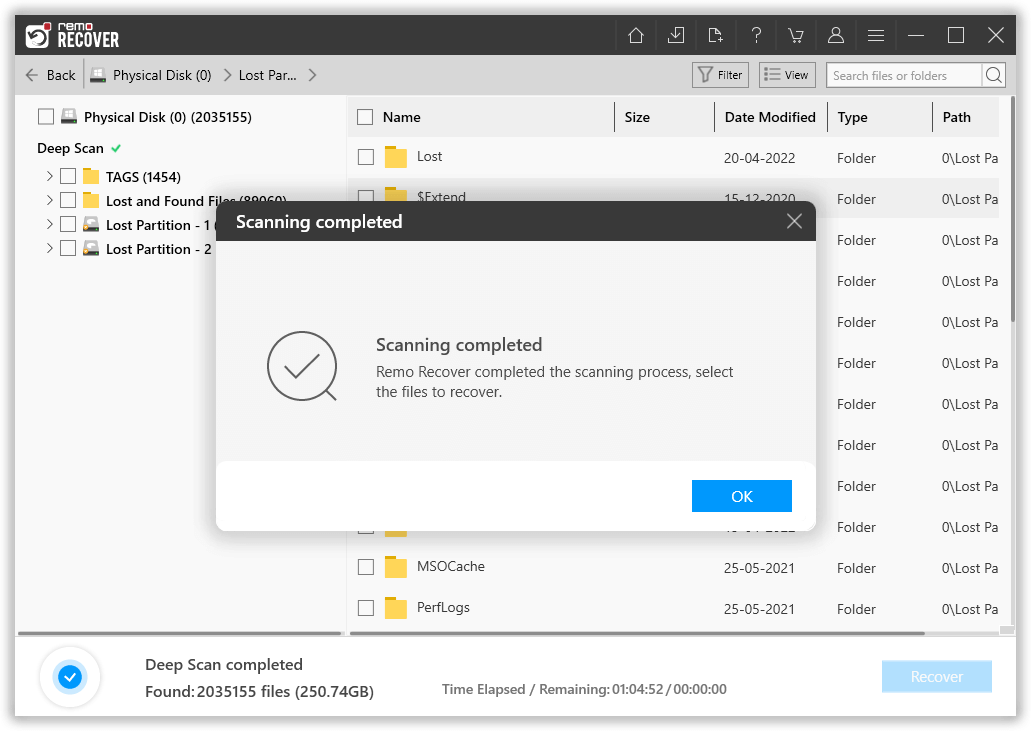There could be various reasons wherein your Windows fails to boot. But, the main concern here is that you lose access to your data stored on it. To restore data, you need to boot into Windows which can be done only with the help of Windows Installer Disc. It provides you option to restore all the data from unbootable Windows. Here are the steps to boot into Windows using Installer Disc.
- Attach the removable drive and Windows Installer Disc to unbootable Windows and restart the system
- Hit any key from your keyboard, when it prompts “Press any key to boot from CD or DVD”. If you don’t get any notification, then press
F and go to BIOS to alter the settings
- Then, click on Next followed by Repair Your Computer option
- Now, open command prompt
- Steps to open command prompt -
In Windows 8 troubleshoot- > Advanced Options- > Command Prompt
In Windows 7 go to Restore your computer using a system image you created earlier option. Click on
Cancel button until you get System Recovery
Options window. Here you need to select Command Prompt option
- In the command prompt, enter notepad and press Enter
- This opens Notepad - where you have to select File tab and then Open from popup menu
- Before proceeding with the next step, ensure that you have selected All Files option from the bottom of the notepad window and then choose Computer option
- In the Open window, copy all the required files and paste in to removable drive. After all files got transferred to your system, close the window.
This is one of the way to recover data from unbootable Windows. If you find it difficult or don’t have Windows Installer Disc, then the better option is to use Remo Hard Drive Recovery Software. Only few simple clicks and all files will be back from unbootable Windows.
Recovering Data from Unbootable Windows using Remo Hard Drive Recovery Software-
Remo Recover provides many unique options which makes data recovery from Unbootable Windows easier for you. Self-descriptive user interface of the software guides you throughout the hdd recovery course; hence you don’t need to have any technical knowledge.

Guide to Recover data from unbootable Windows
- Download Remo Recover on your Windows system and install it by following on screen instructions.
- Attach the hard drive of unbootable computer as the secondary drive to the computer on which you have installed software.
- On the main screen if you can find the drive, Click on Can’t Find Drive? option on the bottom left corner. This will list all the drives available.

- Then click on Scan button. The software will quick scan for lost partitions in the drive selected. Once Quick Scan is complete the Deep Scan starts automatically, which will scan the drive sector by sector and recover data from the selected partition.
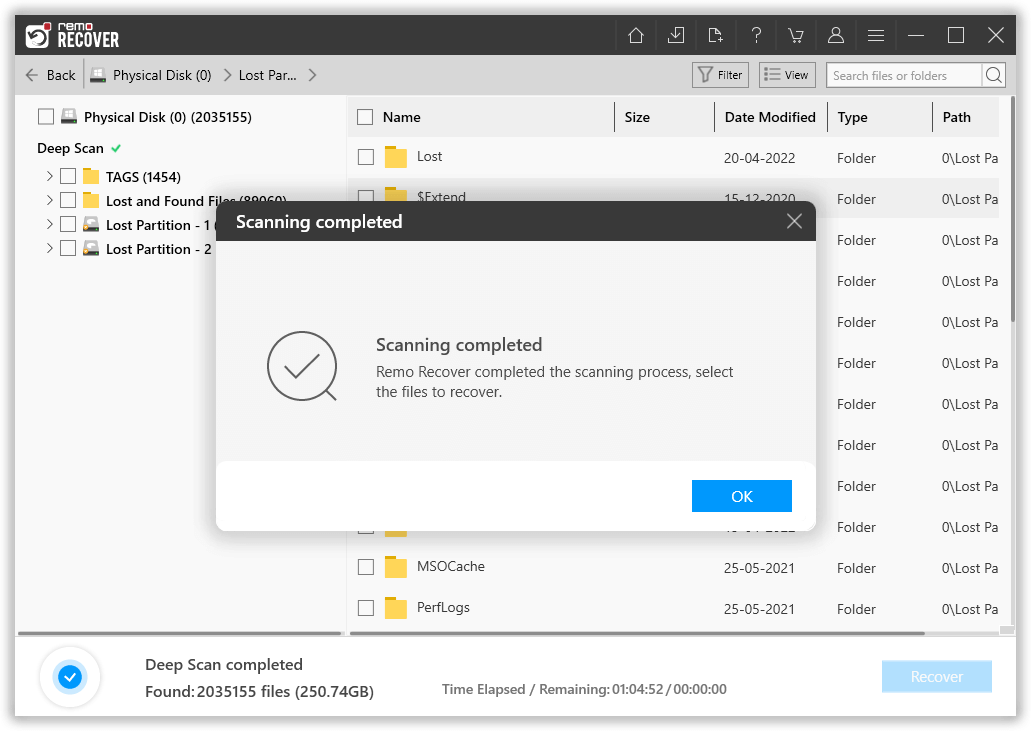
- When the Deep Scan is complete, the software show list of found files in a Dynamic Recovery View.

- Select the required ones and preview it using Preview option and then click on Recover option to save them to any location of your choice.

Same procedure can be even used to
restore data from laptop hard drive which is RAW or corrupted due to any reason. It supports data recovery from various types of hard drive interfaces, such as SATA, SCSI, IDE and also restores data from many popular brands of hard drive, like WD, Seagate, Toshiba, Dell and so on.
Suggestions -
1. Always have a backup in any external drive
2. Regularly scan your disk using chkdsk and fix the errors as soon as possible