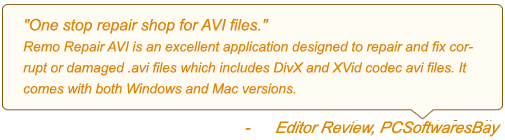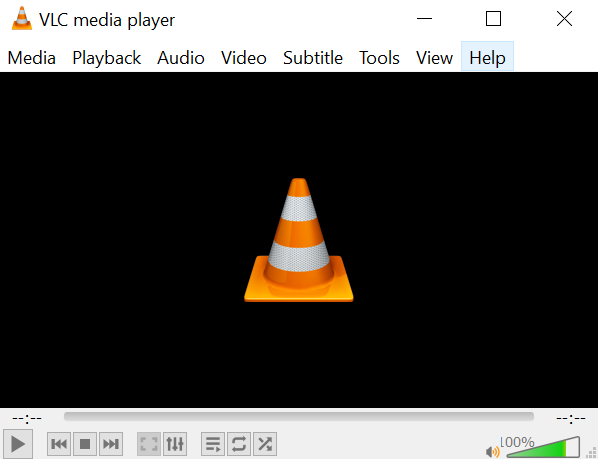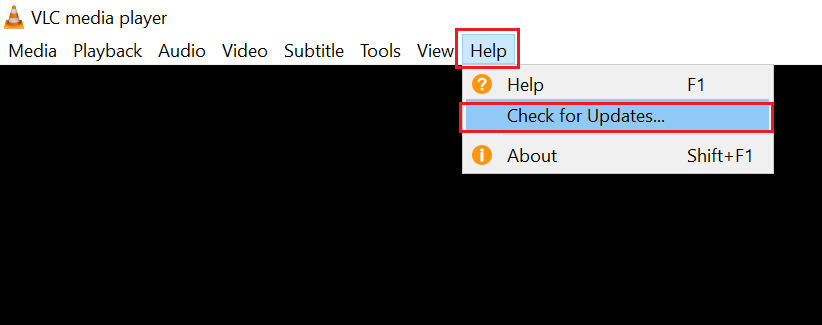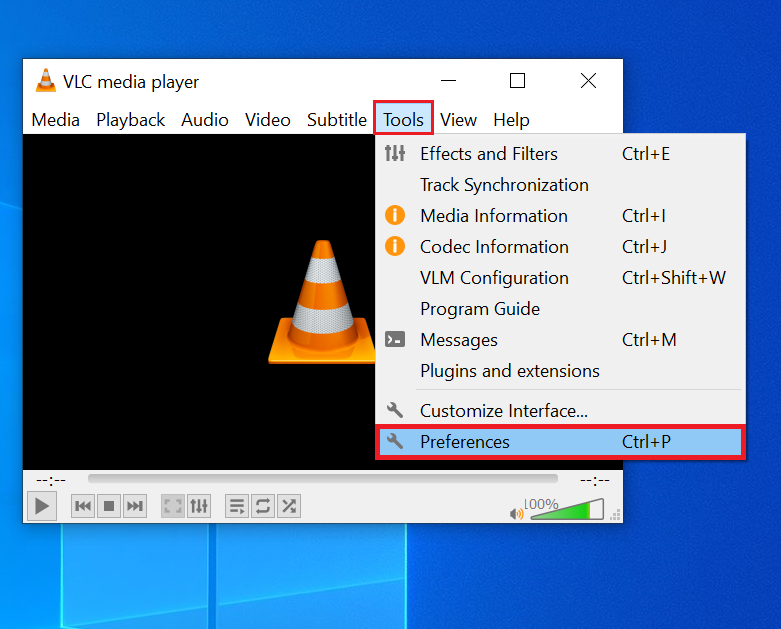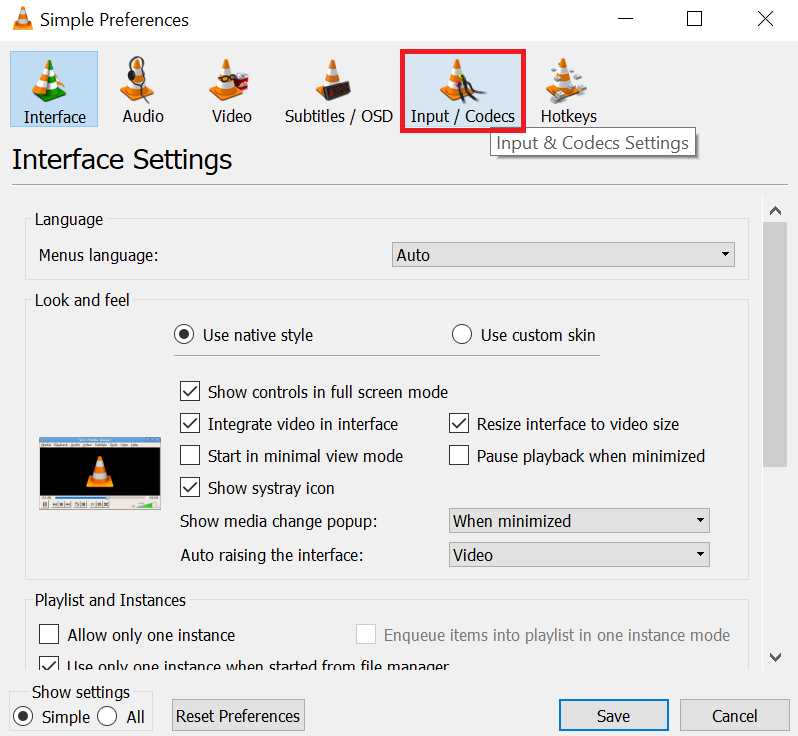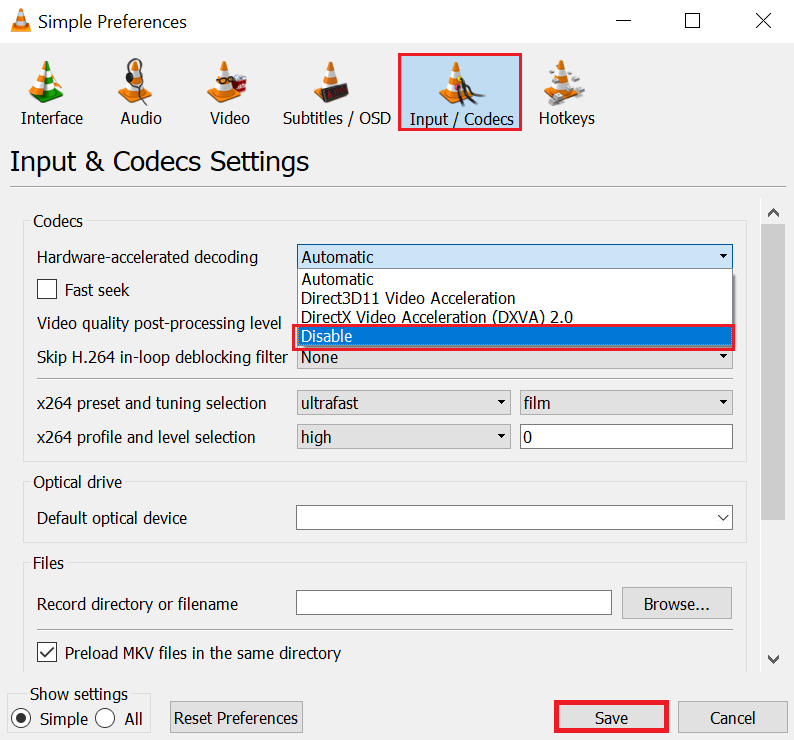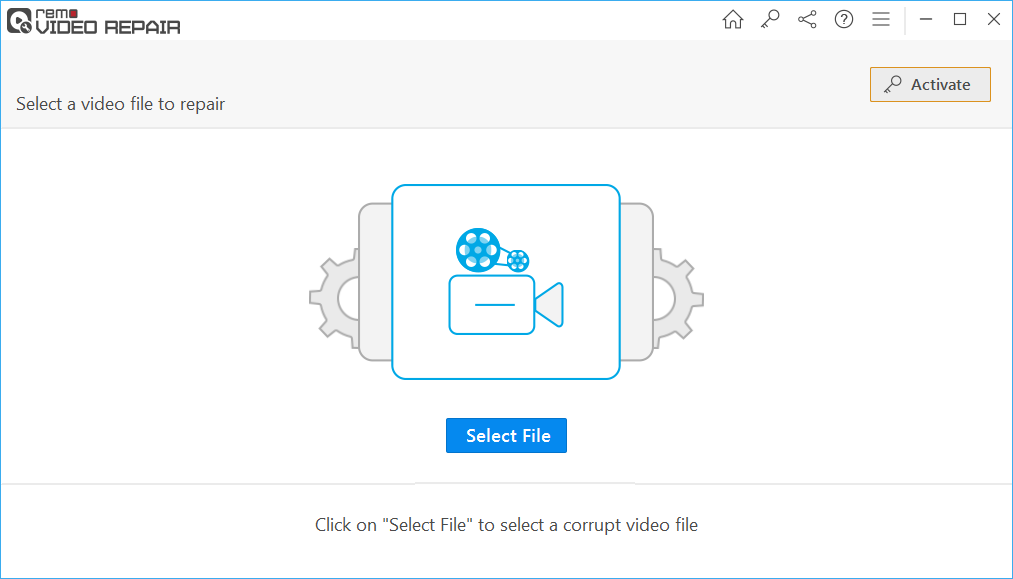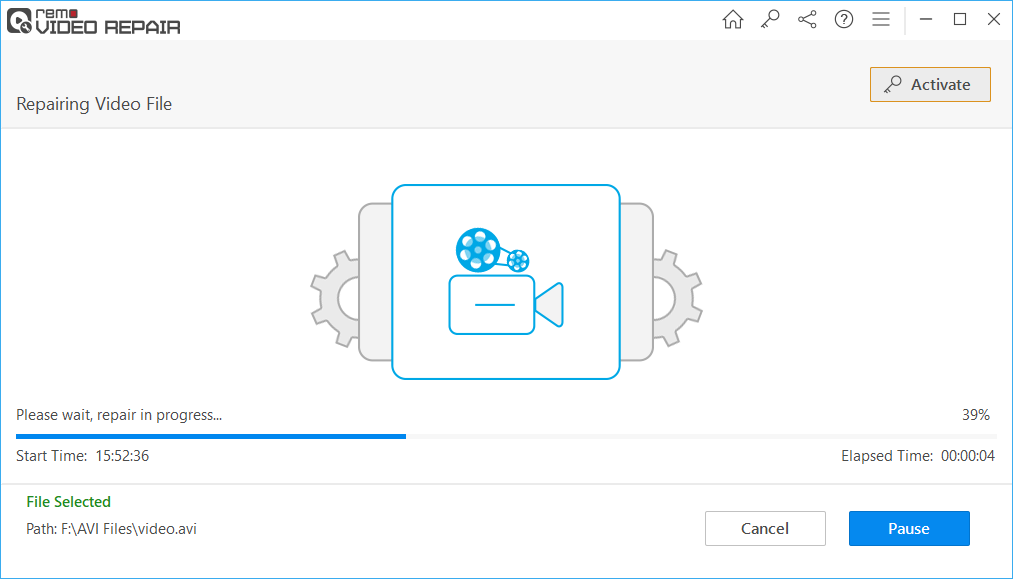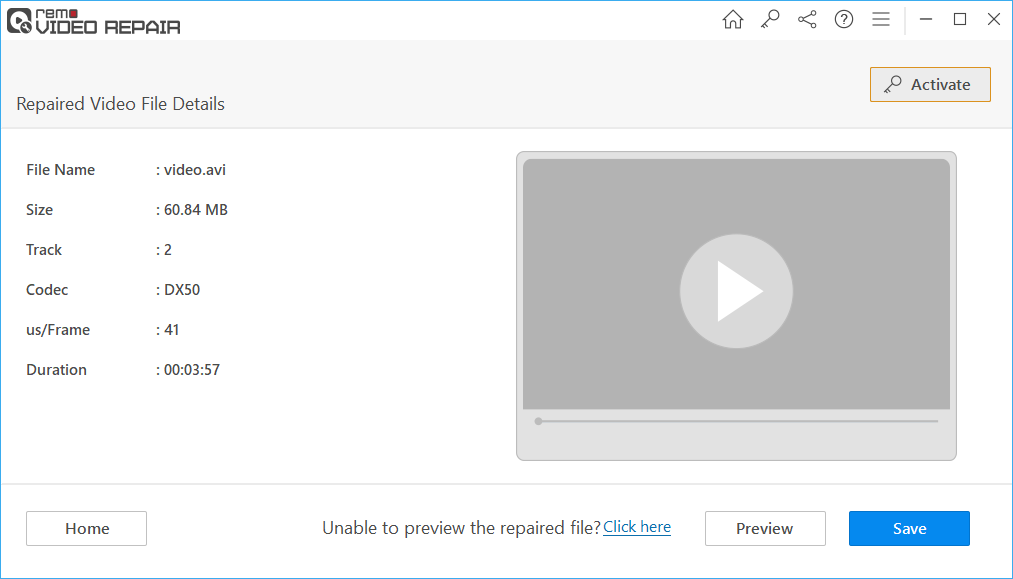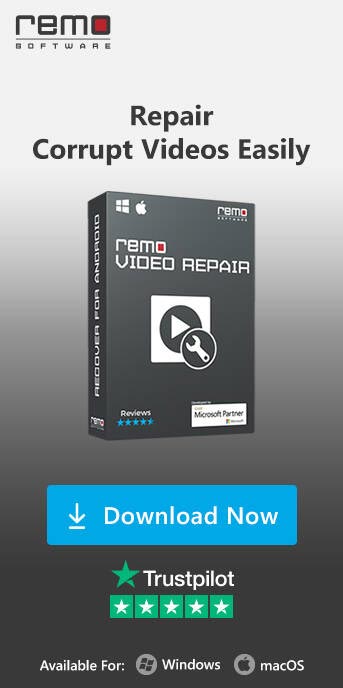AVI (Audio Video Interleave) is a popular multimedia container format that stores audio and video data. VLC Player, a widely used media player, is known for its ability to play a wide range of multimedia formats, including AVI files. However, sometimes you encounter issues where AVI files fail to play correctly in VLC Player. This article will explore common reasons AVI files may not play in VLC and provide effective methods to repair and troubleshoot these issues.
Can VLC Play AVI Files? If Yes, Why Is My AVI File Not Playing On VLC?
Yes, the VLC media player supports AVI and all other file formats. Sometimes reliable software like VLC can’t open/play AVI files due to AVI file corruption, or files might have experienced compatibility issues with the AVI codec used to compress the file. Let’s go through other problems of VLC AVI not playing.
Causes For VLC Media Player Not Playing AVI Files:
AVI files do not play on VLC player for the following reasons:
- Read and write errors in the file.
- Incorrect download.
- Files might be stored on a defective medium, such as a corrupted SD card.
- Incorrect system shutdown.
- Virus and malware attacks can change the video file structure.
- Video compression issue.
- Editing videos using unreliable video editors.
Methods to Fix AVI File Not Playing in VLC Player
Below we have added 8 tried and tested methods to fix the cant play AVI on VLC Media Player issue:
Method 1: Update VLC Player
Outdated software can sometimes lead to compatibility issues. Ensure you have the latest version of VLC Player installed on your system. Updates often include bug fixes and improvements that can resolve playback problems with AVI files.
Here are the steps to update the VLC Media Player:
- Open VLC Player.
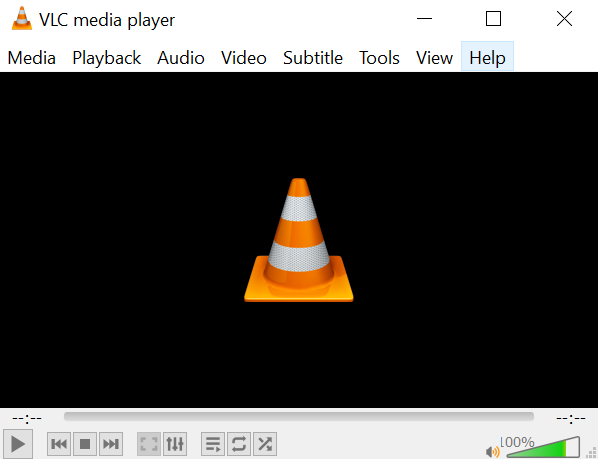
- Go to "Help" > "Check for Updates."
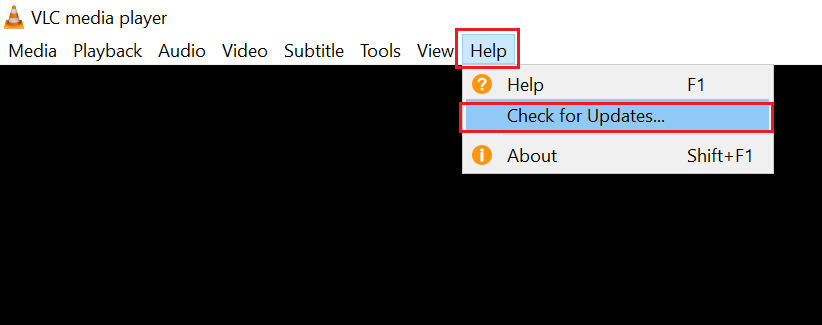
- Install any available updates.
- Restart VLC Player if needed.
- Try playing your AVI file again.
Method 2: Install Essential Codecs
VLC Player relies on codecs to decode multimedia files. If VLC cannot play an AVI file, it might be due to missing or outdated codecs. Install a codec pack with the necessary codecs for AVI playback, such as the K-Lite Codec Pack.
Method 3: Clear VLC Cache
VLC Player's cache can sometimes corrupt, causing playback issues with AVI files. Clearing the cache can resolve this problem. To clear the cache:
- Open VLC Player.
- Go to "Tools" > "Preferences."
- Click on "Input/Codecs."
- Under "Advanced," click "Clear" next to "Cache."
- Restart VLC Player.
- Try playing your AVI file again.
Method 4: Convert AVI to Another Format
If repairing the AVI file doesn't work, consider converting it to another format that VLC Player supports. There are various online converters available that can help you change the file format without losing much quality.
Method 5: Repair with VLC Player's Built-in Features
VLC Player has some built-in features that can attempt to repair damaged AVI files. To use this feature:
- Open VLC Player.
- Go to "Tools" > "Preferences."
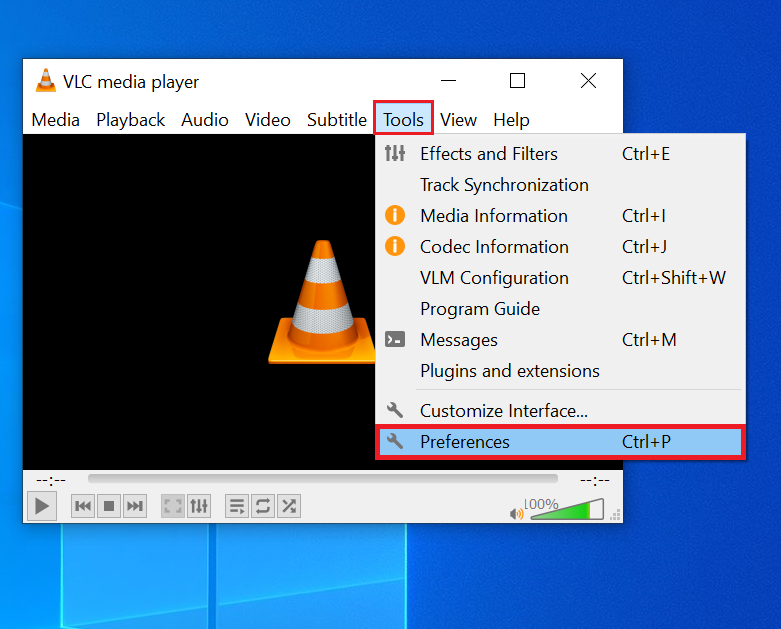
- Click on "Input/Codecs."
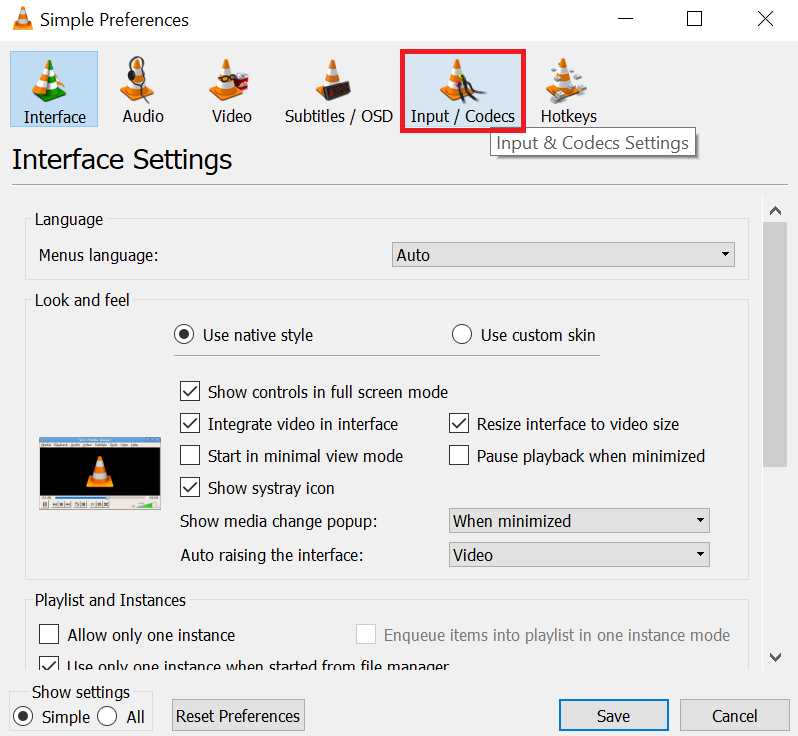
- Enable the "Repair AVI Files" option.
- Restart VLC Player if needed.
- Try playing your AVI file again to see if it's repaired.
Method 6: Update Graphics Drivers
Outdated or faulty graphics drivers can interfere with VLC Player's ability to play AVI files correctly. Ensure your graphics drivers are current and compatible with your operating system.
Method 7: Disable Hardware Acceleration
Enabling hardware acceleration in VLC Player can sometimes lead to playback issues with certain file formats. Try disabling hardware acceleration by following the below simple steps:
- Open VLC Player.
- Go to "Tools" > "Preferences."
- Click on "Input/Codecs."
- Disable "Use hardware-accelerated decoding."
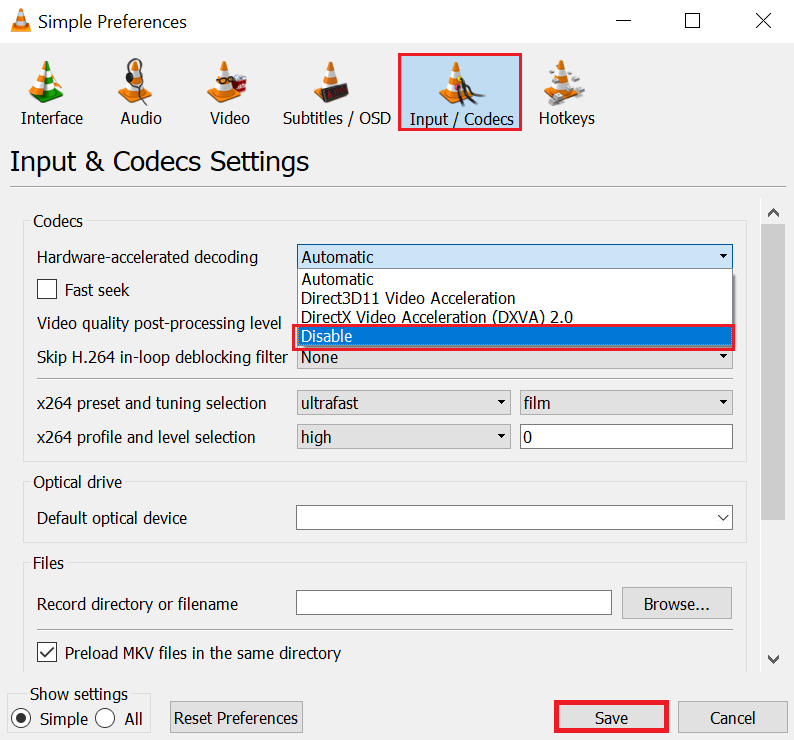
- Restart VLC Player if needed.
- Try playing your AVI file again to check if the issue is resolved.
Method 8: Use a Professional Video Repair Tool
Professional repair tools might be the best option for severely damaged AVI files. There are specialized software applications available that can repair corrupted AVI files. One such tool is Remo Video Repair.
Remo Video Repair is the go-to software to repair corrupted AVI videos that cannot play on VLC. The algorithms in the tool understand the AVI codec, making it easier for the software to rebuild the corrupted AVI video's broken audio and video track. The software is available on both Windows and Mac operating systems. Download and try the software for free now.
Steps to Repair Corrupted AVI Video File Using Remo Video Repair Tool
Step 1: Click on Select File and choose the AVI, Xvid, or DivX file that needs to be repaired.
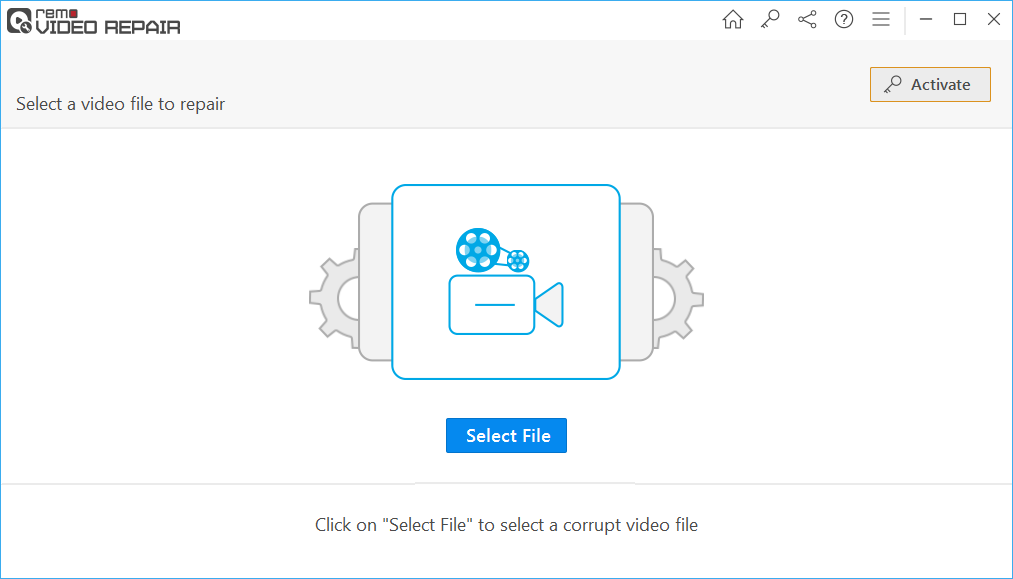
Step 2: After selecting the AVI file, click the Repair button to start the AVI file repair process.
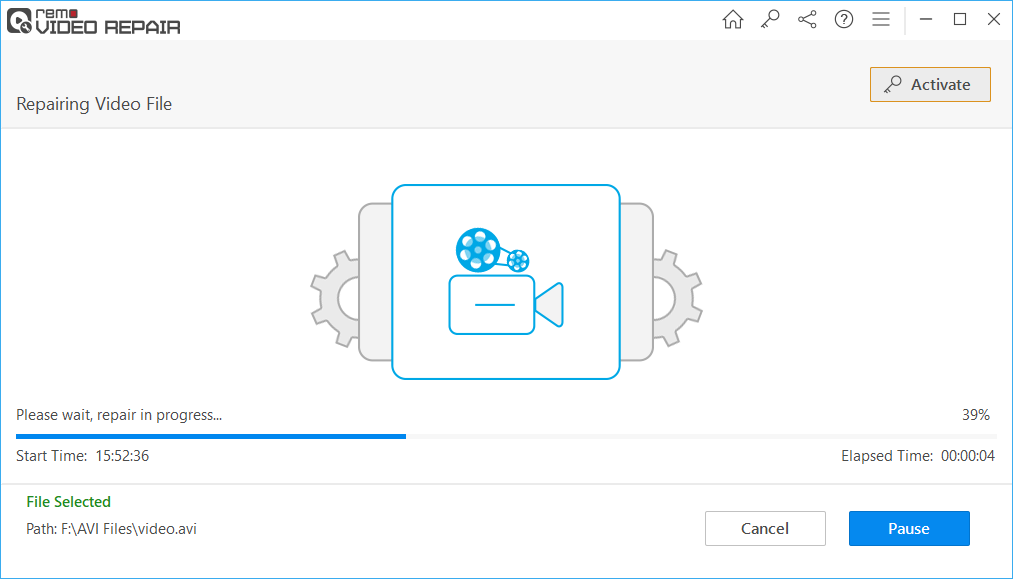
Step 3: After the AVI file has been repaired, click on the Save option to save the repaired AVI file in a location of your choice.
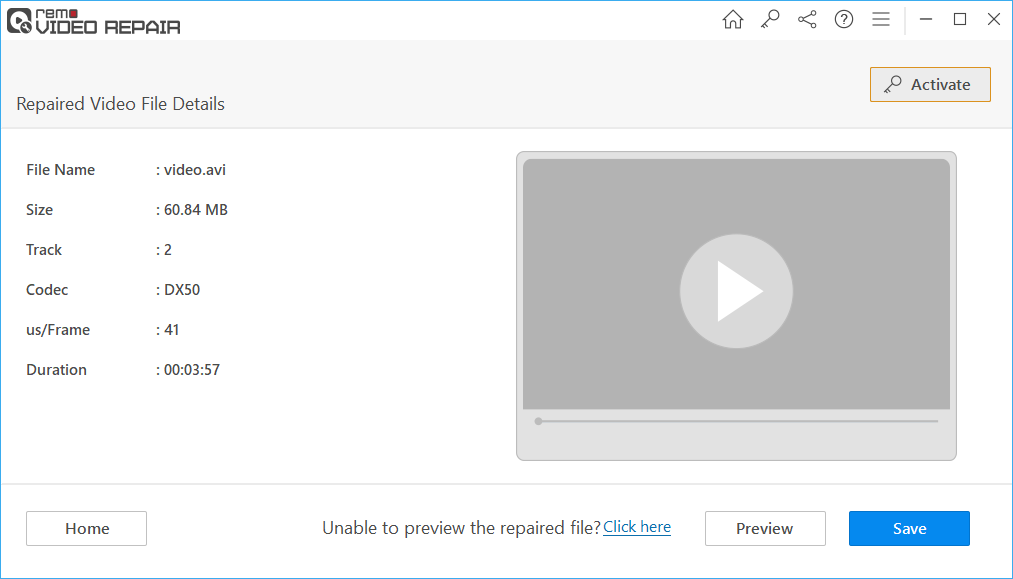
Conclusion
If an AVI video cannot be played on VLC, a few checks are mentioned in this article to determine if the corruption is with the AVI file or media player. Usually, your AVI video can be played on VLC by updating the codec. In case you have found any corruption with the AVI file, it is recommended to use Remo Repair AVI to fix AVI files that cannot be played on VLC.