Understanding what happened to the data on your Compact Flash card when you lost it can be extremely time-consuming and patience-demanding. However, there is no need to worry as this write-up will guide you through all the causes, preventions, and recovery of data from a Compact Flash card irrespective of the reason using an impeccable data recovery tool - Remo Recover.
CF cards or Compact Flash cards are memory card format storage device that is primarily used in portable electronic devices that can perform faster read/write speeds, they were first manufactured by Sandisk in 1994, compact flash cards are thicker than standard SD card making them durable and shielded against physical and environmental damages.
Compact flash cards come in many variants that serve different purposes.
Type 1: Type 1 is 3 is the original form factor with a 3.3mm thickness that was used in PDAs, digital cameras, and consumer applications.
Type 2: Type 2 is a 5mm thick card that is used for professional photography and videography types of equipment as well as industrial and military applications.
Microdrive: Microdrives are miniature hard drives in a Compact flash card form used where large storage is required like video surveillance.
CFexpress: These cards are currently the most used Compact flash cards in 2023 with data transfer speeds up to 2GB/s that can capture 4k or 8k contents.
CFast: CFast cards are more advanced and high-speed cards, using the SATA interface that is typically faster than traditional CF cards.
The purpose of using any storage device is for safe and secure storage of data that can be accessed anytime. However, data loss is inevitable, you cannot escape it. Unfortunately, CF cards are not free from it. Here in this article, you will read common reasons behind data loss on CF cards and solutions to recover data from Compact Flash cards.
Accidental deletion: Accidental deletion can happen at any time, usually when you are filtering out duplicate or unwanted images or videos.
Formatting: Just like accidental deletion, there is a chance of accidentally formatting the CF card without taking a backup or resolving errors such as "invalid drive" or "can't read the card." However, it is recommended to format the card before using it to remove test data and ensure device compatibility.
Corruption: CF card corruption can be due to software bugs or damage caused by incompatible devices or just abruptly removing the card while the data is being written.
Data Transfer Errors: Data transfer errors in CF cards can happen due to various reasons like incompatible card readers, bad sectors and overuse, etc., or just multiple users trying to access the same file can mess up the data in CF cards resulting in data loss.
There can be many other situations, such as physical damage and wear and tear, in which a user can lose valuable data on a Compact Flash card, or a CF card can become non-functional. Not every user is prepared or takes precautionary measures to keep their data safe.
Compact Flash cards are used in places where data is a vital part of the job. Without this data, there would be a significant loss of time and money invested, if you have lost the data in your CF card it is not the end of the road.
Your data can be recovered with memory card recovery software like Remo Recover which is capable of recovering data from various popular CF card brands like Sandisk, Lexar, OWC Atlas, and others, and has a better understanding of the RAW photo formats or 4K and 6K RAW Videos and other photo edit formats.
Remo Recover can understand file system that is mostly used in CF cards like FAT 32, FAT 16, JFS, and NTFS which can be efficient and easy to recover.
Remo Recover has successfully helped many users globally to recover files from CF cards in various loss cases rapidly, Available on both Windows and Mac.
Source: TrustPilot
1. Download and Install Remo Recover.
Download Remo Recover software from the official website for free from remosoftware.com to have the original software without any adware or bloatware.
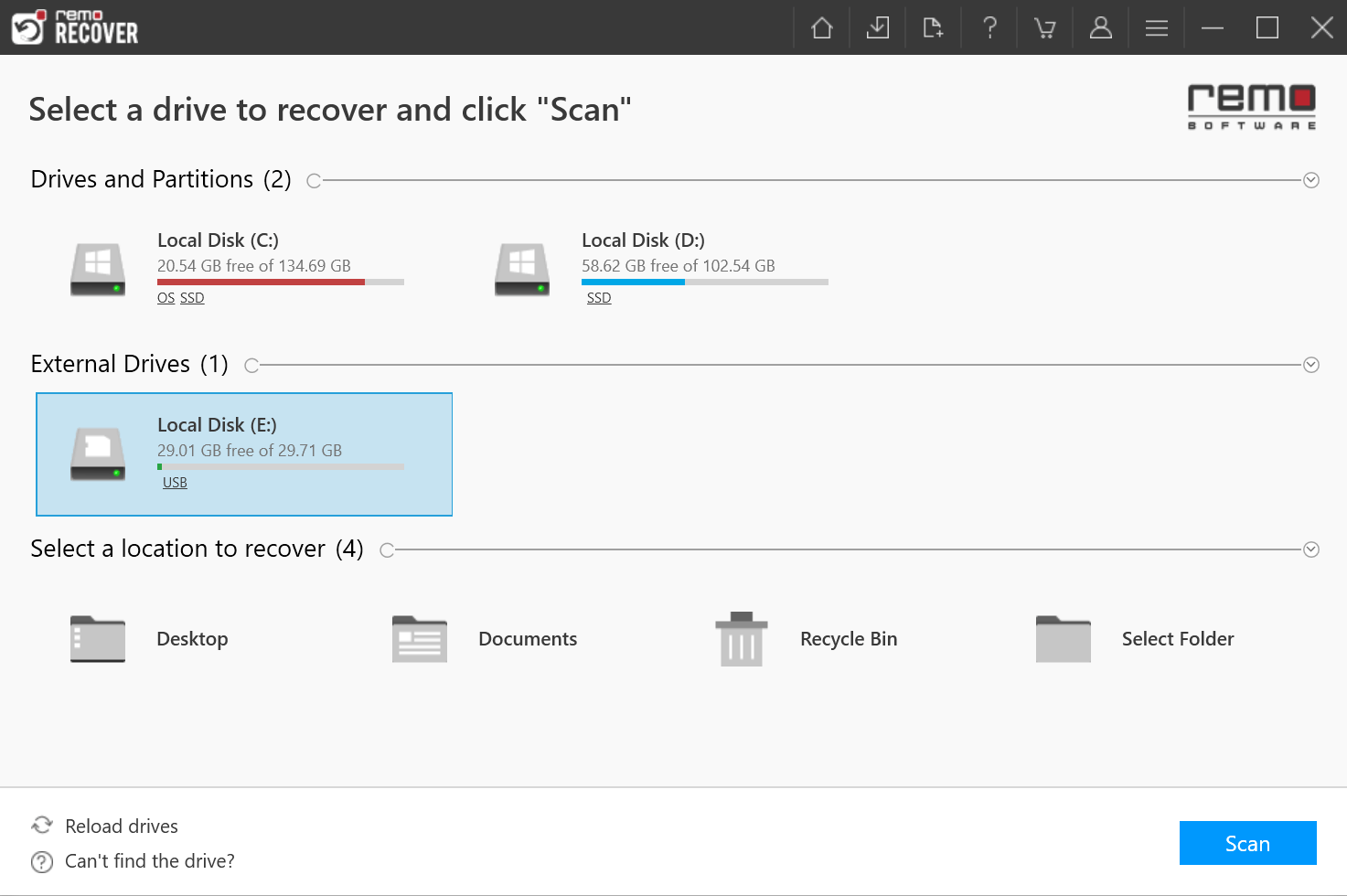
2. Connect the Compact Flash Card and Launch.
After launching the software you can locate your Compact Flash Card, select the card, and click on Scan to begin the compact flash recovery process, if you couldn’t locate your CF card click on Can’t find the drive? to locate the cards that were not present on the main screen.

3. View and Save the Recovered Data.
Once the scan is initiated, the software completes QuickScan in no time and automatically starts DeepScan, you need not wait to complete the scanning process you can click on Dyanmmic Recovery View to see the recovered photos and videos from the CF Card.

The software allows users to preview the recovered files without halting or pausing the scan. Just double-click on any file to preview it, and if you are satisfied with the recovered data from your Compact Flash Card, Click on Recover to store it in the system.
The software is built with additional features to provide a better user experience while recovering and saving the recovered data from the software like advanced filters and a search box to sort the data as you need.
Note📌: Refer to this article to for SD card recovery on Windows 11/10 using Remo Recover.
If your data loss scenario is not severe, there are several other ways to recover data from a CF Card on both Windows and Mac that can help you out.
Clear logical issues on the CF card by unhiding them: You may skip a beat when you connect your CF card and see no photos and videos in it. This is due to Windows default configuration which sometimes marks files as hidden. To unhide them, you need to do so manually.
1. Open File Explorer.
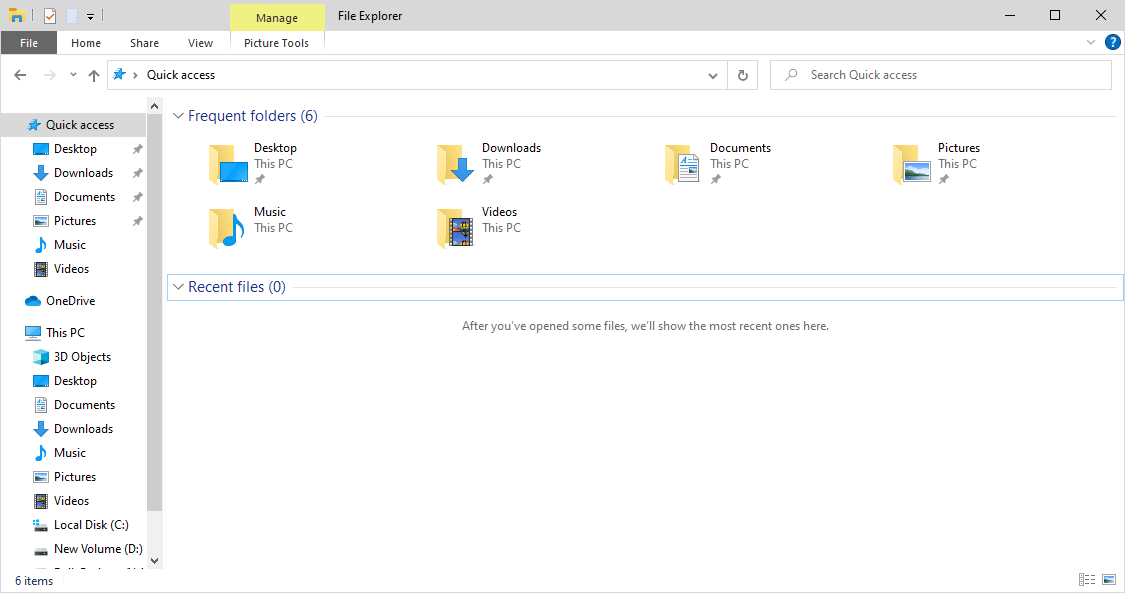
2. To access the folder and search options, click on the view tab, then click on the down arrow on Options and select Change folder and Search options.
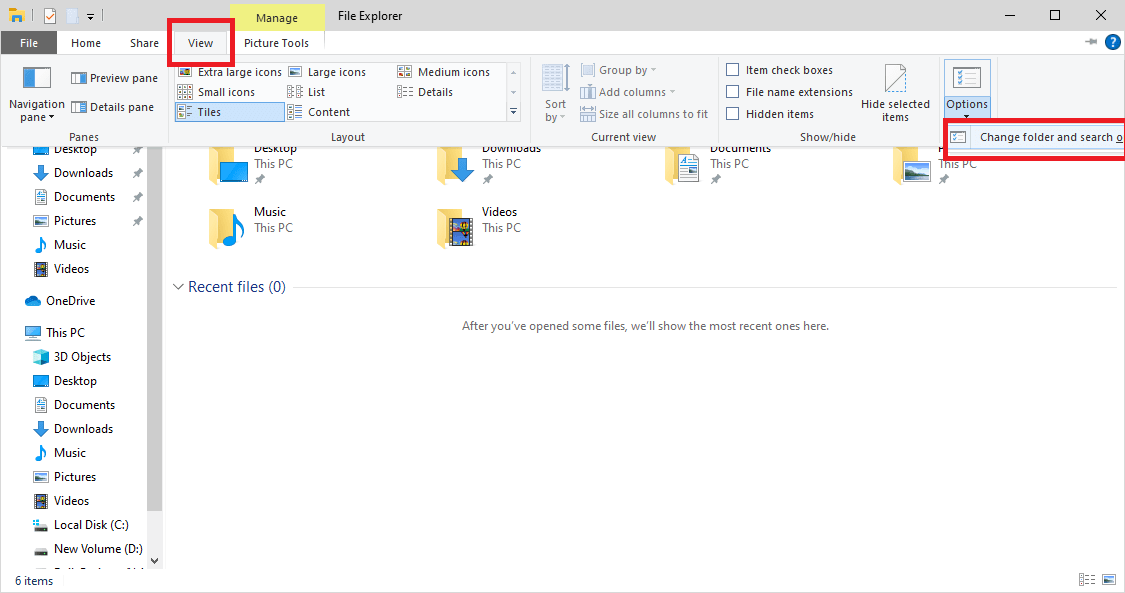
3. Select the view tab on the folder options windows and select Show hidden files, folders, and drives and Click OK.
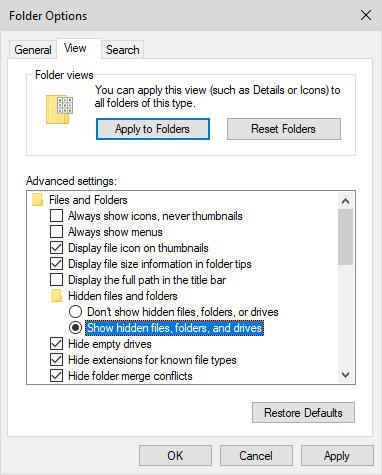
Update the Drivers: CF cards and host operating systems interact with the support of built-in drivers if they are outdated or corrupted, try updating or uninstalling them.
1. Right-click on the Windows icon in the bottom left corner and select Device Manager.
2. Expand the Disk drives and right-click on your CF card that would be in a different name and select Update driver and select Search automatically for drivers.
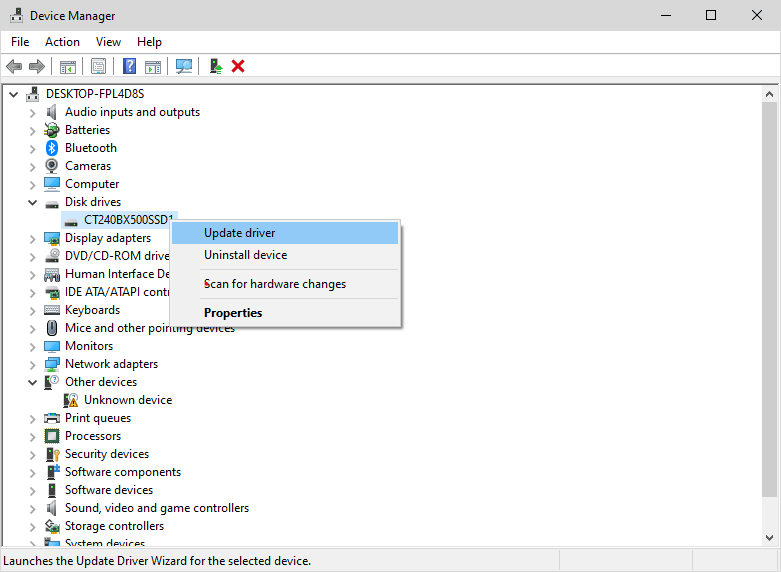
3. If it is not updated then close and uninstall by clicking on properties and select the view tab and click on Uninstall device.
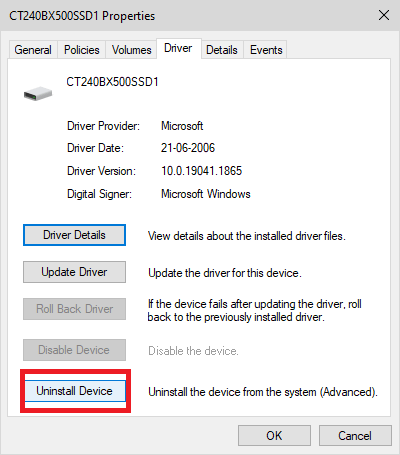
Remove the CF and Plugin again, it would force the system to install a driver that is compatible with the device.
Using Command Prompt: CF card drives can be checked for any file drive errors by using chkdsk command, this will help you identify potential problems and will try to fix them automatically.
1. Search the Command prompt in the Windows search box, and select run as administrator.
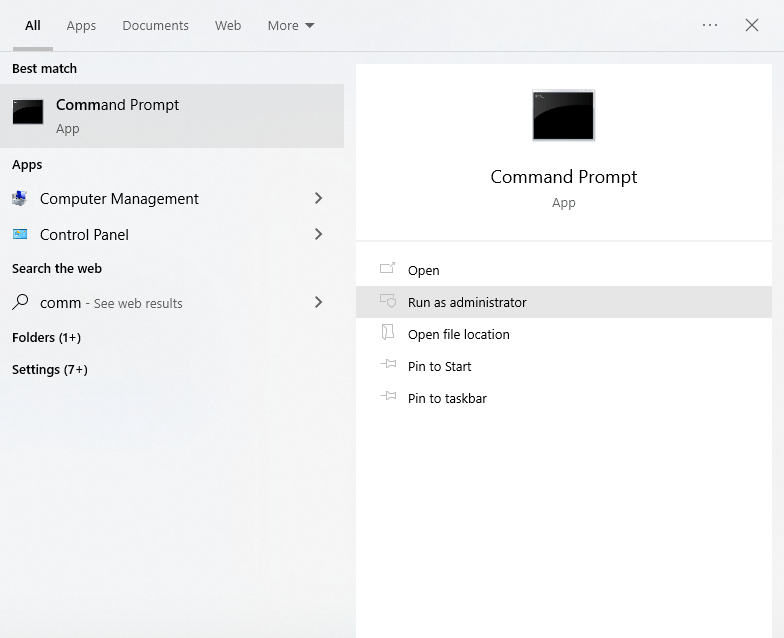
2. Type chkdsk h:/f and press enter make sure you replace h with your CF card drive letter.
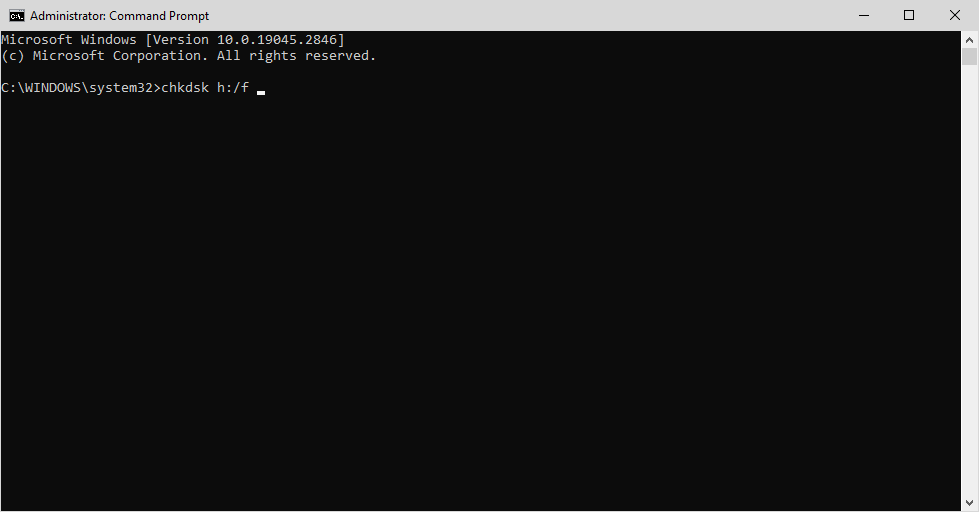
Mac systems are developed with tools that can help you solve issues with your external storage devices connected to them.
Using First Aid: Mac users can look for corruption in their CF card using First Aid and fix file system errors.
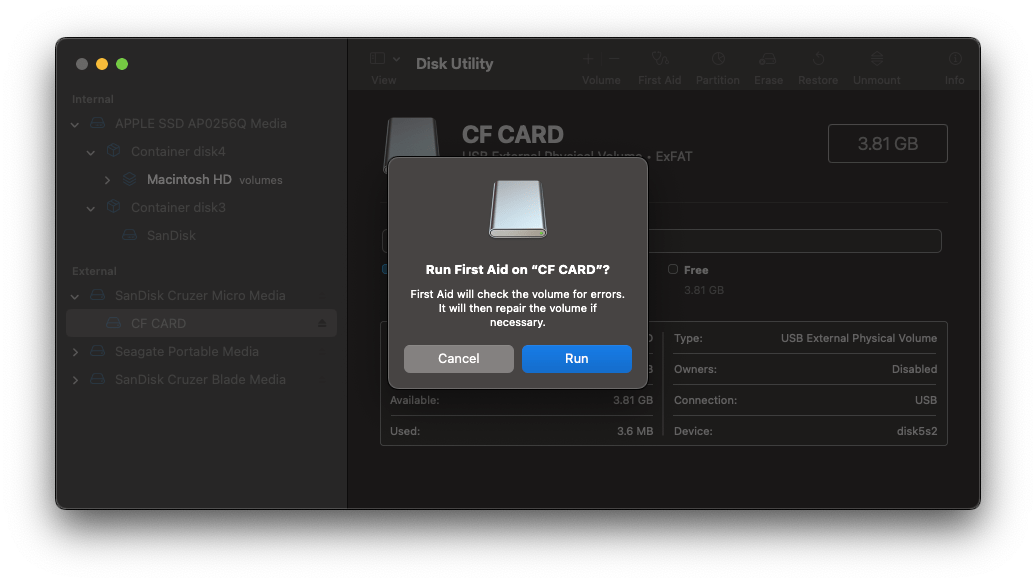
To know more about fixing and recovering corrupted CF cards on Mac refer to this article.
Using Data Recovery Service: If your CF card is physically damaged or unrecoverable through any of the DIY methods mentioned above, consider sending your CF card to a data recovery service. Although it may be more expensive than other solutions, your photos or videos could be the top priority.
Recovering files from a CF card can be a challenging task, and any wrong decision can further complicate the recovery process, We suggest using tried and tested software for the best recovery results on your CF card.
Here are some prevention tips to ensure that your files in the CF card are always safe and accessible whenever you need them.
Backup: Backing up your CF card files from time to time to any storage cards or Cloud Storage before you start shooting can help ensure that your files are always safe and available when you need them. Backing up your CF card files from time to time to any storage cards or Cloud Storage before you start shooting can help ensure that your files are always safe and available when you need them.
Write protection: Protect your CF cards with write protection. CF cards have a small switch on the bottom or side - keep it enabled when not in use so that data on the CF card is always protected from misuse or alterations.
Avoid Using Compact Flash Card on incompatible devices: Make sure to check the card reader, adapter, camera slot, and other supporting devices when you are using your CF card to avoid corruption and damage.
Avoid sudden shutdowns: While using CF cards, make sure your camera has enough battery to run. Sudden shutdowns can cause potential damage to the card and files in it.
Handle with care: Keep the CF cards safe from extreme environmental conditions such as extreme temperatures or humidity. Also, keep them away from electromagnetic interference. It is important not to bend or twist the card and to avoid abruptly unplugging them when the card is in use.
As we mentioned earlier, it is very important that you choose the best recovery software or recovery service to retrieve data from the CF card, as a piece of bonus information we would help you with some tips about choosing recovery software and services.
Recovering data from a CF card could be an easy task with capable recovery software, but how do you know if it is indeed capable or not? To assist you with this, we have listed some factors that you need to consider before purchasing any recovery software.
You can read more about the best memory card recovery software in this article.
Conclusion: CF cards are mostly used in professional videography and photography and data saved in them is vital. Data loss in CF cards can be devastating due to the time and effort invested in capturing them or just having a fond memory of a picture or a video.
This article discusses data loss scenarios in CF cards and preventions to keep the card safe from losing your favorite picture and video files and the best one-stop solution to recover any kind of data in a CF card in any loss situation using Remo Recover, we hope this article helped you in bringing you a clear picture on how to recover files from compact flash card.
Frequently Asked Questions
Yes, it is entirely possible to recover data from CF cards with the assistance of professional recovery software like Remo Recover, provided that the data has not been overwritten by other data.
Yes, formatting will delete all the data from the CF card because when you format a CF card, it erases the entire file system used to store and organize the data within it.
There are numerous reasons behind CF card corruption, the most common reasons are:
CF cards and SD cards are two different types of memory cards.
CF Cards:
SD cards:
Why Choose Remo?
100% safeSecure
100% SatisfactionGuarantee
10 Million+Downloads
Free TechSupport
Live Chat24/7 Support