Remo Repair Word tool is the perfect solution to fix corrupt Doc or Docx files. Even password protected word files can be repaired with this software. This utility is compatible with all the versions of Windows.
Microsoft Word is widely used to create, format and edit Word documents which are later saved in .doc and .docx formats. DOCX is a new file extension which is based on XML format. The DOCX file format has advanced features such as improved file recovery after damage, compact file sizes, to name a few.
However, even the best file formats come with cons. Corruption is an inevitable scenario. If you are one the users who have come across corruption of your Docx files, this article is for you. In the below section you will learn 4 solutions on how to repair the corrupt Docx files.
Free Remo Repair Word tool is the perfect solution to fix corrupt DOC or DOCX files. It scans the corrupt or damaged file and extracts its contents. After repairing the file, the contents are saved in a new healthy Word document. Even password-protected and encrypted Word files can be repaired by using this software.
Note - The tool is capable of Fixing Frozen Word Document effortlessly

Word documents of any size or format can be fixed with the aid of Remo Word repair tool. It also recovers OLE objects, text, fields including hyperlinks, etc, from corrupt Word files. After the repair process, you can preview the files to evaluate the results and save the repaired Word files at any desired location. The software supports 32 bit and 64 bit Windows OS and is compatible with all latest versions of Windows.
Bonus Information: If you do not want to have your personal details on your word file, you can follow this link to remove metadata from the Word file
Precautions to evade Word file corruption:
There are a number of other scenarios to avoid like downloading word file from your mail box while repairing work Offline issue in MS Outlook 2010, saving .doc files from corrupt pen drive, external drive or unrecognized sources etc.
Step 1: Download and install the trial version of Remo Repair Word software on your system
Step 2: Launch the software and select the corrupt .docx or .doc file to be repaired and click on Repair
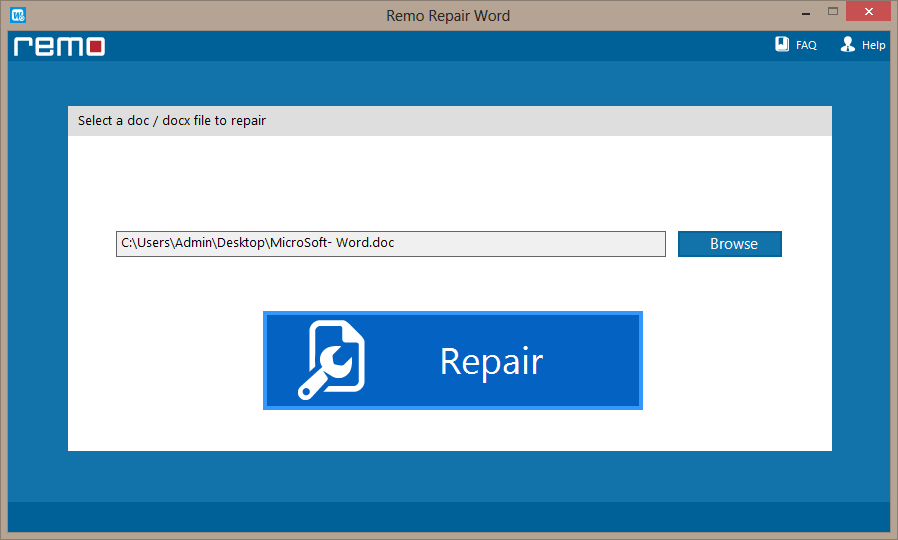
Step 3: After the repair process, you can preview the repaired file using Preview option
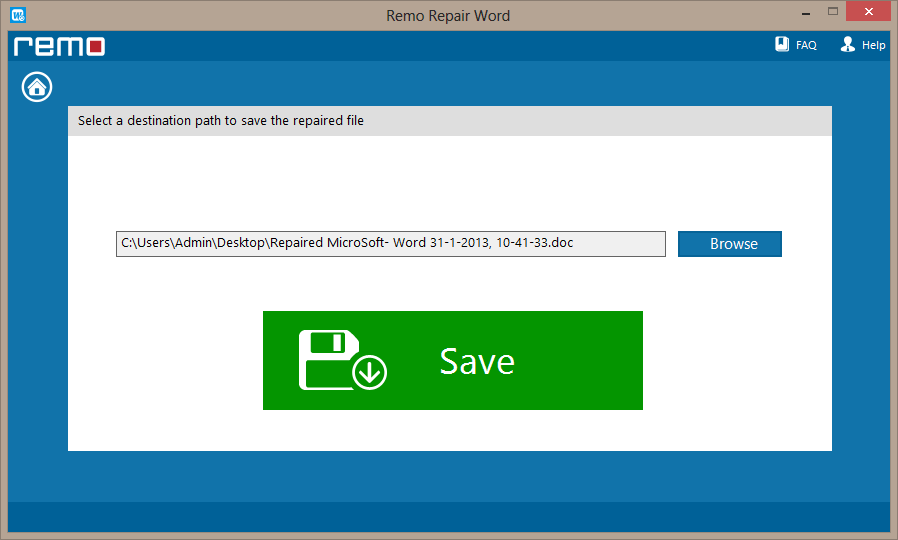
Step 4: After previewing, save the repaired file to any desired location

You may also be interested in:
Why Choose Remo?
100% safeSecure
100% SatisfactionGuarantee
10 Million+Downloads
Free TechSupport
Live Chat24/7 Support