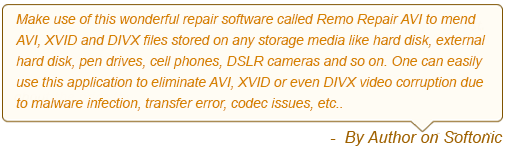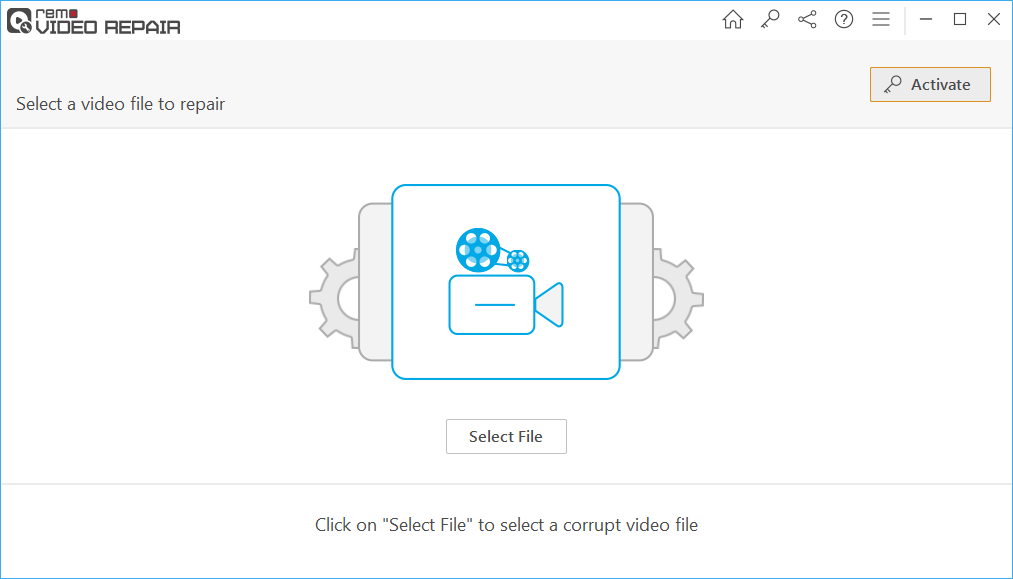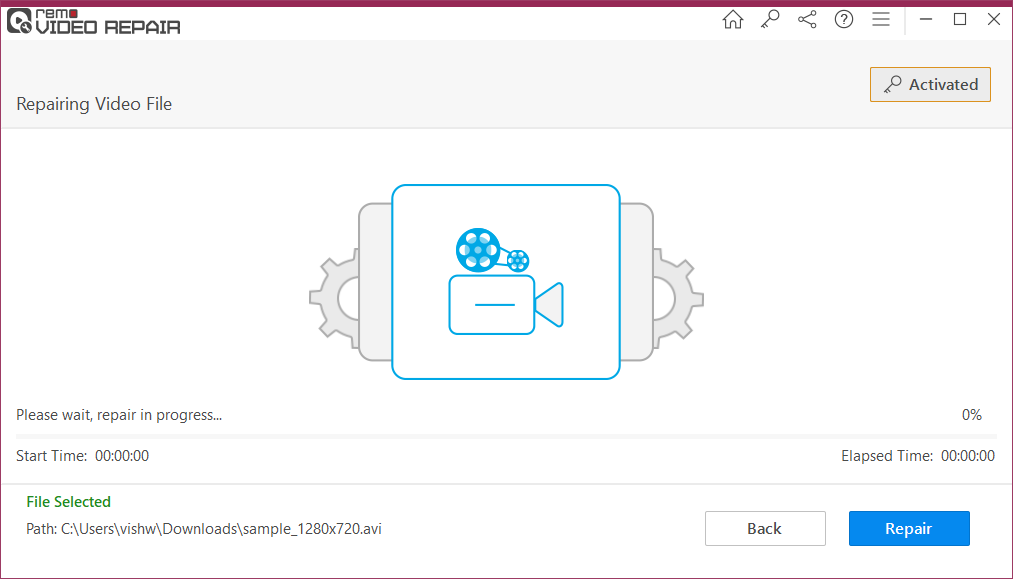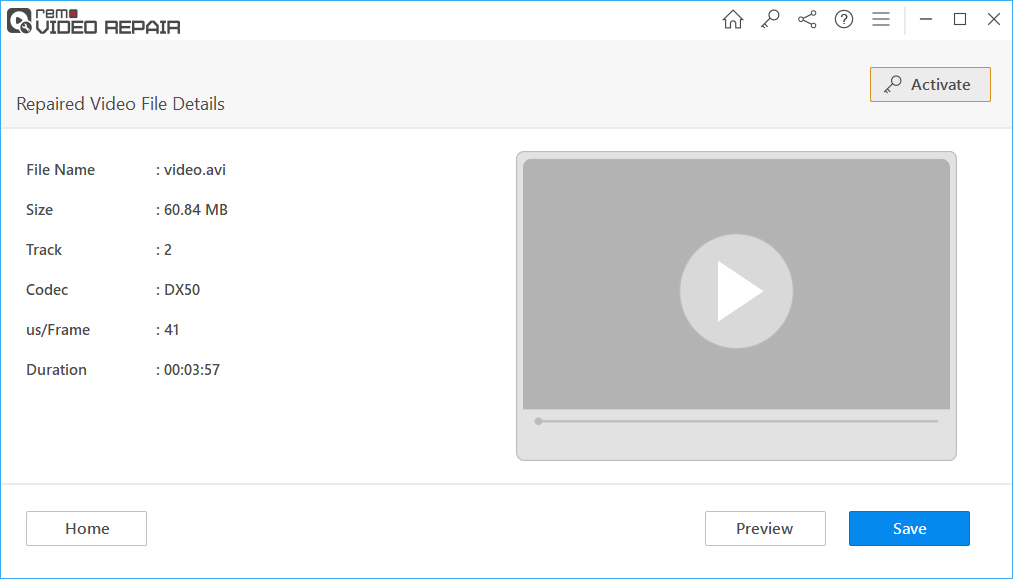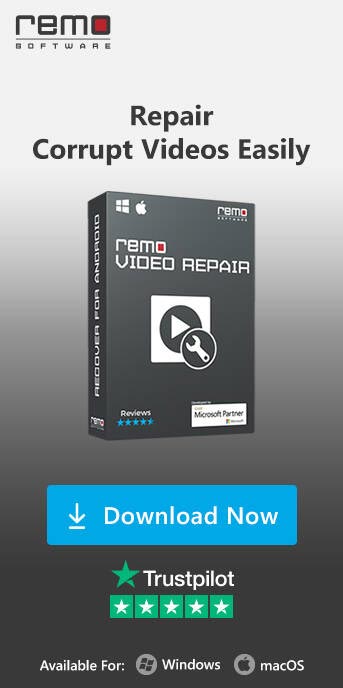DivX video files have become a widely used format for high-quality video playback. However, like any other digital format, DivX video files are not immune to issues, and one common problem that many users encounter is the unwanted "Bad Frame Report."
When this error pops up, it can be frustrating, and the video playback experience is compromised. But don't worry; this article explores effective methods to repair a Bad Frame Report in a DivX video file. Keep Reading!
Table of Contents
What Are Bad Frame Reports?
Before delving into the solutions, it's essential to grasp what a Bad Frame Report actually is. Bad frames refer to individual frames in a video that are corrupted or damaged. These frames can result from various factors, such as file corruption, incomplete downloads, or issues during the encoding process. When your media player encounters a bad frame, it can disrupt the smooth flow of the video, causing glitches, stuttering, or even complete freezing.
Methods To Repair Bad Frame Reports in DivX Video Files
Here are the methods to fix bad frame reports in DivX video files
Method 1: Using Remo AVI Repair Tool
The easiest way to tackle Bad Frame Reports in DivX video files is by using specialized video repair software like the Remo AVI Repair tool.
Remo Repair AVI tool is an advanced video repair tool that safely repairs corrupt DivX, Xvid, and AVI video files in just 3 steps. Remo Repair AVI software carefully analyzes DivX bad frame video by separating audio and video stream and adjoins them to give you a faultless DivX video.
Remo Repair AVI tool is compatible with all Windows and Mac Operating Systems. Download this tool now and follow the below-mentioned steps to repair the bad frame report in the Divx video file.
Steps to Repair Bad Frame Report in DivX Video File
Step 1: Click "Select File" and choose the DivX file with a bad frame report.
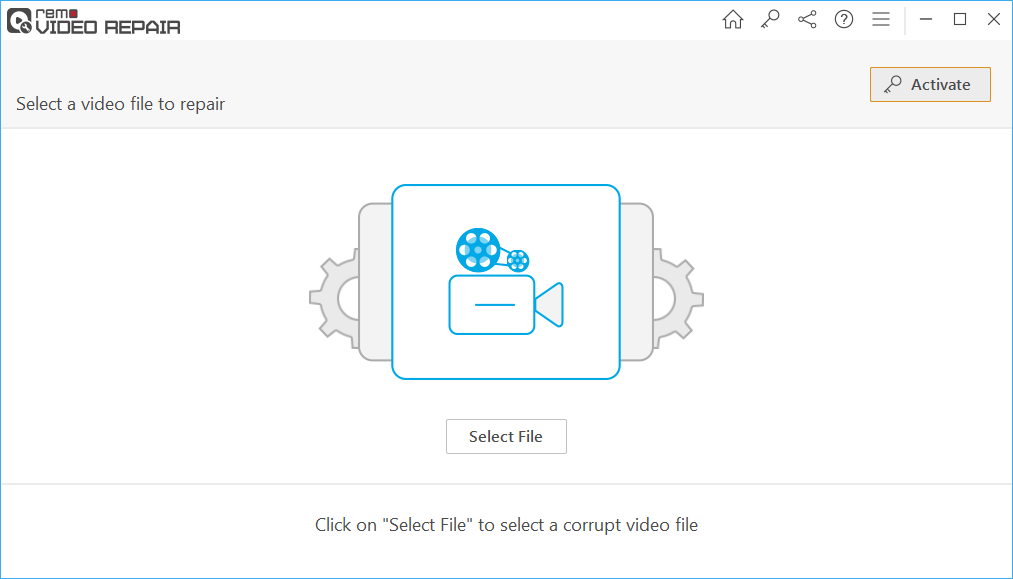
Step 2: After selecting the AVI file, click the "Repair" button to begin repairing the bad frame report in the DivX video file.
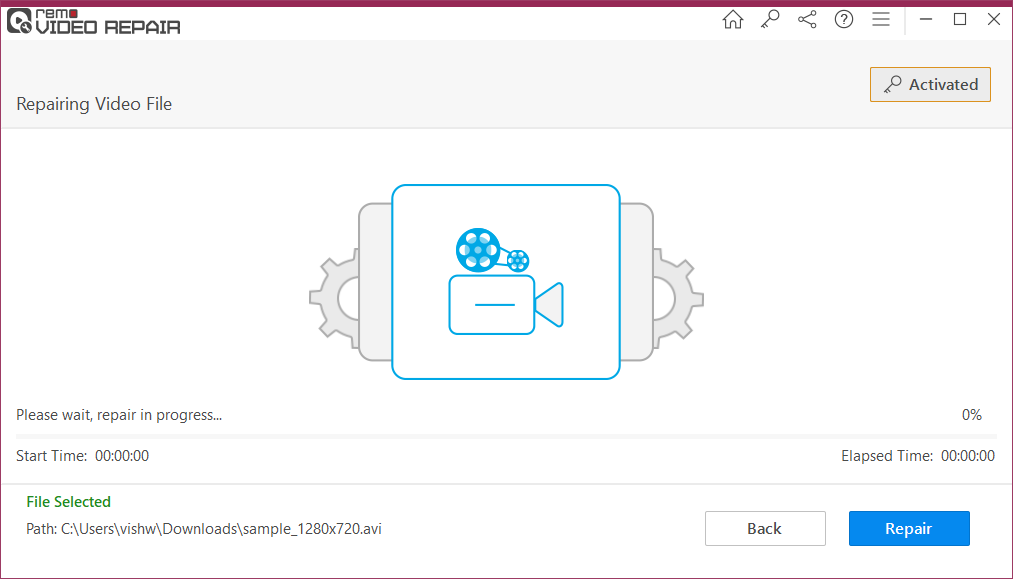
Step 3: You can Preview the repaired DivX file for free with the bad frame report fixed after the repair process is complete.
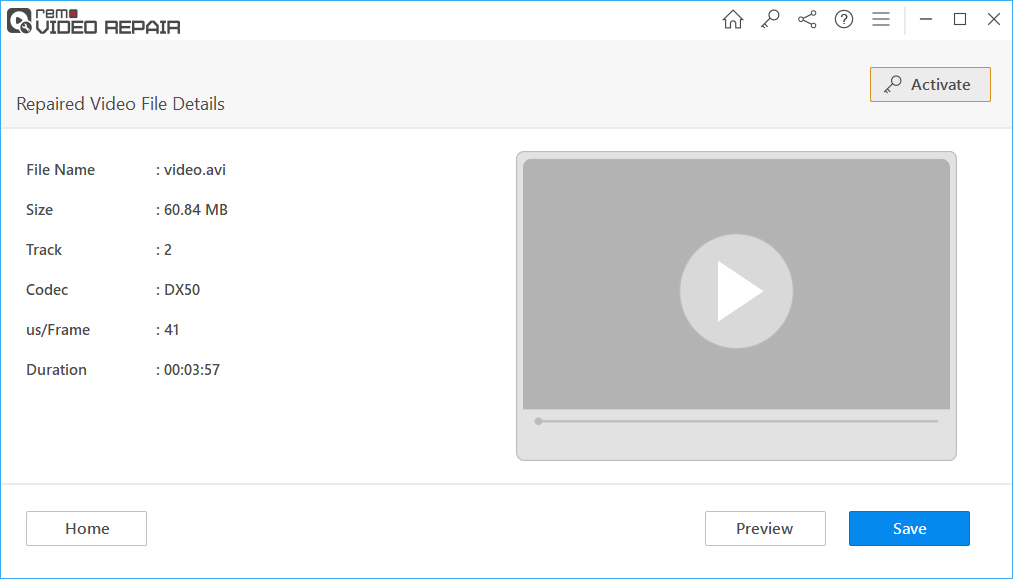
Step 4: Once the AVI file has been repaired, click the "Save" option to save the repaired AVI file in a location of your choice.
Method 2: Re-encoding the Video
If the Bad Frame Report issue persists, try re-encoding the DivX video file. Here's how to do it:
- Select a reliable video converter tool.
- Add the problematic DivX video file to the converter.
- Choose an output format that is compatible with DivX, such as AVI or MP4.
- Configure the video settings, including resolution, bitrate, and codec, to match the original file.
- Begin the conversion process, and the software will re-encode the video.
- Play the newly converted video file to ensure the Bad Frame Report issue is resolved.
Also Read: How to Repair AVI File with Bad Frame Report
Reasons For DivX Bad Frame Report:
There can be several reasons that cause bad frames and make DivX file unplayable, and it's important to identify and address these issues to ensure smooth playback and optimal video quality. Here are some common reasons for DivX bad frame reports:
- Codec Compatibility Mismatch: Using DivX codec on unsupported players/devices.
- Corrupted Video Files: Damage or incompleteness in the video file.
- Outdated/Incompatible Codec: Ensure you have the latest DivX version.
- Hardware Limitations: Insufficient processing power or memory.
- Overclocking Issues: Unstable hardware due to overclocking.
- Driver Problems: Outdated graphics card drivers.
- Container Format Issues: Incompatibility with the container format.
- Video Editing Errors: Errors during editing or conversion.
Conclusion
A Bad Frame Report in a DivX video file can be a frustrating hurdle to an enjoyable viewing experience. However, with the right tools and methods, you can easily repair these issues and enjoy your favorite videos without interruptions. Whether you opt for specialized software, re-encoding, or professional help, these solutions will help you get your videos back on track.