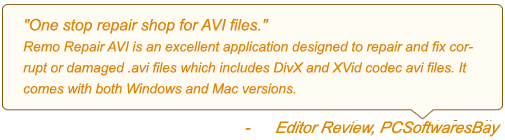DivX is a prominent video file format that is used all over the world to save video data. The release of the DivX video format, which has the ability to compress long sequenced videos into small sizes without sacrificing image and visual quality, removed the limitation of using AVI files. To play DivX video files on Windows Media Player, VLC, and other media players, you'll need the DivX codec. These video files, however, can become corrupted in a variety of ways, rendering them inaccessible. Fortunately, you can repair unplayable DivX videos that are. Learn how to repair DivX files by reading the complete article.
How To Repair DivX Video Files?
Method 1: Redownload the DivX Video File
Incomplete file download or improper transfer is one of the most classic reasons why your DivX files are unplayable. The simplest solution to this problem is redownloading the files. If you have downloaded the files from the internet, then try redownloading the same videos files once again. If you have copied and pasted the files from any external storage device, try connecting the same device and again copy and paste those same files. Check whether you are able to play the files properly. If the issue is still persisting then follow the next methods.
Method 2: Try Playing the same Video File on a Different Media Player.
If you are sure that you have properly downloaded DivX files but are still unable to play the files. Then the issue is the incompatible codec. The most basic way to fix the incompatible codec issue is by playing the DivX Video file in any other media player.
If you are unable to play the DivX file using the VLC media player, try playing the same video in DivX Player, GOM Player, or any other media player. You can also try the next method to fix the incompatible codec issues.
Method 3: Downloading The Right Codecs
Codec plays a vital role in encoding and decoding video files. Videos streamed over the internet are usually encoded to reduce their sizes for faster transmission over the internet, and then decoded by your computer (using a corresponding codec) so that you can play them again. If you don’t have the required codecs you may often encounter DivX codec errors. We recommend you download the required DivX codec online to solve the DivX audio and video error issue. This will fix the playback error in the DivX file format.
Method 4: Update PC Drivers
A driver, sometimes known as a device driver, is a collection of files that communicate with a computer's operating system to instruct a piece of hardware on how to operate.
In simple terms, a driver is a program that allows a hardware device or software application to communicate with the operating system (OS). It functions as a translator, allowing your operating system to ask hardware or software to perform tasks on your behalf.
At times the driver gets outdated resulting in miscommunication between the operating system and other devices.
Here’s how you can update device drivers or video graphics.
Step 1: In the search box on the taskbar, enter the device manager, then select Device Manager.
Step 2: Left click on the Display adaptor option.
Step 3: Right-click on the Update Driver.
Note: If Windows doesn't find a new driver, you can try looking for one on the device manufacturer's website and follow their instructions.
If none of the following techniques work, your DivX file is likely corrupt. To repair the file's corruption, you'll need a dependable DivX file repair tool.

Method 5: Repair DivX Files using a Powerful DivX Video Repair Tool.
To fix corrupted DivX videos, you can use a variety of tools. Because not all video restoration tools are capable of restoring corrupt DivX videos, it's critical that you pick the proper one.
Remo Video Repair Software is developed to work with a wide range of video corruption problems that occur on a regular basis. Your DivX Video might be choppy, jerky, or fuzzy, it might also a have corrupted header, or any other type of file errors.
Remo has the ability to transform any unusable DivX video into a healthy, totally watchable video file. To safely repair your DivX files just download the remo DivX file repair software.
Download Now Download Now
How to Repair corrupted DivX File:
Step 1: Run the tool, then select the corrupted video file to be repaired by clicking on Select File.

Step 2: To begin the corrupted or damaged video restoration procedure, click the Repair option.

Step 3: The software allows you to preview the repaired video file.
Step 4: To save your restored video file, you'll need to activate the software and choose a safe location to store it.

Conclusion:
As indicated in the article, DivX videos can get damaged at any time for a variety of causes. Attempting to restore these films with a video player or any other video editing tool isn't a good idea because it might further harm the DivX video file. To repair DivX videos, it's best to use a reputable video repair tool like Remo video Repair. You may also use the software to fix XVID videos that have codec problems, index problems, header corruption, and sync problems. Remo video repair software may also be used to fix MP4 videos in addition to fixing DivX video files.
Additional Information: In addition to DivX file make use of Remo video repair software to repair MP4 videos too.