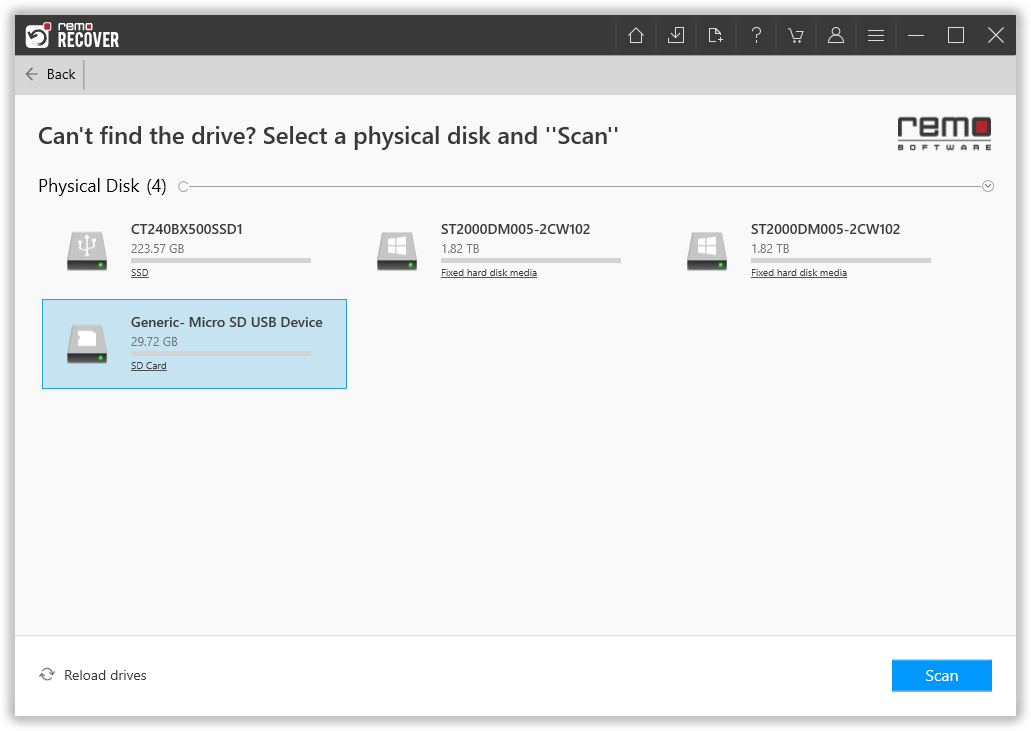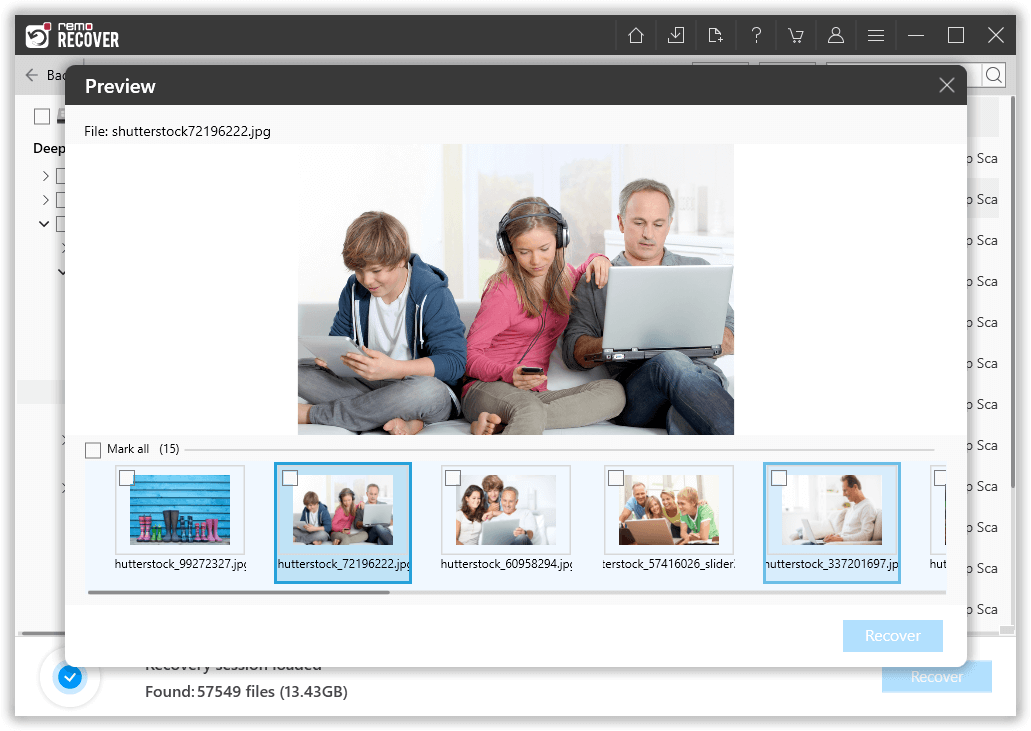ExFAT (Extended File Allocation Table) is a file system that Microsoft introduced in 2006, optimized for SD cards, external hard drives, and flash memory devices like USB flash drives. The exFAT file system has gained widespread popularity due to its compatibility with MacOS and Windows. For SD cards and USB drives with storage capacities exceeding 128 GB, an exFAT partition is created by default.
As a result, an increasing number of people are adopting exFAT hard drives, which consequently raises the likelihood of encountering data loss issues. Take one user's story for an example:
I had an external drive formatted as exFAT. After extended periods of use, it no longer shows up on my system when I plug it into the computer. When I run Disk Utility, the drive appears, but an error message pops up stating, "Error: Disk Utility can't repair this disk. Back up as many of your files as possible, reformat the disk, and restore your backup files." Is reformatting the disk and restoring from backups the only option available to me? Could you please guide me on how to recover data from the exFAT hard drive? I'm uncertain whether the drive is completely non-functional or retrieving my data is still possible.
If you find yourself in a similar situation where your valuable data is at risk, you've come to the right place. This article will guide you through recovering your data from your exFAT drive on both Windows and Mac computers. Before moving on to the solutions in the section below, let us understand the common causes of data loss in the exFAT partition. Keep reading!
Reason For Data Loss in exFAT Partition or Drive
- File System Corruption: ExFAT partitions can suffer from file system corruption due to sudden power outages, improper ejection of the drive, or software errors. This can lead to data becoming inaccessible or lost.
- Physical Damage: Physical damage to the storage device, such as dropping an external hard drive or exposing it to water or heat, can result in data loss.
- Human Errors: Human errors, like accidentally deleting files, formatting the hard drive, or physical damage to the storage device, can lead to significant data loss.
- Bad Sectors: Storage devices can develop bad sectors over time, making certain parts of the drive unusable. Data stored in these bad sectors might become inaccessible.
- Partition Errors: Mistakes during partitioning, resizing, or merging partitions can result in data loss if not performed correctly.
- Software or OS Corruption: Errors in the operating system or third-party software can corrupt data on the exFAT drive.
- Firmware Issues: Outdated or faulty firmware on the storage device can cause data read/write errors and lead to data loss.
- Frequent Mounting/Unmounting: Constantly plugging and unplugging the storage device without safely ejecting it can increase the risk of data corruption or loss.
Is it possible to recover data from exFAT Drive?
Yes, it is possible to recover data from exFAT Drive or partition. When data is removed from an exFAT drive, whether deleted intentionally or due to formatting or other reasons, the actual content of the files isn't immediately erased from the storage. Instead, the file system marks the space previously occupied by those files as available for reuse. This means that the data is still present on the drive until it gets overwritten by new data.
So, with the help of a professional partition recovery tool like Remo Recover, you can indeed recover your lost, deleted, or missing files from your exfat partition with ease.
How to Recover Files From exFAT on Windows 10/11?
As mentioned earlier, you need one of the best partition recovery software Remo Recover, to recover data from exFAT drives or partitions.
Remo Recover has been designed to recover data from formatted, deleted, and corrupted exFAT drives on both Windows and Mac systems. It excels at retrieving deleted or lost files from various storage devices. This utility is renowned for addressing data loss scenarios and is perfect for recovering data from various Windows and macOS versions. It effectively recovers Word files, text files, ZIP files, and various other file types in just a few minutes.
This software can be utilized to conduct data recovery from hard drives, solid-state drives, pen drives, SD/memory cards, USB drives, FireWire drives, iPods, and other devices. It is compatible with several Windows versions, including 11, 10, 8, and 7, and macOS versions, such as Ventura, Monterey, Big Sur, Catalina, and previous iterations.
Steps to Recover Data From exFAT Drive In Windows?
To recover data from the ExFAT drive, download and install Remo Partition Recovery Software and follow the below-mentioned steps:
- Download and install Remo Recover Software on your Windows computer.
- Open the software and select the exFAT drive from where you need to recover data.
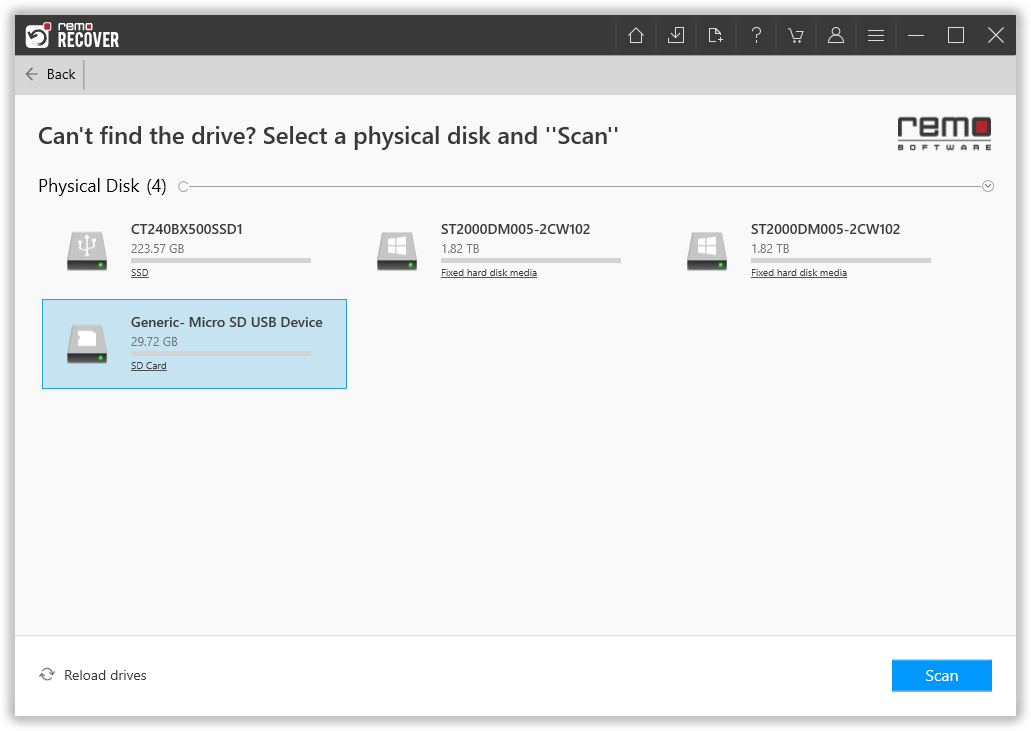
- Initiate a Scan to search for lost data on the drive.

- While the scan is ongoing, use the "Dynamic Recovery View" to preview recovered files. Choose the files you want to recover.
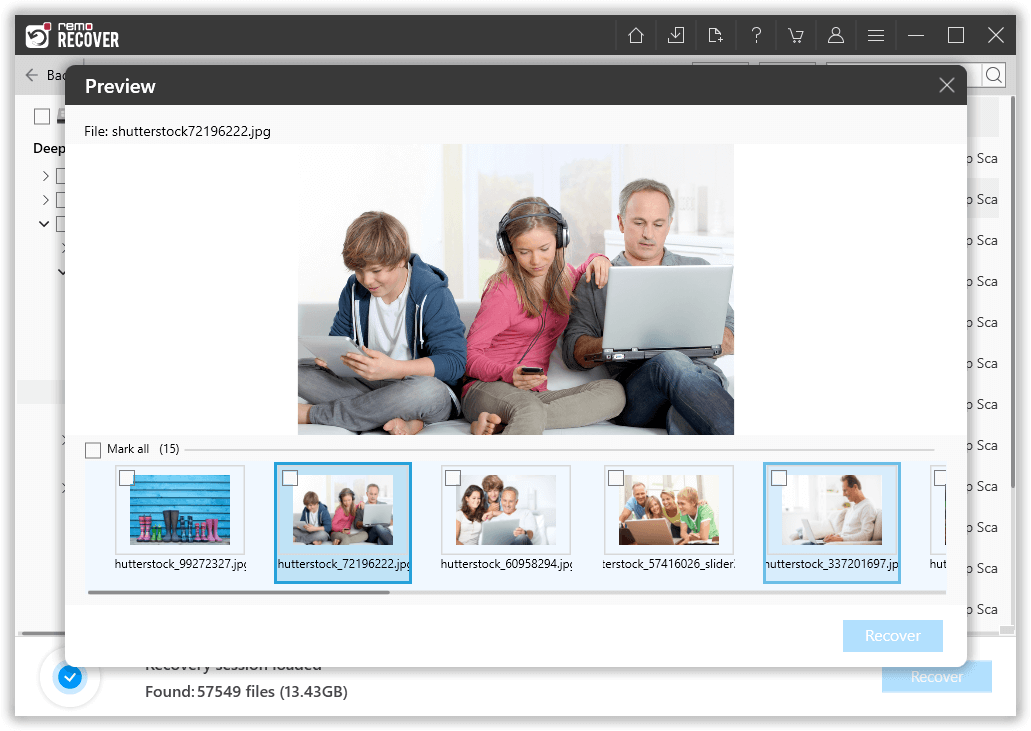
- Click the "Recover" button and specify a destination folder to save the recovered data.
How to Recover Data From exFAT drives on Mac?
To retrieve data from exFAT drives on macOS, download the Mac version of the tool Remo Recover Mac, developed by the experts at Remo Software. This specialized software boasts the capability to effectively recover data from various macOS versions, including the latest Ventura.
The process of recovering data from exFAT drives on macOS closely mirrors that of Windows, as both software versions share a high degree of similarity without significant differences.
Conclusion
External storage is very helpful in storing crucial data always on hand, and formatting it with ExFAT makes it compatible with both Apple and Windows environments. Nevertheless, these devices must be maintained with care. As discussed earlier, a storage device has to face numerous risks that will damage the device.
This article makes it clear that there are various ways to repair a damaged storage device, but it is hard to take care of data on it. Although, there will be a situation you cannot control, resulting in data loss. In any of those situations, efficient data recovery software like Remo Recover will help you recover the exFAT partition.