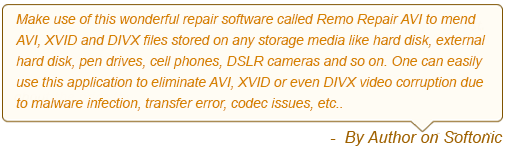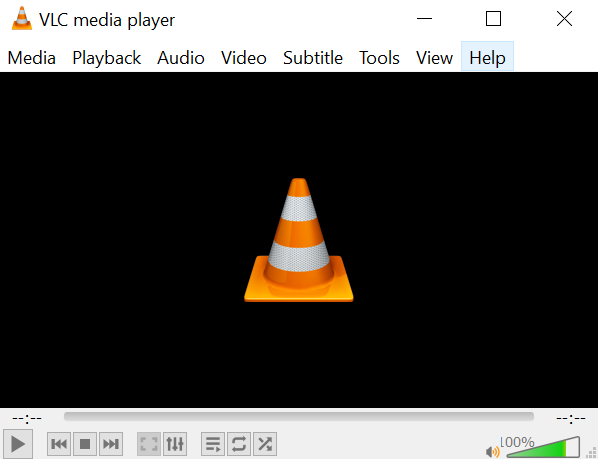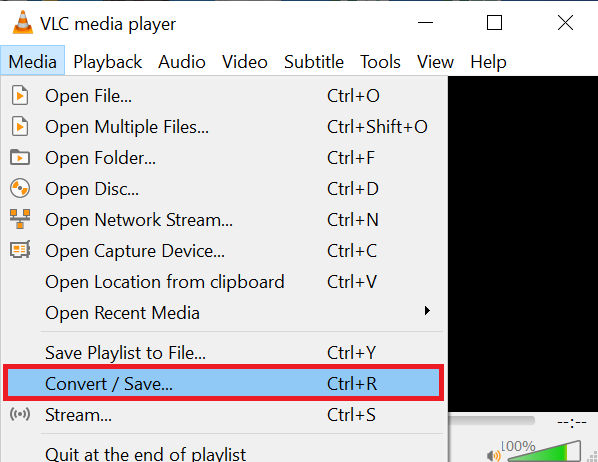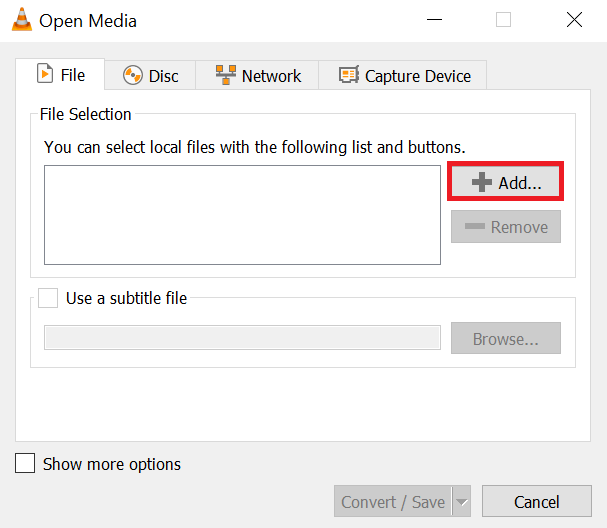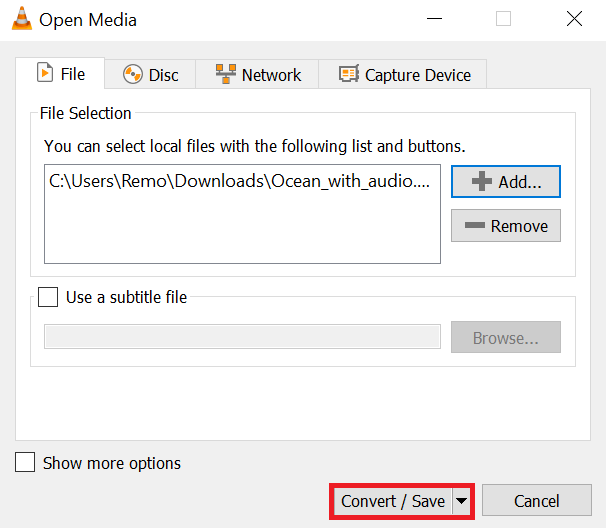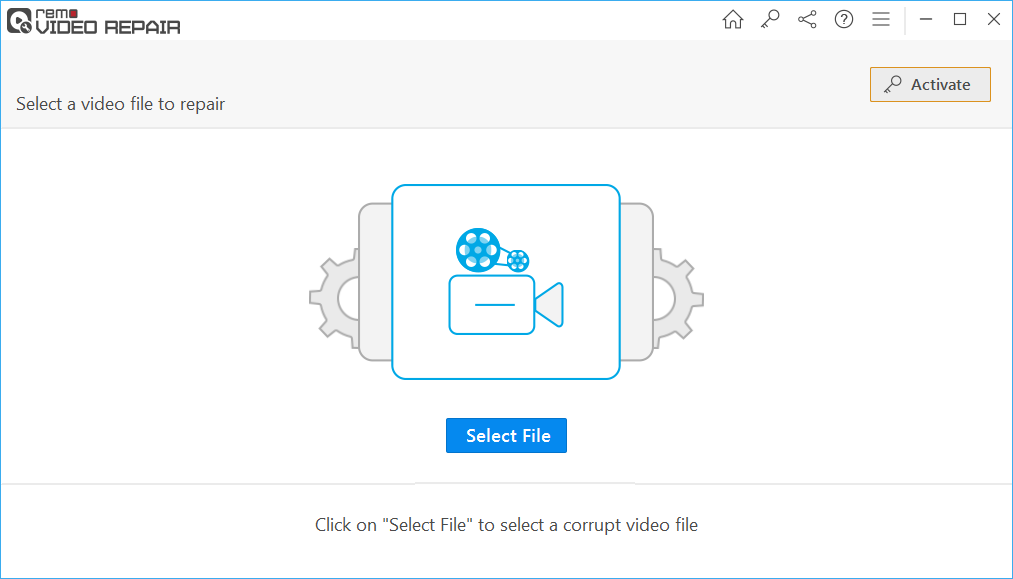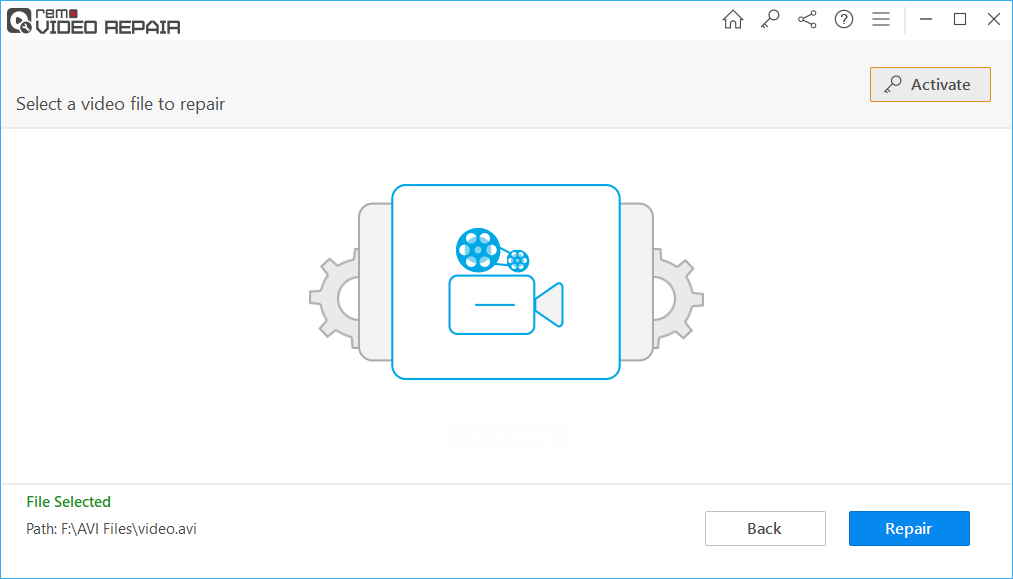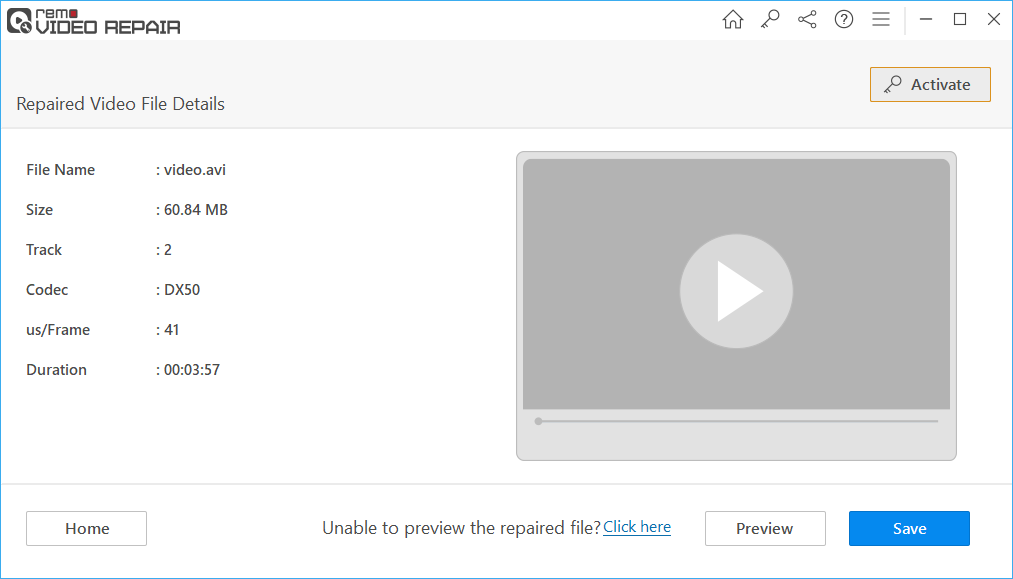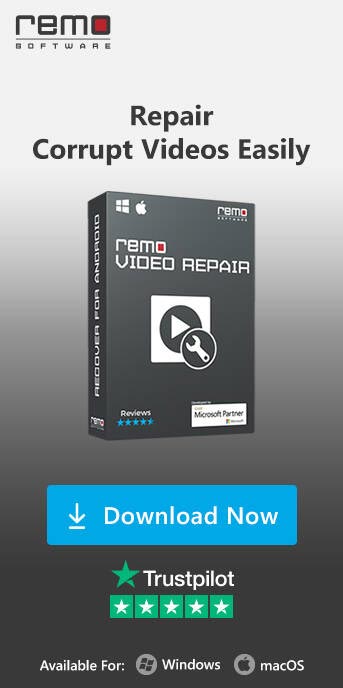It is seriously annoying to watch a video with a lip sync error. Lip sync error is nothing, but when you play a video and see the audio is lagging or running ahead of the video, or in some cases, the entire AVI will be frozen, and audio alone plays along. Fortunately, with the help of this article, you no longer need to sit through the misery of watching an AVI video that is out of sync with the audio.
Generally, an AVI video file comprises a video track and an audio track synchronized through time stamps. When you consider an AVI file with audio and video out of sync error, the AVI file might contain some damaged or missing video frames. These damaged or missing video frames will result in scenarios where you hear the dialogue or sound effects before or after the corresponding visual actions, making the video unwatchable.
Causes of AVI Audio and Video Sync Issues
Several factors can contribute to the audio and video synchronization problem in AVI files:
- Hardware Limitations: Outdated or insufficient hardware specifications can lead to AVI sync issues. If your computer doesn't meet the necessary requirements to play high-definition videos smoothly, you may experience synchronization problems.
- Codec Issues: Codecs are essential for decoding audio and video data within AVI files. If you have incompatible or outdated codecs installed on your system, it can result in synchronization problems.
- Corrupted Files: Corruption within the AVI file itself can cause synchronization errors. This corruption can occur during the file's creation, download, or transfer, disrupting the proper alignment of audio and video streams.
Methods to Fix AVI Audio and Video Out of Sync Error
Now that we understand the causes let's delve into the solutions to rectify this issue:
Fix 1: Update or Change Media Player
Sometimes, the media player you're using might need to be optimized for AVI playback. Try updating the player to the latest version or switching to a different media player to see if that resolves the sync problem.
Fix 2: Adjust Audio Synchronization
Most media players offer an option to adjust audio synchronization manually. This allows you to align the audio with the video by slightly delaying or advancing the audio track.
Interesting Read: Find out how to fix the audio video sync problem in MP4.
Fix 3: Convert AVI to Another Format
Converting the AVI file to another format often eliminates synchronization issues. Choose a widely supported format like MP4 and use a reputable video converter tool. Moreover, you can convert your AVI video file using VLC Media Player. To convert AVI File using VLC, follow the below-mentioned steps:
- Launch VLC Media Player.
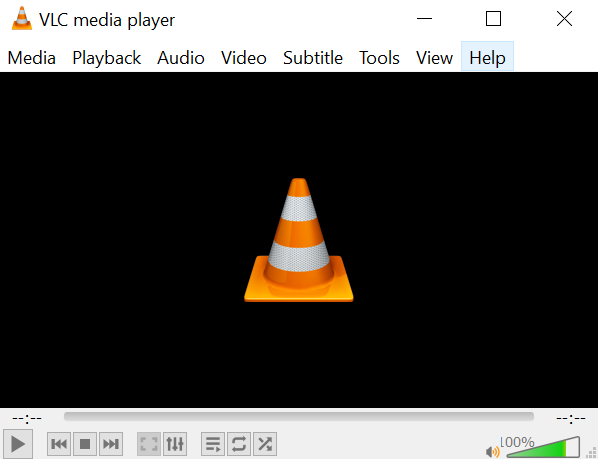
- Open VLC and go to "Media" > "Convert / Save..."
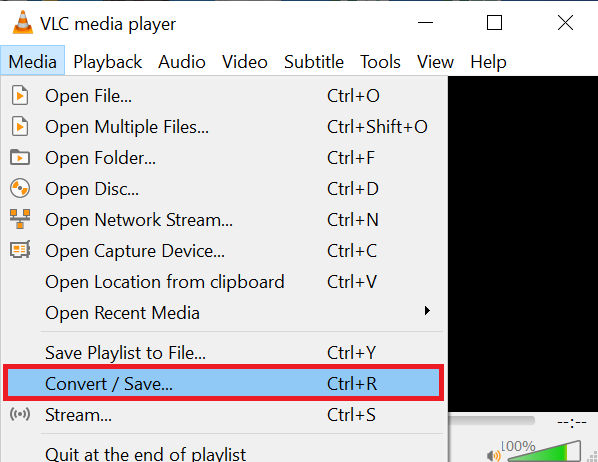
- Click "Add" and select the AVI file you want to convert.
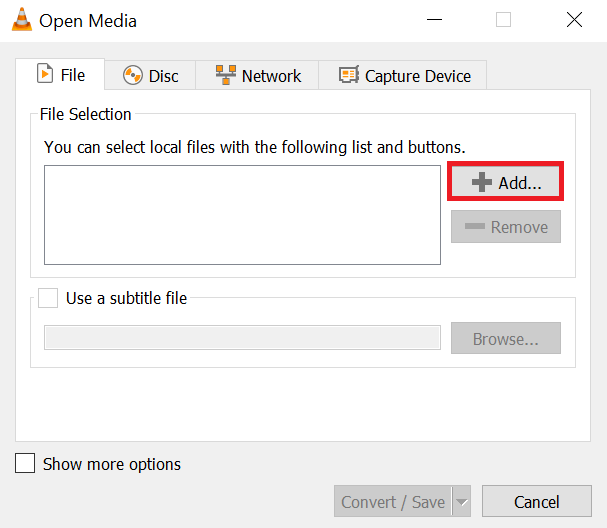
- In the "Convert" window, choose a conversion profile.
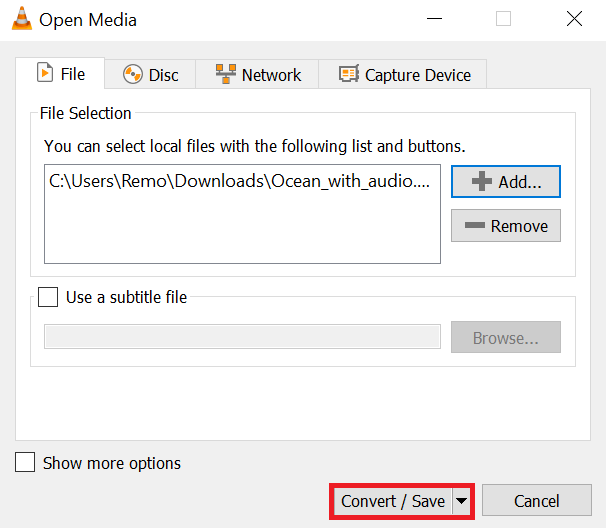
- Specify the destination folder for the converted file using "Browse."
- Click "Start" to initiate the conversion.
- Wait for the conversion to complete.
- Find the converted MP4 file in the destination folder.
Fix 4: Repair Corrupted AVI Files
If corruption is causing the sync problem, you can use specialized software to repair the AVI file. These tools can fix the file's internal structure and restore proper synchronization. One such tool is Remo Video Repair software.
Remo Video Repair software is one of the best video repair software that you can rely on to fix corrupted AVI files and resolve synchronization issues. With its advanced algorithms and user-friendly interface, Remo Video Repair software offers a seamless solution to your video-related woes. Download and try this tool for free!
- Open Remo Video Repair software.
- Click "Select File" and pick your AVI video file with audio and video out of sync error.
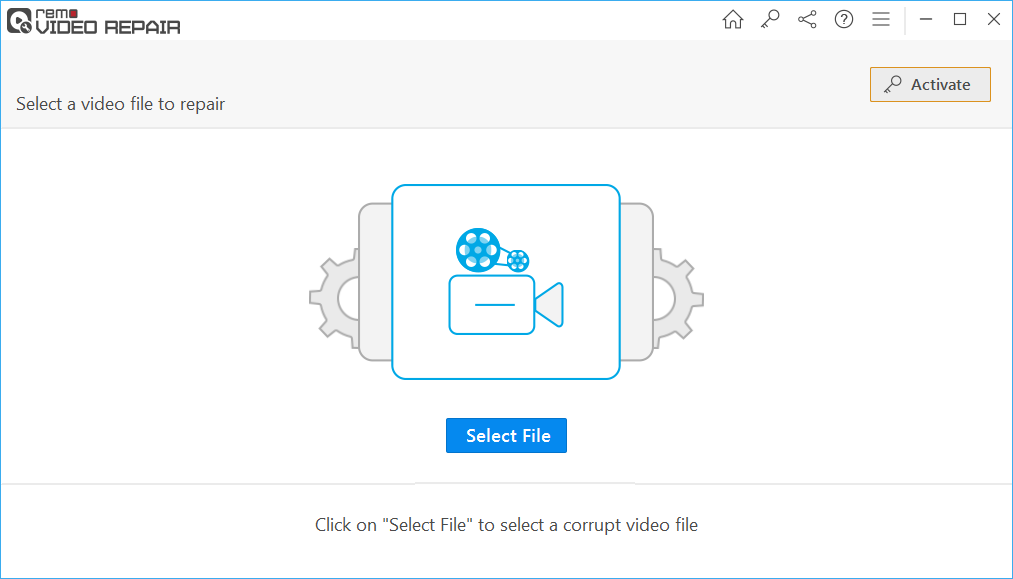
- Hit "Repair" to start the fixing process.
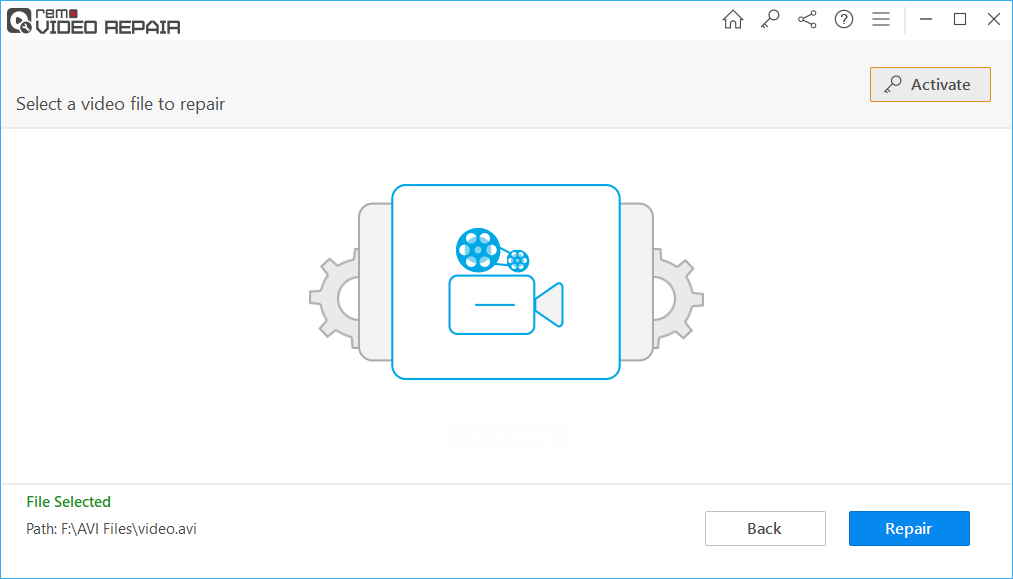
- Once done, click "Save" to store the repaired AVI file in your chosen location.
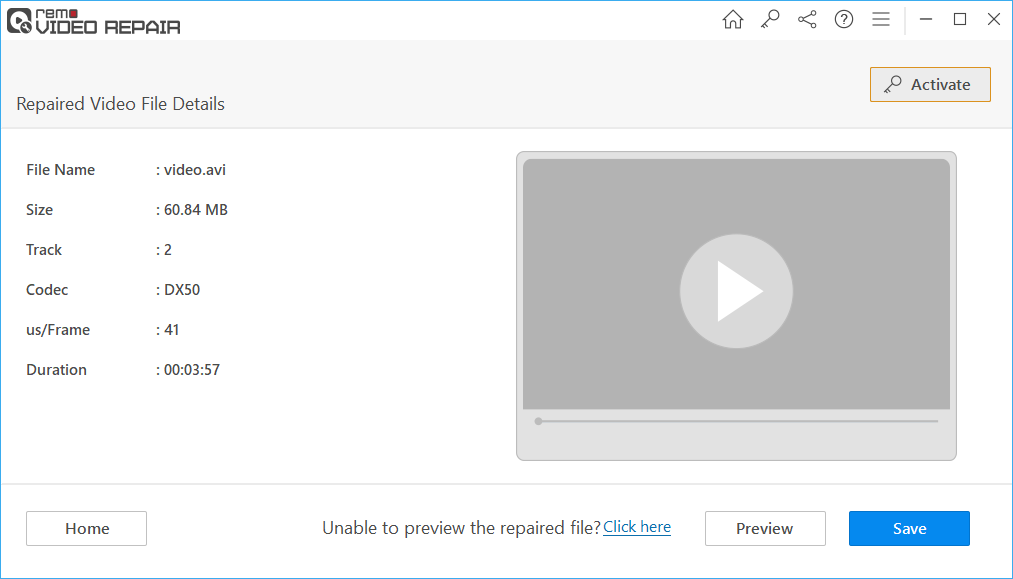
Preventing Future Sync Issues
To avoid encountering AVI audio and video out of sync error in the future, consider the following preventive measures:
- Always use reliable sources to download AVI files.
- Keep your media players and codecs updated.
- Regularly scan your system for malware that might corrupt files.
Conclusion
You can fix the A/V sync issue with the help of a VLC media player, but the fix is temporary. Conversely, the Remo video repair tool can permanently fix the AVI video out of sync with the audio. Developed to work only in read-only mode, Remo Repair AVI will create a new and error-free file keeping the original video untouched.