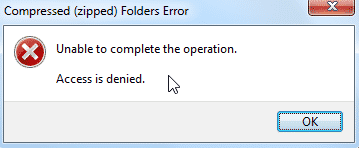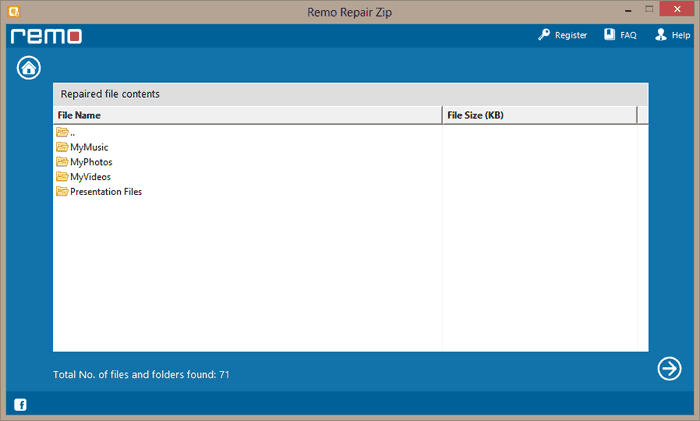At times, you might get the following popup “Compressed (Zipped) Folder Access Denied Error “Unable to Complete the Operation” on your screen. When you were trying to create a compressed ZIP folder in Windows. The error might also occur when you were trying to extract files from a compressed ZIP folder.
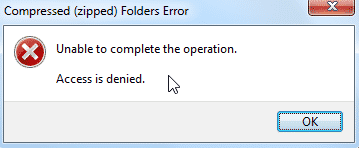
If you are one of them who has faced this issue and are wondering how to solve the access to compressed ZIP folder is denied? Or wondering why Windows cannot open the folder that has been compressed. Then you have ended up in the right place. Here’s a list of proven ways to fix the Winzip access denied issue.
Why is Access to a Compressed Zipped Folder Denied?
Usually when a Windows user tries to create a ZIP folder the Compressed(zipped) Folders Error: Unable to complete the Operation. Access is denied.” error due to the following reasons:
- The %TEMP% variable is not set with the proper value.
- It might also be the result of the user not having write permission to the %TEMP% folder.
Hopefully, by now you have a clear answer as to why would a zip be denied?
How to Fix Access to the Compressed Zipped Folder is Denied?
1: Fix The Compressed (Zipped) Folder Access Denied Error, Fix The %TEMP% Variable
2: Verify And Fixing Permissions For The %TEMP% Folder
3: Use Remo Repair ZIP to fix Access denied ZIP Folder on Windows 10
You can manually try to fix the TEMP environment variable and then fix the permissions for the %TEMP% folder. If the error goes away after fixing this then you are good to go.
However, if the issue is because of the ZIP folder corruption, then the manual methods won’t work. If corruption is the case, then we highly recommend you try the third method.
Method 1: To fix the Compressed (Zipped) Folder Access Denied Error, fix the %TEMP% variable using these steps:
- Right-click on Computer and then click on Properties
- Select the Advanced System Settings(Alternately you can launch this page directly by running systempropertiesadvanced.exe)
- Click on Environment Variables
- In the User variables for username, select TEMP and then click on Edit. If the TEMP variable is missing, then you need to create one by clicking the New button.)
- Verify that the variable value is set as: %USERPROFILE%\AppData\Local\Temp
- Click on OK.
After you fix the variable values correctly and the problem still persists. Before you can extract files you must change the permissions. verify if the user account has Full Control permissions for the user TEMP folder.
Method 2: Verify And Fixing Permissions For The %TEMP% Folder
This method is time-tested to resolve the “Compressed zipped folder error, file not found no read permission” error. Where the user is faced with the issue of temp folder access denied, when he is trying to access the Temp files.
Click on Start and type %TEMP% and press ENTER. This will open the TEMP folder of your user account. Then try creating a test file in that folder, and delete it.
If you’re unable to create a test file in that folder due to insufficient access, taking ownership and assigning Full Control permissions to the folder should resolve the problem. Use the below-mentioned steps:
- Open an elevated or Administrator Command Prompt.
- Type the following command and press {ENTER}
takeown /f %TEMP% /r /d y
- Then, type these commands one by one and press {ENTER} after each command:
icacls %TEMP% /grant SYSTEM:F /T
icacls %TEMP% /grant {username}:F /T
- Replace {username} with the actual user account name, such as:
icacls %TEMP% /grant Molly:F /T
, where Molly is the user name.
If the error is still popping up, follow the below mentioned solution.
Why Can't I Create Or Access The Zipped Folder?
But if you tried to fix the %TEMP% variable and the issue still persists it might be due to corruption of the compressed ZIP folder. There are a few cases due to which a compressed ZIP folder gets corrupted, such as:
- Compressing ZIP folder using unreliable tool
- Placing the ZIP folder on the corrupted drive
- Usage of unauthorized tool to bring back lost or deleted ZIP folder
Even, application malfunction and sharing ZIP folders through an unsecured network may result in corruption of compressed ZIP files.

Method 3: Easy and Simple Solution to Resolve Compressed Zip Folder Access Denied Error-
Remo ZIP Repair tool is designed to repair the most severely corrupt ZIP files that were showing access denied error. Built with a super user-friendly interface that can be used by novice users. The tool works in read-only mode which is best known to extract the contents from the corrupt or damaged ZIP files while keeping the original file intact.
Download the tool and quickly fix the access to ZIP folder denied problem.
Download Now Buy Now
Moreover, the tool can also fixe 7zip files effortlessly.
How To Fix Access to Compressed Folder is Denied using Remo?
Download Remo ZIP File Repair software by clicking on the Download Now button. Install the software on your system and launch it. Next, follow these simple tutorials to fix the error ZIP file access denied:
Step 1: Select compressed ZIP file which has to be fixed using Browse button
Step 2: Next, click on "Repair" to begin the repair process.

Step 3: As soon as the repair process gets completed, you will get a list of files from the compressed archive
Step 4: If corrupt ZIP file contains some file in the root, then press Lost Files folder
Step 5: Next, click Select Folder option to specify the location to save repaired ZIP file and press Save option
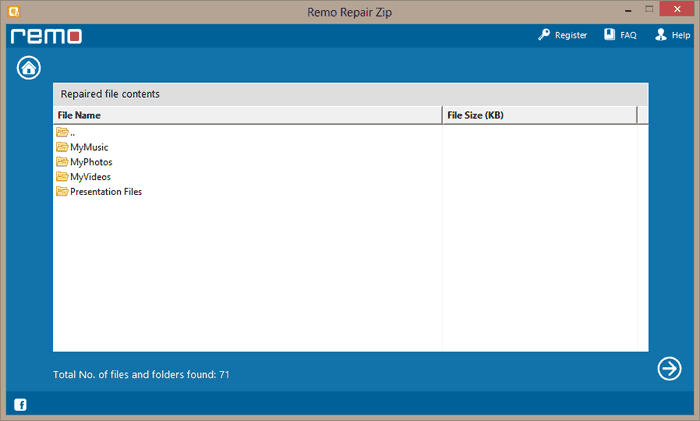
Conclusion:
Hopefully, by now you know what triggered the error “access to compressed folder is denied on Windows 10” or other versions. We are also hopeful of the fact that after using the above-mentioned method you were able to fix the access denied error.
Never use any unreliable tool to decompress the ZIP folder, also make sure you always use any good data recovery to such as Remo Recover to retrieve any lost or deleted ZIP folder.