Master file table (MFT) is a database that stores information of every file and directory in the NTFS volume. The information varies from the file name, location, size to date of file creation. In short, Master File Table acts as a directory and records all information of files in the file system.
For instance, When you create a file in a partition or the volume, the Master file table gets updated instantly and its size also increases proportionally. Similarly, when you delete a file space where the file resides is marked for reuse.
With this article, you will know what a Master File Table is and what are the reasons behind MFT corruption with a simple DIY solution on how to fix the master file table corruption.
What is MFT corruption?
MFT corruption indicates severe damage to the PC’s file system. Usually the bad sector makes the partition or disk completely inaccessible. However, to resolve your MFT corruption follow the below listed solutions to effectively repair the damage.
How to Repair a corrupt Master file Table?
- Fix Master File table using Disk Utility
- Fix MBR (Master boot record)
- Format and Reuse the Disk
Before moving ahead with solutions, let us first understand the common scenarios for corruption of Master file table
Master file corruption usually leads to data loss scenarios. If you have lost or deleted important data from MFT corruption, Download Remo Recover now to effortlessly restore lost or deleted files from corrupted MFT
What causes Master File Table Corruption?
Below are some of the scenarios that can lead to a corrupt master file table CHKDSK aborted error.
- Improper formatting of the Disk.
- Blue screen of death error.
- Virus attack or malware infection to the computer can lead to Master File Table getting corrupt.
- Bad Sectors on the hard drive can also corrupt an MFT.
- Unethical or Improper removal of External Drives without proper ejecting.
Note-
It is strictly recommended to stop using the computer or hard drive after encountering the Corrupt MFT error. This will ensure further damage to the Master File Table.
Top 3 Easiest Methods to Fix MFT corruption
To fix a corrupt Master file table, follow the below-mentioned methods one after the other. If you have already lost data due to MFT corruption, you can check on how to recover NTFS partition after MFT corruption.
Method 1: Repair Corrupt Master File Table with CHKDSK Utility
- Step 1: Right-click the drive or partition with a corrupt master file table and choose Properties
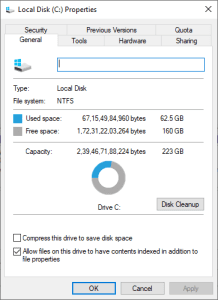
- Step 2: Go to Tools and click on Check
- Step 3: Next click on Scan Drive
After completion of the process, restart your system and see if you have fixed the Master File Table corruption. If you are still encountering the error, then try the next method.
Usually, the CHKDSK utility will fix the master file table corruption, but if you still encounter the error even after following method 1.
It is recommended to try method 2 and 3. In the section below you will learn how to fix the master file table after the CHKDSK aborted error.
Method 2: Use Fix MBR (Master Boot Record) Command to Repair MFT (Master boot record)
Follow the Steps mentioned below to fix the corrupt master file table.
- Step 1: You need to enter the System Recovery Options Screen.
- Step 2: Connect a bootable USB drive to your computer, restart the PC, and press F2 or F8 to enter the BIOS setup.
- Step 3: Go to the Startup or Boot column and set the computer to boot from your new drive. Save the changes and restart your PC.
- Step 4: The user will receive an on-screen message, follow and select Repair your Computer when you get to the System Recovery Options window.
- Step 5: Select "Command Prompt" to open a command prompt window. Type bootrec.exe and press Enter.
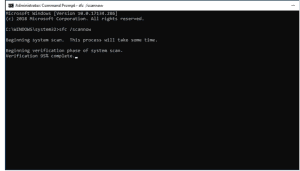
- Step 6: The parameter /FixMbr allows the repair of a corrupted Master Boot Record.
Method 3: Format the Disk for Reuse
In case the above-mentioned methods have failed to fix the Corrupt master file table, then the only option left is Formatting the disk. Unfortunately, complete Formatting of the disk leads to Permanent data loss.
Hence it is recommended first to recover data from the drive and then format the disk for reuse or any purpose. In order to recover data from a partition with MFT corruption, you will need the help of professional data recovery software like Remo Recover.
Remo Recover is an advanced yet easy-to-use data recovery software that is integrated with a powerful dual scanning mode, which helps you recover not just deleted or formatted partitions but also recover data from corrupted hard drives, SSDs, or any external storage devices.
Click on the download button to Download Remo Recover for Free!
How to Format the Disk after MFT Corruption
- Step 1: Click on This PC or Disk management.
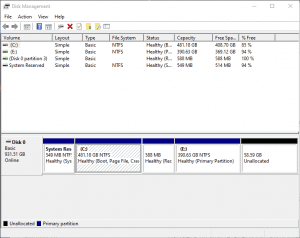
- Step 2: Right-click on the Partition or Drive.
- Step 3: Click on Format.
- Step 4: After following the above methods you will be able to set the volume, file system and the allocation unit size of your desire.
Conclusion
Master File Table corruption on a partition or drive can happen due to various reasons that are mentioned in the above article. With all the methods cited in the above article, you should be able to fix the corrupt master file table. However, it is always recommended to have a regular backup to avoid data loss due to unforeseen scenarios.
Do let us know if you were successful in repairing the corrupt Master file table or if you have any questions regarding MFT corruption in the comment section below.
