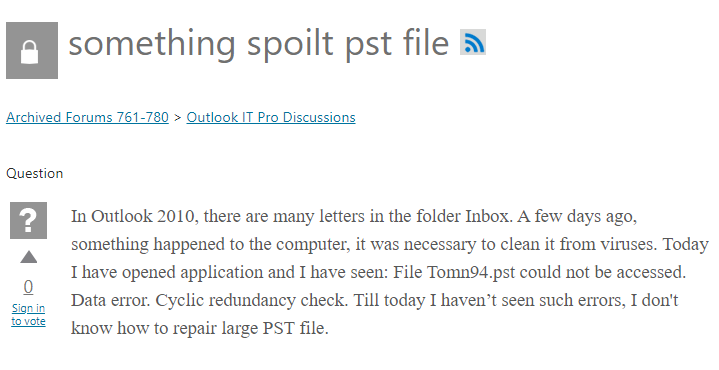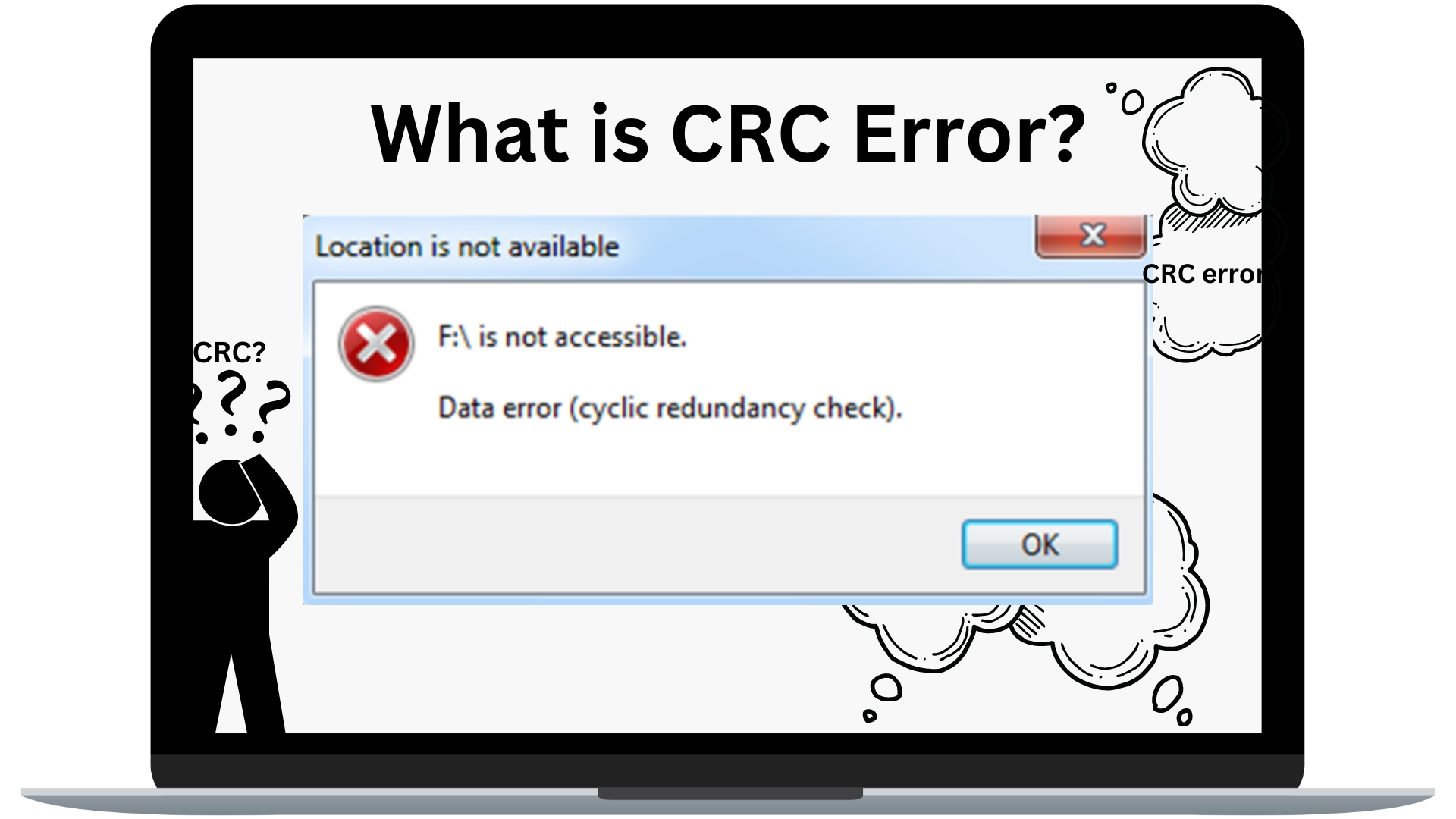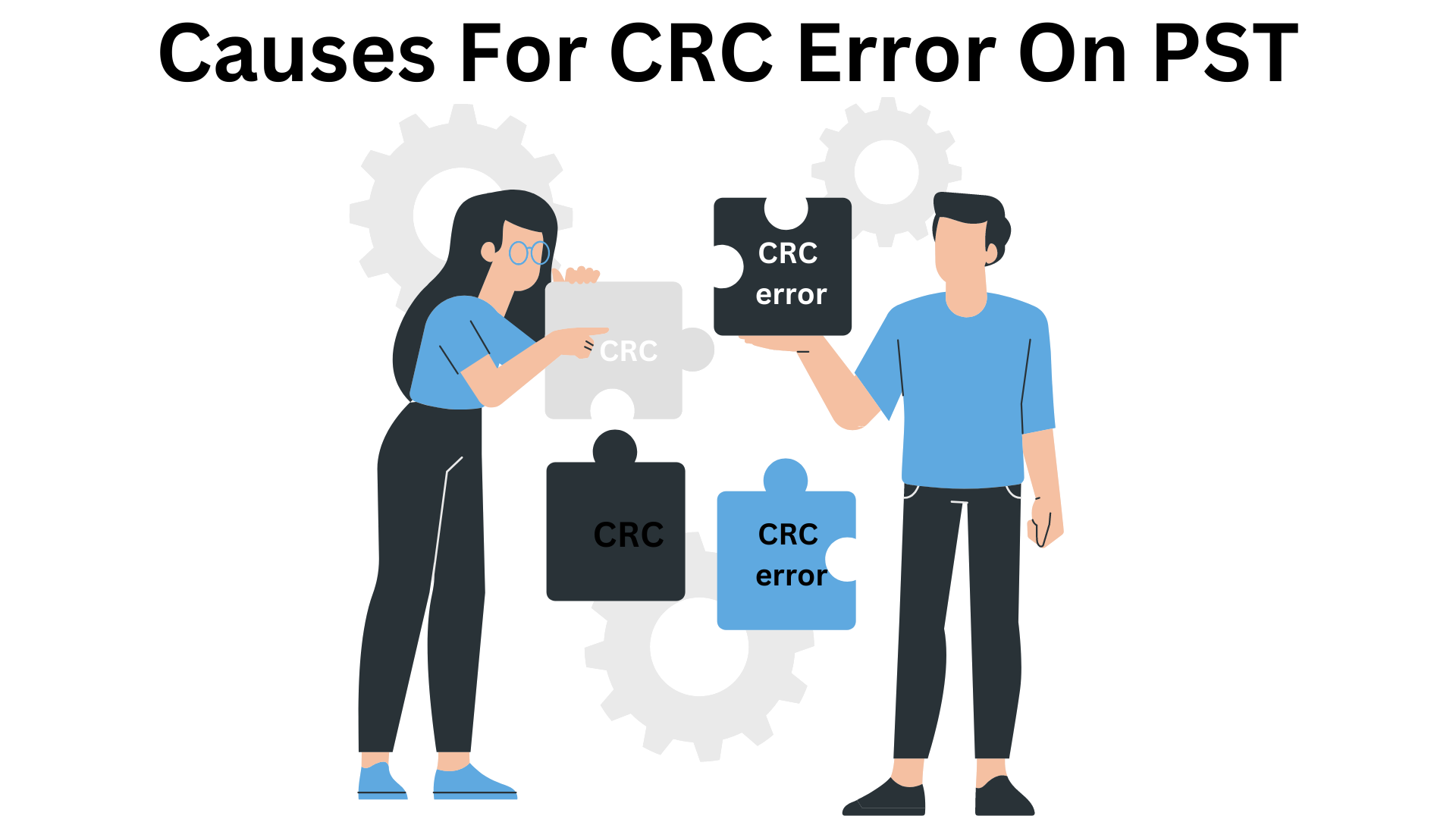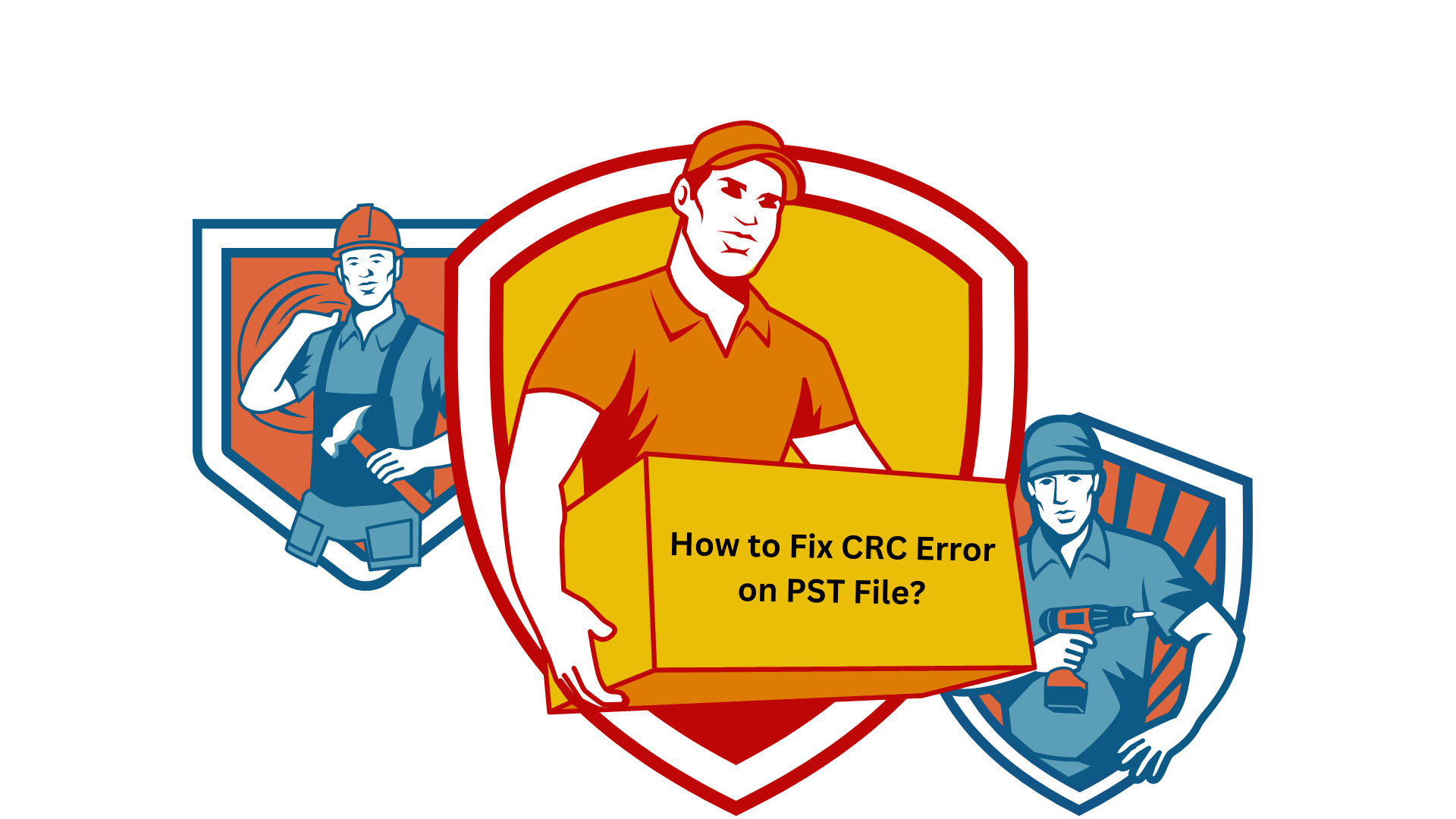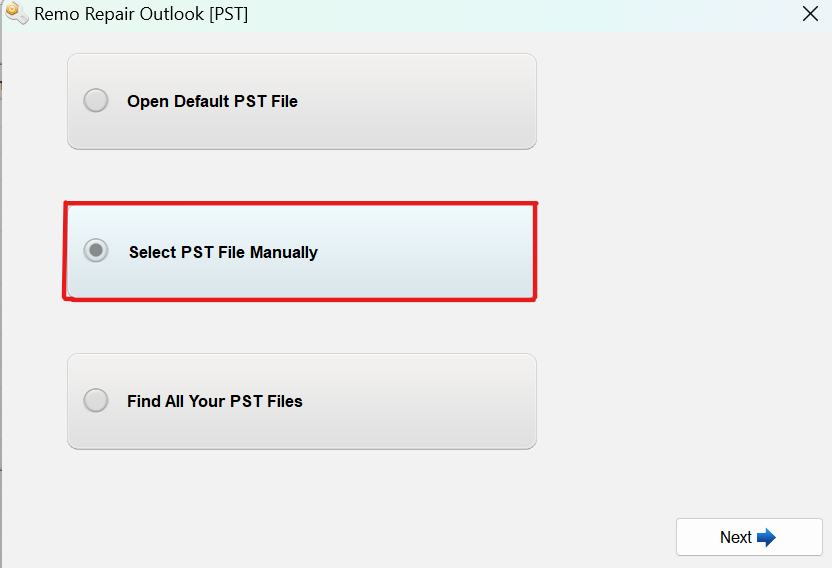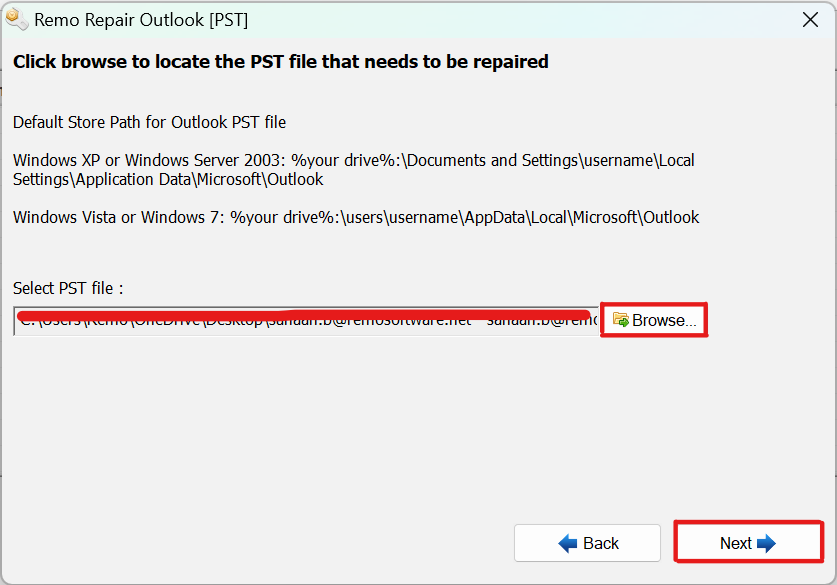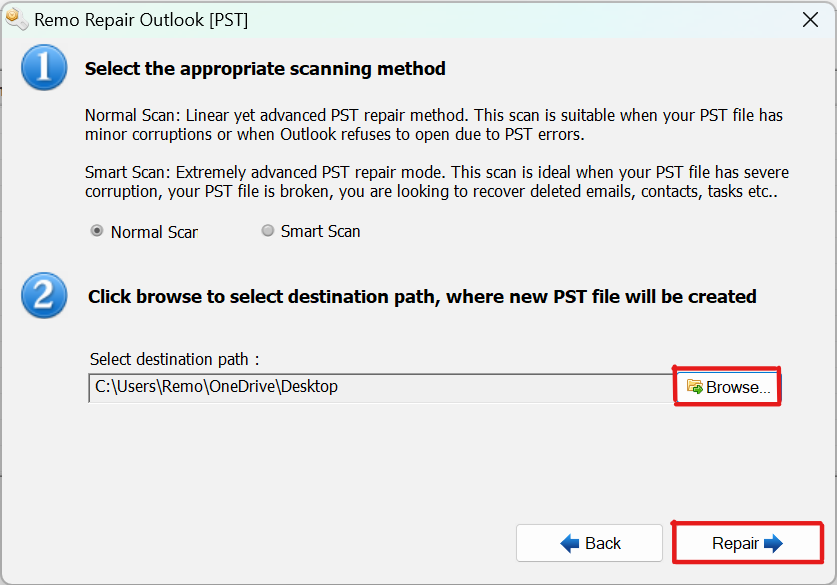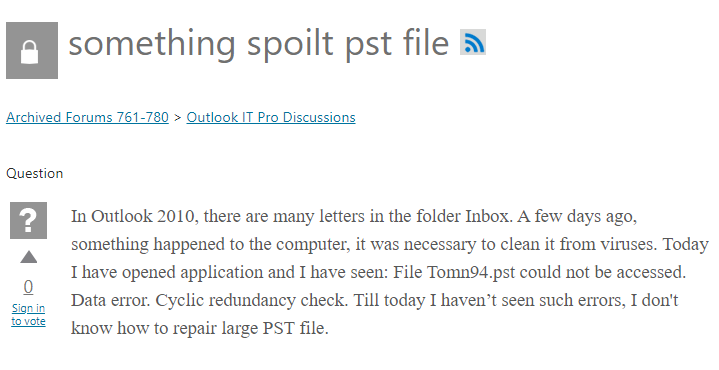
"File path\filename.pst could not be accessed. Data error. Cyclic redundancy check.”
Have you ever encountered this error while opening an Outlook profile or while working with your Outlook emails?
If yes, then you are in the right page, which provides you the best solution to easily fix your corrupt PST file. CRC refers to Cyclic Redundancy Check mechanism; it is an error detection mechanism used by Outlook application to check whether the user requested data inside a PST file has been loaded correctly or not. To perform this check, the CRC error detection mechanism makes use of parity checkers, which indicates the data loss percentage at the time of accessing data from hard drives.
What is CRC Error?
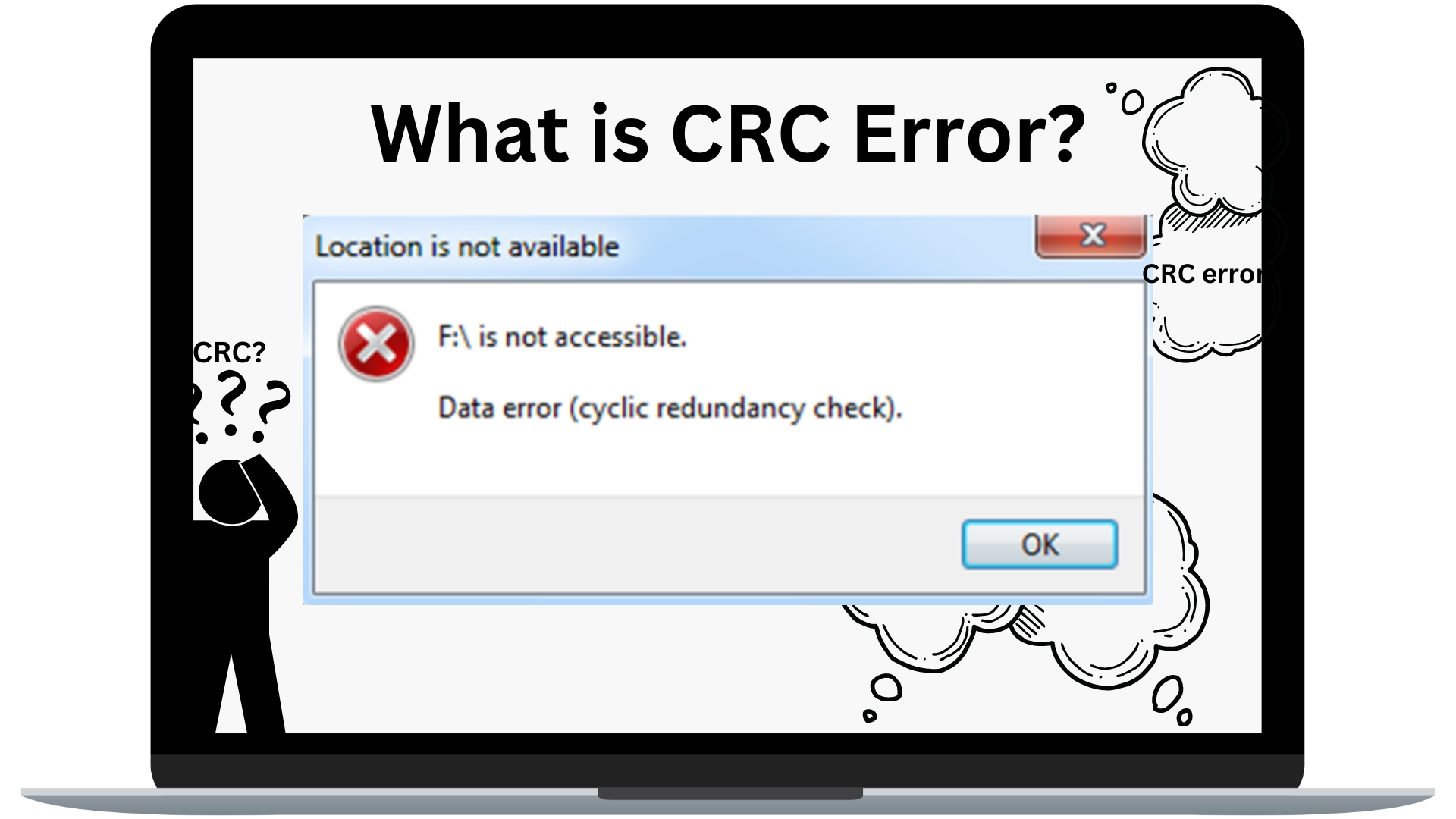
A Cyclic Redundancy Check error in Outlook means that there's a problem with the data in an email or attachment. It might have gotten mixed up or changed when it was being sent or saved. This can happen because of issues with your internet, the way the data is stored, or even how Outlook works.
To fix it:
- Try downloading the attachment again.
- Make sure your internet is working well.
- Check if your computer's storage (like the hard drive) is okay.
- Restart Outlook or your computer.
- Update your Outlook and other related programs.
- If the information is really important, you might need help from experts to recover it.
Causes For CRC Error On PST
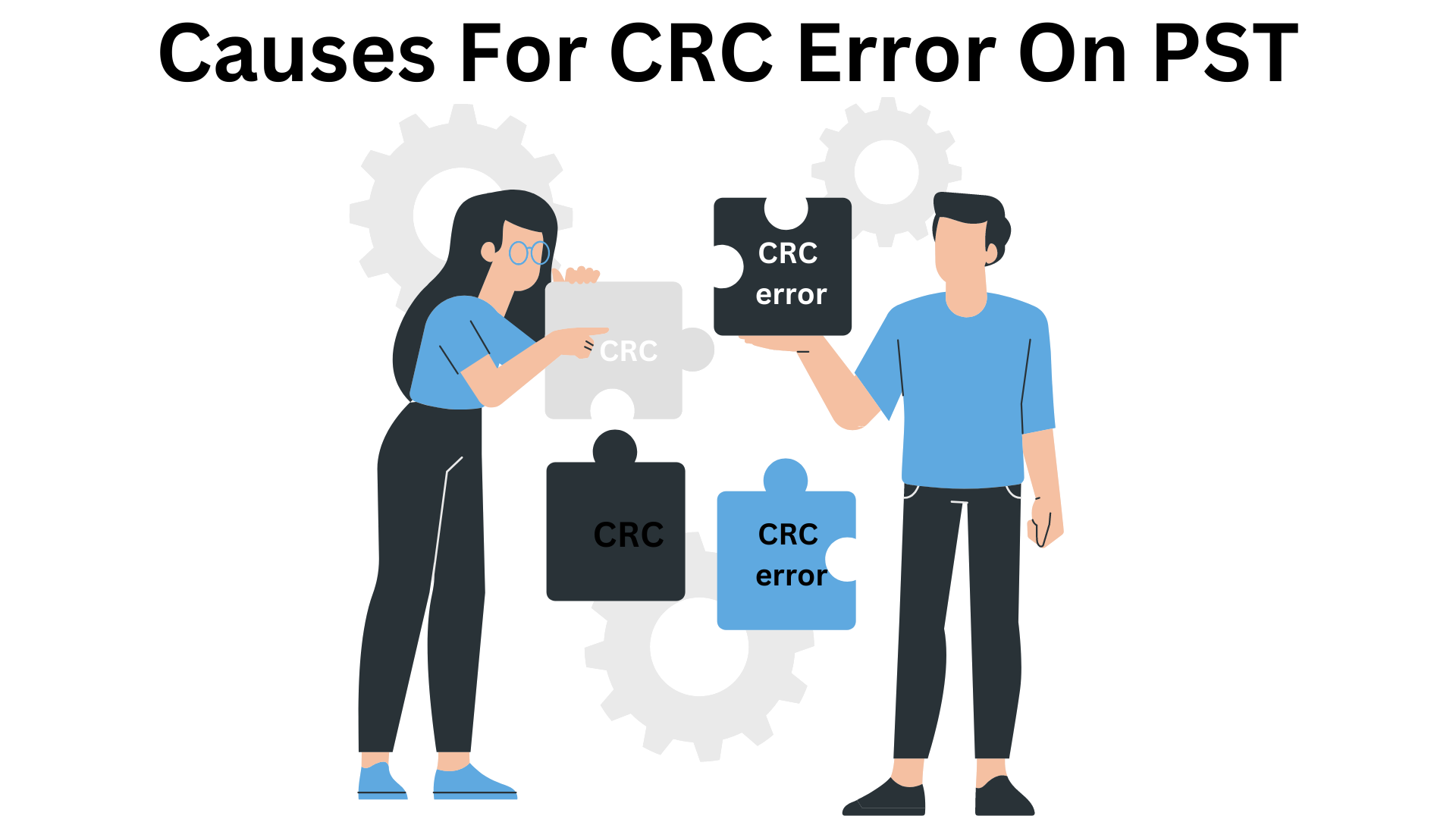
CRC errors on PST files can occur due to various reasons. Here's a more detailed explanation in point form:
- File Corruption: The PST file might become corrupted due to software or hardware issues.
- Data Transfer Problems: Errors during copying, moving, or transferring the PST file can lead to CRC errors.
- Storage Issues: If the storage device (hard drive, SSD, etc.) where the PST file is located has bad sectors or hardware problems, it can result in CRC errors.
- Software Glitches: Problems with Outlook software or related programs can cause data inconsistencies and lead to CRC errors.
- Virus or Malware: Malicious software can damage the PST file, triggering CRC errors as a result.
- Sudden System Shutdown: If your computer unexpectedly shuts down while Outlook is working or when accessing the PST file, it can create errors in the file.
How to Fix CRC Error on PST File?
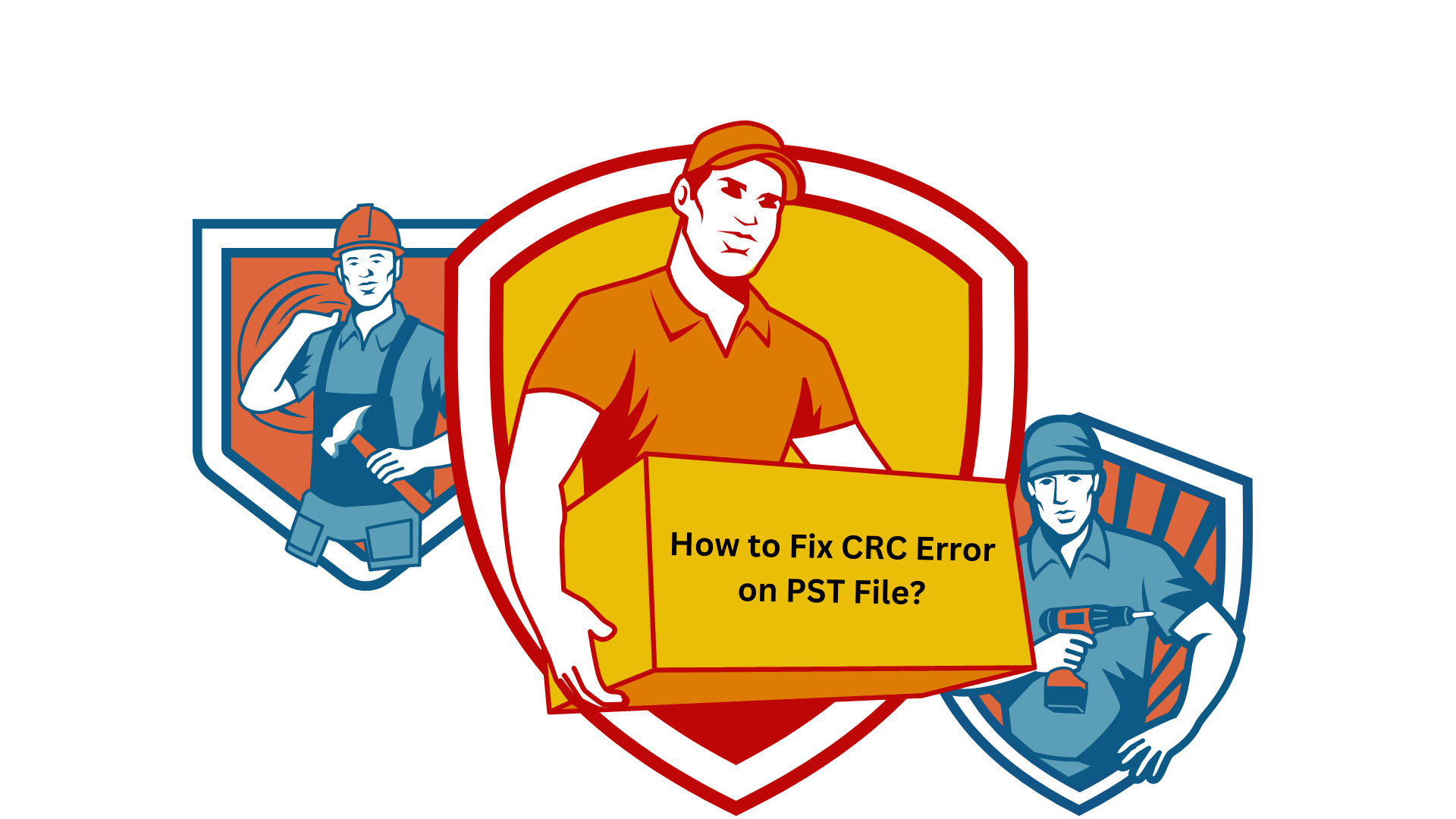
Sometimes, when you open your Outlook emails, you might get a message saying, "File path\filename.pst could not be accessed. Data error. Cyclic redundancy check." Even restarting the program doesn't help, and you can't access your important emails.
Don't worry! You can fix this using a tool called Remo Repair Outlook (PST). It checks your email file and fixes problems without harming your data. It gets back lost calendar events and gets emails, notes, contacts, tasks, and more. It's safe because it copies your broken file to repair, so your original file stays unchanged. Here are some special things about the tool:
- It works for Outlook 2000, 2003, 2007, and 2010 versions.
- Even if your email file is really broken, it can fix it quickly, sometimes faster than other tools.
- It's easy to use, even if you're not good with computers.
- If you can't find your email file, the tool looks for it on your computer.
- So, if you're seeing a CRC error in Outlook, this tool can help you fix it and get your emails back.
Method 1: Fix CRC Error On PST File Using Remo Repair PST
Remo Repair PST is a safe tool that fixes broken Outlook email files without losing any data. It works with all versions of Outlook, even the latest ones. This tool can also bring back missing emails, attachments, contacts, and more. If you need to fix your Outlook data file easily and securely, try downloading Remo Repair Outlook PST!
- Download Remo Repair Outlook (PST) and install it in your Windows PC.
- Launch the software and click on the ”Select PST File Manually” button to repair PST files.
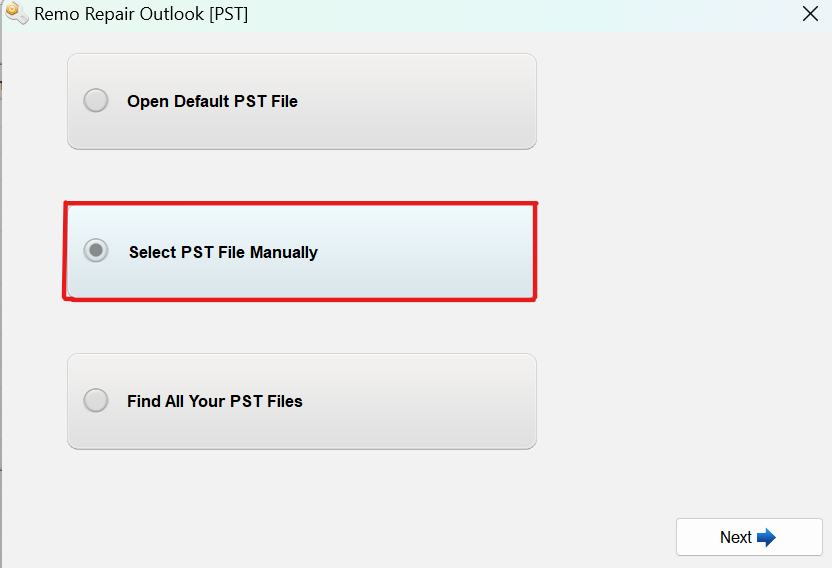
- In the next window browse and provide the corrupted PST file path.
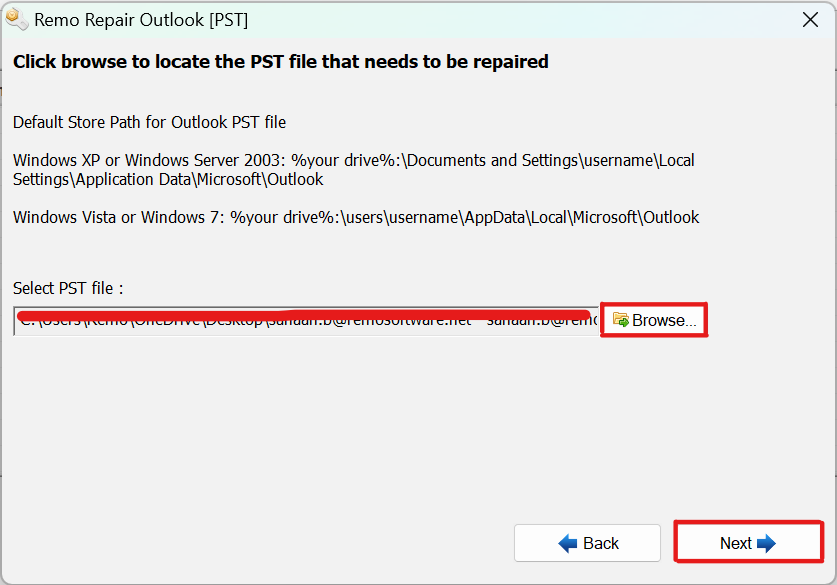
- Choose the way you want to scan, and then pick the place where you want to create a select a destination of your choice to save your repaired PST file on Windows and click Repair.
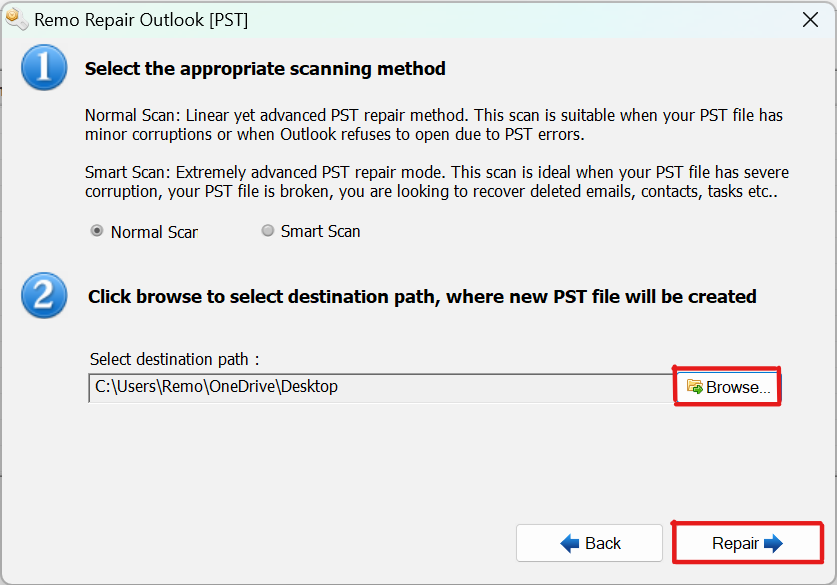
Method 2:Fix CRC using scanPST
Fixing CRC (Cyclic Redundancy Check) errors in Outlook's PST files can be done using a built-in tool called ScanPST (also known as the Inbox Repair Tool). Here's how to use it:
- (Scanpst.exe tool can be found here-
In Outlook 2019: C:\Program Files (x86)\Microsoft Office\root\Office16
In Outlook 2016: C:\Program Files (x86)\Microsoft Office\root\Office16
In Outlook 2013: C:\Program Files (x86)\Microsoft Office\Office15
In Outlook 2010: C:\Program Files (x86)\Microsoft Office\Office14
In Outlook 2007: C:\Program Files (x86)\Microsoft Office\Office12Open scanpst.exe
- Next, from the dialog box, browse for the .pst files and click Next. In general, the PST files can be found here-
C:\Users\user\Documents\Outlook Files
- The tool will now scan for consistency.
- If any inconsistencies were found, then click Repair.
- If successful, then you will be prompted with a Complete Repair message.
- If the above methods have not worked well for you then you will need a reliable PST repair tool to fix the CRC error on your PST file. Read more to know the effective methods to fix the error
Method 3: Fixing CRC Error in PST File Using Command Prompt
If you're facing a CRC error in your PST file and want to fix it using the Command Prompt, you can follow these steps:
- Close Outlook and all other running programs/opened windows.
- Go to Start, type cmd. Right-click on Command Prompt app, select Run as administrator and proceed.
- Type cd/ -> Enter. Next type, chkdsk D: /r and hit Enter button (Replace D with the drive letter where your Outlook and its data is present).
- Press N and hit Enter key if you see the message "chkdsk cannot run because the volume is in use by another process. Chkdsk may run if this volume is dismounted first. Would you like to force a dismount on this volume? (Y/N)”
- Press Y, click on Enter button, and restart your system, when “Chkdsk cannot run because the volume is in use by another process. Would you like to schedule this volume to be checked the next time the system restarts? (Y/N)”
This method repair errors and scan for bad sectors on the selected volume. Hence, fixes CRC error in PST file.
Conclusion:
If you're facing a CRC error in your Outlook PST file, don't worry. You can start by trying simple fixes like re-downloading attachments, checking your internet and storage, and restarting your computer or Outlook. If these steps don't solve the problem, experts could assist you. You can also use tools like Remo Repair PST and Command Prompt for more advanced solutions. Stay calm you can definitely fix this issue!
Frequently Asked Questions
Can I fix a CRC error myself? Yes, many times you can fix CRC errors on your own using the mentioned methods. However, if the problem persists, seeking help from professionals is a good option.
Can I prevent CRC errors in the future?
While some causes of CRC errors are beyond your control, you can reduce by maintaining a stable internet connection, regularly checking and maintaining your storage devices, and keeping your software up to date.
Is CRC error prevention possible?
While you can't prevent all CRC errors, you can minimize their occurrence by maintaining a stable internet connection, regularly checking your storage devices for issues, updating software, and practicing safe computing habits.