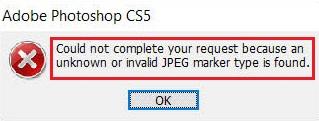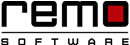Table of Contents:
- What's an unknown or invalid JPEG marker?
- What causes the “Invalid JPEG marker” error to occur?
- How to Solve Invalid JPEG Marker Type Is Found?
- Solution 1: Change the File Extension.
- Solution 2: Rename the image file.
- Solution 3: Convert the image to a different format.
- Solution 4: Unhide the Hidden File Extensions.
- Solution 5: Troubleshoot the Adobe Photoshop Application.
Sometimes you might not be able to access the JPEG files with the Photoshop application. When this happens, you might have come across an error message stating “Could not complete your request because an unknown or invalid JPEG marker type is found”. Fortunately, there are a few methods to fix this particular error. To know more about the error, and the troubleshooting steps, adhere to the end of the article.
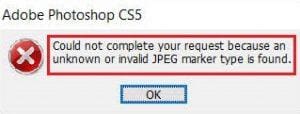
You have not saved the JPEG image file in a proper format. For instance, if you save a JPEG file in a TIFF format, it will preview as a thumbnail but will show invalid JPEG marker error when you try to open it in PS.
- User Query from Quora
If you accidentally save the JPEG files format into the other file format for example: if you are trying to save the JPEG file format into the TIFF file format, then you might encounter this error.
What's an unknown or invalid JPEG marker?
Even if you see the correct preview and thumbnail of a JPEG, the image will frequently not open in Photoshop so that it can be edited. This is a very common type of error caused by an incorrect image format, a renaming error, a corrupt file, and so on. Here are some of the similar errors you might receive when you encounter “unknown or invalid jpeg marker type is found”.
- Could not complete your request because an unknown or invalid JPEG marker type is found.
- This is not a valid Portable Document File (PDF) document. It cannot be opened.
- Could not complete your request because it is not a valid Photoshop document.
- Could not complete your request because the file-format module cannot parse the file.
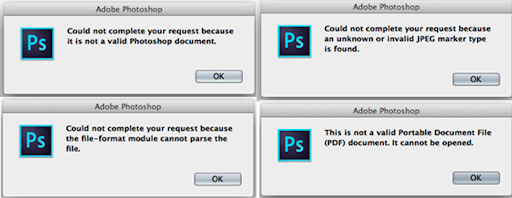
What causes the “Invalid JPEG marker” error to occur?
- The invalid JPEG marker error on Photoshop occurs when you try to open a non-JPEG file that is saved with JPEG file extension
- If the image file is not saved with a proper file extension
- The image might have been corrupted due to physical damage to the drive.
- If the image file name extension is hidden
- If your image file format is different from the source file.
- Hardware issues.
Above are the major reasons for the error to occur, there can also be other reasons for invalid JPEG marker error to show up which you cannot quite comprehend. However, there are some proven troubleshooting methods that will help you fix the error.
How to Fix Invalid JPEG Marker Type Is Found?
The method that involves fixing the JPEG marker missing in Photoshop error is changing the file extension, renaming the file, unhiding the locked file extension, or even troubleshooting the Photoshop application. To know in detail how you can fix by performing the methods one by one read the article further.
Solution 1: Change the File Extension.
Photoshop errors such as invalid JPEG marker type, usually do not occur if you save the file without altering the extension. However, if you have manually added the file extension, a mismatch might result in the faulty JPEG marker. To access a photo and read data, the file extension should match the actual image file type.
Therefore, make sure that a proper extension is provided while saving the file. If you are not sure whether to use JPEG or JPG as the extension click on the link to know more about the difference between JPG and JPEG files.
Solution 2: Rename the Image File.
Sometimes If you have not saved the image with a proper name and extension, the Photoshop application will not be able to open the file. However, simple workarounds such as renaming the image file can help you solve the issue. Here is what you can do to rename the file.
- Right-click on the image and select Rename
- Now, rename the image.
Solution 3: Convert the Image to a different format.
If you are a Windows user follow the below-mentioned steps to convert the image file with MS paint.
- Open Microsoft Paint
- Navigate to File >Open and select the image to be converted.
- Go to Files. Click Save as.
- Scroll down Save as type field.

- Choose the file extension you want to convert.
- Click Save
In case you are using a Mac computer, the below steps will help you convert the image file.
- Open Preview application on Mac.
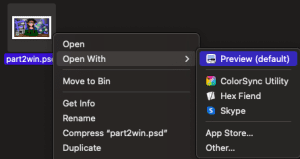
- Select the file to be converted.
- From the File tab, navigate to Export.
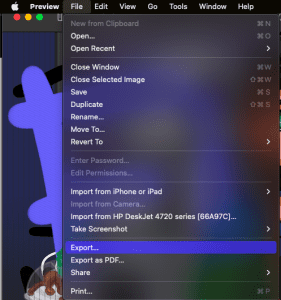
- Select a location to export your converted images.
- Click on the Options button in the Export window.
- Drag the Quality slider to the desired level.
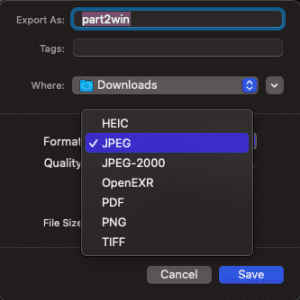
- Select JPEG from the Format dropdown.
- Finally, click on Save to convert the image.
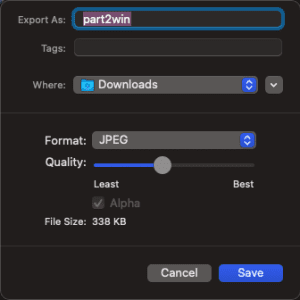
Solution 4: Unhide the Hidden File Extensions.
Sometimes, if the extensions of the local file types are hidden that might cause the error. If you are a Windows 10 user you can follow the steps below to check the hidden file extensions and unhide them.
- Open Control Panel, go to File Explorer Options, and open it.
- Switch to View Tab, Select Advanced Settings section, and make sure that “Hide extensions for known file types” is unselected, and then click OK.
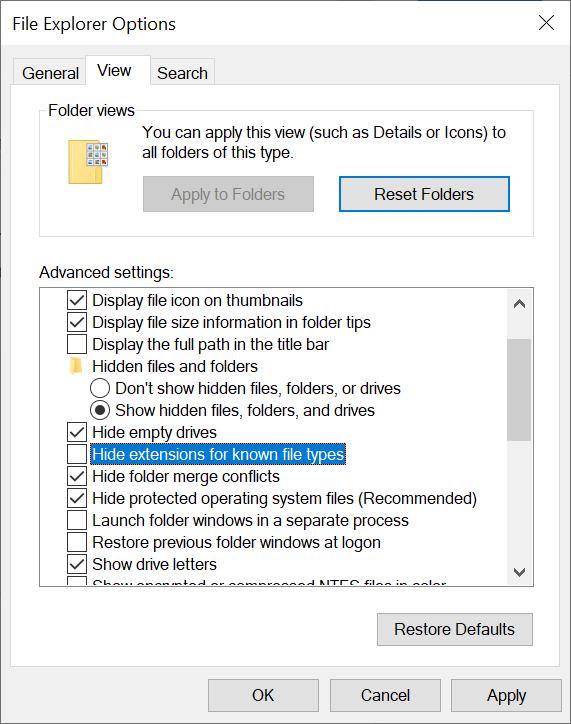
- The problem will be resolved by now. If not Go to the View menu and ensure that the File Name Extension checkbox is selected and then click on the OK button.
Solution 5: Troubleshoot the Adobe Photoshop Application.
It is always important to check for hardware issues and perform troubleshooting as the error may occur due to the malfunctioning of hardware. Check out the process below to run the troubleshooting on your system.
- Open Control Panel, click on the Troubleshooting option from the items in Control Panel.
- Click on Configure a device under the Hardware and Sound section, once you’re on the Troubleshooting Computer Problems page.
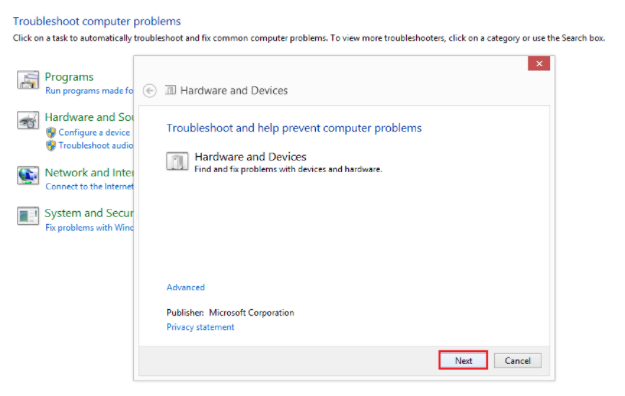
- Click on Next to continue Troubleshooting the Hardware.
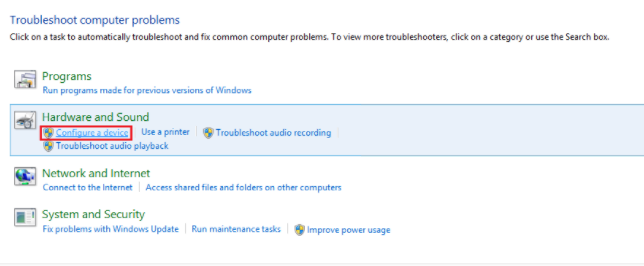
Alternative Method: Open the Image file in another Photo App
Try opening the image with the Photo application on your Windows/ Mac to view and then try to save the photos as JPEG images without the photo’s application by choosing the Save As option and select the file extension as .jpeg and click on save. Now try to open the image and see if you are still receiving the error.
Quick Tip: In case your PSD file is corrupted then you can make use of a trusted PSD repair tool to fix the PSD file.
Conclusion
Invalid JPEG file error occurs when the JPEG file is not saved correctly. Apart from this reason, this error will also occur when you have downloaded the image from chrome or through the WhatsApp application. However, by renaming the file extension or converting the image file as mentioned above you can fix the error successfully.