Microsoft Word 2016 is one of the most popular applications of the Office Suites. WinWord.exe, as we all know, is an executable file name for Microsoft Word, which is used when Word is launched.
Nevertheless, due to many circumstances, if you encounter “The application was unable to start correctly (0xc0000715). Click OK to close the application” or your Microsoft Word crashing in this article below, you will learn the effective solutions on how to repair WinWord Exe application office 2016 error.
Before proceeding with the solution, let us understand the common scenarios for your WinWord application office 2016 error.
Note: If you lose or accidentally delete any Word documents. Then, refer to this article to find various ways to recover Microsoft Word documents.
Reasons for WinWord 2016 application Error?
Common reasons reported by multiple users for WinWord 2016 error
- Faulty User profile configurations
- Corruption during the installation of Office 2016 suite
- Anti-virus blocking operations of the Office 2016 suite
- Missing Components of Word 2016
- In a few cases, due to Windows DLL errors
However, the following errors can be addressed using the methods mentioned below.
How to Repair Winword.exe application Office 2016 Error?
This section will teach you various methodologies to repair the WinWord.exe application Office 2016 error.
- Repairing Office Installation
- Restarting the ‘WinWord’ Process
- Reinstalling Microsoft Office
- Disable the Antivirus
- Check for Windows Update
- Remo Repair Word
Repairing Office Installation
Follow the steps mentioned below to repair your Microsoft Office 2016 installation.
- Hold on to Windows + R, type appwiz.cpl in the dialogue box, and press Enter.
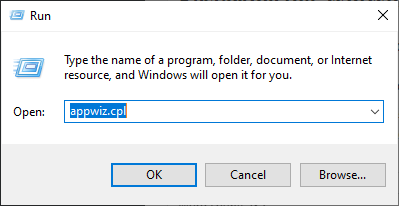
- After entering the application manager, locate the entry of Microsoft Office.
- Right-click it and select Change. If there is an option for Repair here, you can click it directly.
- Select the option of Repair from the following windows and press Continue.
- Now follow the on-screen instructions, and when the process is complete, restart your computer and check if the error message is solved.
Restarting the ‘WinWord’ Process
To restart the WinWord process, follow the methods mentioned in the section below.
- Press Windows + R, type taskmgr in the dialogue box, and press Enter.

- Once in the task manager, locate the process, right-click it, and select End Task.
- Now try launching the Microsoft Office application and check if the issue is resolved.
Reinstalling Microsoft Office
Note: Before uninstalling Microsoft Office 2016, ensure you have your activation key in hand.
- Open Control Panel, Go to Programs.
- Click on Programs and Features.
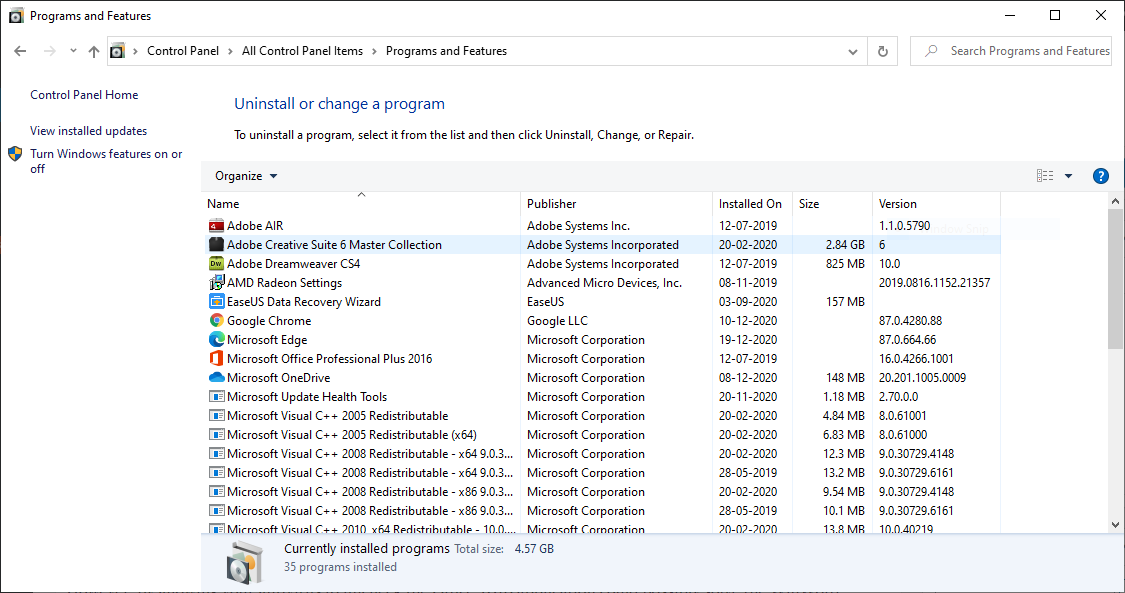
- In the application manager, locate the entry of Microsoft Office, right-click it, and select Uninstall.
- Once you have uninstalled the Office 2016 application, reinstall the application and see if the WinWord error is resolved.
Disable the Antivirus
In some cases, the antivirus can manipulate the normal functionalities of the Office 2016 application; in some cases, you may come across The application being unable to start correctly (0xc0000715). Click OK to close the application error.
However, allowing your antivirus to uncheck the Office 2016 application could solve the WinWord application error.
Check for Windows Update
Follow the steps mentioned below to update your Windows
- Press Windows + S, type Update in the dialogue box, and open the Settings application.
- Select the option Check for updates and let Windows check. Make sure that you have an active internet connection before proceeding.
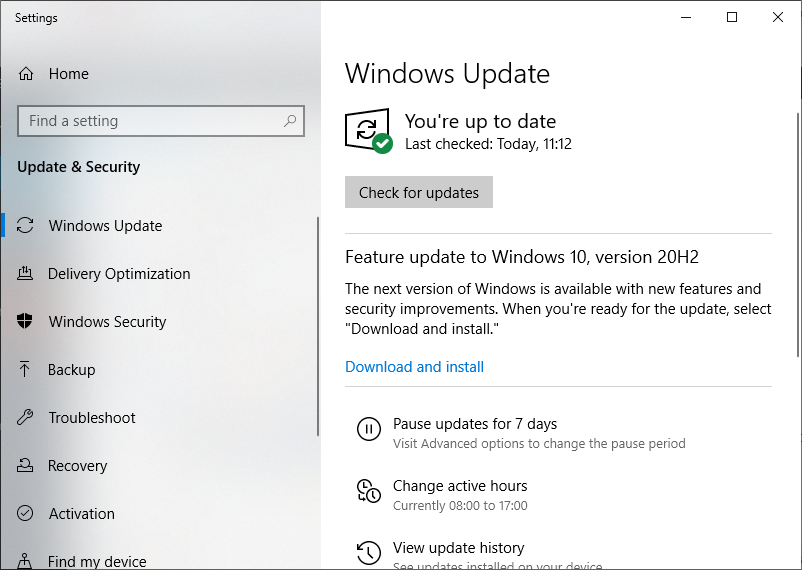
- After the update is installed, restart your computer and relaunch Microsoft Office.
If all the above methods have not worked well for you, then the chances of your WinWord file corruption could be high. To fix your damaged or corrupted WinWord Application, you will need a reliable Word Repair Utility like Remo Repair Word.
Repair WinWord Exe application Error using Remo Repair Word
Remo Repair Word is a well-known repair utility that can effortlessly repair your corrupted or damaged Word document for free. The software can repair and recover text, formatting, OLE objects, fields, and hyperlinks from corrupt DOC files. The tool can also effortlessly repair frozen Word files.
The tool is compatible with MS Word, 2016, 2013, 2010, 2007, 2003, etc, and with any Windows operating system version. The user can Preview the lost/damaged Word file to evaluate the repaired Word document. Download this free tool now!!
How to Fix WinWord exe application Office 2016 Error?
Follow the steps mentioned in the section below to repair word file crashing using the Remo Repair Word Tool.
- Download Remo Repair Word and install the trial version of the software on your system.
- Launch the software and Browse to select your corrupt .doc or .docx file showing a WinWord error.

- Click on the Repair button to start the repair process.
- Preview the repaired file.
- Once activated, save the repaired file to any location.
Conclusion
The article summarizes how to fix WinWord exe application office 2016 error with various manual solutions and Remo Repair Word.