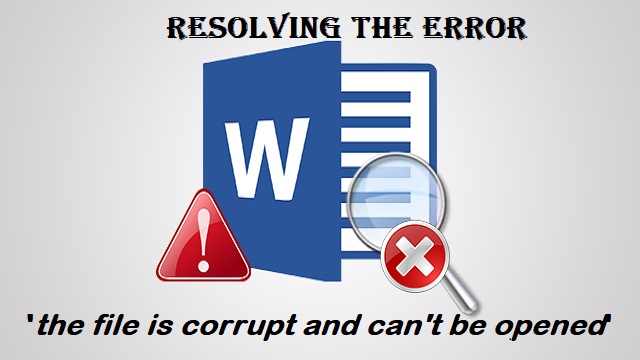
"I am unable to open my Microsoft Word file on Mac. The Word program keeps saying that 'This document is either deleted or not currently accessible' and ‘Word was unable to read this document. These files are important to me, what do I do to resolve the issue”
Microsoft Word has a significant text processing application for many users across the world. If you are one of the Mac users who is having difficulties in opening a Word file, in this article you will find effective solutions on how to fix the issue.
Before moving ahead with solutions, let us first understand the common scenarios for the corruption of your Word file on Mac in the below section
Causes for Corrupt Word File on Mac
- The file location is changed
- The file name is changed
- Abruptly closing the Word document
- Virus intrusion in word files
- Hardware Failure
- Using Faulty Application
- Unexpected Power loss while using Word.
In case, you are unable to open or access your word files, keep reading!
In the below section you will learn hassle-free solutions on how to Fix and Open Corrupted Word File Mac
How to Fix and Open corrupted Word File on Mac?
- Fix corrupt Word file on using Repair option
- Convert the Corrupted Word file to Other Text formats
- Try Opening corrupt word document as a file in a new document
Method 1: Fix Corrupt Word File using Repair Option
Most of the time, when a file error has occurred, the Word file doesn’t respond because of incompatibility issues. However, you can repair the same using a built-in feature in Word. Here is how you can do it.
- Open your Word application and click on File from the top
- Next, click on Open and choose the file you wish to repair
- Now instead of opening the file expand the drop-down option next to the Open
- Select Repair from the drop-down
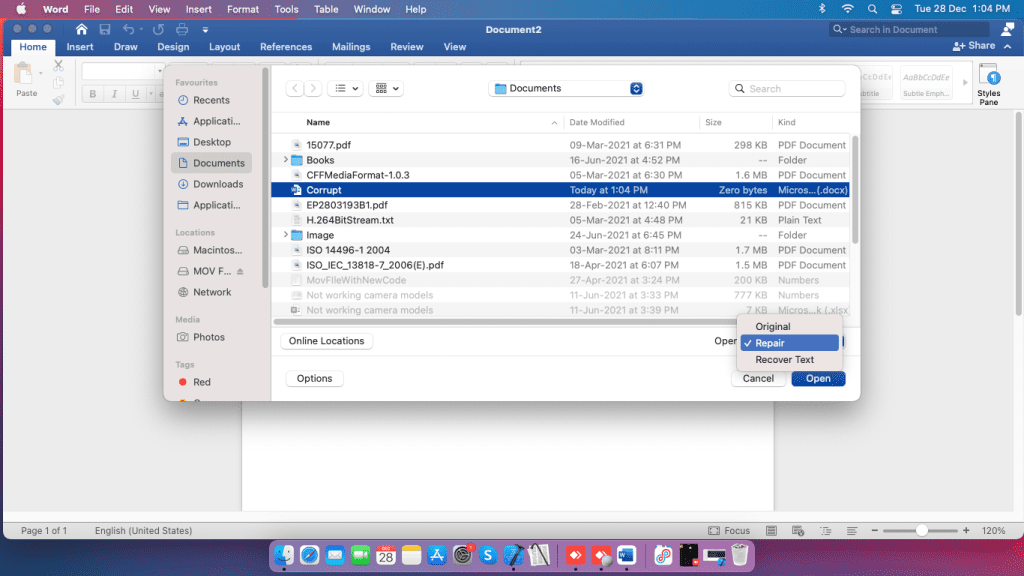
- This will fix the corrupted Word file before opening it.
If you were unable to recover the Word document on Mac, you can also fix the file by converting it to other formats such as .rtf or .txt this will help you in displaying all the text in the file.
Method 2: Convert the Corrupted Word File to Other Text Formats
In case you are unable to open the word file, you should try changing the file format. Follow the steps to know how to do that.
- Right-click on the file and choose rename
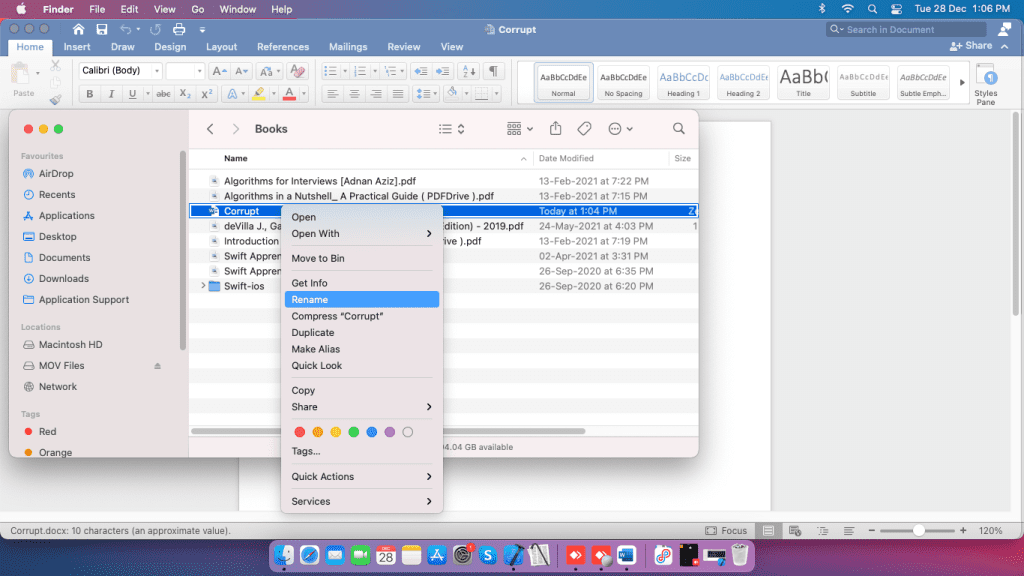
- While renaming the file you can choose to add .rtf or .txt as the file extension
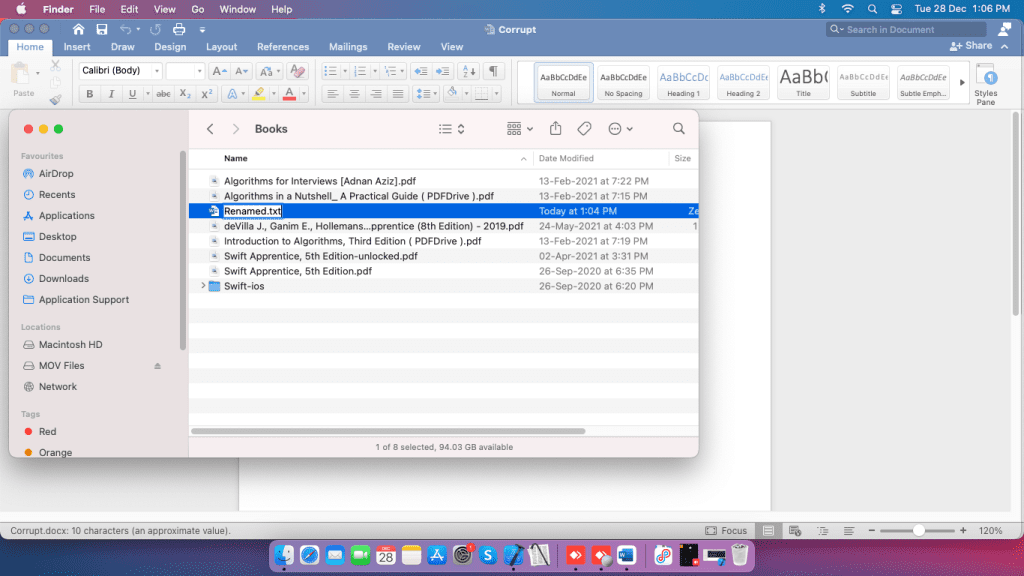
- After providing the file extension hit enter
- A Dialogue Box will pop up on your screen, Click on use .txt button
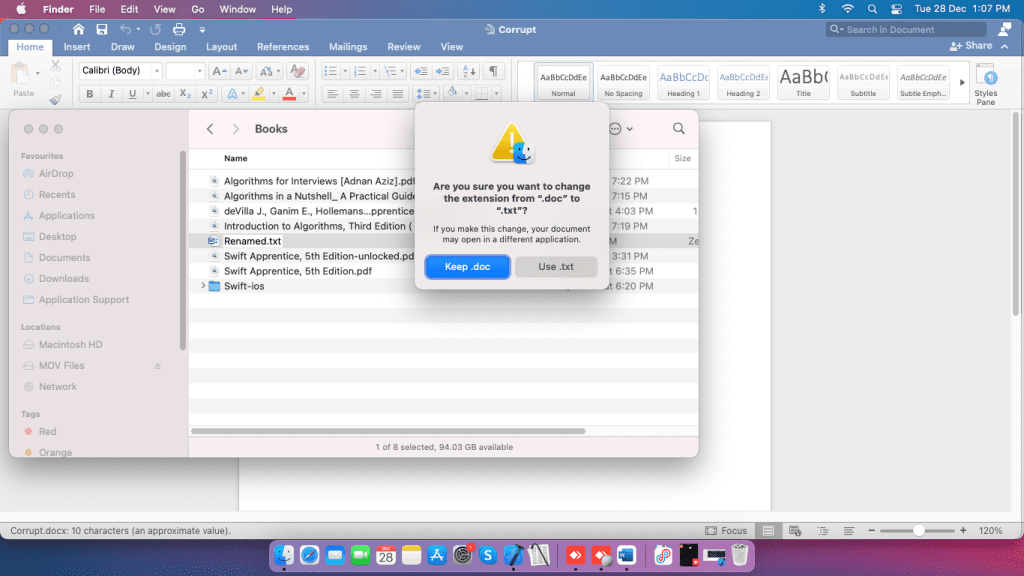
- Now, you can open an unreadable Word document and access the information
Note: converting the file will certainly display the text data from the file. But you won’t be able to recover the page properties such as text color, font size, and other custom edits from the file.
Method 3: Insert the Corrupt Document in a new Document
This method lets you to copy the content of old corrupted document and slide them into a new document.
follow the steps explained below to know how to do that.
Step 1: Click on File, then select New.
Step 2: Open a blank Document, then select Create
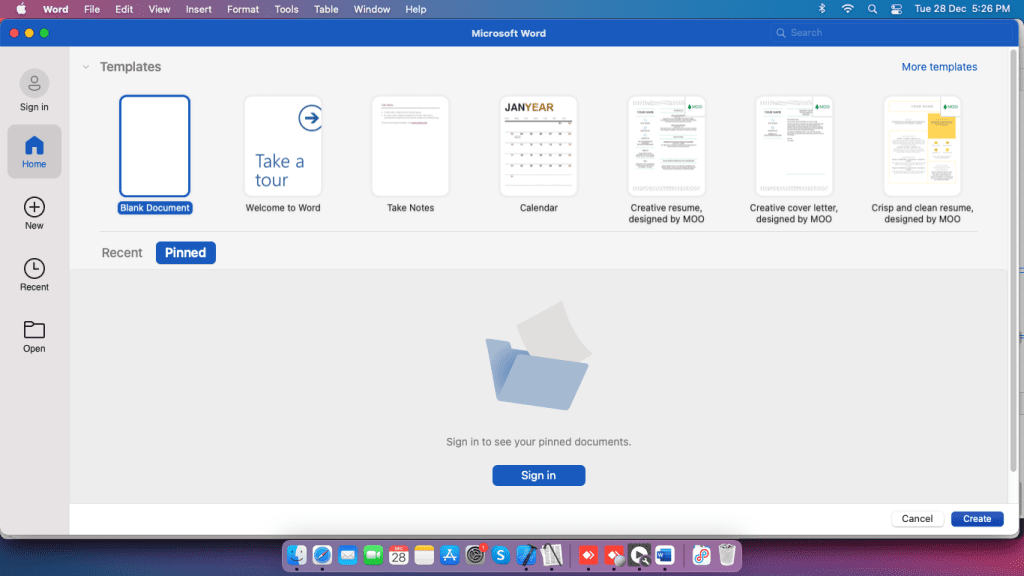
Step 3: Click on Insert, then Click on Object, then Click on from file option.
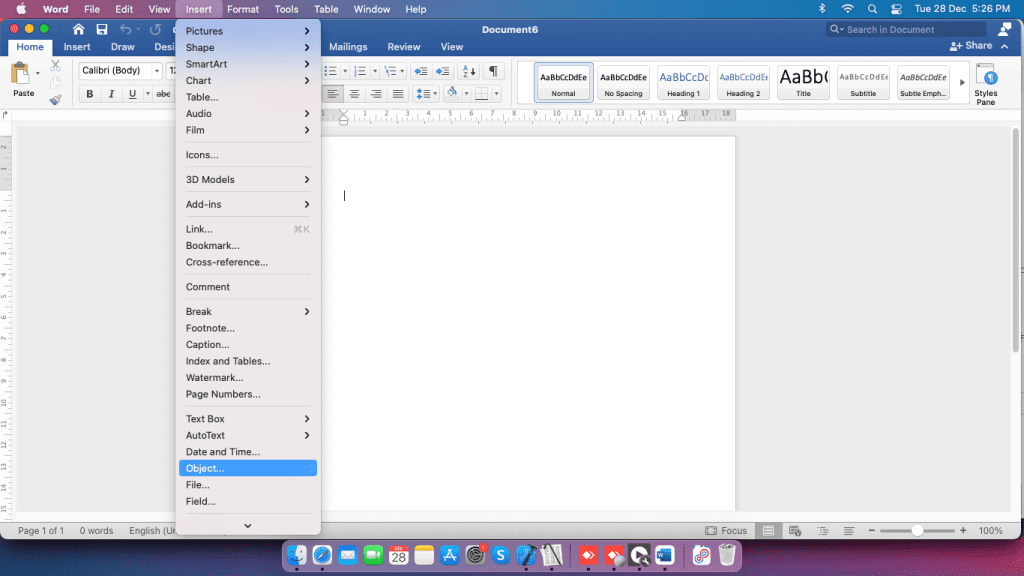
Step 4: then Click on from file option
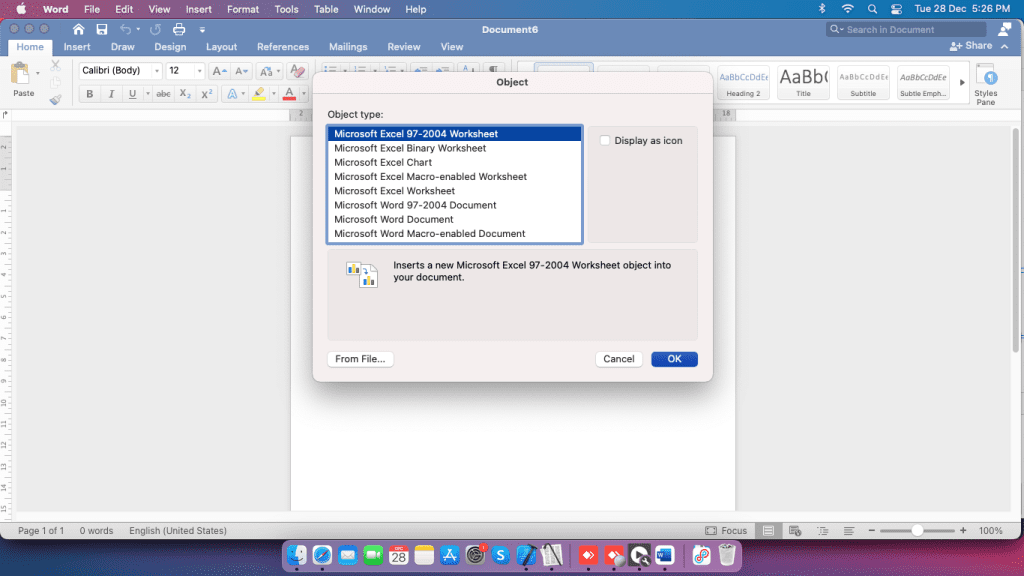
Step 5: Locate and select the damaged files, Click on Insert
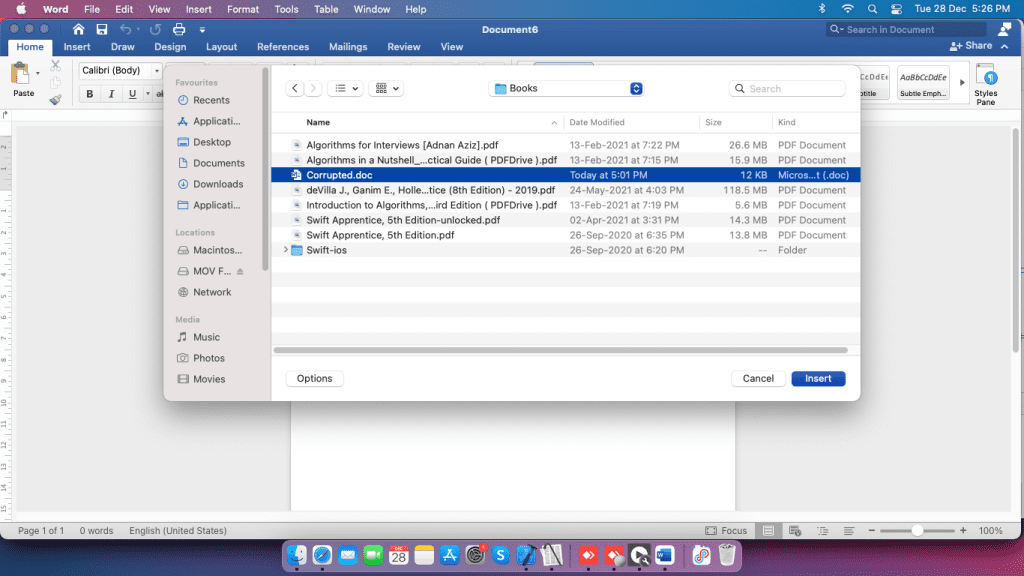
Note: you can only view text from the file, in order to edit you have to copy the entire text and paste in a new word document.
Sometimes the Word files could be corrupted due to damage to the internal hard drive. You won’t be able to perform any read or write operations due to this corruption.
If you encounter a similar scenario on your Windows operating system, you can make use of Remo Repair Word, a reliable word repair utility that can effortlessly fix your corrupt or damaged ZIP file. The tool only works on a read-only mechanism thereby not altering the original file.
Useful tip: You should inculcate the habit of taking backup of all your important files regularly, Which comes in handy in unforeseen data loss scenarios.
In case you have lost any data on your computer, you can make use of Remo Mac File Recovery tool which can recover the deleted Word files with ease.
Conclusion:
In this write up we have explained how to repair and open corrupt word files using 3 proven methods. Do let us know if the above-mentioned methods have helped you solve your problem.