What are HFS and HFS Plus?
Hierarchical File System (HFS) is a file system developed and owned by Apple Inc. for use on Mac OS computer systems. Originally designed for use on floppy disks and hard disks, it can also be found on read-only media such as CD-ROMs. HFS is also referred to as the Mac OS standard.
HFS Plus or HFS+ is also a file system developed by Apple Inc. It replaced the Hierarchical File System (HFS) as the primary file system of Apple computers with the 1998 release of Mac OS 8.1. HFS+ continued as the primary file system of Mac OS X until it was replaced by the Apple File System (APFS), released with macOS High Sierra in 2017. HFS+ is also known as Mac OS Extended or HFS Extended.
Even with the latest Mac file system called APFS, HFS+ is still widely used for its lower fragmentation and ease of compatibility. Data loss in these HFS partitions can happen due to accidental formatting, bad sectors, system crashes, or virus infections. HFS+ partition missing from the hard drive can be very unsettling, especially when you have important data in it. After following the complete set of instructions below you will be able to recover the HFS+ partition successfully, including all your precious data.
How do I Recover HFS+ Partition?
Even as the HFS partition is deleted from the hard drive, you still have a chance at recovering data. Any data that was previously existing in the lost HFS+ volume will remain intact until it has not been overwritten by new data. Hence the maximum chances of getting back data to depend on how quickly you perform data recovery.
However, there are no in-built methods or tools available on Mac to retrieve this lost HFS data. The only way to recover an HFS partition that is formatted or deleted is by utilizing efficient data recovery software. Not every data recovery software is capable of recovering HFS partitions, particularly when corrupted. So the choice of recovery software for HFS+ becomes very critical.
HFS Partition Recovery Made Simple
Regardless of the reasons due to which you have lost the volume, Remo Mac Data Recovery Software can be the right choice to recover deleted HFS+ partitions. Even if the computer is not able to display the lost partitions due to corruption, this tool can locate and recover the data from the drive using a technique called deep scan. Along with retrieving data from HFS+ partitions, the tool is also capable of recovering corrupt Mac hard drives that are even formatted with the latest APFS file system.
Remo Mac Data Recovery Software is a specially designed tool to recover deleted or lost HFS+ partitions. The tool can also recover missing HFS+ partition that is not detected by the computer. To accomplish this task, the tool uses an advanced scan engine that scans each and every sector of the hard drive to recover lost HFS+ partitions. Additionally, this tool can easily recover data from the latest macOS Monterey that uses the APFS file system. Download and try the software for free now.
How to Recover Data from HFS or HFS+ Partition?
- Download and Install Remo Recover Mac on your macOS computer.
- Launch the software and select the HFS+ partition from which you need to recover your data.
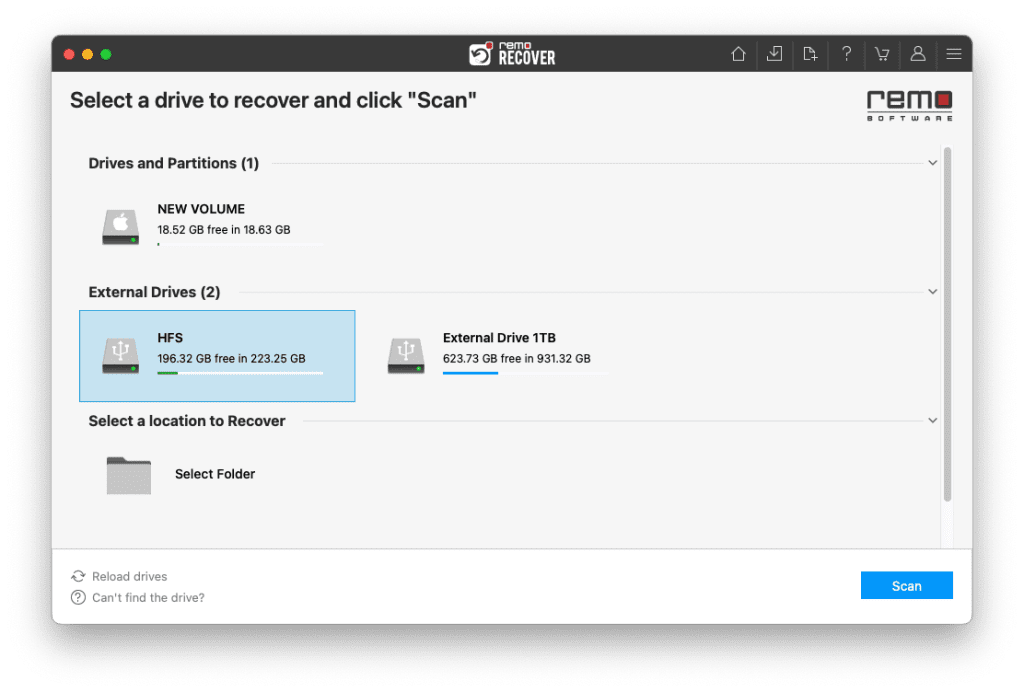
- Initiate the scanning process by clicking the "Scan" button.
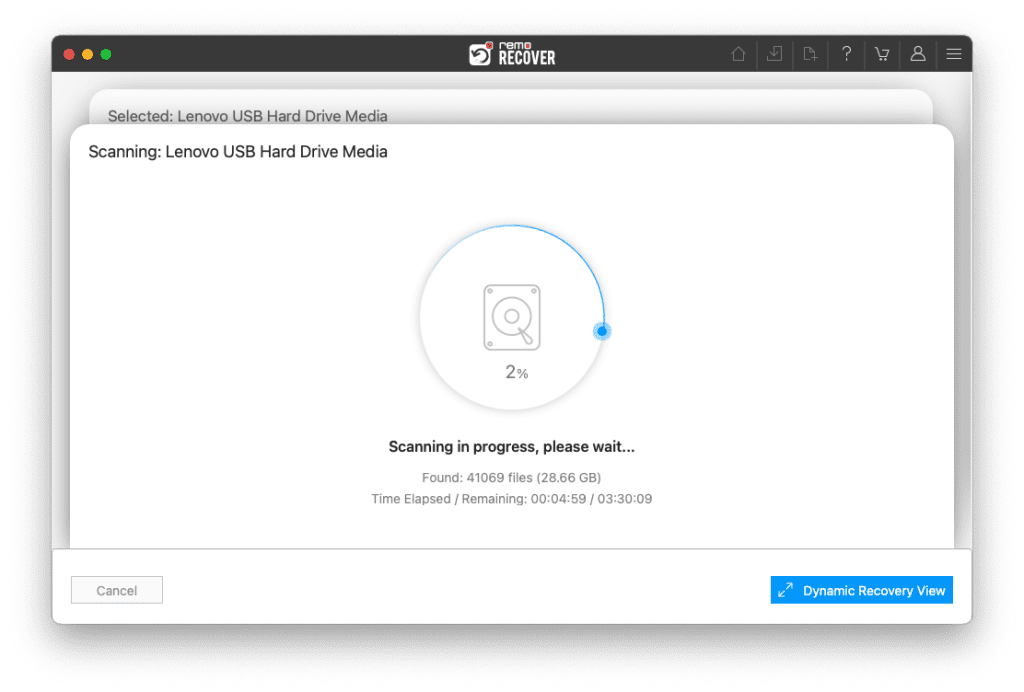
- While the software scans your selected partition, you can take advantage of the Dynamic Recovery View. This innovative feature allows you to preview and select the files you want to recover without having to wait for the entire scanning process to finish.
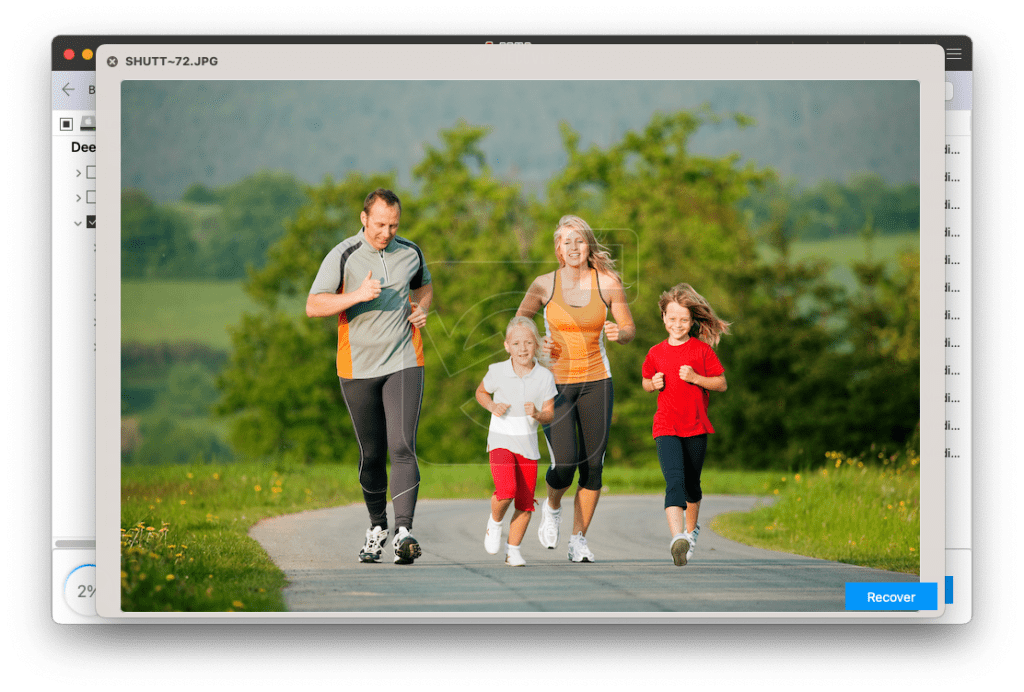
- Once the scan is complete and you've identified the files you wish to recover, mark them for retrieval by selecting them.
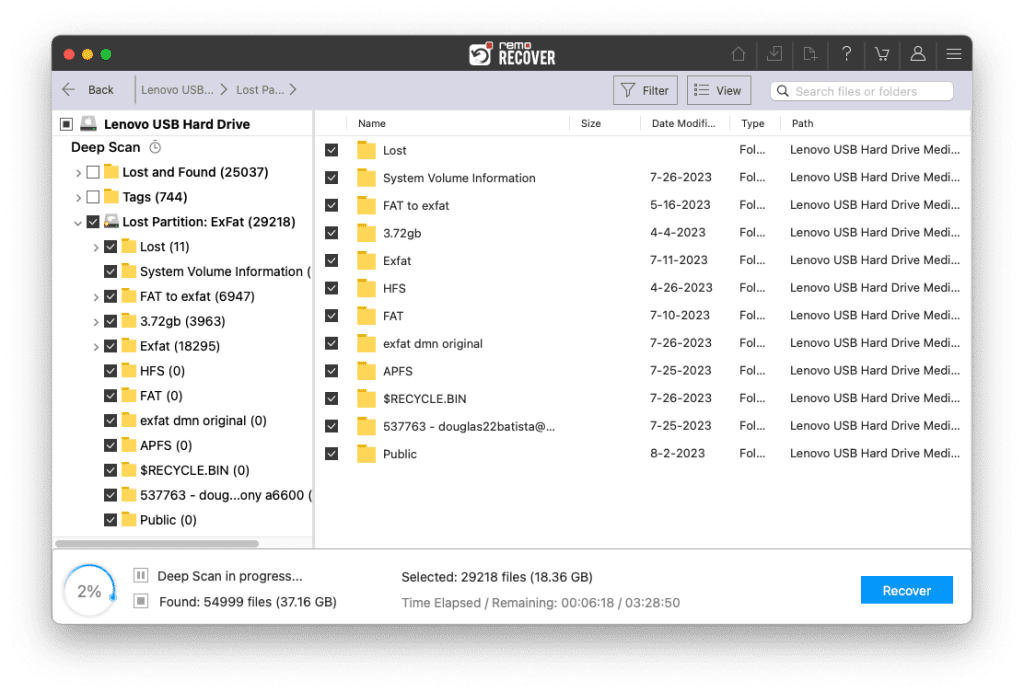
- Finally, click on the "Recover" button to safely restore your chosen files to your preferred location.
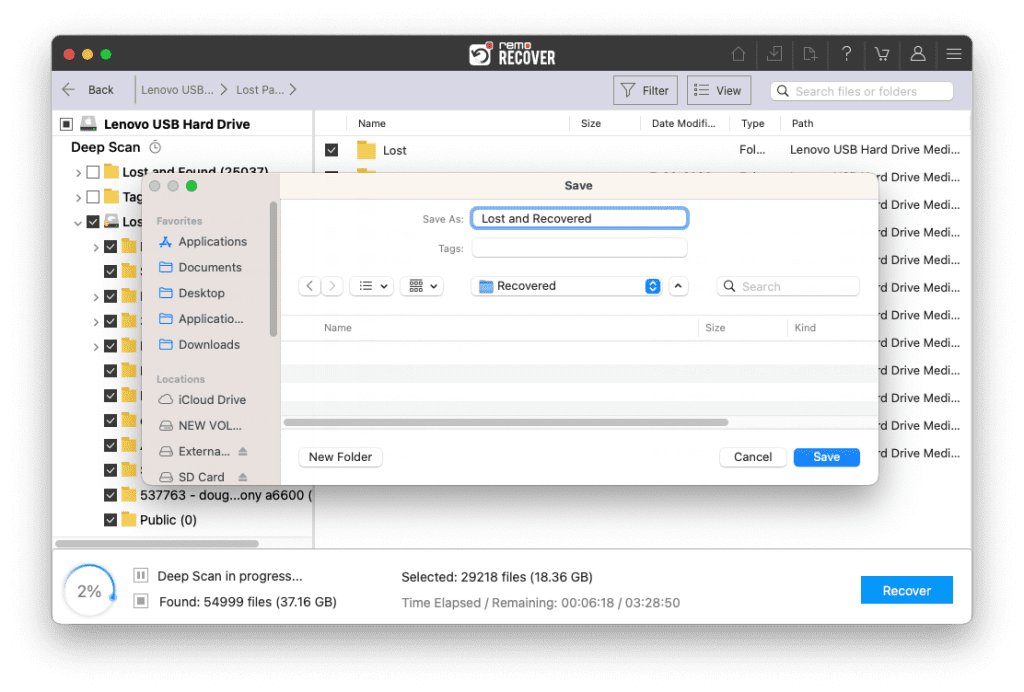
Why Remo is Best Suited for Recovering HFS Partition?
- Remo Recover helps you recover the HFS partition that was deleted due to a disk error.
- Helps recover data from HFS partitions that were deleted due to drive corruption, such as bad sectors, drive failure, or operating system reinstallation
- Allows you to easily identify and sort the recovered files. Based on the file type, name, size, date of creation, etc.
- The software helps recover data from APFS, HFS+, HFSX, FAT16, FAT32 file systems
The simple interface of Remo Recover makes the HFS partition recovery process easy. - Supports data recovery from the formatted drive of macOS 12.0 Monterey, Big Sur, Catalina, High Sierra, Leopard, Snow Leopard, Lion, Mountain Lion, and others
Tips to avoid data loss from HFS or HFS+ partition
- If you are looking to free space from the hard drive avoid formatting to do so. Always delete the large file selectively
- Run the Disk Utility regularly to keep a check on the disk health.
- Always follow the proper shutdown procedures while turning off your computer. This way you can avoid any potential HFS partition corruption.
- Update your antivirus timely to avoid the virus from damaging your computer or even erasing your data.
- Always back up your mac computer to protect your data from unwanted data loss.
Conclusion
Apart from the HFS+ partition, Apple has come up with a newer APFS file system. Although this provides better storage management and security in its volume, it can still be affected by data loss. One way to prevent data loss on Mac is by using Time Machine to store important data. This way, you will be ready to face any data loss situation. However, if you haven’t taken any data backup, use the Remo Mac Data Recovery software and follow the steps mentioned in the article to recover the HFS+ partition.
Frequently Asked Questions
Yes, you can recover HFS+ formatted disks or drives on Windows computers. Normally, it is not possible to read Mac-formatted drives and files on Windows computers. That does not mean you cannot recover HFS partitions in Windows. You just need a professional data recovery tool like Remo Recover to recover your HFS+ formatted drive. All you need to do to restore data from an HFS drive is to connect your HFS+ formatted hard drive to your Windows computer and then download and install Remo Recover on the same Windows computer and perform the hassle-free recovery.
The most effective way to recover files from a deleted or lost HFS partition is with the help of a professional partition recovery tool like Remo Recover. Follow the below simple steps to recover files from your deleted or lost HFS+ partition:
1. Download, install, and launch Remo Recover Software.
2. Select the partition from the home menu and click on the Scan button.
3. After completion of the scanning process, a list of recovered files is displayed under the Lost Partition folder.
4. You can preview all the files which are recovered from your deleted HFS partition using the Preview feature for free.
5. If you are satisfied with the recovery results, select the files which you want to restore and hit the Recover button to save them at your desired location.