Table of Contents:
Outlook is one of the major email applications used for business purposes, in that we can create a number of profiles to maintain different email accounts in a single host system. Each Outlook profile could consist of email account information including a specific user's settings. Suppose you have created three or more profiles of different user email accounts.
After some days, you may feel uncomfortable having two or more profiles in your Outlook because you cannot switch between profiles when Outlook is running. Due to this, you may decide to delete profiles, but if you do not know how to do it then follow the below-mentioned instructions to remove your Outlook profile and delete the account successfully.
How to Remove or Delete Outlook 2016 Profile?
- Launch the Outlook application.
- Click on the File option > Followed by Account Settings > Manage Profiles.
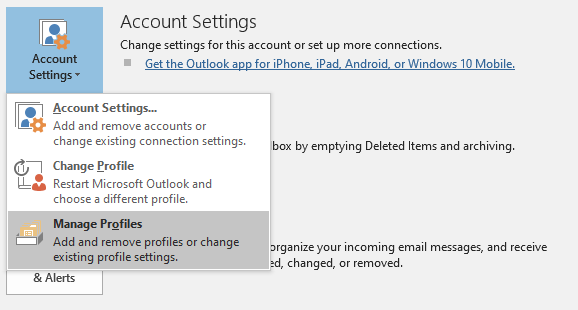
- Select an Outlook email account or profile, then click on the Remove button.
These steps are more or less the same for all versions of Outlook including 2019, 2016, 2013, 2010, 2007, and 2003 as well. This will permanently remove your account.
At times, resetting the Outlook mail profile can be extremely useful when the user encounters many Outlook-related problems, including sluggish email sending and receiving, mail profile corruption, global address book (GAL) problems, calendar sync problems, etc., can occasionally be resolved by resetting the mail profile.
How To Reset Outlook Mail Profile?
- The Mail Profile is located under LocalAppData%MicrosoftOutlook.
- Click on the Start option and hit the Run button.
- Type %LocalAppData%MicrosoftOutlook in the run window that appears.

- Then hit the OK button.
After following the above steps, desired Outlook profile gets deleted successfully from Outlook and no more access permission will not be available for viewing emails of deleted profile users. In addition, by following this procedure deleted profile’s PST data remains intact.
By chance, if you have deleted another profile instead of desired one and somehow lost its PST data then what to do? Don’t worry, in case you have come across this type of scenario then use the Remo Repair Outlook PST application to recover all lost PST data such as emails, contacts, notes, etc. This tool also comes in handy to fix a corrupt Outlook profile when it is corrupted due to virus attacks and other reasons.
Create a New Outlook profile.
If you are wondering how to create a new Outlook profile, then go through the following steps to find out an answer.
- Close Outlook and all related services as a first step.
- To launch the Run dialogue box, hit the Windows key plus R. The Control Panel window will then open once you input "control.exe" and hit Enter.
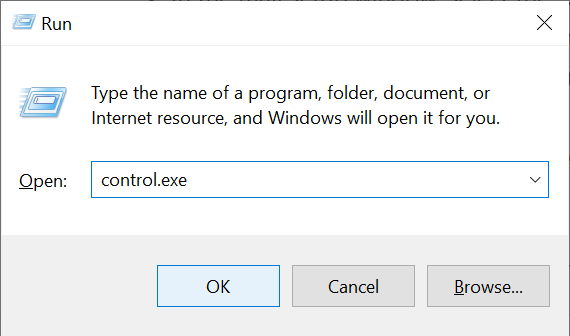
- Using the search box in the upper right corner, look up "mail" After that, select the Mail app from the list of results.
- In the mail setup window, select the "Show Profiles" button.
- Click the Remove option after selecting the Outlook profile you were using. (To prevent complete data loss, backup your.ost or.pst files.)
- Click Yes to conclude the process.
- Restart Outlook and completely configure your email. Automatically, a new .ost or.pst file will be generated.
If you are wondering how to move your Outlook profile to any newer version of Outlook or to any other system.
How to Move the Outlook profile?
You can now easily backup and migrate the existing Outlook profile on any computer or any version of the Operating system.
Kindly refer to this article to find out how to move your Outlook profile.