Duplicate photos on Mac are the result of regular backups of your files or photos from the iPhoto library. These duplicate photos consume a lot of storage and clutter your drive. At times, you might even not recognize that there are a lot of copies of the same image on your Mac system unless you don’t open them. In some cases, the images are spread across so many folders that become difficult to keep a track of them.
The ultimate solution for this issue is to delete duplicate photos on Mac. But manually removing duplicate photos is not feasible. However, with the help of a Duplicate photo remover tool for Mac, you can easily remove all duplicates or similar looking photos with ease.
In this article, you will find out the easiest way of removing duplicate photos on Mac using the Remo tool. Also, learn tips to prevent duplicates in the future.
How to Remove Duplicate Photos on Mac?
The most effective and quick way to remove duplicate photos from iPhotos on Mac is to use duplicate photo remover software. This way you can save a lot of time compared to manually deleting duplicate photos on the Mac system one by one.
Remo Duplicate Photos Remover is one of the most preferred tools to remove duplicate photos by Mac users. The Mac duplicate photo finder application helps in removing copies or similar images from your system effortlessly. Buy now to experience the software’s user interface and remove an unlimited number of duplicate photos.
Steps to Remove Duplicate Photos on Mac Using Software
Download, install and launch Remo Duplicate Photos Removes on your Mac system. Follow the steps mentioned below and the duplicate photos will be removed in no time.
Step 1: Click on Select Folders and Start Scan from the main screen.
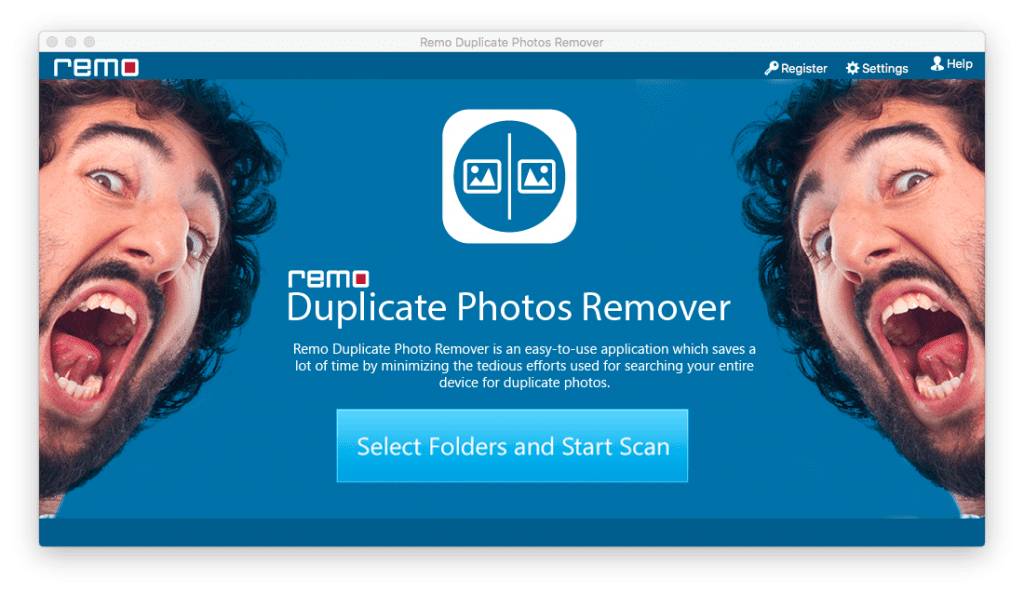
Step 2: Select the Pictures folder along with your Mac volume and hit on Scan.
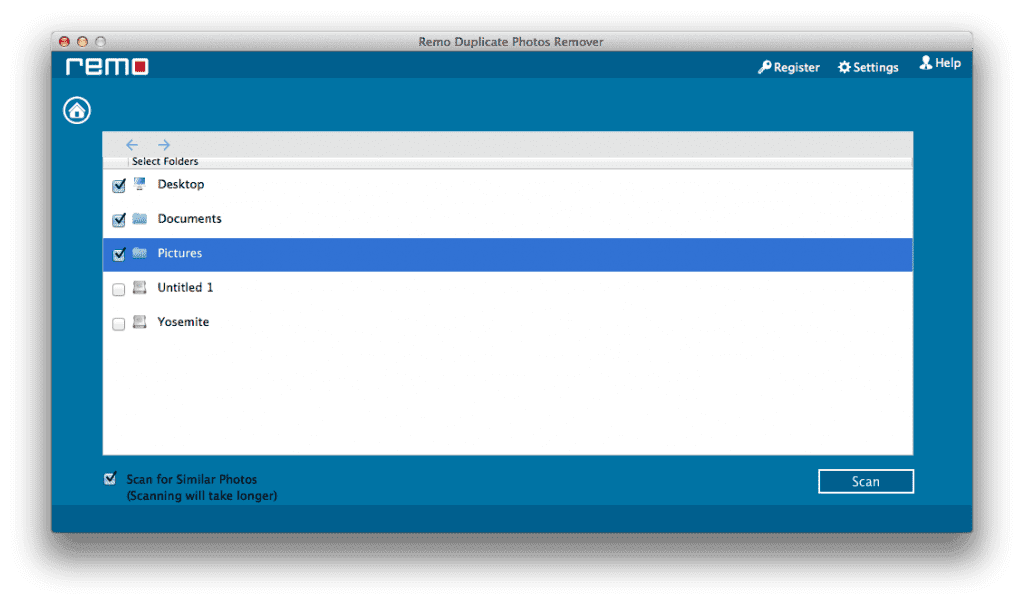
Note: Check the Scan for Similar Photos if you want to remove any other unnecessary photos that have been eating up your storage.
Step 3: Once the scan is complete, photos will be displayed in Exact and Similar column as shown in the image below.
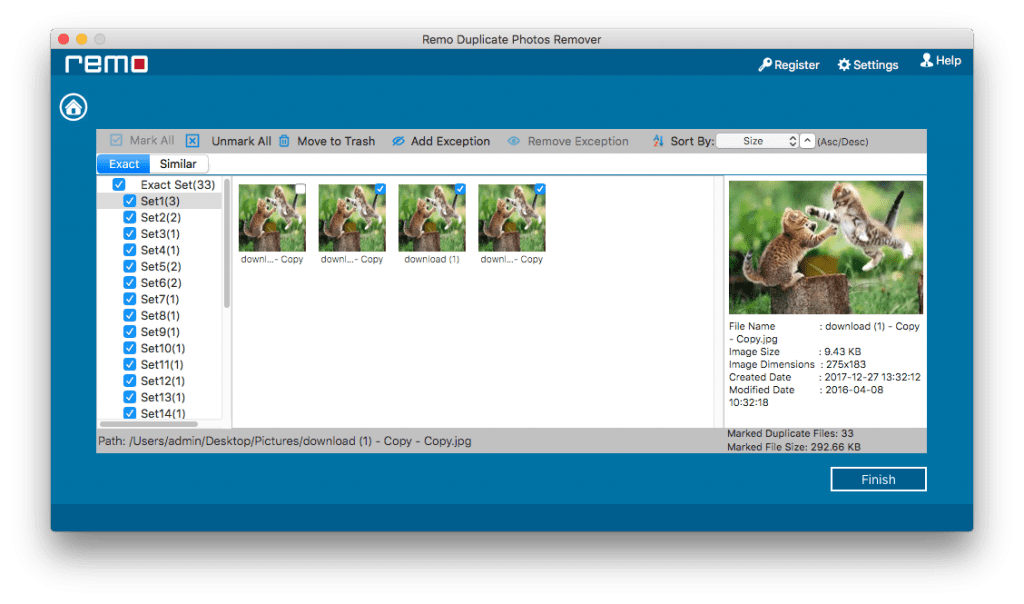
Step 4: Check the sets of photos accordingly and click on Finish to start the duplicate photo removing process.
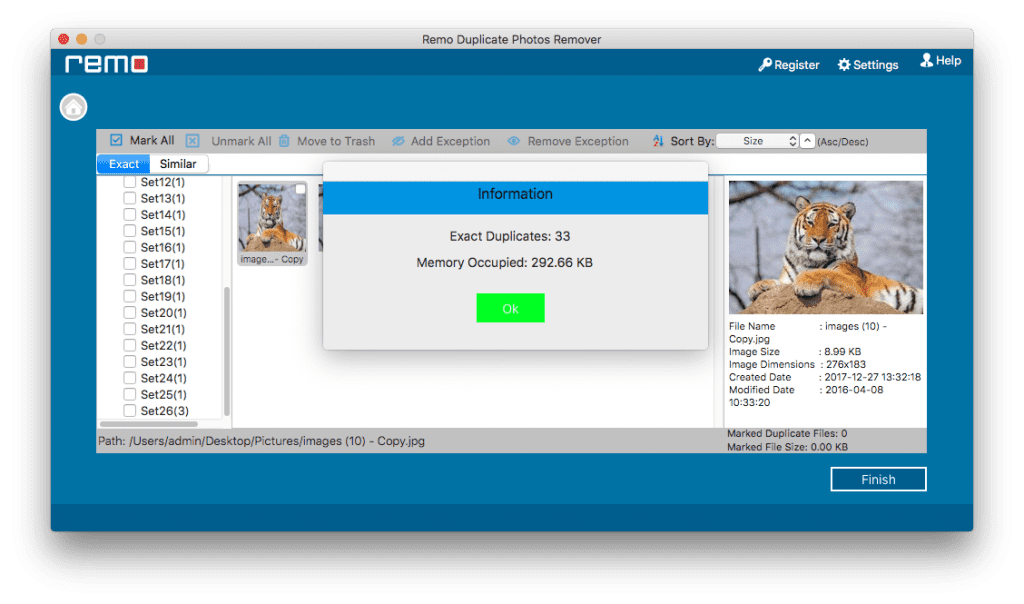
Why Use This Software to Remove Duplicate Photos on Mac?
Remo Duplicate Photos Remover for Mac is the simplest yet robust software that can be useful to delete duplicate images. Even a novice computer user can glide through the process inorder to get rid of duplicate photos on Mac without worrying about deleting the original photos. Even if you have clicked an image twice with your camera, the Similar option of the software makes it possible to remove similar images. Similar images get created during edits, burst mode, etc. you can easily delete the files if needed.
Read the features and functionalities to know why this software is the safest when it comes to deleting duplicate photos from Mac.
Features of Remo Duplicate Photo Remover Mac
- Scans and segregates the duplicate photos into Exact or Similar columns
- Duplicate photos will be displayed in sets so that you retain the desired and remove the rest
- The original photo will not be deleted even if you unintentionally select the whole set for deleting
- Works on all the latest Mac file systems like APFS, HFS, HFS+, and ExFAT
- Works on all the latest Mac operating systems like Catalina, Mojave, El Capitan, High Sierra, Maverics, Yosemite, etc.
- Also Remo is available in Windows to remove duplicates from Windows.
The Users Review:
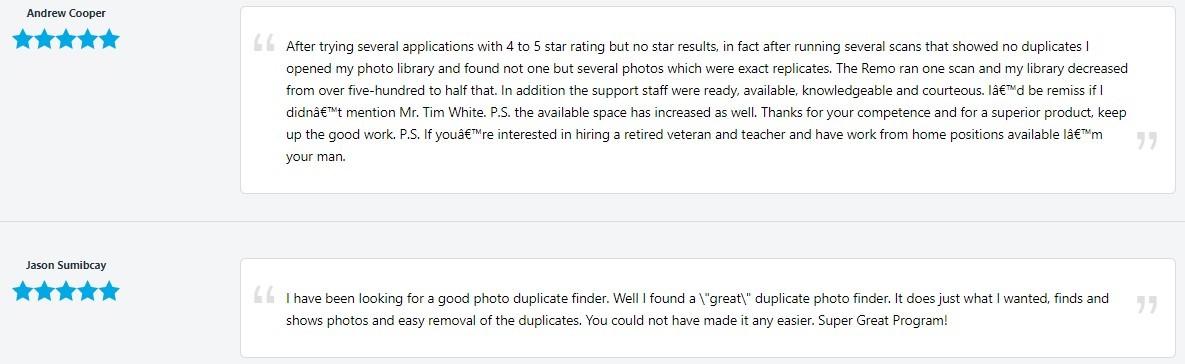
As seen in the above image, the software also shows the amount of memory that will be cleared. If you have any queries related to the software, feel free to contact the Remo technical support team.