0x800ccc0b error in Microsoft Outlook is a quite common problem that is faced by several Outlook users. Whenever you encounter this error you will be unable to send or receive any emails. Let us know what does error 0x800ccc0b means?
Table of contents
What does error 0x800CCC0B mean?
What Causes the Microsoft Outlook Error 0x800ccc0b?
How to Fix Outlook Error 0x800ccc0b?
What does error 0x800CCC0B mean?
An unknown error has occurred. Subject 'test', Account: 'renee', Server: '196.30.31.203', Protocol: SMTP, Port: 25, Secure(SSL): No, Error Number: 0x800CCC0B
This 0x800CCC0B is one of the common Outlook send receive errors encountered. The error 0x800CCC0B generally means that the server or maildrop is busy. You can say that the error is associated with SMTP. Usually, if you have entered the wrong SMTP server details, this error is bound to arise.
What Causes the Microsoft Outlook Error 0x800ccc0b?
The Outlook error 0x800ccc0b can occur because of various reasons. Some of them are listed below:
- ISP issues with the DNS server.
- The email account is not configured properly
- Virus or malware attacks
- Improper installation of Outlook
- Access to Port 25 is blocked by the Internet Service Provider
- SMTP is corrupted or there is an existing error with the SMTP
- Corrupted PST files
How to Fix Outlook Error 0x800ccc0b?
Follow through the step-by-step procedures given below to resolve the Outlook 0x800ccc0b error message. We have covered around five troubleshooting methods below and a bonus method to repair a PST file if all the given methods wouldn’t help you.
Method 1. Configure Email Server to resolve Outlook error 0x800ccc0b
First, restart your system. After you have restarted the system, configure your Outlook by using the “SMTP: My server requires authentication” option. If this doesn’t work, then follow the below-mentioned steps:
- Go to Outlook and click on File and then select Account settings
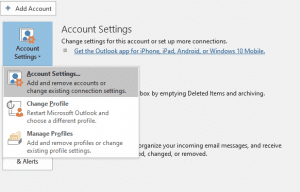
- Select the Email tab and double-click on the email address that is causing the problem.
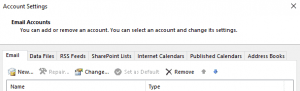
- Then click on the More Options menu.
- Go to the Outgoing server tab
- Next, choose the “My Outgoing server requires authentication process” option.
- Now, follow the instructions that are given carefully and enter your email account credentials.
Once this process is completed, check if the error is gone or not. If the error is still showing up then try out the next solution.
Method 2. Use Port Number 26 For SMTP
The next solution that can fix the error 0x800ccc0b in Outlook is by changing the port number for SMTP. As you got to know in the causes segment that many Internet Service Providers (ISP) block Port 25 to protect their clients from any cyber attack. Therefore, it is recommended to choose Port 26 for SMTP.
Method 3. Disable the Antivirus Temporarily
If the above-mentioned solutions could not resolve the 0x800ccc0b Outlook receiving an error, then you can temporarily disable your antivirus and firewall software. After disabling them, check if Outlook is able to send and receive emails without any interruptions.
We hope that the issue is resolved after following the above-mentioned troubleshoots. However, if that is not the case and the Outlook error 0x800ccc0b still pops up, then go to the next segment and follow these quick measures.
Method 4. Run SFC/SCANNOW
- Hit Windows + R button to open the Run Window
- Type “sfc/scannow/command” in the provided space.
- Hit the enter key.
One more alternative solution is to change the number on your port display section.
- Replace the number with the number 465 for SMTP on the port display section.
- Replace the port number with 995 for POP3.
- After this again cross-check if you have temporarily disabled the antivirus software.
If this alternative did not work then try to delete files that are no more important to you in the next solution.
Method 5. Delete Unnecessary Files
- Again open the Run application.
- Type “cleanmgr.exe” and hit the Enter key.
- Follow the prompts to start the disk cleaning process.
- Click on the Mail option > Show Profiles
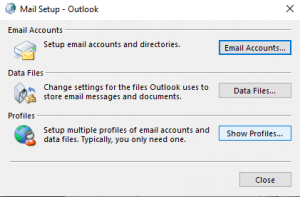
- Then click on Properties
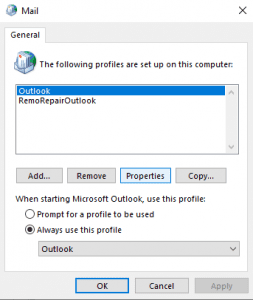
- In the next window click on Data Files. After that enter the file name that you want to scan, and hit the Start button.
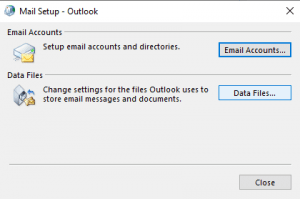
- At this step ensure that your credentials i.e., the user account information is correct.
Now, open Microsoft Outlook and check whether the Outlook error 0x800ccc0b Windows is fixed or not.
Method 6: Check SMTP Server Settings
Incorrect SMTP server settings can lead to the Outlook error 0x800CCC0B showing up. To verify your SMTP settings, first, check with mail service providers for the correct settings. Next, perform the steps listed below to validate the settings entered before.
- Open MS Outlook application and click on the File tab
- Under Info go to Account and Social Network Settings and click on Account Settings from the drop-down option
- Select the email account and double click on it to the Change Account screen which shows the Server Information
- Click on More Settings to open up Internet Email Settings screen
Click on the Advanced tab and check the port settings for the Outgoing server.
If the error is still not going away then it means that your Outlook Personal folder file (PST) is severely corrupted. Go through the next segment to know about the most reliable solution to repair any damaged Outlook data files.
Even after following all the troubleshooting, if the 0x800ccc0b Outlook receiving error is still popping up, this indicates that maybe there is an issue with the Outlook data files. So the final and the best alternative solution in such a circumstance would be repairing the Outlook PST file.
Fix Outlook Error 0x800ccc0B By Repairing the PST File with Remo Outlook Repair Tool
Make use of the Remo Repair PST tool to fix corrupted or damaged PST files that are created on any version of Outlook. It is capable of fixing a wide range of errors associated with the Outlook PST files. It works in read-only mode thereby maintaining the safety of the original PST file and works on a copy of it. Once the repairing process is done, all your important Outlook messages and files will be restored.
In this article, we have thoroughly explained all the effective manual workarounds to resolve the receiving reported error 0x800ccc0b. However, if the issue still persists you need to repair the Outlook with a professional tool Remo PST Repair. Refer to the article to download the software and fix the damaged PST files.