Many avid Outlook email users might have encountered this error of “Microsoft Outlook scanpst.exe tool does not recognize the file”. However, you might not know the cause behind the Outlook inbox repair tool does not recognize the file issue. This issue majorly occurs due to a severely corrupt Outlook PST file.
In this article, you will get to learn about ScanPST including how to fix this Microsoft Outlook’s inbuilt tool error. There are a few manual solutions that are explained along with an automated and proven method of fixing and recovering your important Outlook data.
Table of Contents:
- Why PST file is not recognized by Outlook.
- How to fix scanpst.exe doesn’t recognize PST file?
- Run CHKDSK Utility.
- Export the PST Files to another PC.
- Fix “Outlook ScanPST.exe tool does not recognize the file” by using Remo PST Repair.
Why does SCANPST.EXE Fail to Recognize the PST File?
Following are the possible reasons why the scanpst.exe tool fails to recognize PST files:
- PST file is severely damaged: If the PST data file is severely damaged then it becomes difficult for ScanPST EXE to diagnose or repair it.
- Microsoft Outlook Upgrade: While upgrading Microsoft Outlook a few files might not have been properly updated, and the application replaces such files prematurely. As a result, some of the older files might get corrupted and thus becomes inaccessible. Hence, upgrading Outlook from an earlier version to a later version is also one of the most potential causes behind PST file corruption.
- Sharing Files over Insecure Network: Outlook files that are shared over an insecure network are very vulnerable to corruption or virus infection.
- PST File Size limit exceeded: Users who need to send and receive emails regularly might end up consuming a lot of storage space, resulting in an oversized PST file. With time, the emails pile up and the PST file size quota is reached and this becomes a reason for various forms of Outlook data file corruptions. As a result, the affected files become inaccessible. And if the damage is critical, then the Outlook Repair tool might not recognize the files while you try to fix the corruption.
- Scanpst.exe is not found: This is a very rare scenario but sometimes this can also be a reason behind “ScanPST EXE does not recognize pst file”. When you try to search for the Inbox repair tool in the search bar, you won’t be able to locate the PST file.
Note: The file location of inbox repair tool: C:\Program Files\Microsoft Office\OFFICE12.
Some other reasons that can lead to ScanPST EXE not working are accidental shutdown of the application, wrong Outlook setup, use of unreliable tools, and a corrupt hard drive.
How to Fix “ScanPST.exe does not recognize PST File”?
To fix the ScanPST EXE fails to recognize the PST file issue you can follow the below-mentioned manual alternatives. However, these manual methods are not 100% efficient and depend on the reason behind the cause as well.
This is why it is recommended to use a professional PST repair tool like Remo Repair PST to fix the “Outlook Repair tool does not recognize the file” error. Go to this section and follow the steps.
1. Run CHKDSK Utility
Chkdsk command will help you to check if there is any damage to the computer's hard drive and make sure it is functioning properly.
- Go to search bar and open Command prompt>>Right click to select “Run administrator”
- Type ‘chkdsk /f’ and Hit Enter
Another alternative method for running chkdsk in Windows 10 is by using Check Tool.
- Open the File Explorer window ( Windows key + E) then click on This PC. Right-click on the required drive. C: Drive or D: Drive - then click on Properties from the drop-down.
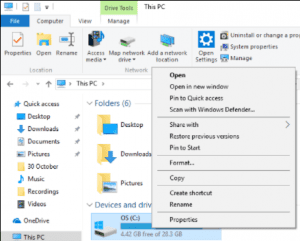
- In the next window, click on the Tools tab and then hit the Check option under the Error-checking section.
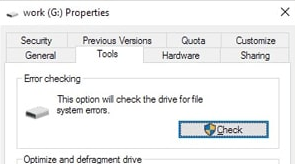
- If there are no errors in your PC, it'll show a window stating that you don't need to scan the drive at all.
- However, if you still want to run the CHKDSK scan, you can proceed by clicking on the Scan drive option.
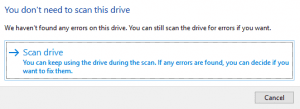
- The CHKDSK function will start checking your drive. The process will take a few minutes depending on the amount of data saved in the drive.
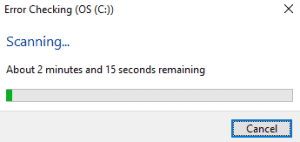
- If the CHKDSK scan finds any error, it will attempt to fix what it can.
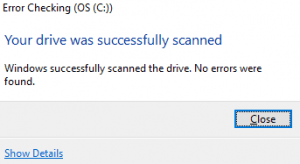
2. Export the PST Files to another PC
If your drive is working fine and there are no file system errors then you can move the PST file to another system. Install the same Outlook version in the other system where you are transferring the PST files. You can run the Inbox Repair tool on the other PC and see if the error still exists.
However, these are all hit and trial methods and you can’t have any certainty that this error will be resolved.
3. Fix “ Outlook ScanPST.exe Tool does not recognize the file” by Using Remo PST Repair
Using a reliable tool like the Remo PST repair tool is the most effective and ultimate way of resolving any PST-related errors in MS Outlook. The tool is having an interactive user interface and its advanced repair algorithm can efficiently detect and scan corrupt PST files. Remo repairs and restores them back without altering their original properties. This is because the tool works on read-only mode thus retaining the safety of the original PST file.
To fix the “Outlook Repair tool does not recognize the file” error, follow the steps outlined below:
1. Download and install Remo Repair PST Software.
2. Launch the Outlook PST repair tool and select the desired option from the main screen based on your requirement. Once selected, click on the Next button.
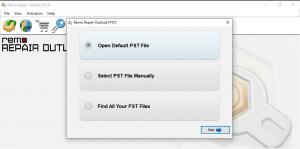
3. Then click on the Smart Scan option. After that provide the tool a destination to save your repaired PST file on Windows and hit the Repair button.
4. Once the repairing process is finished, check the destination location to view your repaired PST file.
5. Watch the video tutorial to easily repair PST file.
Successfully Recovering Files Made Easy With Remo Recover
Conclusion:
It is a very irking situation when issues like “Outlook inbox repair tool does not recognize the PST file” while trying to open the PST file in MS Outlook. The situation becomes worse when there are chances of losing important data from Outlook as corruption becomes critical. Therefore, it is important to rectify this error immediately. We have provided a few manual methods along with an automated tool that will fix the error.
However, it is recommended to employ the Remo PST Repair tool rather than going for the manual methods. The reason is, that the methods are free and easy to implement. But they don’t guarantee results are prone to failures in cases of high corruption. Remo’s PST fixing software works for various PST file-related errors and can smoothly repair the data files.