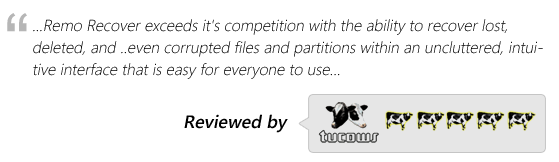Recover Data from RAID Array
RAID 5 is the most popular RAID arrays yet, it faces logical data loss issues. This includes accidental deletion of files, folders, partitions or accidental formatting of partitions. These data loss scenarios do not affect actual working of any hardware based RAID array that is directly attached to the server, which is generally referred as DAS (Directly Attached Storage) or NAS (Network Attached Storage). If you have a DAS Raid server or NAS and are facing any of these data loss scenarios, you can use this RAID 5 recovery software named Remo Recover to recover all deleted files and folders.
What is a RAID Controller Card?
RAID storage is configured using a RAID controller card and the drives are attached to this controller card to form hardware RAID. When you start using this hardware RAID you need to create partitions and format the drive (appears as a single drive through RAID controller card) to start using it like a normal hard drive. Therefore, there are no complications in recovering deleted files and folders from a RAID array because all the access to RAID drives is managed through the RAID controller card.
What to do when RAID Controller is damaged?
When RAID controller is damaged causing all drives to appear as individual hard drives or when any of the drive in the RAID array experiencing physical damage. When the RAID array is part of a network attached storage i.e. NAS. Recovery from NAS drives is not possible because through network interface there is no option by which Remo Recover can get physical access to the hard drive or RAID. So in case of recovery from a NAS box, you will to disconnect the box from the network and connect it through a USB interface to a local machine which has Remo Recover installed on it, and then recover data. Recovery from a Software RAID i.e. the RAID created using the disk utility provided with the OS is not possible when the OS itself is crashed or the partition where OS is installed gets formatted.
So, if you have a DAS RAID array and you are experiencing data loss, which includes accidental formatting, partition deletion, emptying recycle bin, deleted files etc. You can use file recovery tool such as Remo Recover to undelete, recover all your important data using Remo Recover, which is available for both Mac and Windows. And in case of a NAS box you can do the recovery as explained above.
Most common scenarios of data loss on RAID 5 array
- Accidental deletion: You may accidentally delete data on the RAID array or delete an existing partition.
- Disk corruption: When chkdsk utility attempts to repair one or more disks, the RAID data patterns will be destroyed and may lead to disk corruption, which in turn leads to data loss.
- File system conversion: While trying to change the existing file system you may accidentally delete the partition, which results in loss of data.
- Boot record failure: Corruption of the Boot record can result in RAID failure, which leads to data loss.
Can You Recover Data From A RAID 5?
Yes, you can easily recover data using RAID 5 data recovery software named Remo Recover. Start by downloading and installing Remo Recover (Windows) on the computer to which the affected RAID drive is connected (DAS or NAS). Run the application either by double-clicking the shortcut or by using the Start Menu.
How to Recover Data From RAID 5 Drives?
Download Remo Recover Tool and follow the methods listed in the section below after installing it.
- Select the appropriate drive from the list of drives, from where you want to recover data and click Scan option.

- The software scans the hard drive now to find all the partitions in the drive. Once scanning is completed, a list of found partitions are displayed.

- Now, preview the recovered files, before you save the files.

- If you are satisfied with the recovery results, then select the files that you want to retrieve. And also choose a location where you want to save those recovered files.

- The files that you have selected will be safely saved in the chosen location.

Note: This software will not work if you RAID 0, RAID 1 or RAID 5 array has disintegrated.
Note: Do not install Remo Recover or save any recovered data on the drive or partition, which contains deleted / lost data, as this may overwrite the deleted / lost data leading to permanent data loss