Is your SD turned RAW? In this article, find out step by step guide to repair your RAW SD card for free and also find how you can recover data from it. Utilize Remo Recover which only takes a few simple steps to recover data from a RAW SD card. It also lets you preview recovered files such as photos, videos, and documents for free!
A RAW SD card appears unreadable by the computer. It is due to the file system of the SD card would be damaged which renders the SD card as RAW. Usually, brand-new storage media is turned into RAW. But if the partition on the SD card is deleted or lost, it will also result in a RAW SD card.

Source: Reddit
The file system fails to organize the binary-level data on the RAW hard drive. The only way to fix this issue is by formatting the SD card will result in data loss. Before you format the RAW SD card make use of data from one of the best SD card data recovery software like Remo Recover so that you can recover your data safely. Once the data is healed you can then format your RAW SD card.
This article will help you in achieving both recovering data from a RAW SD card and also guides you to repair a RAW SD card by yourself.
Table of Contents:
3. How to Recover Data from RAW SD card without Formatting?
4. Recover Data from RAW SD card with Remo SD Card Recovery
5. How Do I Fix a RAW SD Card?
The most common reason behind an SD card turning RAW is improper handling or abrupt removal of SD cards from devices like cameras or computers.
When your SD card turns RAW, the computer or the device you are using the SD card on cannot recognize the file system and thus leaving your precious data inaccessible from the SD card.
Yes, it is possible to recover data from SD cards without formatting. Usually, when an SD card turns RAW, the first possible solution that comes to your mind is to format the RAW SD card. However, we all know that formatting a RAW SD card can result in data loss. Hence, you need to recover data from your SD card before you go ahead and format your SD card.
Remo SD Card Recovery Software is the most recommended tool that can help you recover photos, video, audio, and other 500+ files from a RAW SD card.
Built with a powerful scan engine, not only does the tool recover files from the RAW SD card, but the tool can also recognize RAW images shot on any camera like Kodak or Sony. You can also preview the recovered files from the RAW SD card to judge the success rate of recovery.
With its ability to recover data not only from RAW SD cards but also from corrupt damaged or inaccessible SD cards
This utility can be used to perform SD card recovery on Windows 10 and on the latest macOS Monterey too. Download and try the tool for free now.
Download and install the Remo Recover and connect the SD card you wish to recover.
Step 1: From the main screen click on the Can’t find the drive option to locate the RAW SD card.

Step 2: Click on the Scan option to initiate the scanning process.
Step 3: Once the QuickScan is completed, click on Dynamic Recovery View to see the files being recovered.

Step 4: Double-Click to preview the file recovered from RAW SD and click on Recover to save it to your system.

📌NOTE: Save the recovered files in a different location from the previous one to prevent data loss from happening again.
Few ways that can repair a RAW SD card. The following are a couple of methods that you can do yourself to repair a RAW SD card.
Error checking tool is a built-in feature of Windows which is the easiest way to fix errors on the memory card that we connect to our computer. Follow the steps below to fix the RAW SD Card using the error-checking tool
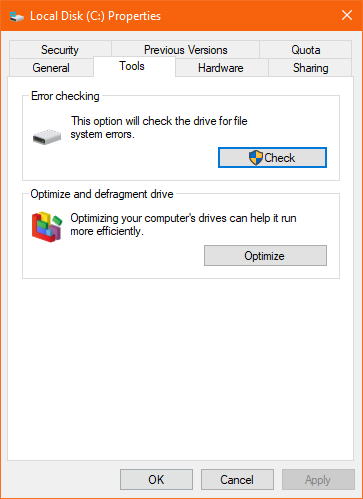
This will repair the RAW SD card within a few minutes. After repairing it, you can eject the card, reinsert it, and check if your files are now accessible and present again.
This is the last resort to get access to your SD card if you have tried and failed to fix it with the above-mentioned methods. As mentioned earlier, formatting will erase all the data from your RAW SD card, move on if you have already recovered data from the RAW SD card with Remo Data Recovery Software.
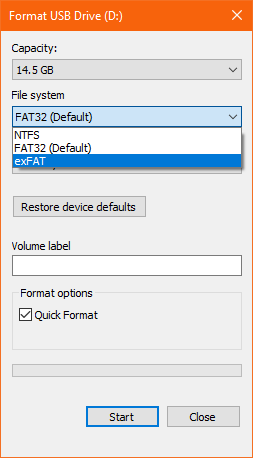
Since your SD card has turned RAW you might end up facing the error SD card won't format. You can fix it by reading the linked article
Use the command prompt command DiskPart to format your SD card using Diskpart
Connect your SD card to the computer.
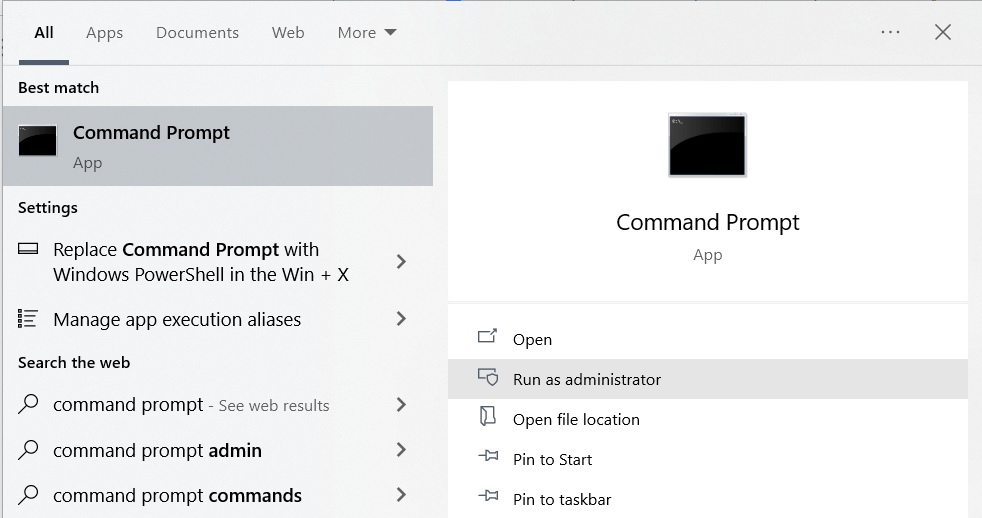
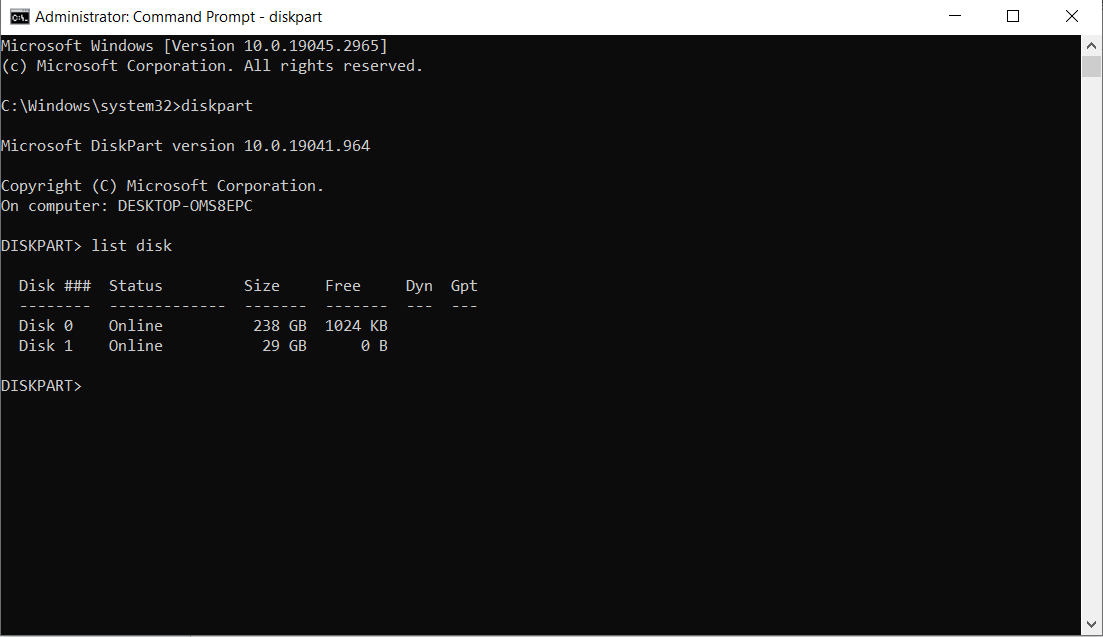
Now type Disk X format fs=FAT32 (where X is the SD card drive letter, replace X with your SD card drive letter).
This will erase your SD card data, ensure you have a backup of your important files before proceeding with these steps.
Now you know the reasons behind SD cards turning RAW it is important that you take necessary precautions to avoid the same. Always maintain regular backups of SD card data and also make sure you handle your SD cards properly. RAW SD card recovery is completely possible using efficient software like Remo Recover and the article also guides you repair RAW SD cards on your own.
Frequently Asked Questions
To recover a RAW SD card on Windows:
No, reformatting SD cards means replacing the file system and possibly overwriting data.
Why Choose Remo?
100% safeSecure
100% SatisfactionGuarantee
10 Million+Downloads
Free TechSupport
Live Chat24/7 Support