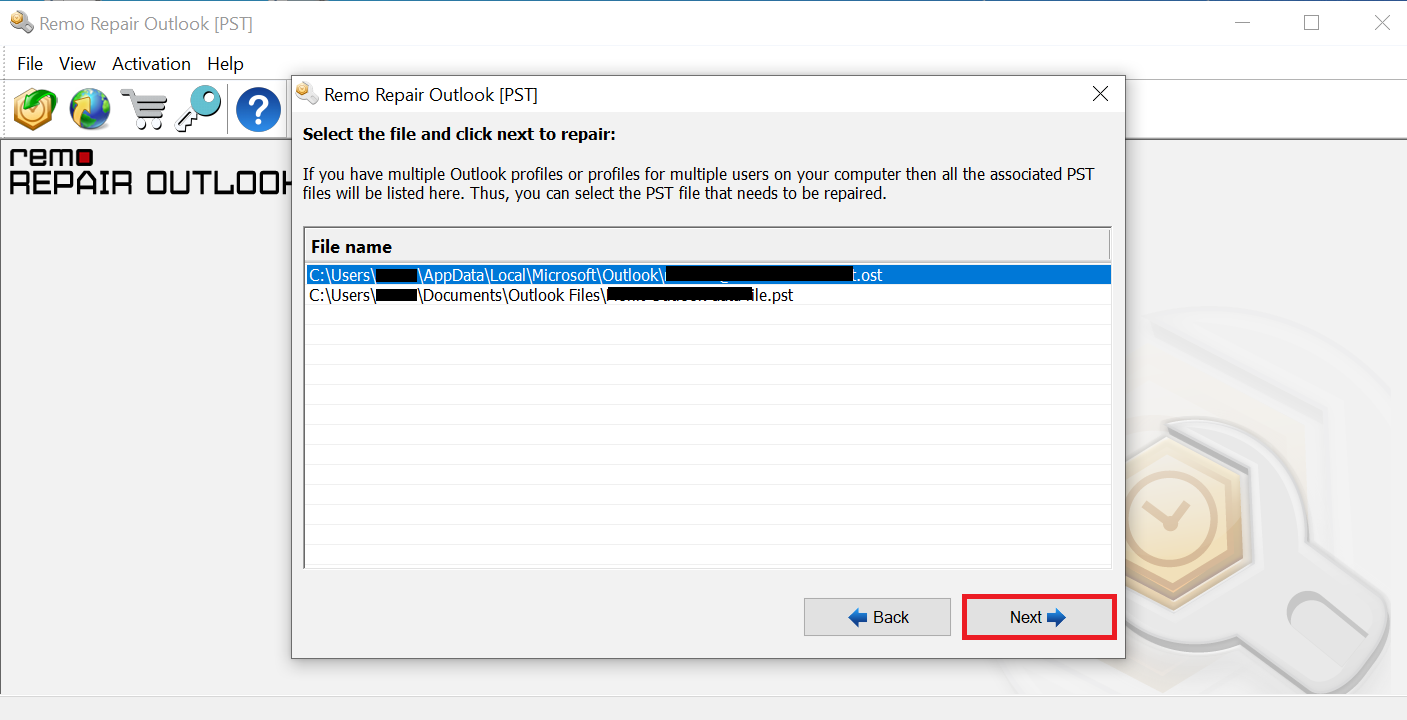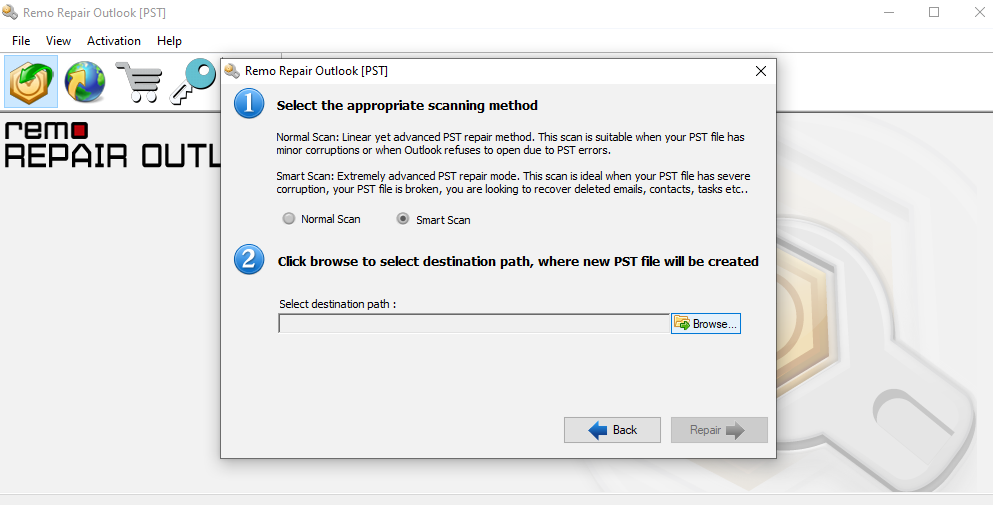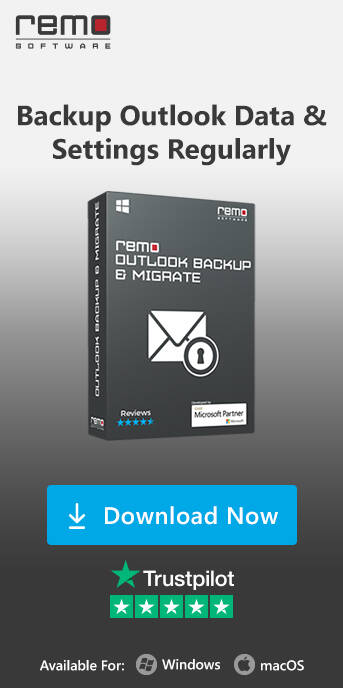When you open Microsoft Outlook application an error message may pop up stating “Errors have been detected in the file (Location of file). Quit all mail enabled applications and use Inbox Repair Tool to fix the issue.” Even if you try to open the application many times, same error will be displayed on the screen. You might not be familiar with such error messages as it occurs only when the size limit of PST file is exceeded.
During such situation, Outlook data file will be inaccessible and you will not be able to access emails or any other Outlook items like contacts, calendars etc. However, this is not the end so just don’t be frustrated; you can easily repair large size PST files using efficient software like Remo Repair Outlook (PST). The tool fixes the issues with large PST file without altering its contents and regain access to the inaccessible Outlook data file.
What makes Outlook PST File to exceed its size limit?
Every Outlook PST file has a size limit; Microsoft Outlook 2003 and earlier version have a size limit of 2GB, Outlook 2007 and later have 20GB and Outlook 2010 and later have 50GB. As and when you make use of Outlook application to send and receive mails, manage notes & calendars, etc. Outlook collects massive amount of information adding up to PST file size. If the PST size limit exceeds the above mentioned limits especially with Outlook 2003, then it may lead to PST file inaccessibility.
How do I handle a large Outlook PST file?
There are a few manual methods that can reduce the size of the PST file.
Split the PST file:
To handle the large-sized PST file, you can split it into multiple small-sized PST files. However, Outlook does not provide an inbuilt utility or feature to split a large-size PST file. But you can easily reduce PST file size by using Outlook’s ‘Archive’ or ‘Import/Export’ option. These options are alternatives of spliting the PST file as they move mailbox data from one PST file to the other.
Compact the PST file:
In Outlook 2013 and above versions, you can use the ‘Compact Now’ option to remove deleted data space. This helps in compressing the large-sized PST file. Outlook automatically compacts its data file, if it contains more than 20% of unused space. You can also manually compact the PST file by following the below-mentioned steps:
- In Outlook, go to File > Account Settings > Account Settings.
- In Account Settings window, click the Data Files tab, and then click the .pst file that you want to compact.
Next, click Settings
- In the Outlook Data File box, click on Compact Now, and then hit OK.
Remove duplicate data from the PST file:
Large number of duplicate emails also results in oversized PST file. In that case, removing duplicate emails can help resolve the issue. However, if the real culprit behind the error is corruption then you need to repair the PST file.
You need to repair too large PST file because it is corrupted to again access the Outlook profile like normal. To fix large size or oversized PST file issues Outlook provides an inbuilt Outlook inbox repair tool called scanpst.exe.
The error message displayed will recommend to use scanpst tool, but the fact is that it would fail to recover all Outlook attributes from large size PST file and may modify your original file further. No worries, you can take the assistance of Outlook File Repairing software by Remo to fix freezing Outlook application when opening due to oversized PST file issues and restore all Outlook items securely.
How to Repair large PST file using Remo Repair Outlook PST tool?
If you are still facing issues then it would be recommended to make use of professional data recovery software such as Remo Repair Outlook PST. It is capable of repairing Outlook files that have higher levels of corruption and anyone can make use of it with its extremely user-friendly interface.
"Absolutely delighted with the Remo…
Absolutely delighted with the Remo Repair Outlook (PST) programme recently purchased. After a full computer crash I had to re-install Windows 10 & MS Office 2013, and had lost all my emails covering quite a number of years. Absolute disaster for my personal and business. However with a little assistance from Matt Leipus at Remo I've been able to retrieve ALL my emails all correctly in their folders. Expensive, but worth it. I am 74 years old, so Matt was very patient with my non PC knowledge. Many thanks."-Mr S Astins"
Source: Trustpilot
If you wish to easily repair your Outlook PST files in a secure and effective manner, then download Remo Repair Outlook PST now!
Steps to Repair large PST file using Remo Repair Outlook PST tool?
Follow the below simple steps to repair your too large pst file > 50GB using Remo Outlook PST software:
- Download and install Remo Repair PST Software.
- Then Launch the Outlook PST repair tool and select an option from the main screen based on your need and then, click Next.
a) Open Default PST File: Select this option if the corrupt PST file is located in the defined location.
b) Select PST File Manually: Select this option if you want to manually browse your corrupt Outlook PST file.
c) Find All Your PST Files: If you have more than one PST file in your Windows, then select this option and click Find. Now, the tool will locate all your available PST files. Select the corrupt PST file which you want to repair.

- You can make use of the Browse option to locate and select the PST file for repair.
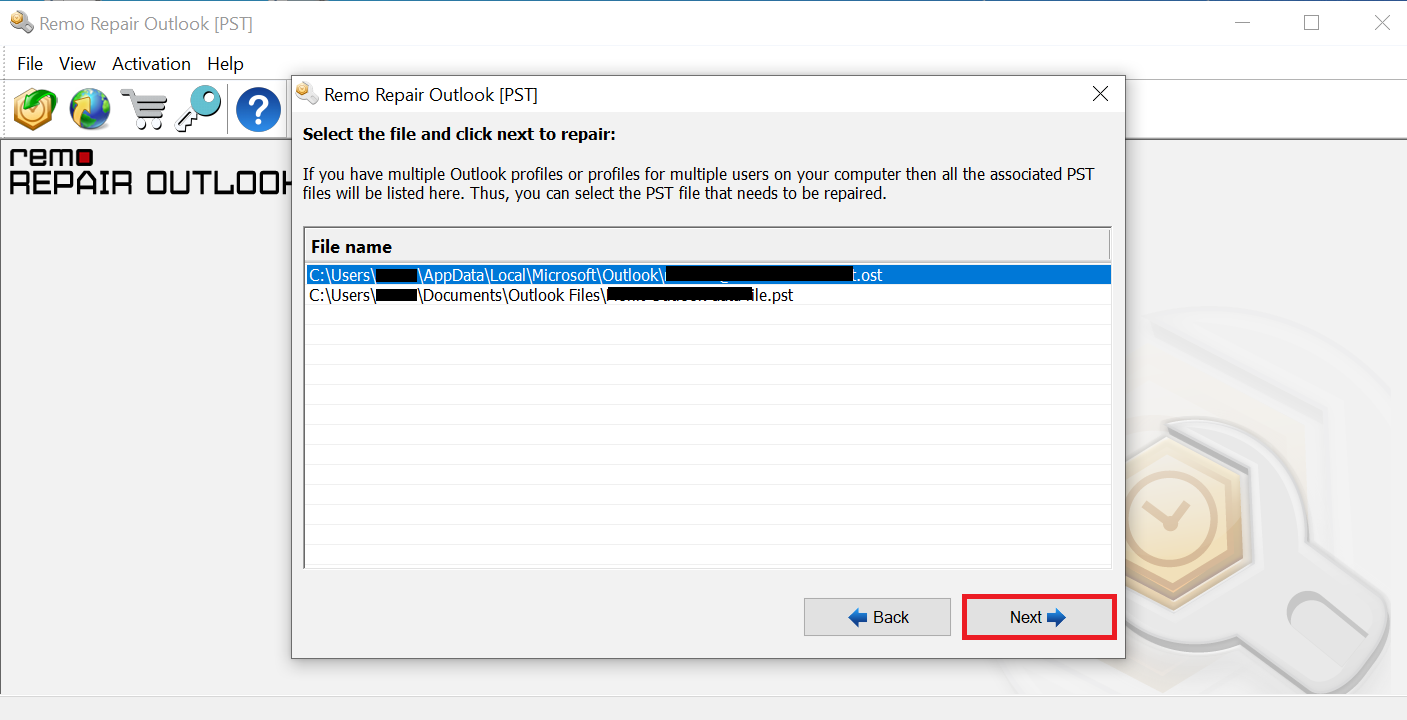
- Now, click the Smart Scan option. And select a destination of your choice to save your repaired PST file on Windows and click Repair.
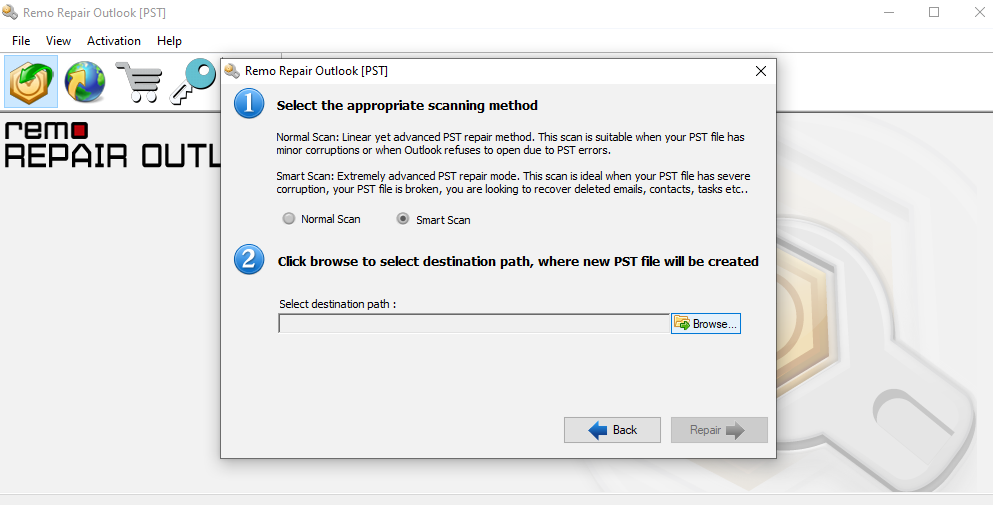
- Once the repairing corrupt PST file process completes, check the destination location to view your repaired PST file.
Why Remo Repair Outlook for fixing large size PST?
Remo is one of the best tools to repair corrupt PST file. This too easily fix large size Outlook data file with just few simple steps. This software will fix common Outlook error messages in an efficient way. It recovers all Outlook attributes like contacts, emails, journals, appointments, events, notes, address book, RSS feeds etc. from corrupted PST file. Emails or other items deleted from Outlook can easily be restored with this Remo Outlook PST Repair tool with utmost safety.
Features of Remo Repair Outlook (PST)
- Recovered Outlook items can be previewed in Outlook style browser
- Works on read only mode
- GUI is easy and simple to use
- It is compatible with Outlook 2021, 2019, 2016, 2013, 2007, 2003, 2000 and outlook 365.
- Professional technical support is provided 24/7