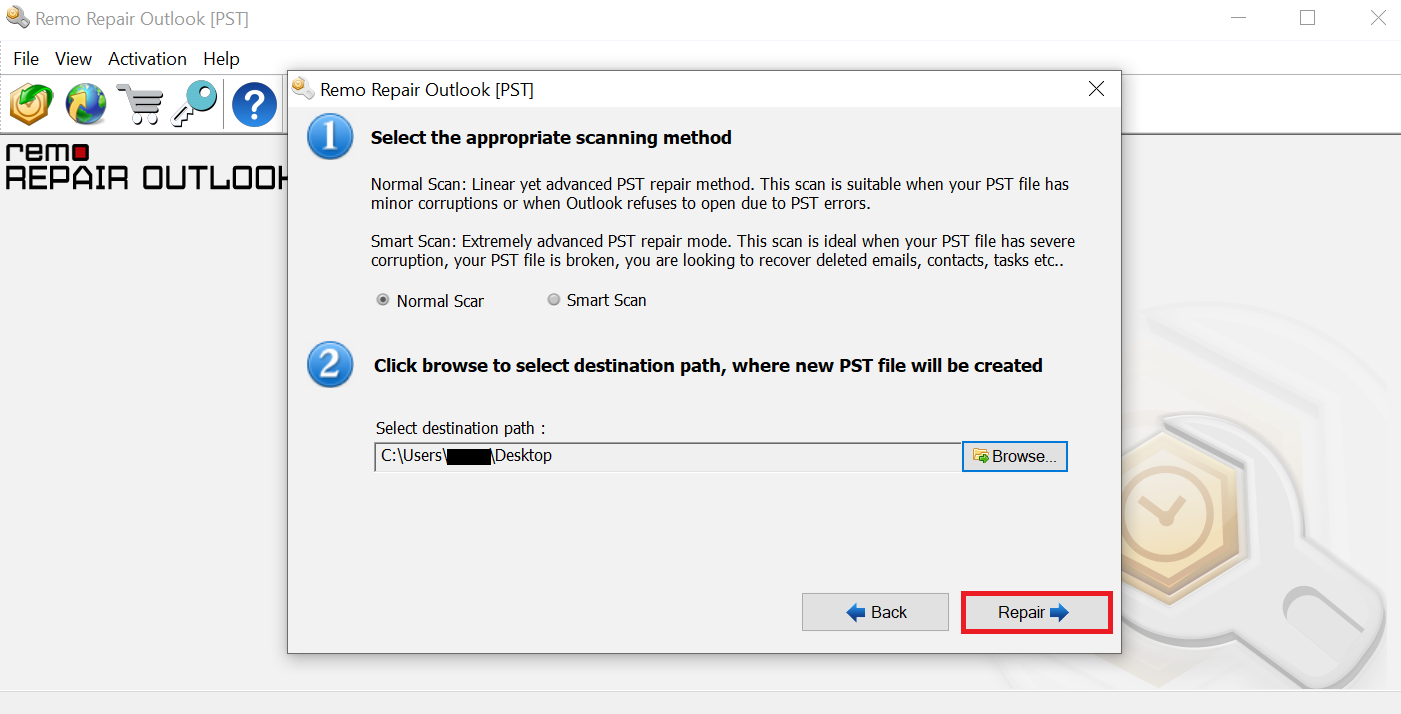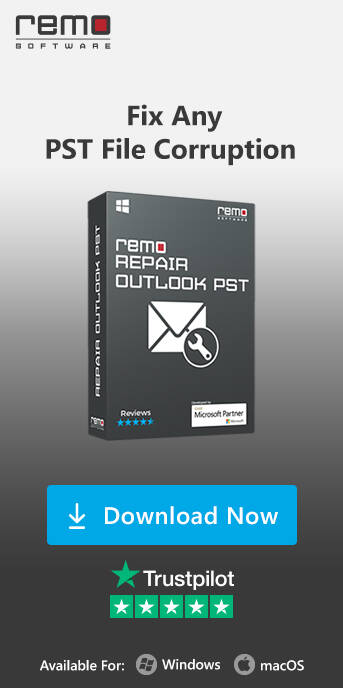Microsoft Outlook is one of the best platforms to manage, plan and collaborate your work. Faulty Outlook application could be due to virus, errors in program files or corruption in Outlook data files. Hence repairing Outlook becomes crucial as it holds information like emails, meetings, attachments, tasks etc. A crashing or freezing Outlook should be repaired to avoid any halts in your work and regain access to all your mails, calendar and notes.
However, repairing Outlook can involve the multiple troubleshooting methods depending on the source of the problem. Read through the following sections to learn effective ways to successfully repair Outlook on all the versions including 2019, 2016, 2013 and 2010.

How Do I Repair Microsoft Outlook?
To repair Microsoft Outlook installed on Windows you can make use of Microsoft Office Repair Tool. The tool is used, if there is an issue with the application and its program files. In order to fix Outlook application, follow these instructions mentioned below:
- Right-click on Windows icon and select Apps and Features from the pop-up

- Select Microsoft Office and click on Modify
- Choose Quick Repair and click on Repair button to start the repair process

- Restart the computer after the repair process and the application will be ready to use
Repair Outlook with Online Repair Option
Microsoft Outlook 365 users can easily repair Outlook using the online repair option. To repair Outlook using online repair option, follow the below mentioned steps :
- Go to Apps and Features like mentioned in the previous method
- Select Microsoft Office and Click on Modify
- Select Online Repair and click on Repair

- A notification saying We’ll download files to repair your installation will appear. Click repair to start the repair process
- Post completion of the Outlook 365 repair process, a notification saying Office is installed now will appear.
- Click Close to end the process
Now Open your Outlook and login with your email address of Office 365. This way you can repair Outlook 365 on your Windows easily.
Note: Choosing Online repair option will make you lose all your Outlook settings and customization.
Repair Outlook with Microsoft Support and Recovery Assistant
Microsoft Support and Recovery Assistant is developed by Microsoft to address various issues that users face in many applications of Microsoft Office including Outlook. To repair your Outlook application using Microsoft Support and Recovery Assistant, you need to download and install Microsoft Support and Recovery and Assistant and repair your Outlook.
To know more about how to fix Outlook application issues using Microsoft Support and Recovery applications, you can refer to the link here.
In case the application is working fine but you are not able to send or receive messages, then you would have to use Inbox repair tool to repair Outlook.
How to repair Outlook with Inbox Repair Tool?

The Inbox Repair Tool is a built-in utility that is useful in fixing Outlook data files. The tool is very effective in fixing headers of the corrupt PST file that are crucial to run the application.You can repair your PST file by following the instructions given below to find inbox repair tool and run scanpst using command line:
- Press and hold theWindows key + R to open the Run command.
- Type the given path and click the OK button: C:\Program Files (x86)\Microsoft Office\root\Office16
Note:The above-mentioned path applies to Office 2016, Office 2019, and Office 365(Replace office16 with the appropriate version on your computer).
- If you're running Outlook 2013, use this path: C:\Program Files (x86)\Microsoft Office\Office15.
Note: If you are using an older version of the app, change Office15 in the path to Office14 for Outlook 2010, or to Office13 for Outlook 2007 in the path.
- Double-click the SCANPST.EXE file to open the Microsoft Outlook Inbox Repair experience.
The above-mentioned troubleshooting step might help you fix the issue. However, there are possibilities that the utility might fail in fixing critical errors such as fixing PST header file corruptions. Hence, it is recommended you make use of a PST repair tool to repair your corrupt Outlook PST file.
"Absolutely delighted with the Remo Repair Outlook (PST) programme recently purchased. After a full computer crash I had to re-install Windows 10 & MS Office 2013, and had lost all my emails covering quite a number of years. Absolute disaster for my personal and business. However with a little assistance from Matt Leipus at Remo I've been able to retrieve ALL my emails all correctly in their folders. Expensive, but worth it. I am 74 years old, so Matt was very patient with my non PC knowledge. Many thanks.- Mr S Astins, February 16, 2022
Source: Trustpilot
Remo Repair Outlook is a specialized tool to repair corrupted Outlook data. Integrated with robust algorithms, the software repairs Outlook data files even with higher levels of corruption turns it to a usable PST file. In addition to repairing, the tool can also recover lost Outlook files such as Emails, notes, calendar data, and attachments making it one of the best PST repair software in the market today.. Download and try the software for free now!
Additional information: Remo Outlook Repair tool is also very capable of repairing files with most common Outlook errors. Click on the link to know more.
How To Repair Outlook Using Remo Outlook PST Repair Tool?
In order to repair outlook, download and install the Remo Repair Outlook software and follow the below mentioned steps.
1. Launch the Remo Repair Outlook PST
Download, Install, and launch the Remo Repair Outlook PST software.
2. Select Preferred PST Import Method
Select one of the three options-
- Open Default PST File: This option allows you to directly access and choose from the default Outlook storage location.
- Select PST File Manually: This enables users to manually select their files using the Browse option.
- Find All Your PST Files: This option will seek and display all available Outlook data files from which the user can choose.

After choosing an option, click on Next to continue.
3. Choose Scan Type
You get two choose between the following two options-
Normal Scan: Suitable for Outlook files that have lower levels of corruption.
Smart Scan: This option is capable of repairing files with severe corruption and can even retrieve deleted items such as notes, calendars, notes, etc.
4. Select Destination Folder
You can use the Browse option to select a destination path. Your healthy Outlook file will be exported to this location after the repair process. After selecting the destination location, click on Repair to begin the repair process.
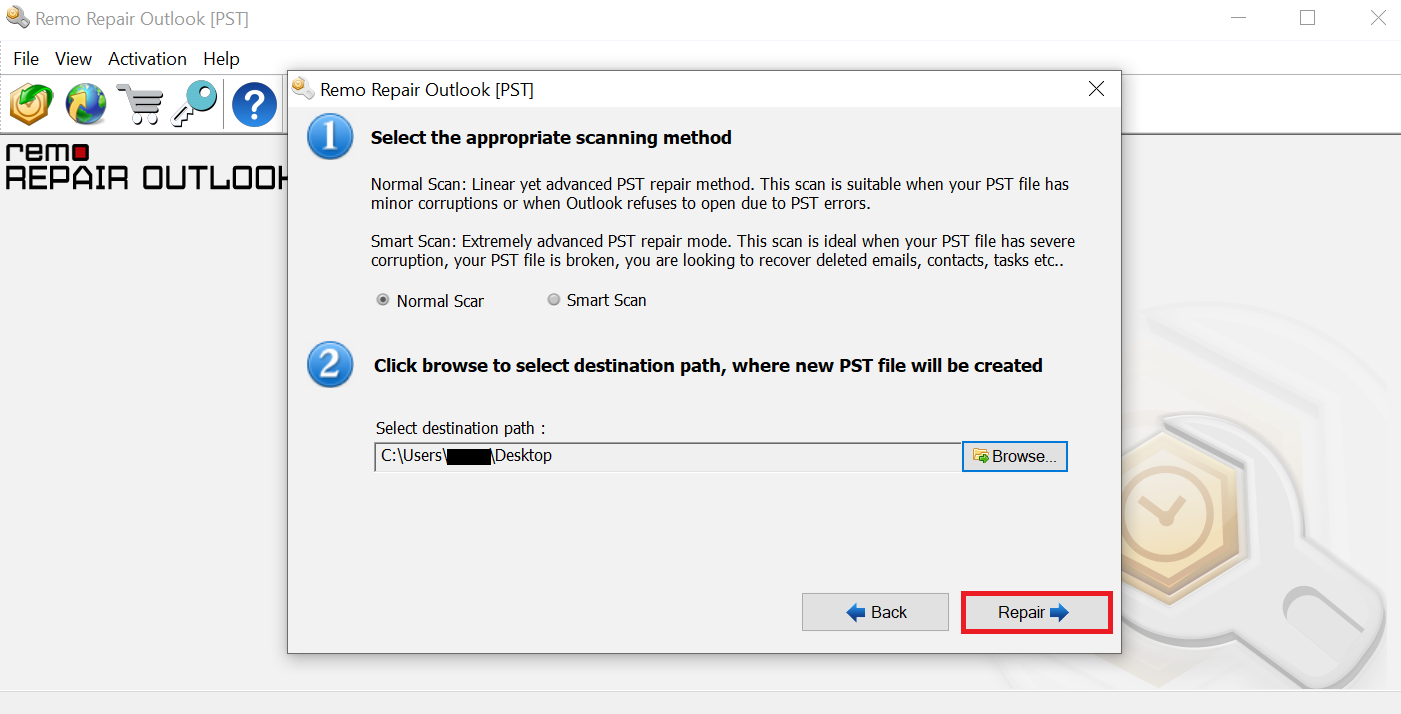
5. Preview Repaired PST File
After the PST repair process, you can use the Outlook-styled browser to preview the results. If you are happy with what you see, you can activate the tool and save your healthy PST file.
Bonus Tip: If your Outlook keeps asking for password repeatedly everytime you launch the application, there is a way to fix it. refer the highlighted link.
Conclusion
The Microsoft Inbox repair tool can be used to repair Outlook in case of minor corruption. As the article indicates, the possibility of repairing Outlook is very low and the chances of data cannot be denied. However, in case you are stuck in a situation where the Inbox repair tool has failed to fix Outlook issues do not worry. You can always depend on Remo Repair Outlook software and fix the Outlook problem in no time. Not only that user can also recover Outlook deleted attributes or items with the help of this Microsoft Outlook repair tool.