If you are an iPod owner in 2023, I am sure it is very special to you. Owning an iPod is no less than owning a rare piece of jewelry. Although the iPod is obsolete in today's technology, it is nostalgic for many Apple fans.
So if you are one of the users who has accidentally lost or deleted files from the iPod, this article is for you. In this article, we will help you with effective ways how to recover lost or deleted files from your iPod.
By following the below-mentioned manual solutions or by using reliable iPod recovery software you will effortlessly be able to perform iPod data recovery with ease.
Reasons for Data Loss in your iPod
- Accidental file deletion or human errors.
- Data loss due to iPod being stuck in recovery mode
- Corruption in your iPod
- You might have accidentally restored the iPod to its original factory state
Nevertheless, with the right methods mentioned in the section below you can effortlessly recover lost files on iPod
Important Point: If you are using a Mac or Windows system. Then we suggest you try the newest versions of the Operating System. Do refer to these articles to find out how to upgrade to Mac Ventura without losing data and how to upgrade to Windows 11 for free.
Recover Lost or Deleted Data from iPod
If you are wondering how to recover lost or deleted files from your iPod, follow the effective methodologies mentioned in the section below to effortlessly perform your iPod data recovery
Recover iPod Data from iCloud
- Go to the Settings option
- In Settings on iCloud.com, click Restore Files (in the Advanced section).
- Select each file you want to restore from iPod or select Select All.
- Click Restore.
Restore Hidden iPod Files After Connecting to Your Computer
The media files on an Apple device are stored in a set of hidden folders with short randomized file names. If you lose access to your iTunes or Photo library and have no backup to restore, then you can extract these files into a new library.
- Connect your iPod to Windows or macOS
- Go to Edit > Preferences > Devices (Windows) or iTunes|Music > Preferences > Devices (Mac) to prevent iPods from syncing automatically to ensure that existing content on the device isn't overwritten before you've had a chance to recover it.
- After this go to Device > iPod_Control > Music
- Copy the required multimedia files and paste them to the desired location.
Wondering what to do if the above methods have not worked out well for you? Remo Recover is an outstanding iPod recovery tool that can effortlessly recover lost or deleted files from your iPod Nano, classic, and shuffle.
Additionally, the tool is completely free to download and try. Download now and start recovering data from your iPod.
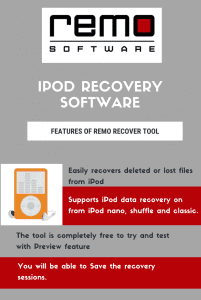
Retrieve files from iPod using Remo Recover
Follow the steps mentioned below to recover your iPod multimedia files using Remo Recover
- Download Remo iPod Recovery Software on your computer or laptop, install it, and connect your iPod to it. Launch Remo Recover software.
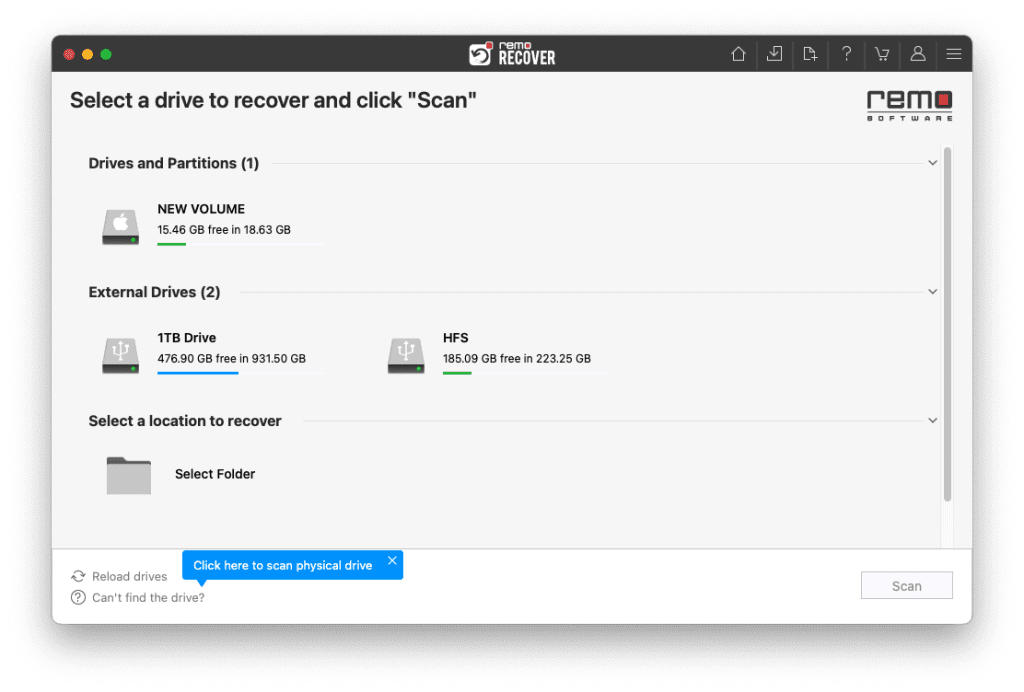
- Click on Dynamic Recovery View to see the initial recoveries from the iPod after Quick Scan.
- You can locate all the recovered data from iPod in the Lost and Found and Deleted Files folders.
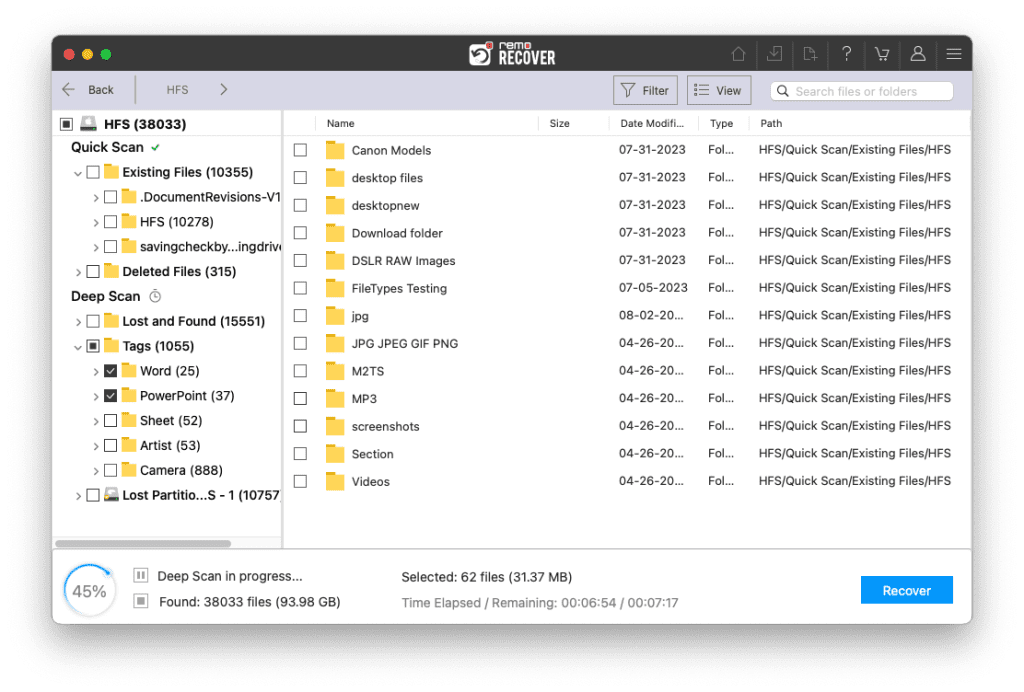
- Double-click to preview the recovered data from the iPod
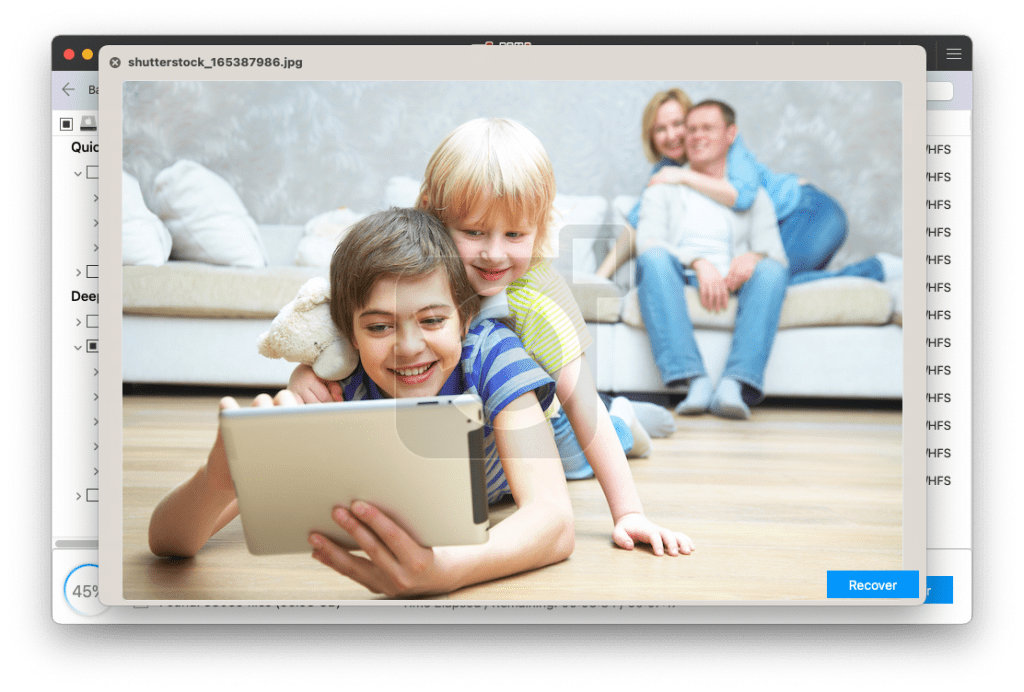
- Click on Recover to save the recovered audio and photo files on your preferred location
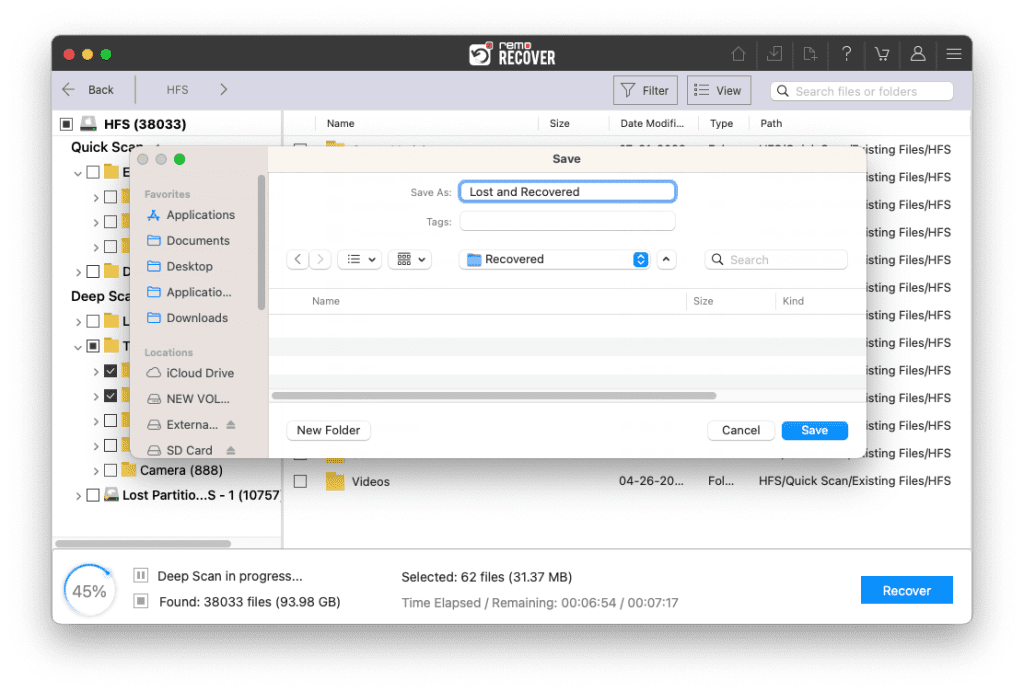
Conclusion
The whole article summarizes performing multimedia recovery from iPods through manual methods, as well as recovery with the help of Remo Recover. If you want to restore the iPod to factory settings as the device is showing minor issues, learn how to do it in the article. If you have any more queries regarding the article make use of the comment section below
Frequently Asked Questions
Yes, you can recover photos and videos that were present on your iPod using Remo Recover easily.
Deleted files within 30 days are present under iCloud, if you have files that is past 30 days then you need the help of recovery software like
- Remo Recover Mac.
- Stellar.
- Recoverit.
- iBeesoft iPhone Data Recovery.