If you have mistakenly deleted a partition on your Mac computer or if a partition has gone missing on your MacBook, don't worry. This article covers everything from recovering the lost partition on your Mac to repairing the damaged partition in order to access the data. It discusses the five best Mac partition recovery software options, along with their pros and cons, to assist you in choosing the right tool for a hassle-free Mac partition recovery process. Keep reading!
Understanding Mac Partitions:
Mac storage drives are divided into partitions, essentially separate sections that organize and manage data. Common partition types include
- Apple File System (APFS): The modern file system designed by Apple for solid-state drives, offering advanced features like encryption and snapshots.
- Mac OS Extended (HFS+): The older file system used for hard drives is gradually being replaced by APFS.
- MS-DOS (FAT) and exFAT: Compatible with both Mac and Windows systems, often used for external drives.
Partitions can also be categorized as Primary, Extended, or Logical, each serving a specific purpose in storage management.
Potential Causes of Partition Loss on Your Mac:
Partition loss can occur for various reasons, including:
- Accidental Deletion: Unintentional deletion of a partition while managing disk space.
- Software Errors: Errors during partitioning, formatting, or software updates can lead to partition loss.
- Disk Corruption: Physical or logical damage to Mac's storage disk leading to the loss of partitions.
- Malware Attacks: Malicious software targeting your Mac can result in the deletion or damage of partitions.
How to Recover a Mac Partition?
We have outlined two effective methods to recover lost partitions on your Mac, ensuring you have options to choose from based on your situation:
Method 1: Recover Lost Partition On Mac Using Partition Recovery Software
To Recover the lost partition from your Mac partition, you need the best partition recovery software, Remo Recover Mac.
Renowned for its effectiveness, this partition recovery software excels at retrieving missing partitions from your Mac computer. It seamlessly supports the latest macOS Ventura, as well as older versions. Furthermore, the software can detect and recover over 500 file formats, including images, audio, videos, and documents.
Thanks to its advanced technology and user-friendly interface, you can effortlessly initiate the recovery process without requiring specialized technical knowledge. Download this tool for free now and follow the below simple steps to recover lost partitions on Mac.
Steps to Recover a Deleted/Lost Partition On Mac Using Remo Recover Mac
- Launch the Remo Recover Mac software on your Mac. Choose the Drive and click on Scan to begin the recovery process.
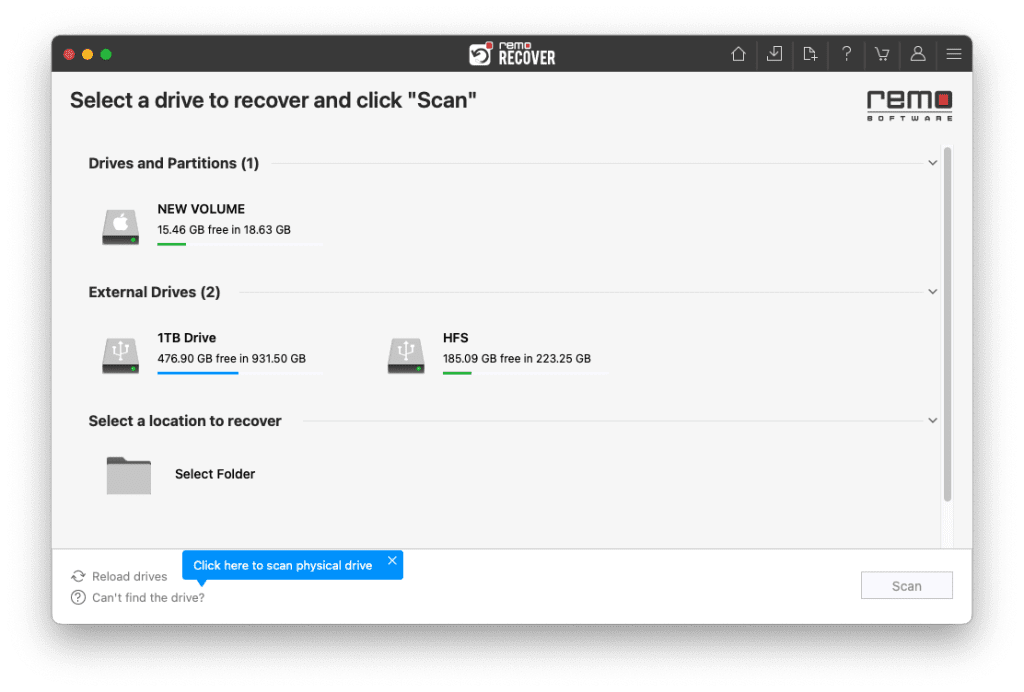
- After completion of Quick Scan, you can click on Dynamic Recovery View to see the data being recovered from the selected drive.
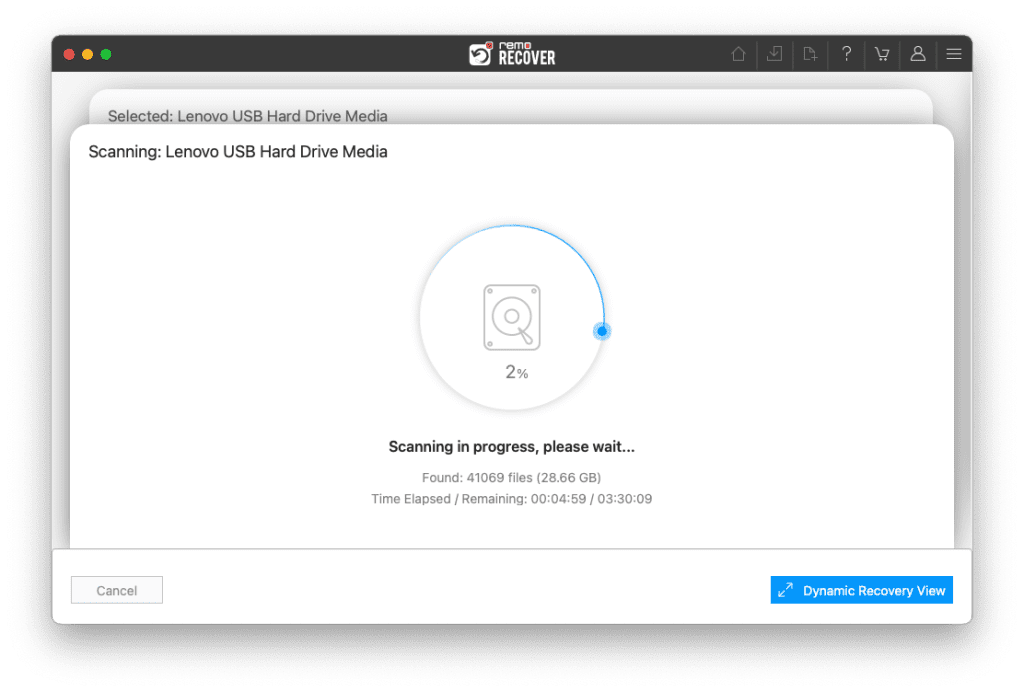
- Locate the recovered partition in the Lost Partition folder.
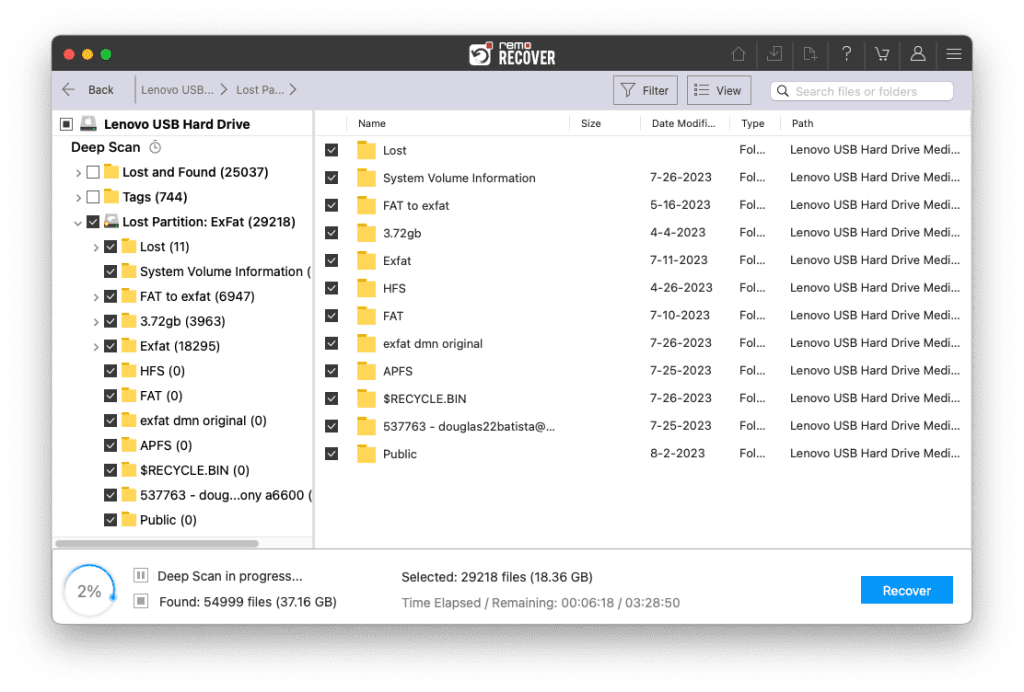
- Double-click on any file to preview them for free.
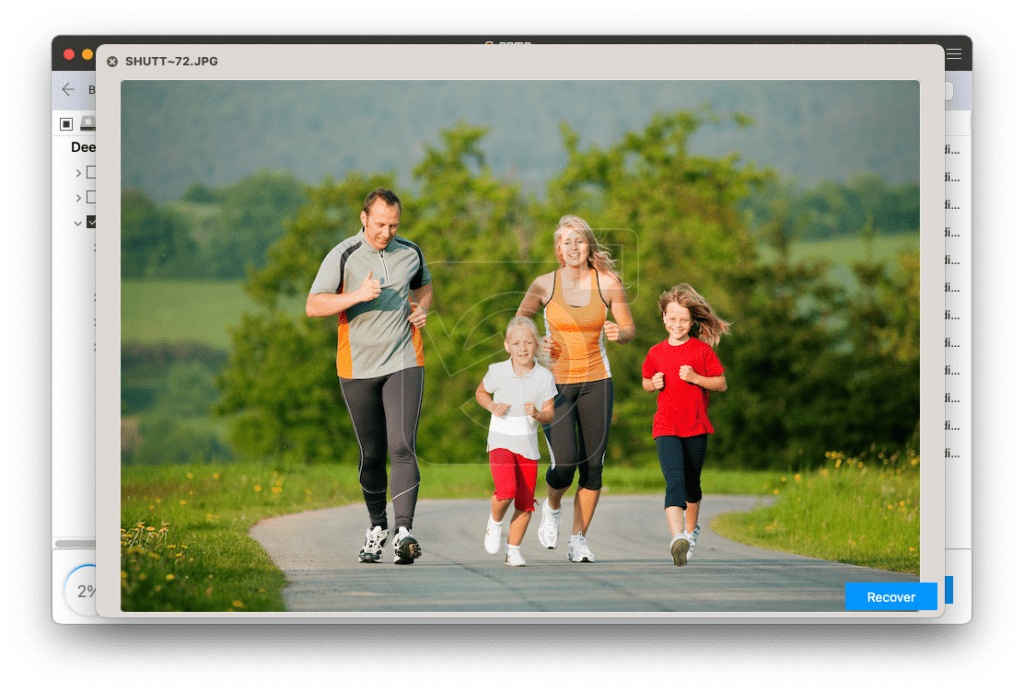
- After previewing, select all the files that you would like to recover and click on the Recover button to save the files in your preferred location.

Caution🛑 : Save the recovered file in a different location from the previous one to avoid losing it again.
Method 2: Repair a Damaged Partition on Your Mac Using Disk Utility
If you are unable to access the data on your partition or if your partition itself is missing, you can repair the partitions on a Mac to make them usable again. You don't need extra software for this – Apple's Disk Utility app can handle the task. By successfully following this method using Disk Utility, you will be able to regain access to your data stored on the partition.
- Open Disk Utility from "Utilities" in the "Go" menu.
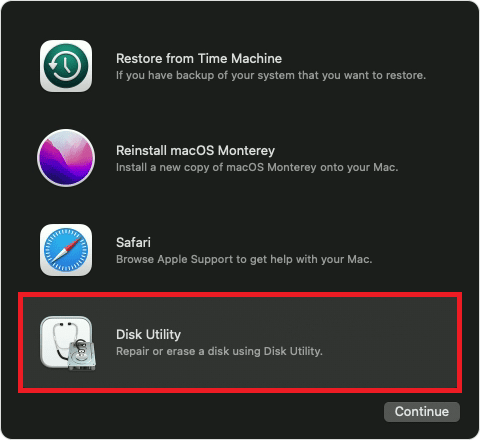
- Select the storage device with the damaged partition.
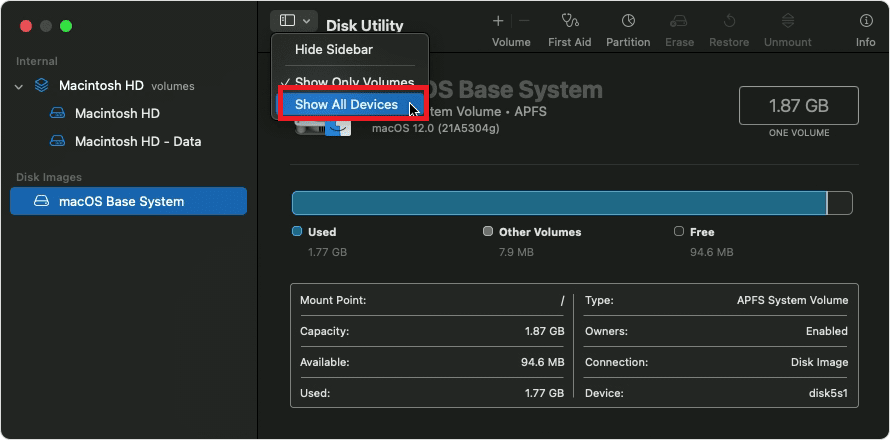
- Click "First Aid" at the top.
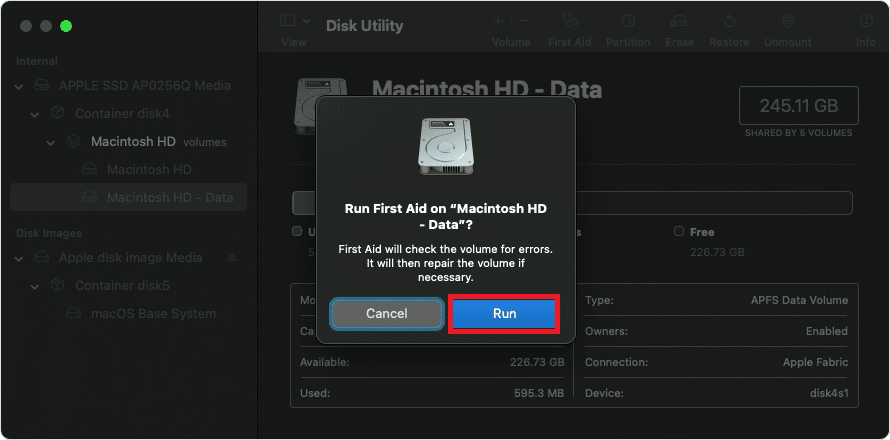
- Click "Run" to start the repair process.
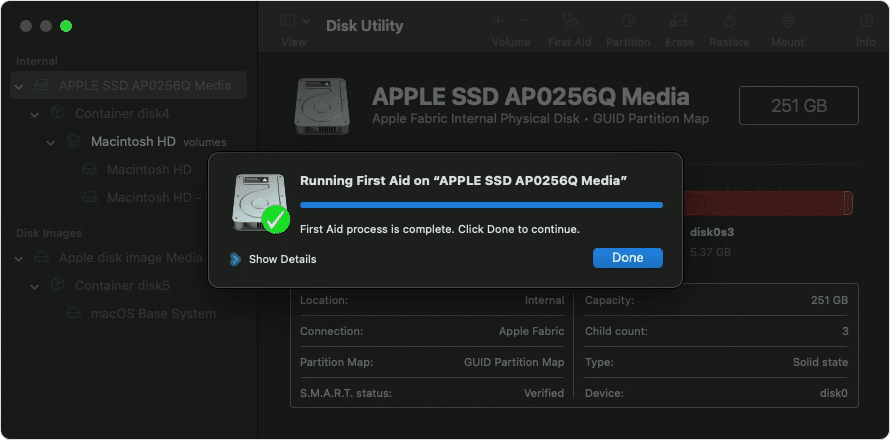
- Review the repair summary.
- Eject and remount the partition.
Bonus Tip: Top 5 Mac Partition Recovery Software
1. Remo Recover
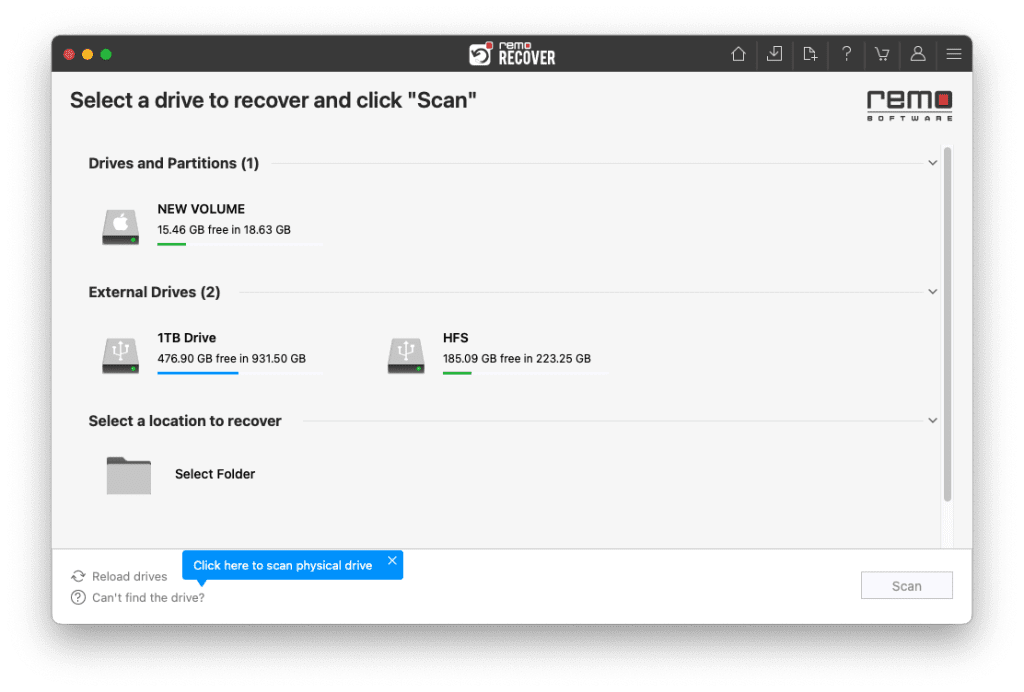
Remo Recover is a comprehensive Mac partition recovery tool that helps you retrieve lost or deleted partitions, files, and folders. It supports various Mac file systems like HFS, HFS+, APFS, and exFAT and offers a user-friendly interface.
| Pros | Cons |
| Intuitive graphical interface | Deep scan can be time-consuming |
| Deep scans can be time-consuming | Requires separate licenses for Windows and macOS |
| Supports over 500 file formats | |
| Retrieves lost partitions in various file systems |
2. EaseUS
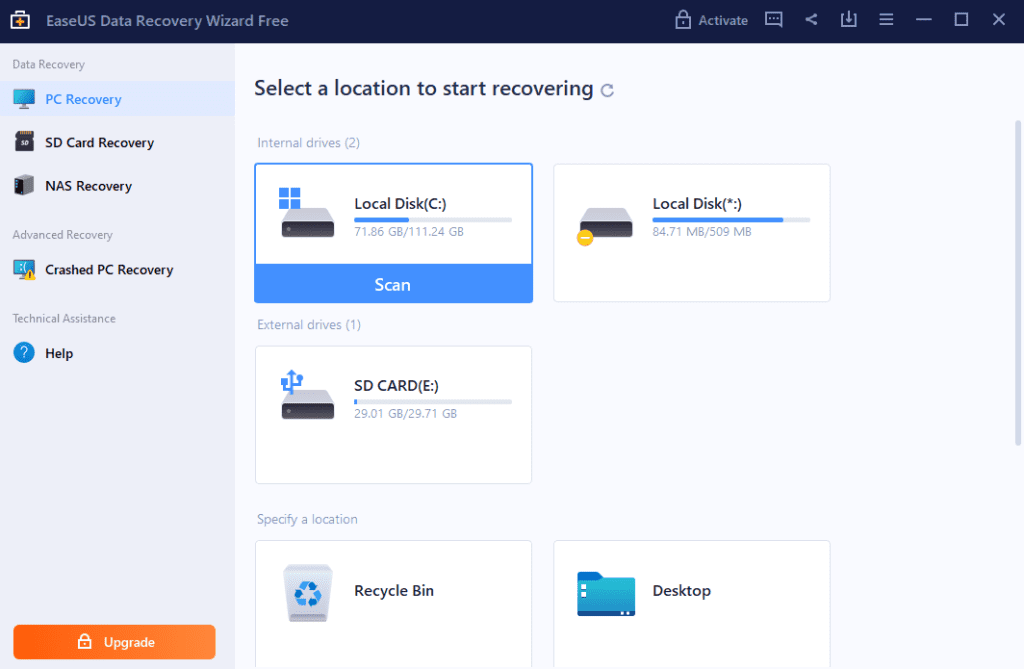
EaseUS Data Recovery Wizard for Mac is known for its simple yet effective partition recovery capabilities. It can recover data from lost or deleted partitions, formatted partitions, and more.
| Pros | Cons |
| User-friendly modern interface | Free version has recovery limitations |
| Supports various file systems and storage devices | Scanning may be time-consuming |
| Offers Quick Scan, Deep Scan, and Partition Search | Customer support options are limited |
3. Stellar Data Recovery
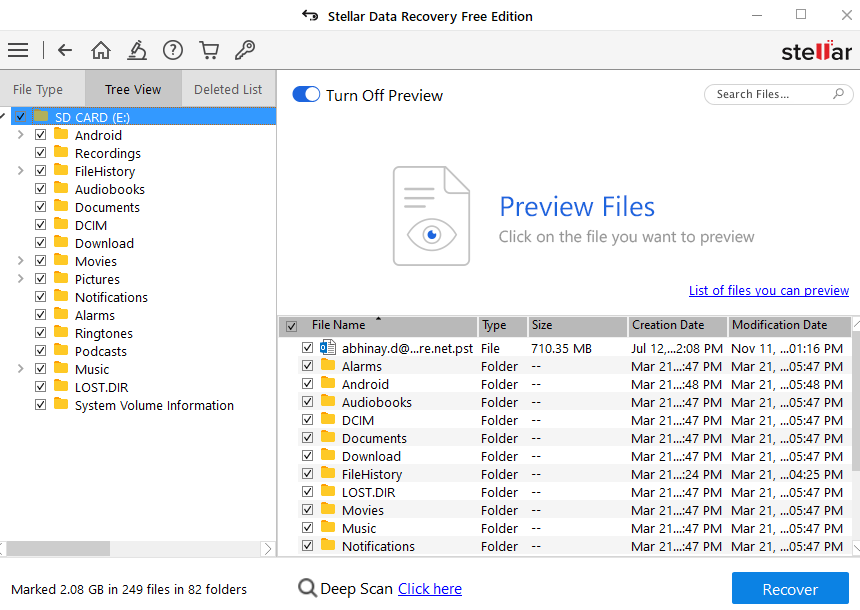
Stellar Data Recovery for Mac specializes in retrieving lost, deleted, or inaccessible data from Mac partitions. It offers a range of recovery options and supports various file formats.
| Pros | Cons |
| User-friendly interface with step-by-step wizard | Advanced features require paid versions |
| Effective deep scan for retrieving corrupted files | Comparatively higher cost compared to alternatives |
| Supports Time Machine backup recovery | Customer support has limitations, lacks immediate assistance options |
4. TestDisk
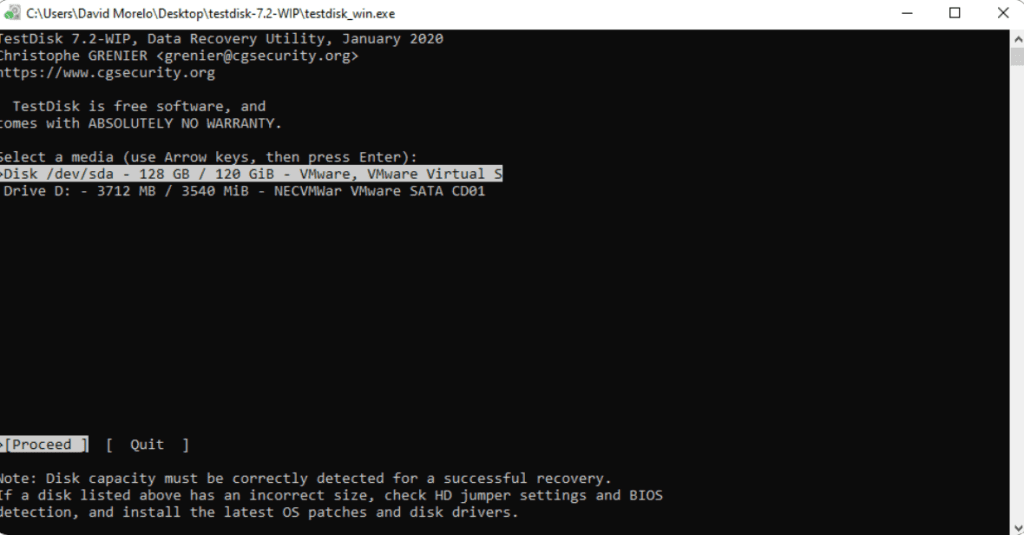
TestDisk is a free and open-source partition recovery tool that works on multiple platforms, including Mac. It's designed to recover lost partitions and make unbootable MacBook bootable again.
| Pros | Cons |
| Free and open-source | It might not be as straightforward as GUI-based tools for some users |
| Cross-platform support | Might not be as straightforward as GUI-based tools for some users |
| Fixes partition table issues | User support resources are limited in availability |
5. DiskDrill
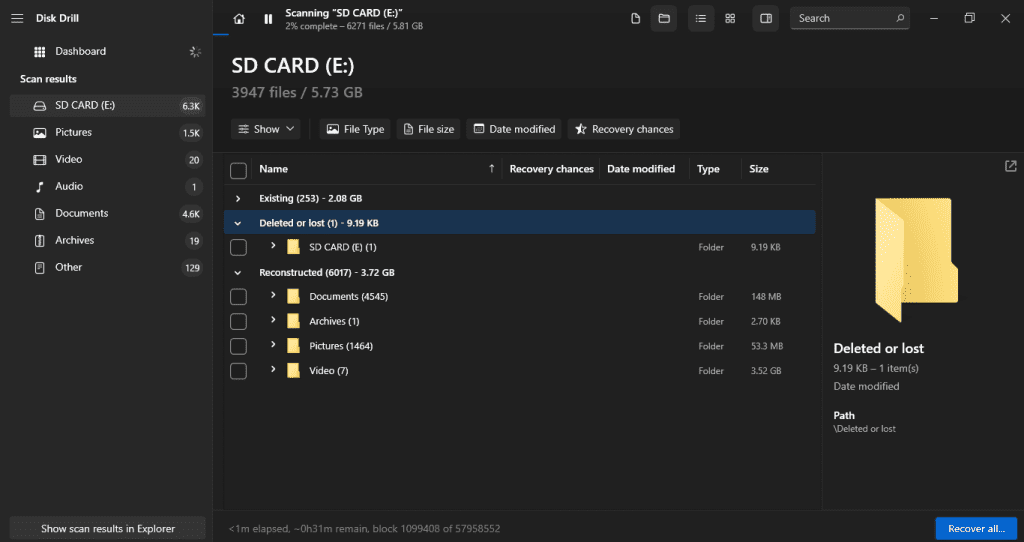
DiskDrill offers partition recovery, file recovery, and protection features for Mac. It can recover lost partitions and data, and it includes tools to prevent data loss in the future.
| Pros | Cons |
| User-friendly interface with a simple and easy-to-use design | Not all types of data may be recoverable in every situation |
| Supports multiple file systems | Certain features may necessitate an upgrade |
| Offers the ability to preview recoverable files before actual recovery | More advanced features are exclusively accessible in the paid version |
Tips to Prevent Partition Loss On Mac
- Regular Backups: Maintain frequent backups of your system using Time Machine or other backup solutions. This ensures you can restore your data and system to a previous state, even if a partition is lost.
- Monitor Disk Health: Keep an eye on the health of your storage devices using utilities like Disk Utility or third-party tools. Detect and address issues early to prevent potential partition loss.
- Avoid Unreliable Software: Be cautious when using third-party software that claims to manage or modify disk partitions. Incorrect operations can lead to data loss or partition corruption.
- Update Regularly: Keep your macOS and software up to date to benefit from the latest security patches and improvements that can help prevent unexpected partition errors.
- Safe Shutdowns: Always shut down your Mac properly to prevent file system errors that could potentially lead to partition issues.
- Antivirus and Malware Protection: Install reputable antivirus and anti-malware software to protect your system from potential threats that could cause partition or data loss.
Conclusion
In this article, we mentioned two proven and reliable methods to help you recover deleted partitions on your Mac. Additionally, we've introduced a selection of the five most effective Mac partition recovery tools, offering you a range of options to suit your needs when attempting to restore lost partitions on your Mac computer. Feel free to select the tool that aligns with your specific requirements, allowing you to recover your partitions on your Mac system seamlessly.