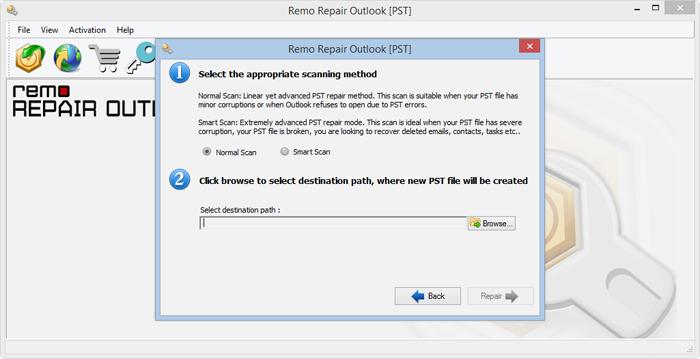Microsoft Outlook is one of the well-known email client applications around the world. It saves all your Outlook-related information in a separate folder offline (on your local drive) called PST file. The PST file holds your email messages, contacts, tasks, calendar entries, meeting requests, and more items. As this user data is valuable, Outlook provides a security feature in the form of password protection. You can make use of this feature to password-protected your PST files. Only the person who knows the password can access these PST files.
PST password protection gives a unique code for each Outlook profile to keep your data unreachable from unauthorized entry. So, a password-protected PST keeps your Outlook profile safe and secure. However, password protection is just to safeguard your Outlook data file from unauthorized access. It doesn’t prevent PST files from corruption/damage.
Possible Reasons For Password Corruption
The password-protected PST file can get damaged/corrupted easily due to a lot of possible reasons like severe virus attack, improper termination of the computer, abrupt power failure, crashed OS/Outlook application, etc. You will not be able to access the file as Outlook will repeatedly ask for the password.
However, the situation becomes critical when your password-protected PST file is damaged or corrupt and the password is not working or you forgot the password. If so, the problem can be even awful. Nevertheless,apart from repairing a password-protected PST File, this article also talks about Unlocking the Password protected PST File and How to Remove Paawords from PST File.
Table Contents
How to Repair Password Protected PST After Forgetting the Password?
You can make use of this In-Built PST repair tool available in Outlook. You can find the Inbox Repair Tool in your system at ‘C:\Program Files\ Microsoft office\Office (version)\ScanPSTexe.’ This utility scans the PST file and displays all the errors found in the file, and then you can repair it. This tool is the best option if you have some small PST files with minor issues.
How To Unlock Password Protected PST File
To Unlock the Password Protected PST File, first, you need to repair the password to repair the password-protected PST File as mentioned in the above section. After repairing the file, you have to create its copy with the.PSX extension.
Follow the below steps to Unlock the Password
- Open CMD by Pressing Win+R and clicking on the OK button
Now, enter the location of pst19upg.exe and Outlook data file and hit enter. It will create a copy of the PST file with the .PSX extension
- At last, type the following command and press the Enter button to create a new PST without any password protection. (path of PST file\pst19upg.Exe -x path of pst file\outlook-copy.PSX)
Now you will be able to Unlock the Password Protected PST File
How to Remove Password From Outlook PST File
Follow the Below mentioned methods to Remove or Change the Password from Outlook PST File.
- Right-click on the .pst file name in your folder list.
- Choose Properties, then the Advanced button
- Click the Change Password button
- Type your password in the Old password field.
- Leave the New password and Verify fields blank
- Click Ok and work your way back to Outlook
Recover Lost Password From PST File Using Remo Repair Outlook PST
When you don’t have or remember the PST password, Remo Repair for Outlook PST Repair is the best solution for you. It can repair any highly corrupted or large password-protected PST file efficiently. Once the file is fixed, you can save the data to a new PST file without password protection. So you can access your files in Outlook without a password.
Remo Repair Outlook (PST) is the most powerful tool that is capable of repairing your Outlook PST file which is password protected. It is well suited with all popular Microsoft Outlook versions such as 2021, 2019, 2016, 2013, 2010, etc. The application can locate and repair damaged PST files effortlessly. Additionally, it can recover lost/deleted calendar items, inbox messages, notes, meeting requests, tasks, contacts, appointments, RSS feeds, journals, etc.
Step-by-Step Instructions to Repair Password Protected PST:
Note- You need to log in to your Windows machine as a Local System Administrator to install and run this utility.
Step 1: Run Remo Repair Outlook (PST) software, click on the Open PST File button and select your password-protected PST file.

Step 2: Next, select the scanning mode, click on the Browse button to save the repaired PST file.
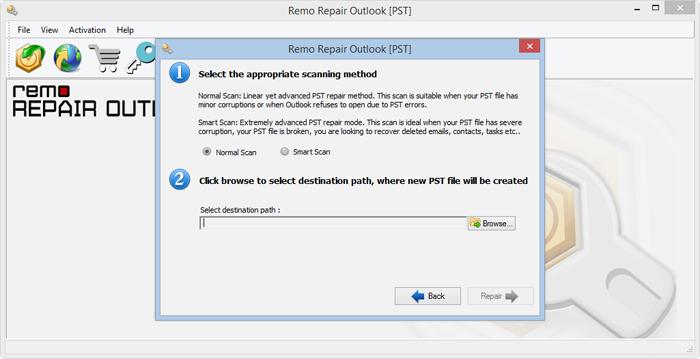
Step 3: Click on the Repair button, to initiate the scanning process. Upon completion of the PST repairing process, you can Preview the repaired PST file in the Outlook style browser.
Step 4: Finally, you can Save the repaired files.
Safety Measures:
- Always keep a healthy backup of the PST file before performing any action such as formatting, re-installing, upgrading your Outlook version, etc.
- Don’t terminate your computer or laptop without exiting Microsoft Outlook profile in a proper way
- Use updated and certified antivirus applications to clean your system threats