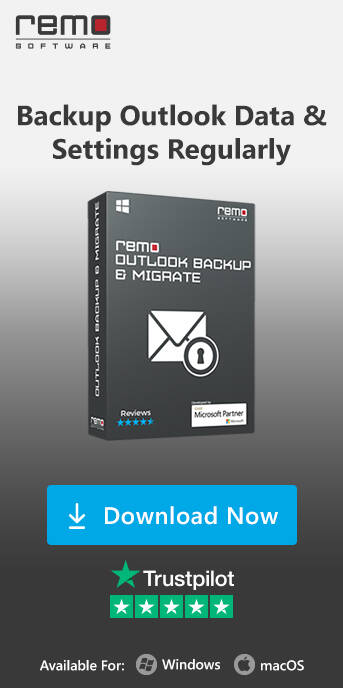Move or Export Outlook Contacts To New PC Or Computer
Wondering how to move your Outlook contacts to another PC? In this article, we will discuss some of the ways to import and export the Outlook contacts to a new computer. If you are looking for an automated way to export the Outlook contacts to another PC then you can utilize the Remo Outlook Backup and Migrate tool for safely moving the contacts.
The aspect of transferring Outlook contacts to a new computer has specific importance in the process of moving Outlook. Here are the two possible methods through which you can know how to move Outlook contacts to a new computer
- Import / Export Outlook contacts with Outlook application Wizard
- Drawbacks of using manual approaches
- Import / Export Outlook contacts using Outlook migration tool
Microsoft Outlook stores all your Contacts using the OAB (AKA Outlook Address Book). The OAB cannot function independently as it only has a personalized view of the contact folders and any OAB files that are not already in your data store have not been saved by Outlook.
How To Transfer Outlook Contacts To New Computer Or Another Profile Manually?
Moving Outlook contacts to a new computer manually is a risky process that requires a lot of caution, a minor mistake can cost your important Outlook contacts. Interruptions like computer shutdown during the transfer also can result in losing Outlook contacts.
Export Outlook Contacts on Outlook 2013, 2016, 2019
Follow the steps below to export the address book on Outlook 2016, 2013, 2019
- To move Outlook contacts to new PC, open your Microsoft Outlook office and go to File.
- Select Open & Export and choose Import/Export.
- Choose Export to a file option.
- Select Comma Separated Values and click Next.
- Select your email account from where you want to export your contacts from and then select Contacts and hit Next.
- Browse the location (and filename) in which you want to save Outlook contacts and hit OK.
- Finally, click on the Finish button to successfully export Outlook contacts to a CSV file format.

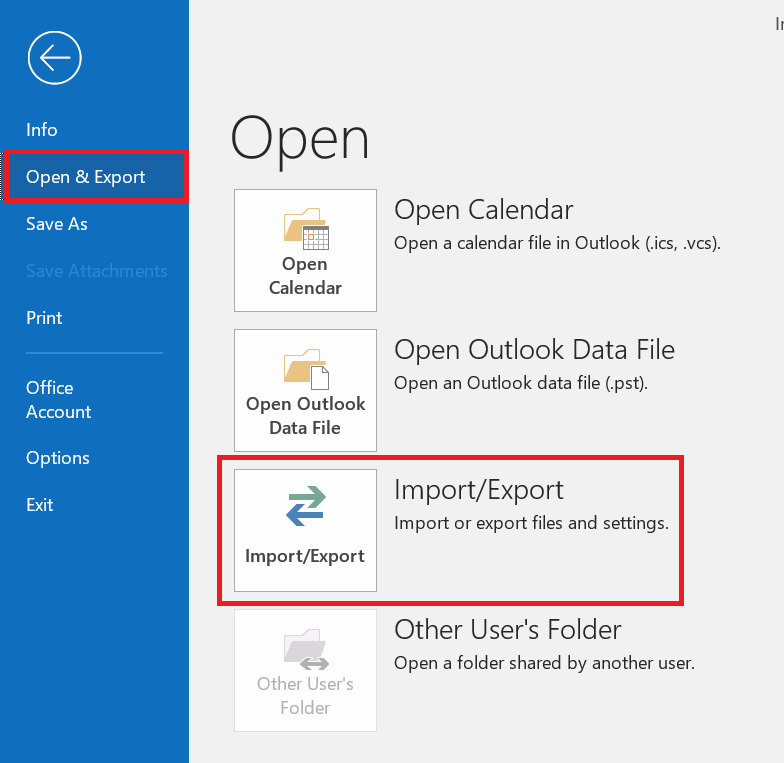
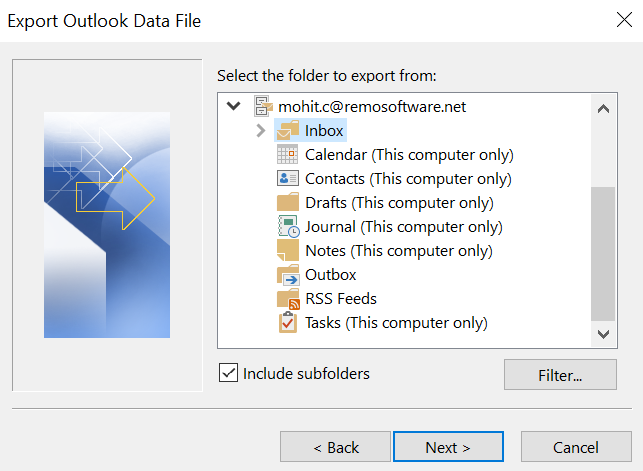
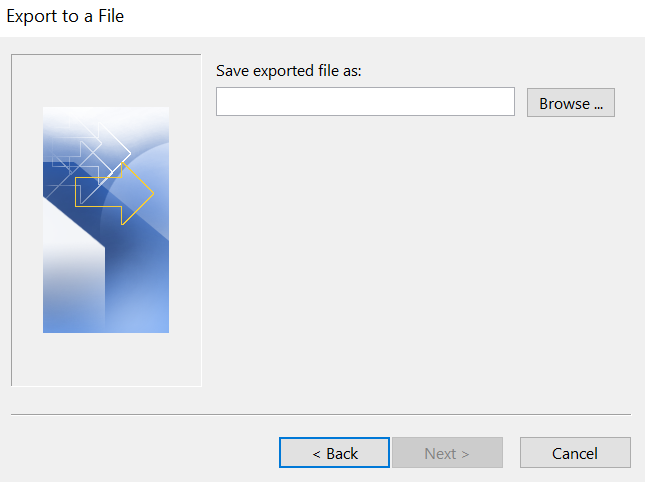
In general, we advise closing the file without saving any modifications because doing so could mess up the file and prevent you from using it for importing. You may always export again and generate a new file if that happens.
Note: In case you have to delete your account from the copy of Outlook that was on a friend's computer that you borrowed. This is how:
- Go to your Outlook and navigate to the File and go to the Account Settings and select the Account Settings.
- Now you can select the account you are looking to delete and select the Remove option and finally click on the Close option.
Export the Outlook Contacts to a New Computer using external hard Drive or USB Flash Drive
Follow the steps below to copy the exported file to the new system using any external drive or the USB flash drive:
- Open your Outlook profile where you wish to move contacts.
- Select File and opt Import/Export.
- Opt for Export to a File and click Next.
- Choose the Comma Separated Values option and hit Next.
- Select your Contacts folder and click on the Next.
- Now browse to the location where you want to save the Contacts and click on the Save option and then click on the Next.
- Finally copy the file to the external drive like a hard drive or USB flash drive.

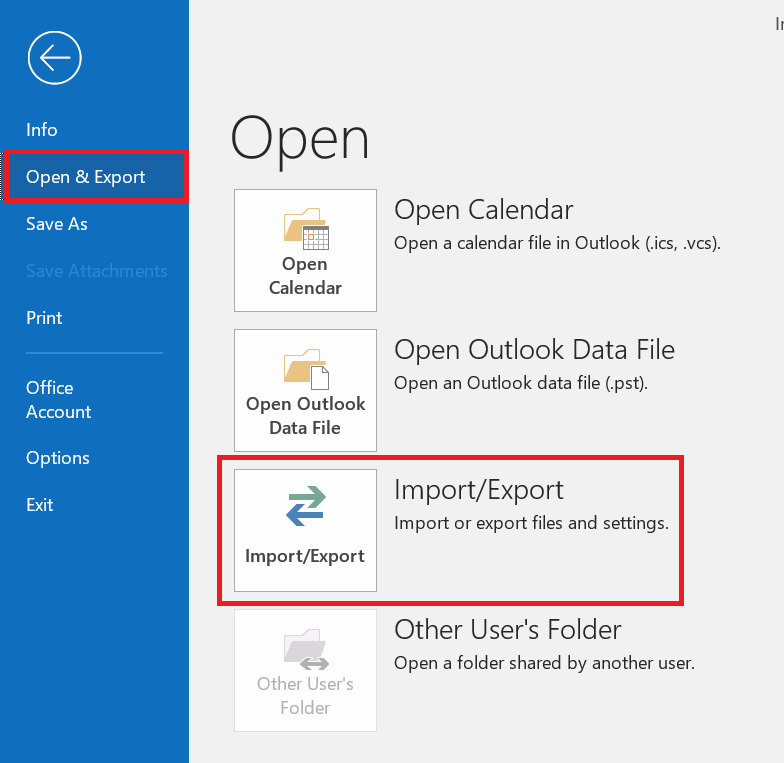
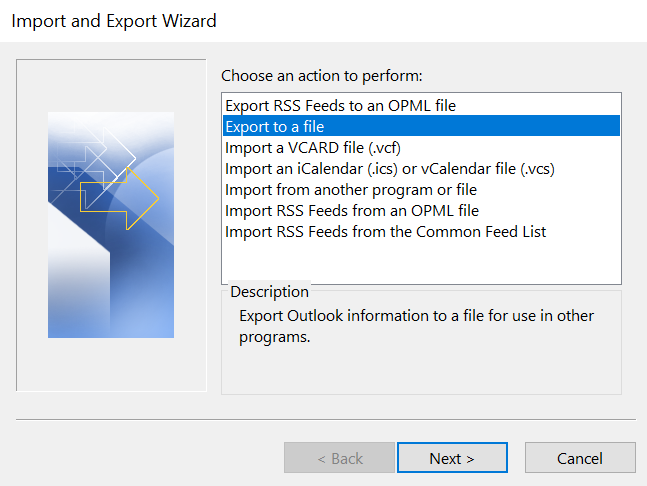
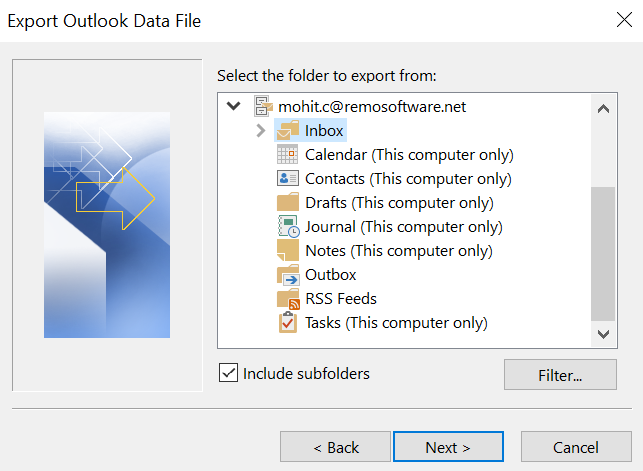
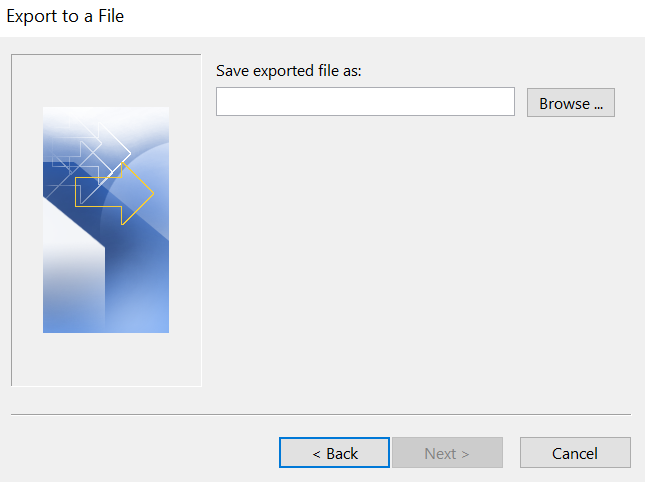
To Import the File to the New Computer from the External Drive, follow the steps below:
- Open your Outlook profile where you wish to move contacts.
- Select File and opt Import/Export.
- Opt for Import from another program or file and click Next.
- Choose the Comma Separated Values option and hit Next and click on the Yes if your Outlook is asking you to install the translator.
- Now Browse the location where your contacts are backed up and then select the file and then select Open. Choose Allow duplicates to be created option or Do not import duplicate items and go Next.
- Now click the Finish button to copy Outlook contacts from one computer to another.
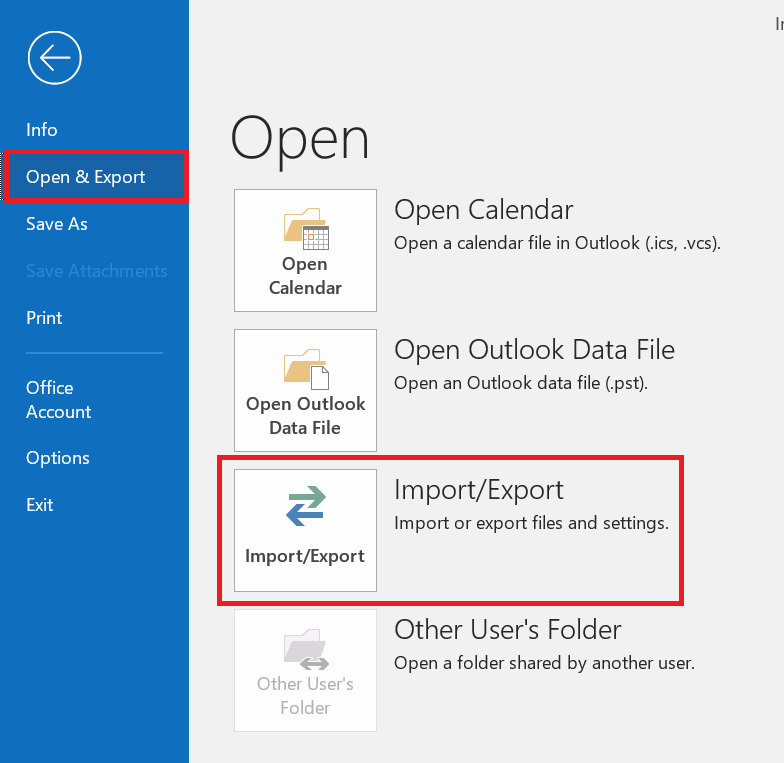
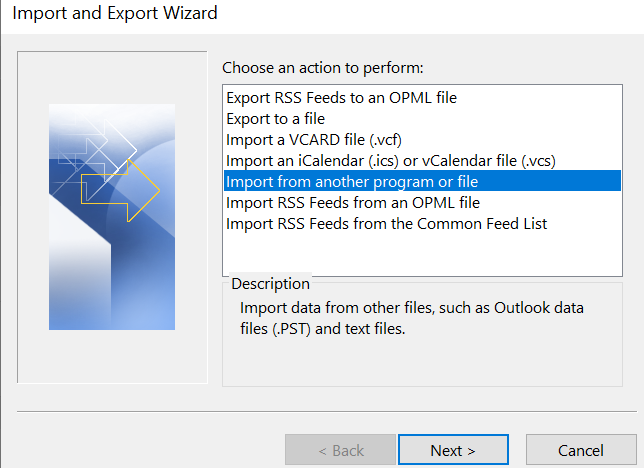
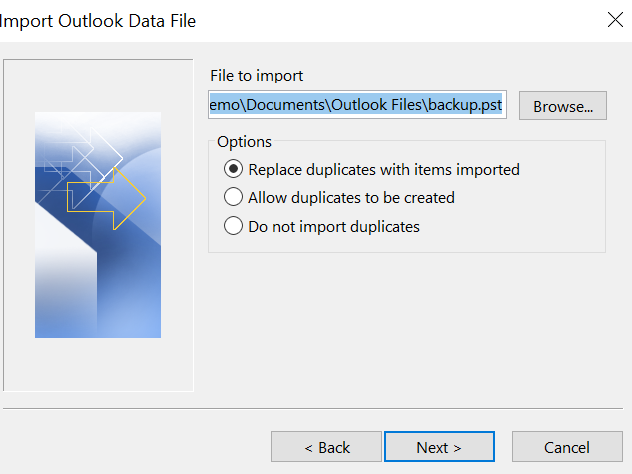
Move Outlook Contacts On Outlook 2010
Follow the steps below to export contact group from Outlook 2010
- Click on File > Option
- Click the Advanced tab and then click Export.
- Click the Export to a File option from the list and then click Next.
- Choose the Comma Separated Values (Windows) option from the list and then click Next.
- Choose the folder you’d like to export. To export all contacts click on the Contacts folder. Then click Next.
- Click Browse and then choose where this file should be saved on your computer. Enter a filename and then click OK.
- Click Next and Finish.
Migrate your Outlook 2007 contacts
Follow the steps below to export address book from Outlook 2007
- Open Outlook 2007 on the PC.
- Click on File in the menu bar. Select Import and Export.
- Choose Export to a file and click Next.
- Highlight Comma Separated Values (Windows). Click Next.
- Select your Contacts folder, and click Next.
- Browse to the directory where you wish to save your contacts backup. Enter a name, such as Contacts Backup, then press Save. Click Next. Then click Finish.
- Copy the file to removable storage or media such as a USB thumb drive, an external hard drive, or to any storage device
- Open Outlook on the second computer. Insert the media that contains the contacts backup.
- Click on File, then Import and Export and Next.
- Highlight Import from another program or file and click on Next.
- Click Comma Separated Values (.csv), then click Next.
- Click Yes if Outlook asks to install a translator.
- Click Browse to navigate to the directory that contains your backed-up contacts.
- Highlight the file, and click Open.
- Choose to Replace duplicates with items imported. Click on Next.
- Adjust the fields that contain your contact information as needed. Click on OK and Finish.
Export Outlook 365 Contacts
Follow the steps below to export the address book from Outlook 365.
- Open Outlook 365 and click the Applications icon.
- Click People.
- Click Manage > Export contacts.
- Select All contacts or select a folder of specific contacts.
- Click Export
Export Contacts from Outlook to Excel
Follow the steps to export the Outlook contacts to Excel.
- Go to your Outlook and navigate to the Contacts and select the contacts you want to copy to the excel.
- Press the Ctrl+down arrow or Ctrl+select the contact and click on the Ctrl+C and go to the excel and click on the Ctrl+V option.
- And finally save the excel file to the desired location.
Nevertheless, the above listed are all the manual methods unfortunately have drawbacks listed below.
Drawbacks of Manually Copying Outlook Contacts to a new computer:
The four major disadvantages of manually transferring Outlook contacts to another computer are as follows
- It involves a complex process of importing and exporting Outlook contacts using the Excel file.
- Your exported Outlook address book data will be saved in CSV file format which will be used to import Outlook contacts.
- CSV lags support for special characters as it doesn’t distinguish between text and numeric values.
- CSV file format only allows transferring of the most basic data. Complex configured data files cannot be imported and exported. This means you cannot completely move Outlook contacts to new PC or another computer.
To overcome the above limitation of exporting Outlook contacts manually, you can use an automated method to move Outlook contacts to new computer using the Remo Outlook Backup and Migrate software.
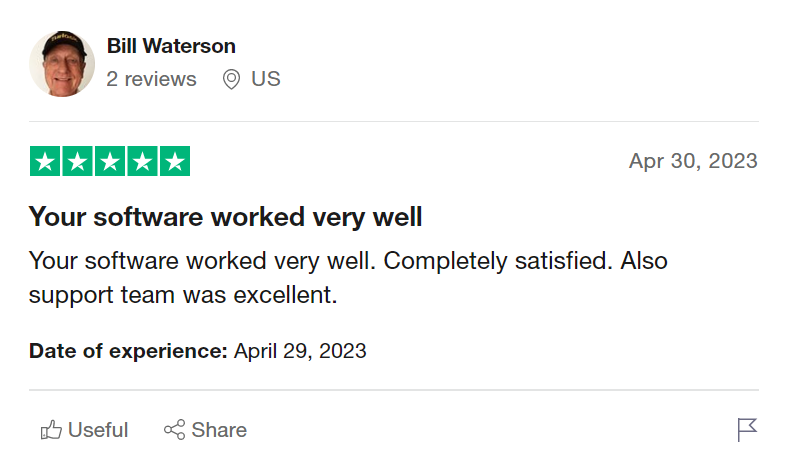
Source: Trustpilot
Remo Outlook Backup and Migrate Is easy to use and enables users to transfer all their Outlook data from one computer to another seamlessly. If you wish to effortlessly transfer Outlook data to a new PC, download Remo Outlook Backup and Migrate Now!
How to Export Outlook Contacts
- Download and install Remo Outlook Backup and Migrate software on your computer to transfer contacts.
- In the main screen, select the Backup option.
- Select the Advanced Backup option and choose your contacts folder.
- Now, you can view the backup contacts and click on the Finish button.

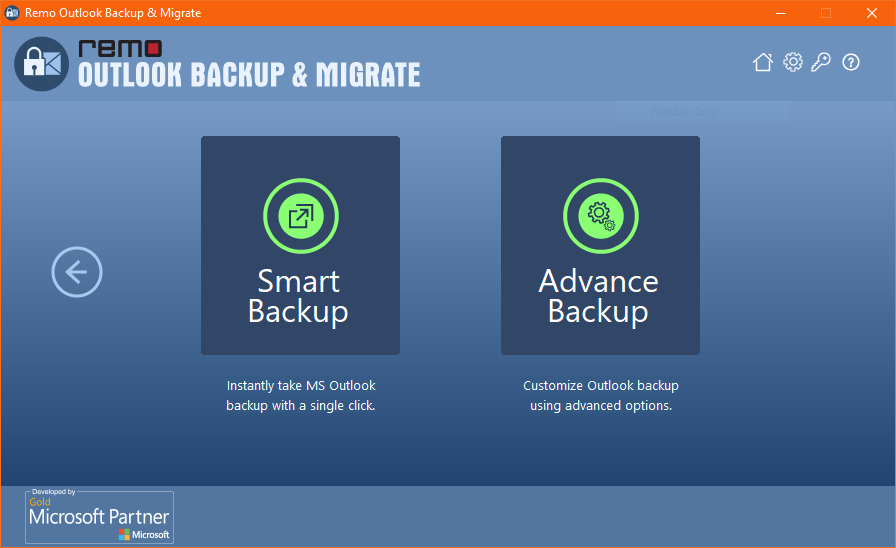
NOTE: When you want to move Outlook contacts from one computer to another, you need to install the Remo Outlook software on both systems.
1. Copy the backup file from the old computer to the destination (new) computer using an external drive.
2. Now, run the Remo Outlook Backup and Migrate tool on your new computer and choose the Migrate option.
3. Select the backup file using the Browse button.
4. Mark all contacts (or desired ones) and go Next
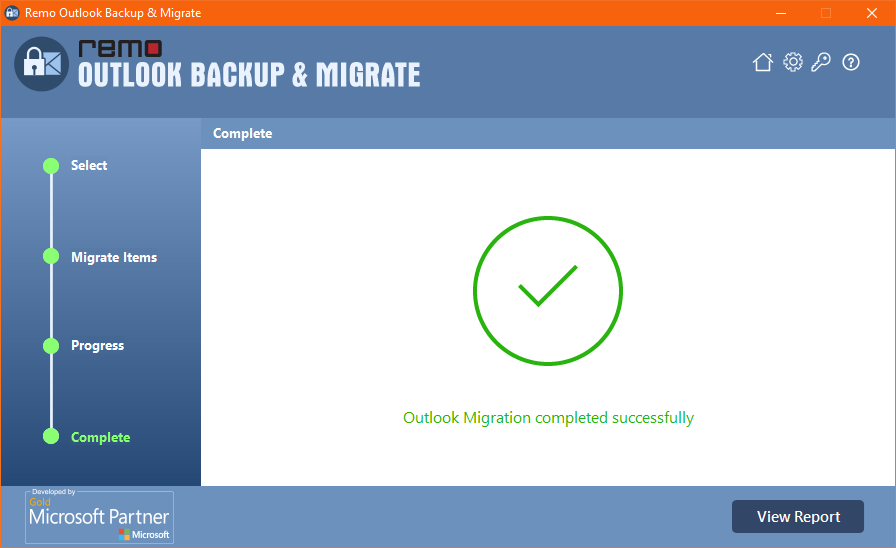
5. Open your Microsoft Outlook account and verify contacts, after you see the confirmation message.
Bonus Tip: Along with moving Outlook contacts if you want to know how to transfer Outlook notes to another computer,do refer the mentioned link.
What more can Remo Outlook Backup and Migrate do?
- This tool is not only capable of migrating or transferring Outlook contacts but also transfer Outlook profiles from one computer to another computer.
- This Remo OBM tool can easily migrate Outlook to Office 365, Outlook 2010, 2013 and 2016, 2019, etc.
- Transfer Outlook contacts before formatting or reformatting your hard drive.
Always backup Outlook emails, calendars and other attributes using Remo Outlook Backup and Migrate to confront any kind of disaster. Apart from the process of moving Outlook contacts, you can even use this Outlook backup and migrate tool to back up and transfer Outlook notes or your entire PST file with all its attributes and account settings.
Related Articles:
1. 3 Easy Ways To Recover Deleted Folder From Outlook
2. How To Move Outlook To Office 365 With Settings And Attributes?
Frequently Asked Questions
Outlook files are usually saved in the following location- drive:\Users\user\AppData\Local\Microsoft\Outlook. while most outlook data is stored in the server locally stored items should be backed up.
Open Outlook and access the file menu by clicking on File in the top-left corner of your screen. Under the Open & Export Tab, you can use the Import/Export option to export a backup PST file of your Outlook Inbox.
PST stands for Personal Storage Table. It is an Outlook data file that is used to store data pertaining to your Outlook calendar, emails, contacts, and more.
Why Choose Remo?
100% safeSecure
100% SatisfactionGuarantee
10 Million+Downloads
Free TechSupport
Live Chat24/7 Support