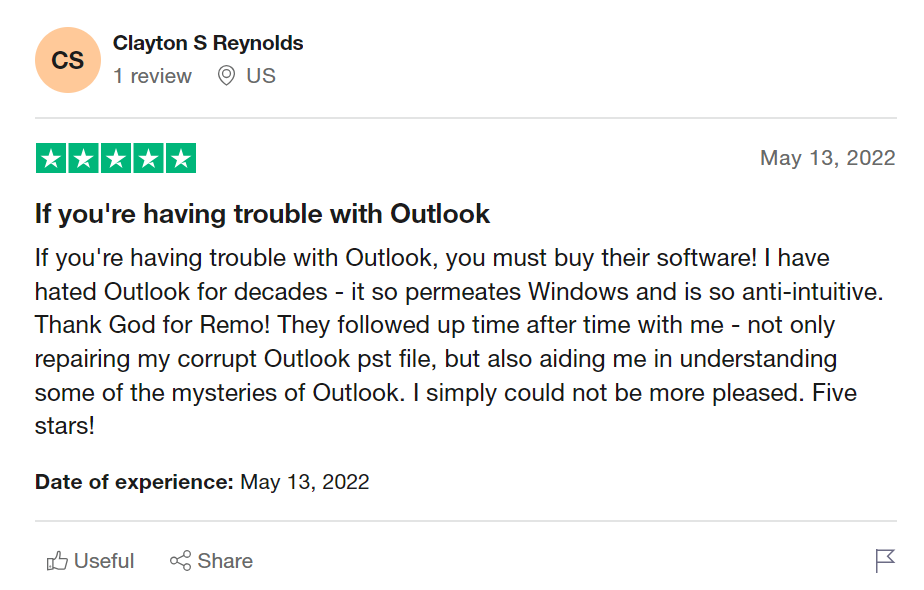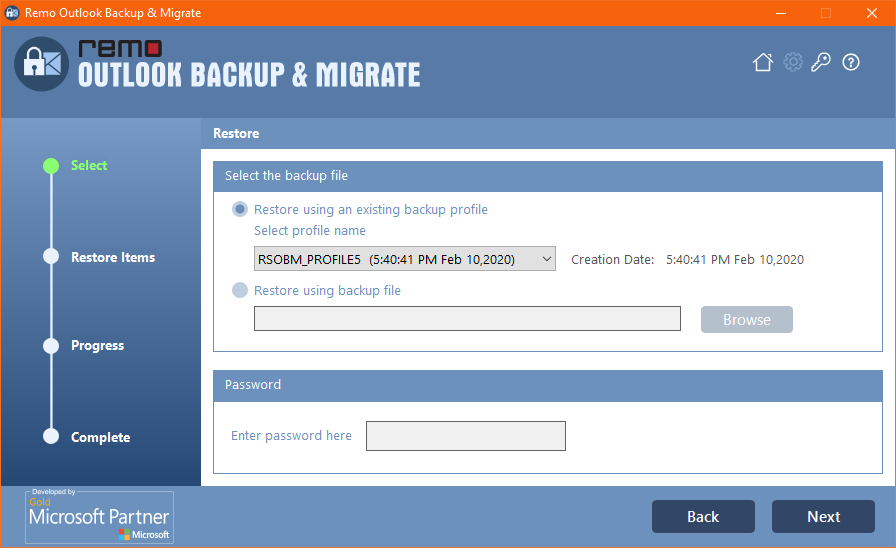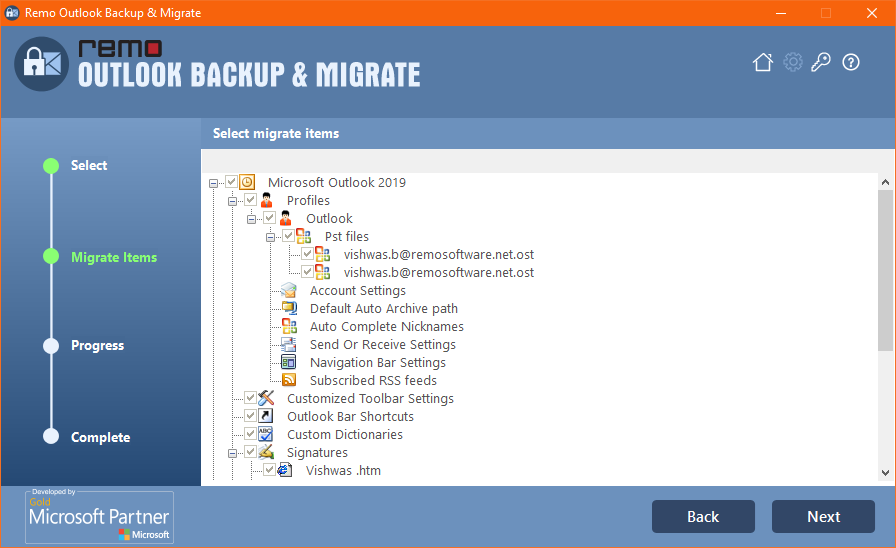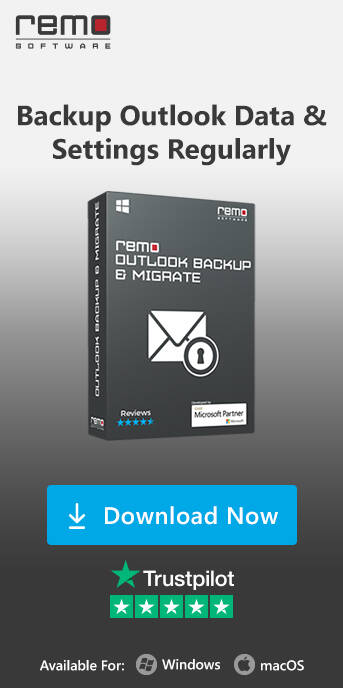“Hello! I am looking for a method to migrate multiple Outlook users' accounts to Office 365 Outlook. We have many users in our organization, we know the IMAP method, but it could take time. I have tried the Network Upload option but due to some error, the Office 365 account didn’t accept the PST file. I need a quick solution to this query quickly. Please Guide me with the appropriate method.”
Outlook has been a feasible application for many across the globe. If you are one of the users who is wondering how to migrate Outlook to office 365, this article is for you. In the following sections below you will understand effective methods to move Outlook to Office 365 and save time effectively with the help of Remo Outlook Backup and Migrate.
If you are one of the users who is tech-savvy enough to implement the manual solutions given below and require an automated migration tool to move your office 365, we recommend you to try Remo OBM. The tool can not only migrate Outlook to Office 365, but also backup your Outlook data efficiently. Moving ahead in section below let us first the hassle-free solution to achieve the migration process
How to Move Outlook To Office 365
Follow these three easiest ways to transfer your Outlook to Office 365 along with your emails, contacts, reminders and everything in tact.
Why Should I Migrate Outlook to Office 365
Below-listed are the reasons why you Should migrate Outlook to Office 365
- Due to upgradation from Outlook to Office 365
- Oversized PST file
- You will created a new profile through you Office 365 suite
- Personal migration preference
- Corruption issues
Migrate Outlook To Office 365 with Export/Import Option
To migrate Outlook to office 365 follow the steps mentioned below:
Export Outlook as PST file to Migrate it Office 365
- Open the Outlook application, click on File tab and choose Open & Export

- Choose Import/Export, select Export to File and hit Next.

- Now, click Outlook Data File (.pst).
- Browse for a location to save the (.pst) file
- Choose the Outlook folders that you want to export and click on Next
After exporting the .pst file copy the file on to the new computer, in case you are migrating to a new system
Import Outlook through PST File to Office 365
- Launch the application open the File tab, click on Open & Export
- Select the Import/Export option and choose Import from another program or file
- Click on Browse and select the Outlook data file that had been backed up and click Next
- Provide the assigned password, choose the Outlook data file and click on Finish
Disadvantages of Migrating Outlook to Office 365 with Import/Export Method
- Manually segment every profile with the respective attributes
- Enter password manually every time for the respective profiles
- No option to recognise bulk duplicate PST file
- All the data residing on your Outlook like emails, calendar might not be completely exported.
However, with the help of right reliable utility like Remo Outlook backup and migrate you can easily move Outlook profile to Office 365
Transfer Outlook To Office 365 Effortlessly
Understanding the complexity and risk involved in the transfer process of Outlook, an integrated approach in the form of software: Remo Outlook backup and migrate has been designed to move emails from Outlook to new computer.
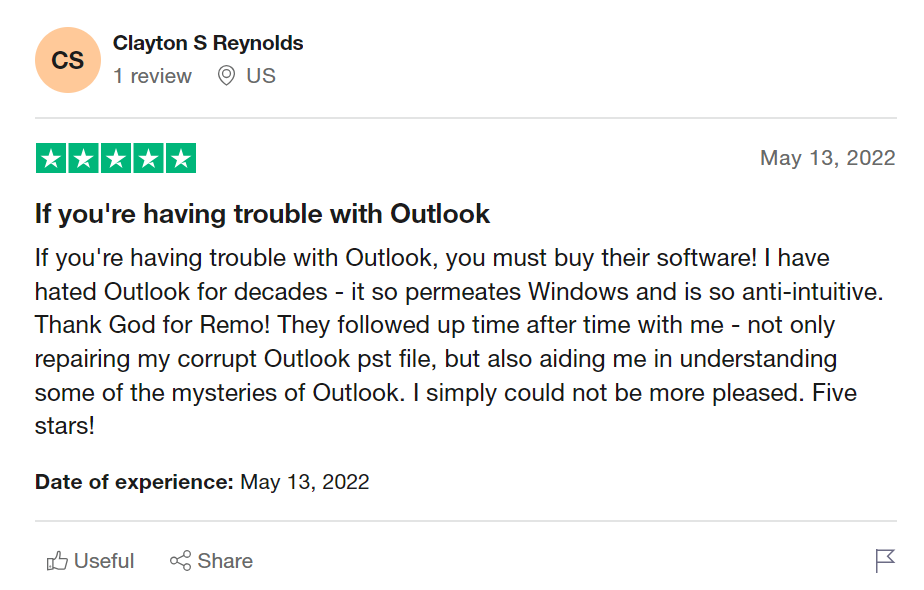
Source:Trustpilot
With this Outlook 365 migration tool transferring your emails, contacts, tasks, calendar, notes and all other Outlook attributes is easier than ever. At just 6 six clicks this tool shall migrate Outlook to Office 365 with least effort.
This tool is most beneficial when you are trying to migrate Outlook to Office 365 under following scenarios:
- Migrate to Outlook on a new computer
- Move old Outlook PST to new Office 365
- Export Outlook mailbox to Office 365 on a new operating system
If you looking for easy to go and time saving methodology to effectively move your Outlook with office 365, click on the download button below to achieve the migration process within a matter of few clicks with novice user interface
Move Outlook To Office 365 with Remo OBM
Download and install Remo Outlook Backup and Migrate Software and follow the below mentioned methods:
- Launch Remo Outlook Backup and Migrate Tool on your computer from where you need to move Outlook.
- In the home screen, click on Backup and select between the backup options and create a backup copy. Save this copy and proceed to next step to move Outlook to Office 365.
Note for those moving Outlook to another computer:
If you are moving Outlook to another computer, then you will have to install Remo Outlook Backup and Migrate Software on that computer and follow the below mentioned steps
- After creating a backup, close Outlook and now open Office 365. You will have to launch Remo Outlook Migration Tool and click on Migrate option

- In the next screen browse for the Outlook backup file that you wish to migrate and verify if your Outlook version shown as Outlook and click Next
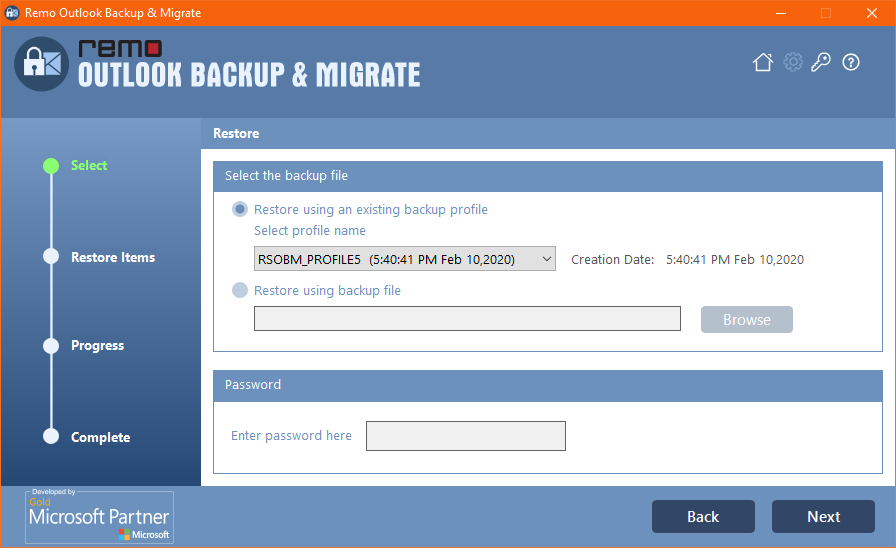
- Select from a list of Outlook attributes for example if you desire to transfer Outlook contacts to new computer click on the check box to mark contacts
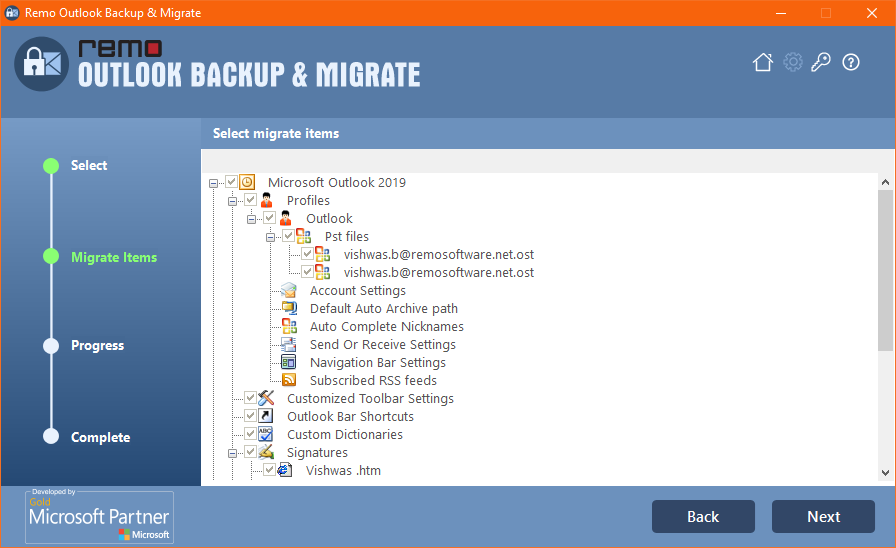
- Lastly click on Finish to succesfully transfer Outlook to Office 365
Other Ways of transferring Outlook to Office 365
Other than above mentioned methods there are other ways through which you can import Outlook PST file to Office 365. However, these methods are complex and for a novice user it is time consuming. Lets have a look at other ways of migrating Outlook to Office 365:
Method 1: Import PST File through Network Upload
Follow the below mentioned methods to import Outlook PST file to Office 365 using Network Upload method:
- Copy the SAS URL and install Azure Copy
- In the next step you should upload your Outlook PST file to Microsoft office 365
- Now you can verify the list of PST files uploaded and then create a mapping file for PST file which is nothing but a csv file which specifies which user mailboxes the PST files will be imported to.
- Next step is to create a PST import job after which you can filter what data needs to uploaded and finally run the PST import job in other words import PST file to Microsoft 365
Method 2: Migrate Outlook to Office 365 through Drive Shipping
This method is strictly for organisations and system administrators who are looking to migrate organisations Outlook to Microsoft Office 365:
- First you need to download the secure storage key and a PST import tool
- Using the tool you should copy the PST file to hard drive
- Now you have to create a PST import mapping file
- The next step is to ship your hard drive to Microsoft and with a tracking number
- Microsoft after receiving your hard drive starts working on it and once the process is completed the status is changed to Analysis completed where you can start filtering the data and create a import PST file Job.
Advantages of migrating Outlook to Office 365
- One of the main advantages that you get with Office 365 Home include three extra apps namely Outlook, Access and Publisher.
- With the recent update it is now official that you can install Office 365 on five devices and simultaneously use them all at once.
- Also comes with a 1TB OneDrive cloud storage which enables its users to share, access and save their emails and other Outlook data on cloud.
- With Office 365 you shall always have an updated Outlook on par with the latest available version. This way you can save the extra dollars you spend on upgrading to new Outlook or Office suite.
Related Articles:
1. 3 Easy Ways To Recover Deleted Folder From Outlook
2. Transfer Outlook Notes To Another Computer
3. Move Outlook Contacts To New PC Or Computer
4. Recover Deleted Draft Emails From MS Outlook