Fix your corrupted MP4 videos on Mac with Remo Video Repair. This tool is designed with a user-friendly interface to repair corrupt, damaged, and unplayable MP4, MOV, and AVI files on Mac easily. Also, it supports repairing corrupt MOV and MP4 videos captured from various devices like cameras, camcorders, iPhones, CCTV, Drones, and many more. This tool is compatible with various versions of Mac, including macOS Ventura, Monterey, Big Sur, Catalina, High Sierra, etc.
MP4 file is the most common multimedia container format, majorly used to store video and audio data in smaller file sizes. MP4 (MPEG-4 Part 14) is compatible with all media players like QuickTime, VLC, etc., and popular operating systems, including Mac, Windows, and Linux.
Like any other video format, MP4 files are prone to corruption due to various reasons. When you tend to neglect the symptoms of MP4 video corruption on a Mac or any other device, then it makes the corruption worse. So it’s always good to know the symptoms to avoid any damage or corruption to your crucial MP4 videos.
It can be disheartening when you find your MP4 video not playing suddenly and displays error messages on your Mac like error 2048, The MP4 video is damaged or in an unsupported format, etc. Even though you try different media players, like the VLC player, the MP4 file still refuses to open. This indicates that your MP4 video is damaged or corrupted.
Yes, you can uncorrupt or repair corrupt MP4 files on Mac. However, it is advised to use only reliable video repair tools to fix unplayable or corrupt MP4 videos. This way, you can avoid further damage to your videos on your MacBook or iMac.
Below are the few common symptoms you might incur when your MP4 video gets corrupt:
| Reasons | Description |
|---|---|
| Hardware problems | Codecs are the algorithms used to compress and decompress video files. If the codec used to encode the video file is not compatible with the media player being used, the video may not play properly and could become corrupted. |
| Viruses or malware | Malicious software can damage video files or disrupt the software that is trying to play them. |
| Power interruption | Abruptly turning off a device or losing power while a video is being saved can cause corruption in the file. |
| Interruptions during recording | When recording a video, any interruption to the recording process, such as pausing or stopping the recording, can result in the corruption of the video file |
| Incomplete downloads | If a video file is being downloaded from the internet and the download process is interrupted, the file may become corrupted and unplayable |
| Incompatibility with the operating system | If a video file was created on a different operating system or with different software than the one being used to play the video, it can lead to video corruption. |
| File system errors | The file system, which organizes and manages files on a storage device, can become corrupted due to software bugs, hardware failures, or other issues. When this happens, video files stored on the device can become inaccessible or corrupted. |
| Improper video conversion | When converting a video file from one format to another, if the conversion process is not done properly, the video file can become corrupted. |
Remo Repair Video is one of the best video Repair tools to fix corrupt video files on Mac. The tool is equipped with read-only algorithms that prioritize the safety of MP4 files, and it just takes a few steps to repair it with ease. Moreover, it is also specialized in repairing MP4 and MOV files created on iPhones, iPods, other Apple devices, cameras & camcorders. The free version of this MP4 repair tool allows you to preview the repaired MP4 video on Mac for free!!!
Step 1. Download and install the Remo Video Repair tool on your Mac.
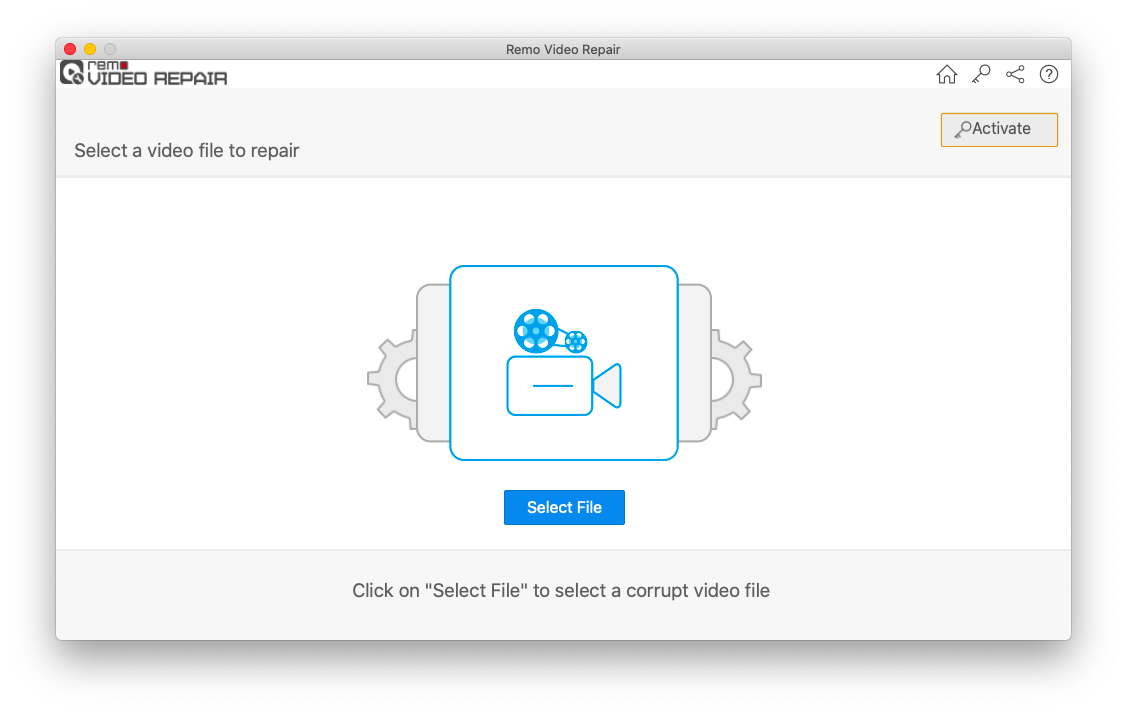
Step 2: Launch the tool and click on the Select File option to browse the corrupted MP4 video which you want to repair.
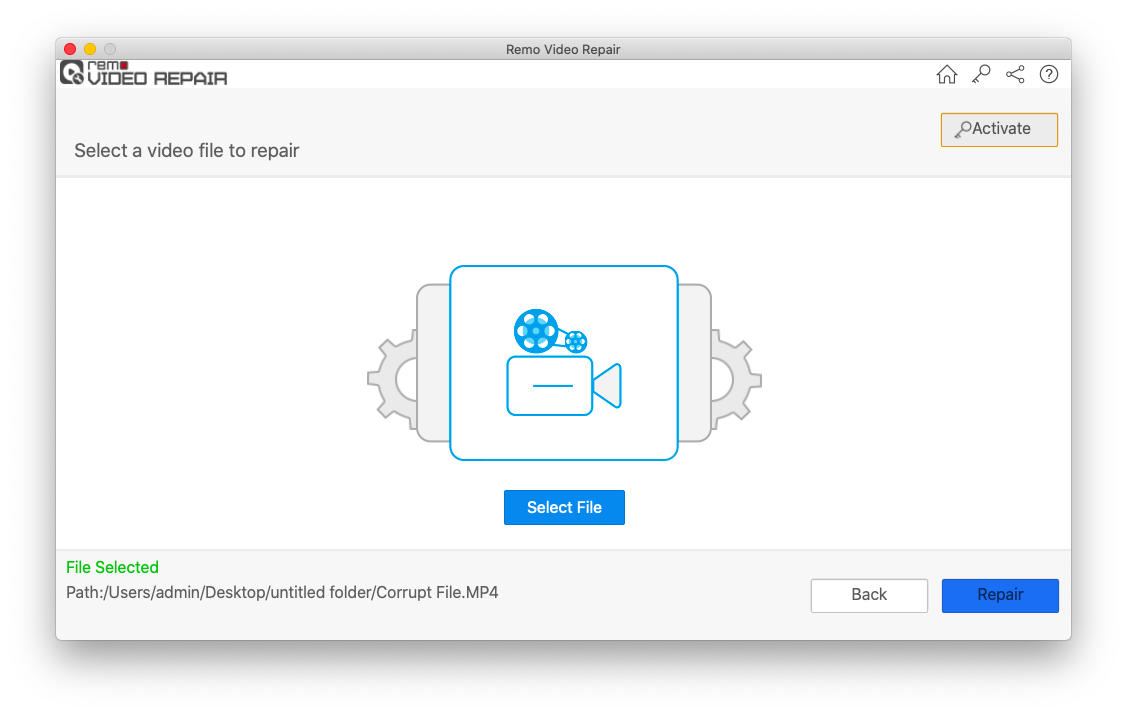
Note: If the MP4 is severely corrupted or damaged, then the software will ask you to choose a reference MP4 file to fix it using advanced repairing algorithms. While selecting a reference file, make sure you choose a healthy MP4 video shot on the same device as that of the corrupted MP4 file.
Step 3. Now, click Repair button to start the MP4 video repairing process on your Mac system.
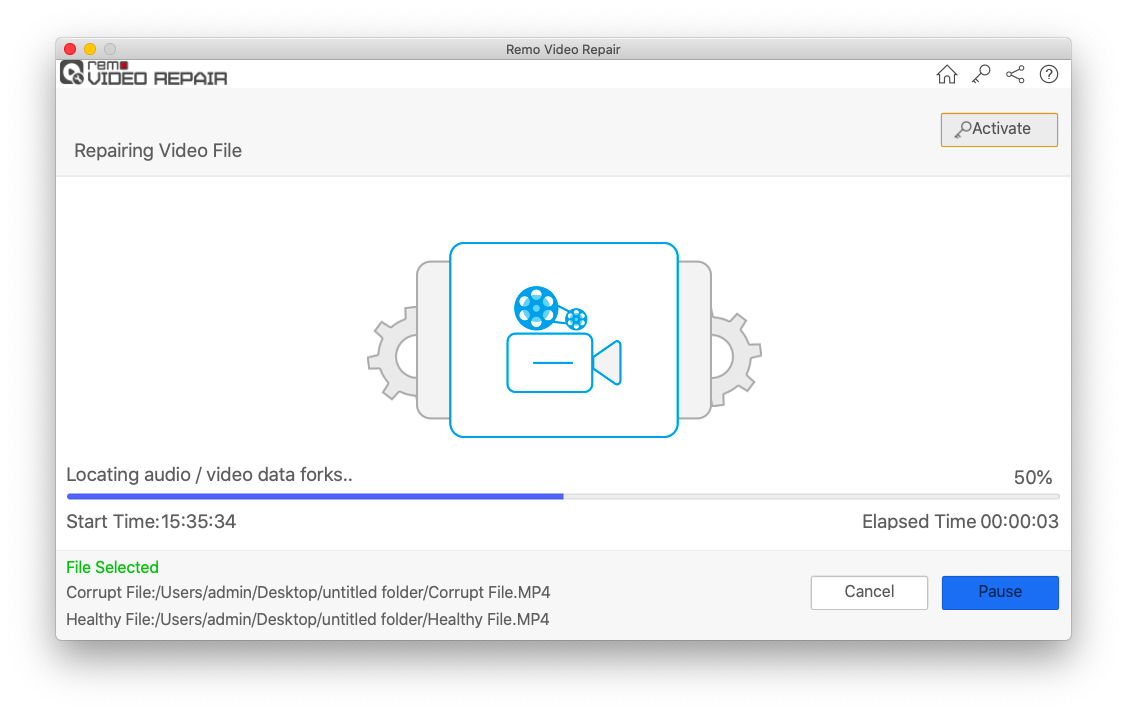
Step 4. Once the MP4 repair is completed, you can preview the repaired video for free on your MacBook or Mac system and Save it in any desired location.
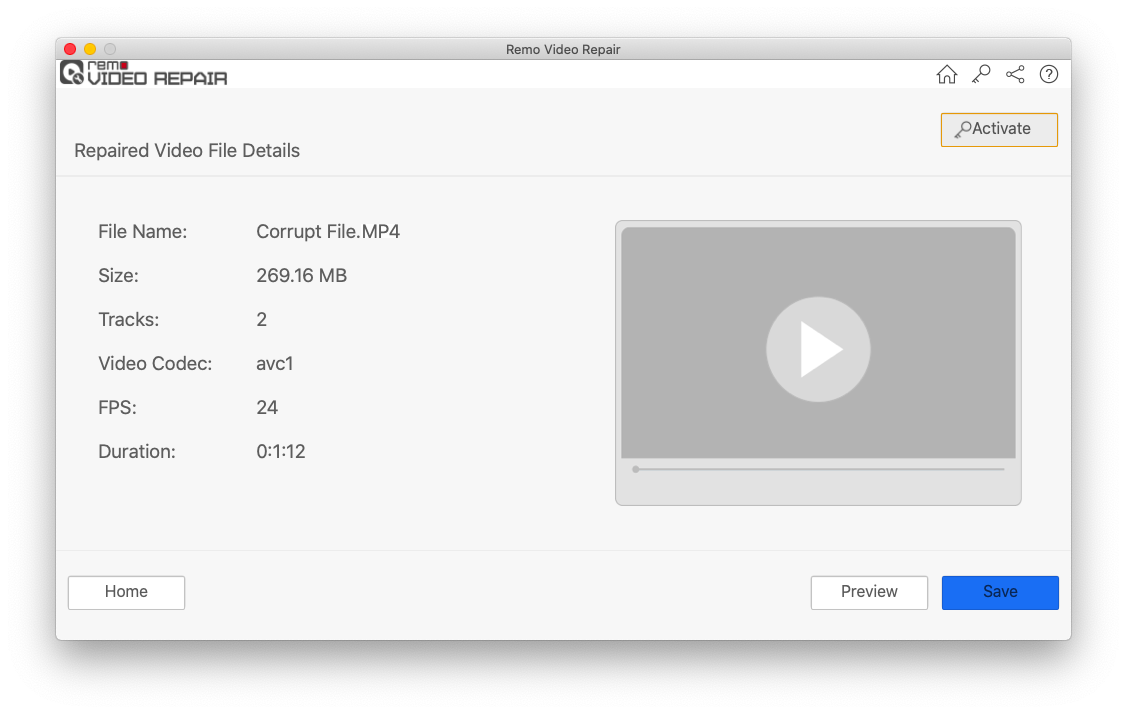
Remo Video Repair tool for Mac assists you in fixing corrupt MP4 files in a secure way. This video repair tool never damages your original MP4 video, and it just extracts the data from a corrupt video file. And works on a copy of it by separating the audio and video streams. After successfully fixing the video, it adjoins both streams to create a healthy playable MP4 file.
Along with corrupt MP4 file repair, this tool can also be used to repair MOV files on Mac in an efficient way. This software works effectively to repair MP4 and MOV videos created on iMovie11, iPhone, and PhotoBooth of various versions. It can also solve most of the error codes that are prompted while playing the videos, like 0xc00d5212, 0xc00d36e5, and 0XC10100be.
Moreover, the tool supports all latest versions of Mac operating systems, including the latest Mac Ventura, Big Sur, Catalina, Mojave, High Sierra, Sierra, El Capitan, Yosemite, Mavericks, Mountain Lion, Snow Leopard, etc.
Note: You can also make use of deleted MP4 file recovery tool if you accidentally lost or deleted any MP4 files during the repair.
The most recommended and safe way to repair MP4 files on Mac is to use the Video Repair tool. However, you can make use of manual methods to repair MP4 files to fix minor corruption or video not playing errors.
The transcoding feature in VLC will repair minor corruption in VLC. Transcoding is a process where it takes a video file and changes it to a different bitrate. Transcoding in a VLC media player copies the video to a new file at a different bitrate.
Improper codecs also show the error that video cannot be players, so downloading the right codecs are important because. Codecs are essential for playing multimedia files, as they define the method of encoding and decoding audio or video data. If a codec is not installed on your device, you will not be able to play the corresponding audio or video file. In some cases, the media file may play with reduced quality or not play at all. By downloading the proper codecs, you can ensure that your media files play with the correct quality and format.
Make sure the file is an MP4 file and not renamed to have a .mp4 extension. You can check the file format by right-clicking the file and selecting Get Info.
QuickTime is a built-in media player on Mac. Try playing the MP4 file in QuickTime and see if it works. If it does, try saving the file as a new MP4 file, which may repair any corruption.
Frequently Asked Questions
Yes, you can repair MP4 videos on Mac using VLC Media Player. But remember, only minor corruption or damage in the MP4 videos can be fixed using the VLC Media Player.
Why Choose Remo?
100% safeSecure
100% SatisfactionGuarantee
10 Million+Downloads
Free TechSupport
Live Chat24/7 Support