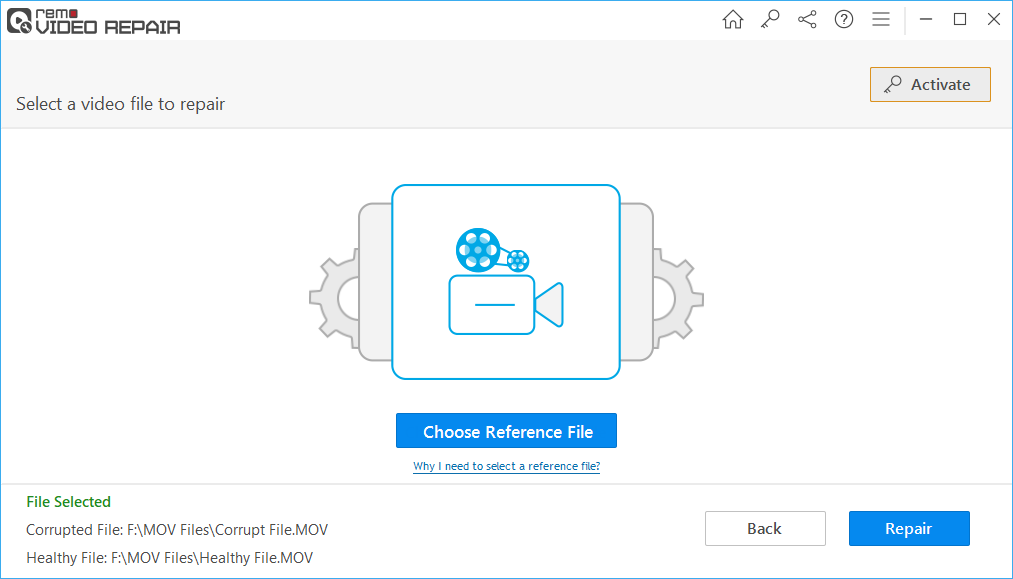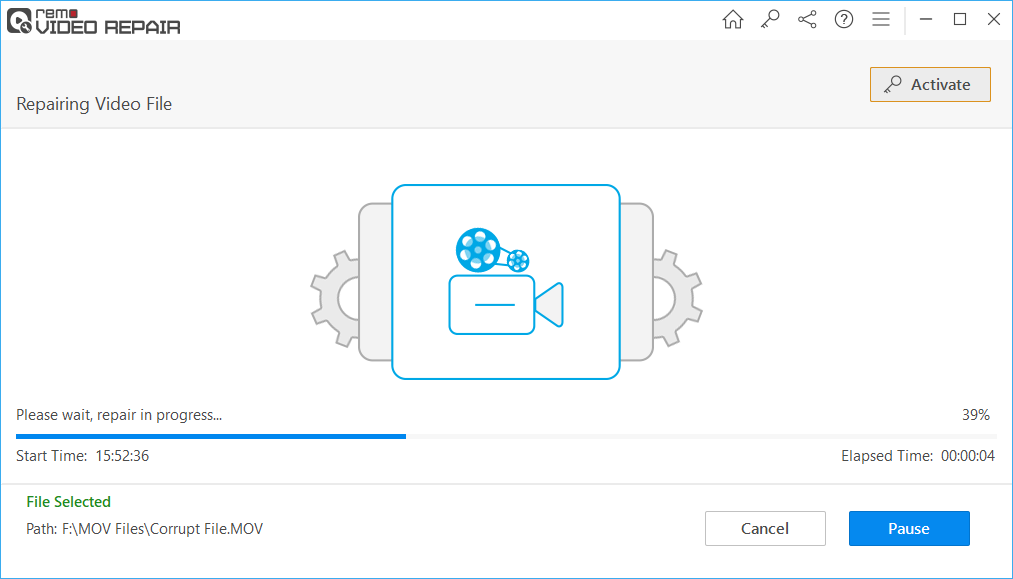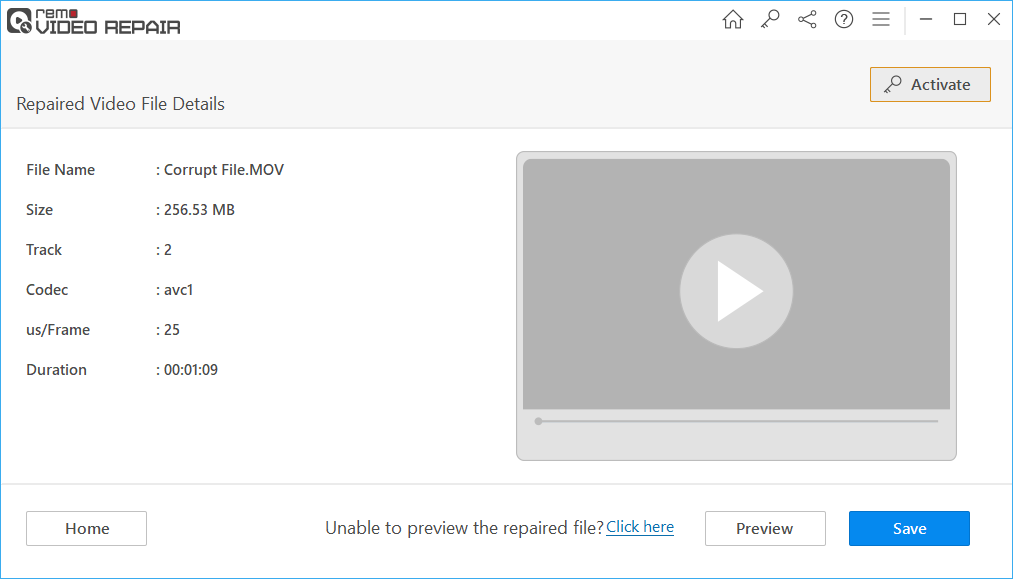Nikon cameras are amazing devices for capturing cherished moments—these compact yet stylish cameras and camcorders from Nikon record MOV files with exceptional quality. However, regarding safety, they are similar to other brands. Like any other camera, Nikon cameras also face a few issues that can lead to damage to MOV files. Over time, these MOV files may become severely corrupted and completely inaccessible.
Therefore, using unreliable methods to fix a MOV file can increase the risk of further damaging the file. What is the most suggested method to fix a Nikon MOV file?
To fix any kind of issue, you need a professional and reliable tool for repairing damaged Nikon MOV files. The MOV repair tool by Remo is the best-suited solution for addressing errors in Nikon MOV files. This tool is designed to work in read-only mode, ensuring that the original MOV file remains untouched.
Remo Repair MOV – A Tool to Repair Nikon MOV Files
Remo Repair MOV is a tool designed by experts with advanced repair algorithms. These algorithms can:
- Deeply scan corrupt Nikon MOV files.
- Separate the audio and video tracks.
- Individually analyze each track for errors and flawlessly fix them.
- Then, join the tracks to create a new, healthy, playable Nikon MOV video file.
- It can also repair GoPro videos and videos generated by other camera brands. It's not limited to cameras and camcorders; it also supports repairing MOV and MP4 file formats captured using smartphones, iPhones, etc.
Key Features of Remo Repair MOV:
- Remo Video Repair operates in Read-Only mode, ensuring the original content remains unaltered or corrupted at all costs.
- It can easily repair MP4 and MOV files not playing in the QuickTime Video Player.
- After the repair process, the video retains its text, images, animations, subtitles, and other elements.
- You can use the software's Preview option to check the accuracy of the repaired Canon MOV file, Nikon MOV file, or any other repaired video.
- The software features a highly interactive, self-explanatory, and user-friendly interface that smooths repair.
- The repair process is completely streamlined, requiring no expertise.
Nikon Camera Models Supported by Remo Repair MOV: Nikon Coolpix S9100, Nikon Coolpix P1, Nikon Coolpix P3, Nikon Coolpix L10, Nikon L5, Nikon Coolpix SQ, Nikon Coolpix S50, etc.
Supported Audio And Video File Codecs:
Audio: sowt, mp4a, and RAW audio codecs
Video: mjpeg, avc1, and mp4v video codecs
Steps To Repair Corrupted Nikon MOV Video Files
- Launch the Remo Video Repair software on your computer.
- Select the corrupted Nikon MOV video.
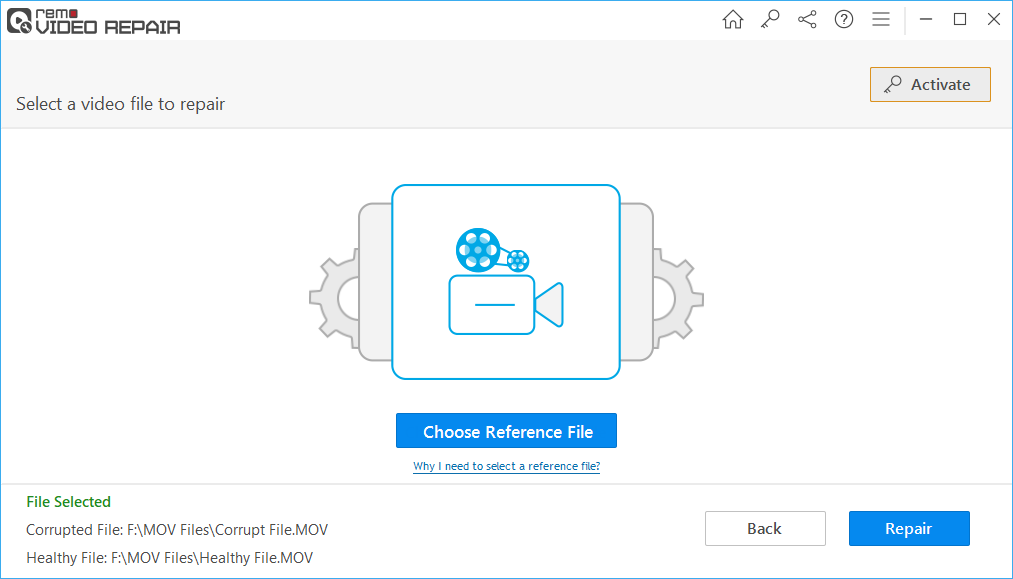
- Click "Repair" to start the repair process.
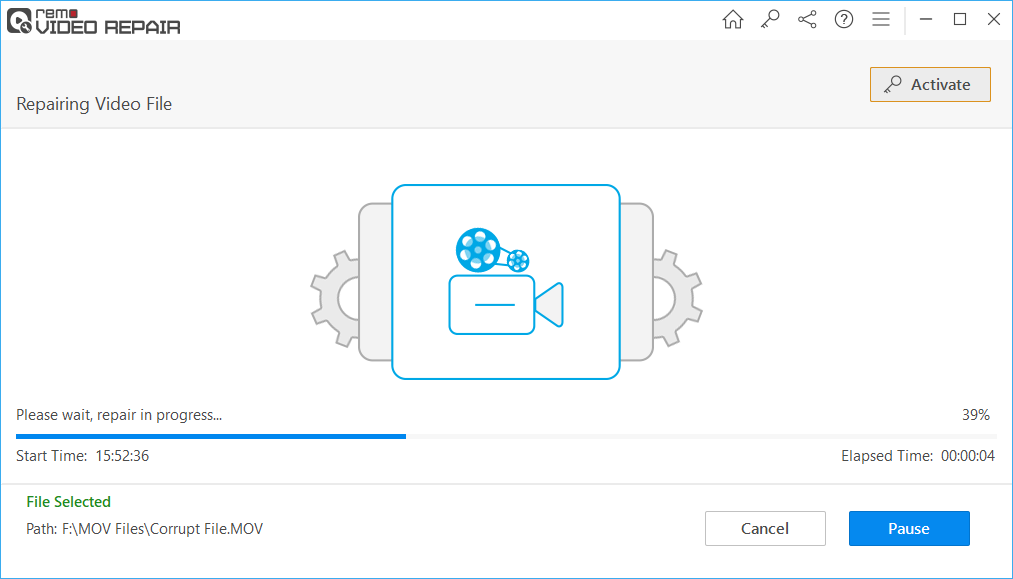
- Select a reference video shot with the same device and settings if necessary.
- Preview the fixed video; if satisfied, save it to your preferred location.
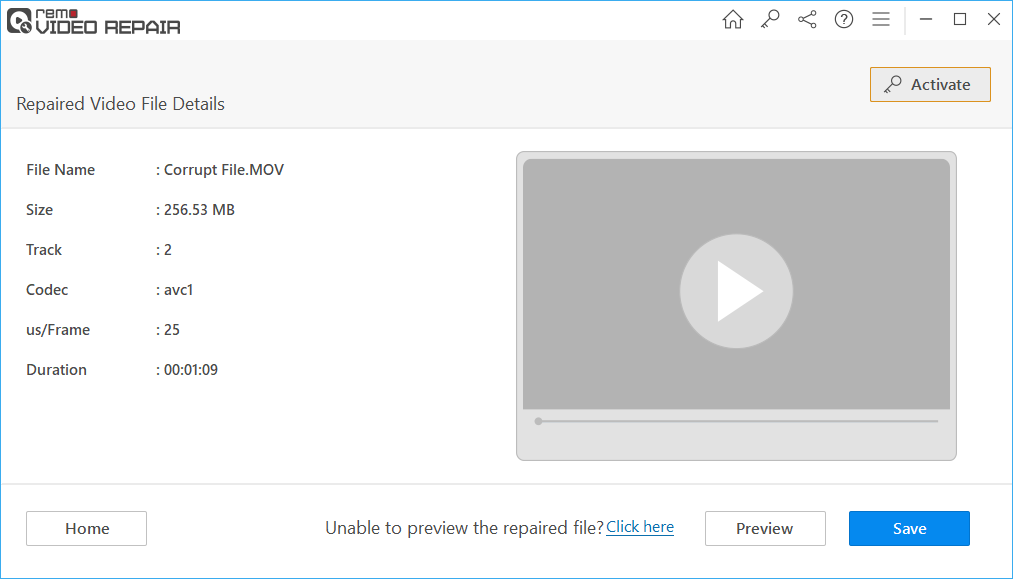
Why Are My MOV Files Not Playing? - Causes of Nikon MOV File Corruption
- Converting the File Format - Repeatedly changing the MOV file format to another format and back again can corrupt the video.
- File Transfer Interruptions - Interrupting or canceling the transfer process or abruptly ejecting the Nikon camera's SD card while transferring the MOV file to the system, or vice versa, may damage the file.
- Playing the File in an Unsupported Media Player - Sometimes, when a file becomes unplayable, you may try to play it in unreliable media players, which can further corrupt your file.
- MOV Header File Corruption - The MOV header file contains vital information about the file, such as its name, size, creation date, etc. Corruption in the MOV header file can make the video inaccessible.
In addition to these factors, the tool can even help you repair corrupt MOV files after recovery without altering the original content. Moreover, it has a simple interface with handy options that make it easy to fix corrupt Nikon MOV files.
Tips to Prevent Future Corruption
To avoid facing this issue again in the future, follow these preventive measures:
- Always backup your video files to an external device or cloud storage.
- Ensure that your Nikon camera's firmware and software are up to date.
- Always eject the memory card safely from your camera or computer.
- Invest in high-quality, reputable memory cards.
Conclusion
Corrupt Nikon MOV video files can be frustrating, but they are not a lost cause. With the help of a tool like Remo Video Repair, you can often recover your precious footage. Adopting preventive measures can significantly reduce the likelihood of encountering this issue.