Microsoft Outlook forums are always filled with a wide variety of queries regarding Outlook errors. Despite its popularity, Microsoft Outlook is not immune from errors.
There is a slew of challenges that consumers run through that can sabotage their experience. The most common issues with Microsoft Outlook are listed below, along with the recommended solutions to fix common Outlook errors.
What are the Common Outlook Issues?
The common Outlook issues and their solutions are mentioned below.
- Error 1: Cannot Start Microsoft Outlook
- Error 2: Outlook Send Receive Errors
- Error 3: Outlook Data File Access Denied
- Error 4: Cannot open Outlook attachments.
- Error 5: Outlook Time-Out Errors
- Error 6: Outlook PST file is not a Personal Folders File
- Error 7: Cyclic Redundancy Check Outlook error
- Error 8: MAPI Errors in Outlook
8 Common Outlook Errors and Solutions
Below we have added 8 common Outlook errors and solutions:
Error 1: Cannot Start Microsoft Outlook
Cannot start Microsoft Outlook is one of the most common errors across the Outlook user community. This error occurs when you try to open Outlook on your computer. Some of the reasons behind this error are as mentioned below:
- Outdated version of Outlook.
- Navigation Pane error obstructing Outlook from starting.
- Defective add-ins in your Outlook.
- Incorrect Outlook profile settings.
- Damaged Outlook data file.
Any of the above-mentioned reasons can be causing this cannot start Microsoft Outlook error. Though the Outlook error may look complex, with a few simple steps it can be fixed easily.
The solution to fix cannot start Microsoft Outlook error:
- Reset the Navigation pane settings.
- Run Outlook on safe mode (Type outlook.exe/safe) and check for defective add-ins.
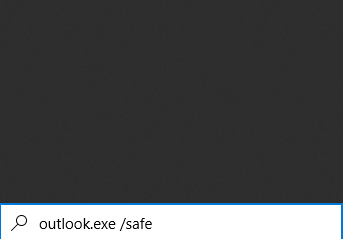
- Create a new Outlook Profile.
- Repair Outlook data file using ScanPST.exe
Any of the above-mentioned steps can help you in fixing the Outlook error cannot start Outlook. To know how to fix this error in detail you can check out our in-depth solution to the error Cannot Start Microsoft Outlook.
The above-mentioned manual methods can help you fix Outlook errors, in any other complicated scenario, an effective PST repair tool should come in quite handy.
Error 2: Outlook Send Receive Errors
Having Trouble sending emails on your Outlook? One encounters this Outlook error quite frequently due to various scenarios. Usually, both incoming and outgoing emails would be stopped when you come across this error.
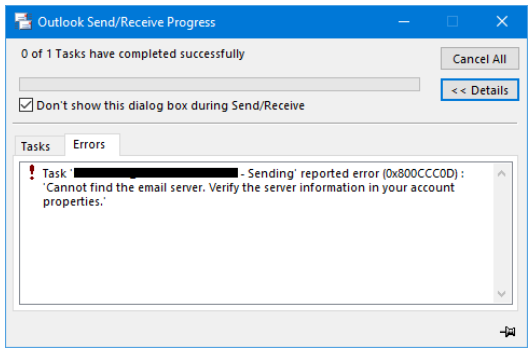
Let's have a quick look at the reasons behind Send Receive Outlook errors
- Antivirus or Windows Firewall stopping you from sending an email.
- Suspicious emails in the mailbox.
- Incorrect Outlook email account settings.
- Damaged or corrupt Outlook data file.
The user receives Microsoft Outlook error messages while they try to send an email. There are various Outlook error codes that get displayed while trying to send/receive emails.
Some of those common error codes when you receive this unknown error are mentioned in the table below-
| Error Code | Error Description |
| 0x8004010F | This may occur while sending and receiving emails. Indicates that there is an issue with your Outlook profile or data. |
| 0x800ccc0e | Points to issues related to incorrect SMTP or POP3 server settings, antivirus conflicts, or firewall restrictions. |
| 0x800ccc0D | These errors are caused due to incorrect Outlook server settings or network connectivity problems. |
| 0x8004210B | Such an error is related to Outlook server timeout issues mostly due to slow internet, large attachments, or SMPT server errors. |
| 0x8004011D | Normally occurs due to Outlook Sync issues with the Outlook exchange server. This can be caused by a corrupted Outlook file, Outlook server issues, or a synchronization defect. |
| 0x80040600 | This error code is brought up when the error is unknown or the Outlook data file cannot be accessed. This normally suggests there is some level of PST/OST file corruption or integrity issues within Outlook. |
| 0x800ccc0F | Normally occurring while sending or receiving emails with large attachments, this error code brings attention to antivirus conflicts or problems with a mail server. |
| 0x80070002 | Indicates that the OST/PST file cannot be found or accessed. Such problems are normally caused by oversized data files or file corruption. |
| 0x80040119 | This error code suggests problems such as file corruption, oversized data files, or conflicts with antivirus software and occurs while receiving or sending mail. |
| 0x800ccc92 | These error codes occur when the issue revolves around user credentials or authentication while sending and receiving mail. If it claims that the password or username is indicated it is recommended to update your account settings. |
Let’s have a look at ways to fix Outlook send or receive errors.
- Disabling Antivirus and Windows Firewall
- Check and remove suspicious emails from Outlook inbox
- Correct the Outlook account settings(Outgoing SMTP)
- Clear Outbox and change Server timeout
- Repair PST files using an inbox repair tool
These are some of the manual solutions that you can try out yourself to fix this common Outlook error. However, you can also check the detailed guide to fix Outlook send receive error.
The above-mentioned manual methods can come in handy to fix Outlook send-receive errors. If in case the above methods fail to fix the Outlook error, you should consider making use of a PST repair tool.
Error 3: Outlook Data File Access Denied
The Outlook data file access denied error occurrence is common problem. This Outlook error occurs when you try to open the Outlook data file on a new PC while importing or opening the old Outlook data file. It can also be in the form of Outlook asking for a password every time you try to open it.
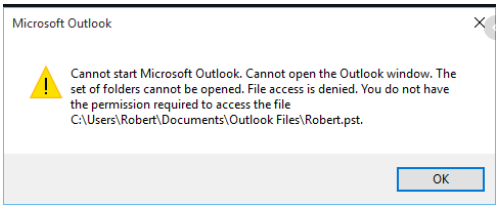
The main reason behind this Outlook problem is that you are trying to open the Outlook data file with a local account. The solution to fix this Outlook error is as mentioned below:
- Change Outlook PST file properties
- Open Outlook with administrative privileges
- Change the location of the Outlook data file
- Scan and repair Outlook data file
Any of the above-mentioned solutions can help you fix Outlook errors. You can also have a detailed walk-through to fix Outlook data file access denied.
Error 4: Cannot open Outlook attachments.
Outlook errors are of wide variety just like their features. The error cannot open Outlook attachments is one among those Outlook errors. As the error name suggests user cannot open their Outlook mail attachments. It can be an important word document or an excel sheet, it can really give you a hard time.
Some of the reasons behind the Outlook error cannot open Outlook attachments are:
- Unrecognized file formats.
- Suspicious file attachments.
- Compressed files.
- Corrupted files.
- Defective Outlook add-ins.
- Corrupt Outlook data file.
These are some of the possible reasons for the attachments not opening in your Outlook. Now let's have a look at the solutions to fix this error.
Steps to fix cannot open Outlook attachment error:
- Check for defective add-ins.
- Disable firewall and antivirus.
- Check for suspicious emails and attachments.
- Repair Outlook data file with ScanPST.exe.
The above-mentioned methods should be able to fix the Outlook error. You can also check the detailed explanation on how to fix cannot open Outlook attachments.
If you are looking for a simple and automated process over the above-mentioned manual methods, it is better to make use of the PST repair tool.
Remo PST repair tool is designed to recover all the Outlook data items like emails, contacts, and notes along with their attachments. The simple user interface of the software can recover all your Outlook data in 3 clicks only.
Error 5: Outlook Time-Out Errors
Time-out errors are prominent in Outlook if you have configured invalid SMTP or POP port values. This error usually occurs when you have configured the SMTP server without encryption and provided an invalid port number.
This error usually occurs as Mail Error ID 0x800CCC19. It might also be due to misconfigured system files, internet connectivity issues, or even firewall settings.
Error 6: Outlook PST file is not a Personal Folders File
You’ll see this error when you attempt to launch Outlook but the main reason might be a corrupt PST file. Outlook will not be able to read Outlook data file if it is corrupt or damaged, hence it states this error showcasing Outlook .pst file is not Personal Folders File.
The only resort to repair such errors is by employing PST repair tool. You can utilize Remo PST Repair tool to resolve this error easily.
Error 7: Cyclic Redundancy Check Outlook error
Cyclic redundancy check error in Outlook is one of the most common Outlook issues across the user community. The error doesn’t indicate the problem with your Outlook application rather it sheds light on an error in the location of the hard disk where your PST file is located. However, you can’t rule out the chance of your PST file being corrupt.
Follow these steps to fix the CRC easily by yourself:
- Run chkdsk on your hard disk.
- Run ScanPST.exe.
These two steps should possibly fix the CRC Outlook error and also repair your PST file if it is having any corruption. You can check out the detailed walkthrough on how to fix the CRC error in the PST file.
Error 8: MAPI Errors in Outlook
MAPI error blocks your computer from sending or receiving any mail from your computer. MAPI known as Messaging Application Programming Interface is responsible for sending and receiving emails from your computer. Hence, it acts as a bridge between your computer and the mail server.
The main reason behind this error is due to the damage or corruption of the mapi.dll file. The solution to fix this Outlook error related to the msmapi.dll file is as mentioned below:
- Check the computers connected to the server.
- Rename the old dll file and run the mapi.exe.
- Make use of fixmapi.exe to fix any error related to the mapi.dll error.
- Repair Outlook data file with the inbox repair tool.
Any of the above-mentioned solutions should potentially fix the Outlook error. You can know more about how to fix MAPI errors in Outlook. If any of the above-mentioned failed to fix the Outlook error, make use of Remo Repair PST.
Remo PST repair tool is tailor-made to fix common Outlook errors like MAPI errors, send/receive errors, CRC errors, and Outlook startup errors. The tool is designed to easily work on compressed, password-protected, and even corrupted files.
"Absolutely delighted with the Remo Repair Outlook (PST) program recently purchased. After a full computer crash, I had to reinstall Windows 10 & MS Office 2013 and lost all my emails covering quite a number of years. Absolute disaster for my personal and business. However, with a little assistance from Matt Leipus at Remo I've been able to retrieve ALL my emails all correctly in their folders. Expensive, but worth it. I am 74 years old, so Matt was very patient with my non-PC knowledge. Many thanks."-Mr. S Astins, February 16, 2022
The tool facilitates a free preview for its user to check the success results. Join the more than a million-user community to repair common Outlook issues and make Outlook error-free.
Note: One-stop to fix all the troubles you are facing due to Outlook errors. Watch this video tutorial to see how an automated solution can fix Outlook errors in 3 clicks only.
Benefits of Remo Repair PST:
- Ensures quick recovery of Outlook items like emails, contacts, notes, etc.
- Designed to easily work on all kinds of compressed, password-protected PST files.
- Quickly repairs corrupt damaged corrupt PST files.
- Facilitates a preview of recovered data in an Outlook-styled browser.
- Supports all versions of Outlook 2003, Outlook 2007, Outlook 2010, Outlook 2013, Outlook 2016, Outlook 2019, and Outlook 2021.
How to avoid Outlook Errors?
As they say, prevention is better than cure, it is better you avoid Outlook errors in the future. Following are some of the tips that can avoid typical Outlook errors:
- Always take a regular backup of the PST file.
- Protect your computer against possible virus attacks.
- Always keep your Outlook application up to date.
- Keep an eye on your Outlook inbox and remove suspicious emails.
- Handle large emails with proper care.
Final Thoughts:
Isn't it a great way for a regular Outlook user to get questions answered and Outlook problems solved under the same umbrella? This article was destined to ensure that all your queries regarding some of the most common Outlook errors you face are answered. Do let us know your thoughts on this article on the most common Outlook error and solutions to fix them in the comments section below.
Hi,
My outlook server connection is interrupted. Please help…
Hi Ezeckiel,
As mentioned in the article you can try the following steps:
Try disabling Windows Firewall and antivirus
Look for any spam or suspicious mails and remove them
Verify the outgoing SMTP settings as referred by your internet service provider
Empty the Outbox and try changing the duration of server time out
Also try repairing the PST file using ScanPST.exe
However, if the interruption still persists kindly get in touch with your internet service provider as it might be a connectivity issue.
Hi, Andrew Simon here,
I am getting “file Access Denied” error while trying to access outlook. here it says to change outlook PST properties. how to change Outlook PST file properties?
Hi Andrew,
You can follow the below steps to change Outlook PST file properties to fix Outlook data file access denied error:
Right-click on the PST file you want to open > Properties > Uncheck the “Read-only” box > click OK >Now try opening the PST file.
By following the above method, you will remove the read-only restriction on Outlook PST file. Hope this helps you regain access to your PST File. Kindly revert here if you need further assistance.
I am trying to repair my inaccessible outlook pst files. I implemented all methods given in your article. Even scan pst couldn’t fix this inaccessible error. After that I purchased your Remo repair pst software for repairing my inaccessible pst files which are really important to me.
I accurately followed each step but still I am unable to access my pst files; At first I chose open default pst file and clicked next, selected Normal scan and destination path, finally I clicked Repair,
kindly help me in repairing this error
Hi Profound,
Thank you for buying Remo Repair Outlook PST. Sincere apologies for the delayed response. I noticed that you have only used normal scan option to fix your inaccessible PST file. Normal scan ensures quick PST repair and comes in handy when the PST corruption is minor.
It is recommended to select Smart Scan to fix severe corruptions in your PST.
Follow the below steps to regain access after repairing PST files:
Select Open Default PST file and click Next > Select Smart Scan option and Destination path to save your repaired PST files > Now, click Repair option.
Last evening when I finished my office, I shut down my laptop without closing my outlook account, today I see that none of my outlook mails are not opening. I’m unable to figure out the problem?
Hi Cameron,
Abruptly shutting down the computer without terminating Microsoft Outlook application may lead to malfunctions in the functionality. It can either be due to irregularities in the program or corruption in the Outlook data file. If the problem is related to Outlook Program, refer to this link: https://www.remosoftware.com/how-to-repair-outlook. If you failed in fixing the issue, this could be due to Outlook PST file corruption. To know how to fix corrupt Microsoft Outlook files, refer to this link: https://www.remosoftware.com/info/repair-outlook-data-file.
I like this concept. I visited your blog for the first time and became your fan. Keep posting as I am going to read it everyday.