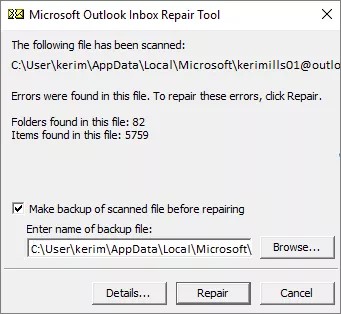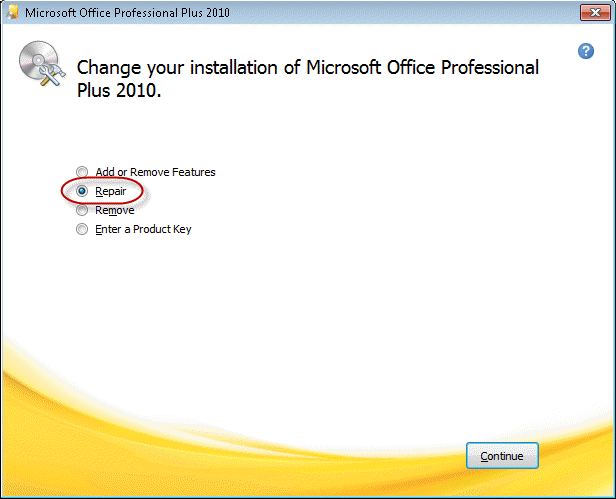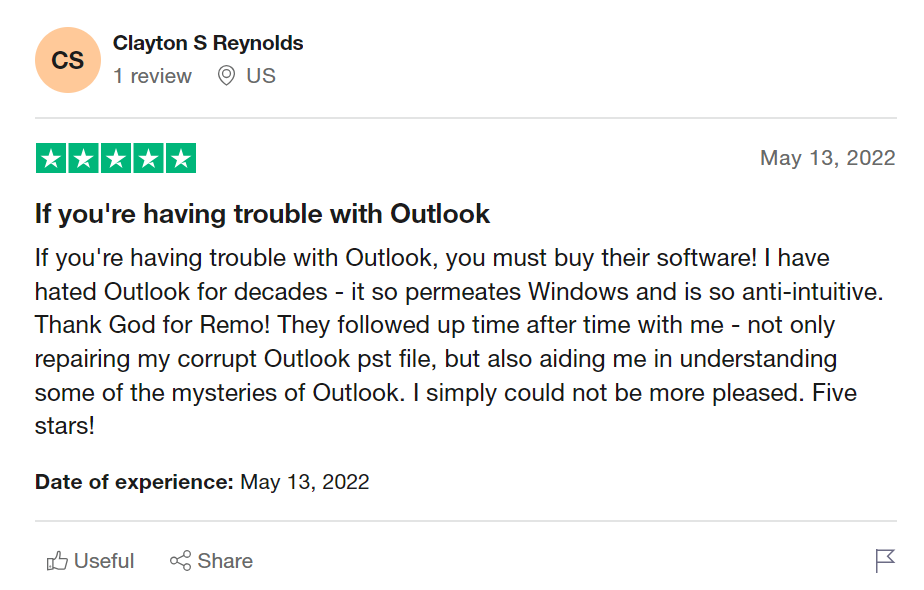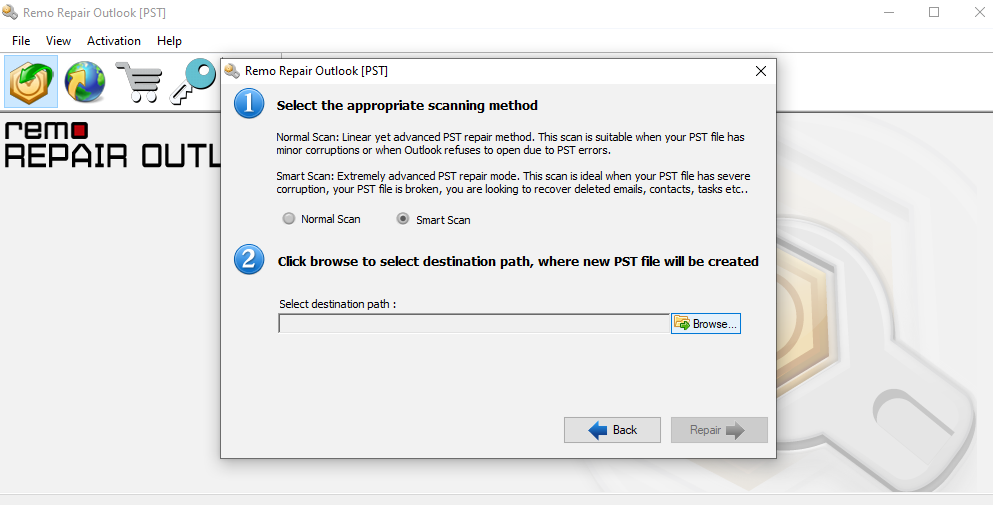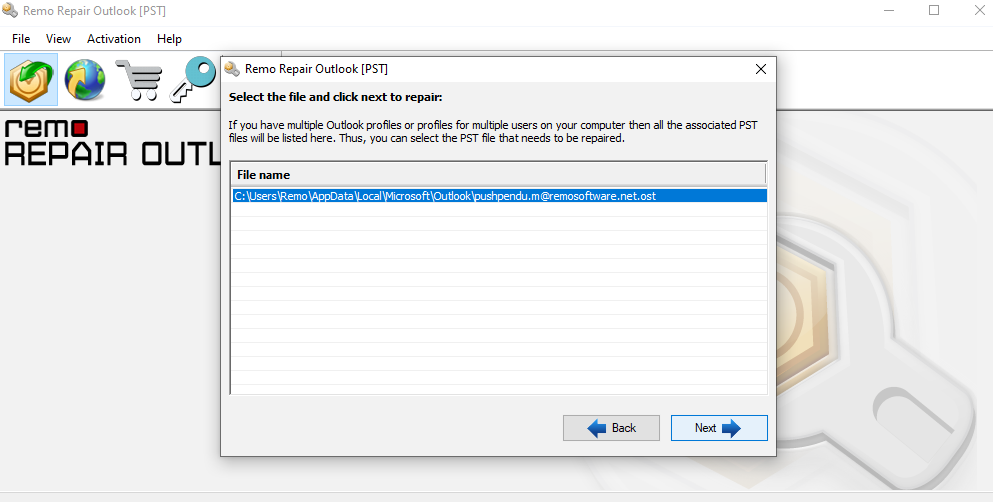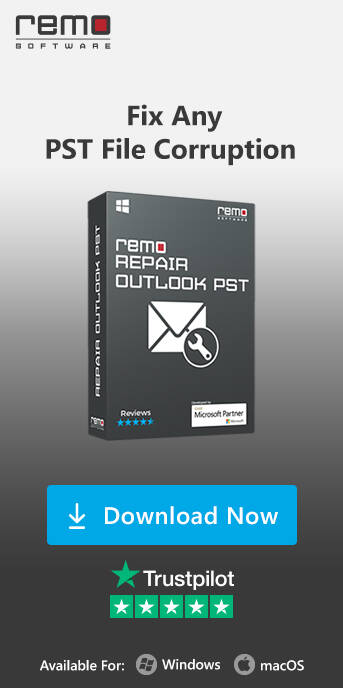A simple “Microsoft Outlook inbox repair Not Responding” error dialog box can ruin your entire workday. Microsoft Office's Outlook has an inbuilt inbox repair tool called Scanpst.exe. This inbox repair tool scans the PST file and fixes the corruption or damage done to the file, making it ready to be accessed.
What if you encounter an “Outlook Repair tool Not Responding” error at a time like this. This means that the Outlook repair tool itself stopped working.
Fortunately, there are multiple solutions mentioned in the section below which can effortlessly fix the Outlook Repair Tool not Responding.
How To Fix Outlook Inbox Repair Tool not Working issue
We understand what value your Outlook personal folders hold. If you are looking for a quick and effortless solution to fix the scanPST freezing or not working issue, you will need an alternative inbox repair utility like Remo Repair PST. The tool can repair PST files of any size without any constraints when compared to scanPST repair tool.
What are the causes of Outlook inbox repair tool not responding error?
- Improper Outlook shutdown
- CRC errors in hard drive
- Bad sectors in hard drive
- Add-ins interfering with functionality.
- When Outlook data file size exceeds its maximum size limit
- Malware or virus infected files.
- Outdated MS Outlook.
- scanPST getting stuck in the phase 7 to 8
Note- Before going ahead with below listed procedures, we recommend you to verify the size of your PST file and delete unwanted emails and spam from the bin. However, implementing the below listed procedure could be risky, in order to eliminate the risk factor, you can follow an alternative way where you can backup your Outlook personal settings with Remo Outlook Backup and Migrate tool.
Method 1: Locate and Run SCANPST.EXE
The below listed are the mentioned pathways of scanPST.exe, here is how you locate the pathway and following the below listed procedure to fix your Outlook repair tool not responding
| Outlook Version |
ScanPST Location |
Outlook 2019
|
- 32-bit Version:C:\Program Files (x86)\Microsoft Office\root\Office19
- 64-bit Version: C:\Program Files\Microsoft Office\root\Office19
|
| Outlook 2016 |
- 32-bit Windows: C:\Program Files (x86)\Microsoft Office\Office16\
- 64-bit Windows: C:\Program Files\Microsoft Office\Office16\
|
| Outlook 2013 |
- 32-bit Windows: C:\Program Files (x86)\Microsoft Office\Office15\
- 64-bit Windows: C:\Program Files\Microsoft Office\Office15\
|
| Outlook 2010
|
- 32-bit Windows: C:\Program Files (x86)\Microsoft office\Office 14\
- 64-bit Windows: C:\Program Files\Microsoft office\Office 14\
|
| Outlook 2007 |
- 32-bit Windows: C:\Program Files (x86)\Microsoft office\Office 12\
- 64-bit Windows: C:\Program Files\Microsoft office\Office 12\
|
| Outlook 2003 |
- 32-bit Windows: C:\Program Files (x86)\ Common Files\System\MSMAPI\
- 64-bit Windows: C:\Program Files\Common Files\System\MSMAPI\
|
| Outlook 2002 or XP |
32-bit Windows; C:\Program Files\Common Files\System\MSMAPI\ |
| Outlook 2000 |
C:\Program Files\Common Files\System\MAPI\locale ID\NT\scanpst.exe |
| Outlook 97 / Outlook 98 |
C:\Program Files\Common Files\Windows Messaging\scanpst.exe |
After locating the SCANPST.EXE, double-click on it to launch the tool. Locating scanPST pathway manually and fixing the corruption in some cases will fix the Outlook repair tool being stuck situation
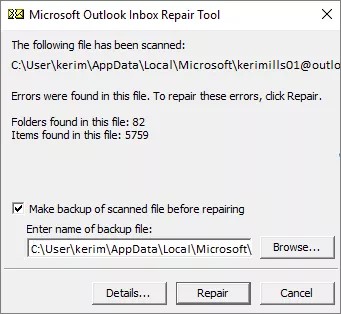
Note - If you are wondering how to change the Location of Outlook Data file, click here.
Method 2: Verify PST File Size
Now browse the PST file location and check the PST file size. You can right-click on the PST file and choose ‘Properties’ to check the file size.
If the PST file is larger than 2 GB, Inbox Repair Tool can’t help. If you try, it will stop responding and crash. To fix a large PST file, as mentioned earlier, you will need a reliable tool to fix it.
Method 3: Close MS Outlook and Other Programs
To avoid the Inbox Repair Tool freeze problem, close all running programs, especially one that accesses your PST file such as MS Outlook. Then run the Inbox Repair Tool to repair the Outlook data file.
If you still face the same problem, sign out and then sign in. This will close all running programs and then you can use the tool without any issue.
Method 4: Reinstall MS Outlook
Another possible way to solve this issue is to try re-installing the Outlook application. Follow the below mentioned methods for Outlook versions 2021/2019/2016/2013/2010
- Open the Control Panel and click on Programs > Programs and Features
- Locate the Microsoft Office 2019/2016/2013/2010 installation in the list and click on it to highlight
- Then click on Change
- Select Repair, click Continue and then follow the prompts to repair the Outlook installation
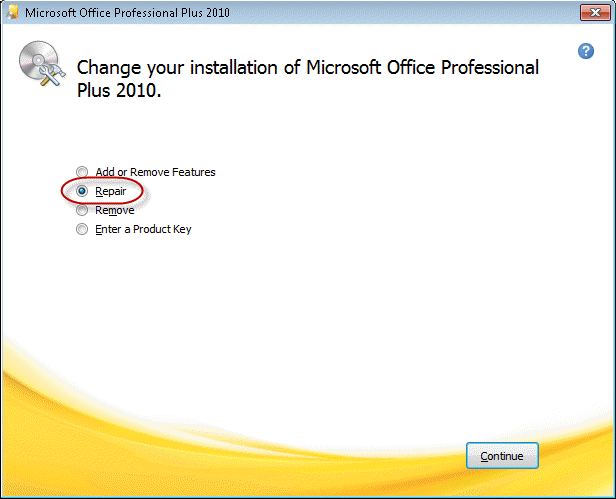
If all the above-methods have not worked well for you, and you have damaged or corrupt PST file, then you will need an alternative to repair your Outlook Data file.
Remo Repair Outlook (PST): A Reliable Alternative tool for Scanpst.exe
Remo Repair PST tool is a robust tool which works on a read-only mechanism. It is designed to answer most of your PST related problems including “Microsoft inbox repair tool not responding” errors in Outlook 2021, 2019, 2016, 2013, 2010, 2007, and previous Outlook versions. It appears clearly that Remo Repair Outlook PST is one of the best alternatives for the inbox repair tool and is the best way to fix your PST file.
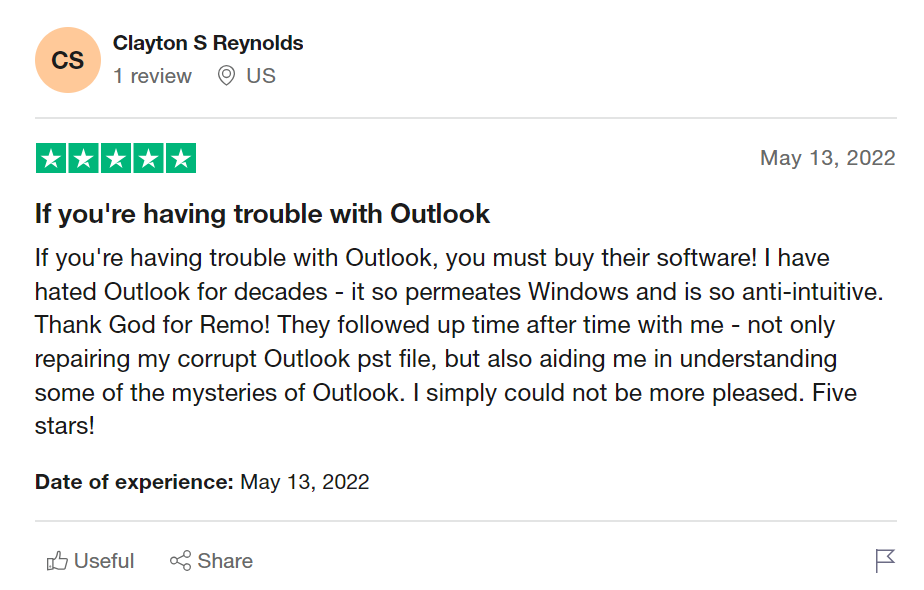
Source:Trustpilot
While repairing corrupt PST files and file systems is Remo Software’s stronghold, they have designed this repair tool with precision to make it a one stop solution for all your PST related problems.
If you wish to make Repair your PST File quickly in a secure and easy manner you can download Remo Outlook PST Repair Now!
| Scanpst.exe |
Remo Repair Outlook |
| Scanpst.exe works on the original PST file hence any changes cannot be reverted. |
Remo Repair works on a copy of your PST file avoiding any damages to your original file. |
| Scanpst has a straight-forward approach and permanent data loss is highly possible. |
Avoids permanent loss of information on your PST file by working on a copy, so that you always have your original untouched. |
| Only capable to repair minor corruptions. |
Can overcome severe corruptions, oversized PST problem and access the inaccessible Outlook PST and OST files. |
| Cannot recover deleted messages. |
Remo repair has a virtue of recovering your deleted messages / mails. |
| When essential information of header with regards to a mail is lost, scanpst dispenses them and they cannot be retrieved. |
Mails that have lost header information due to corruption called orphaned files can also be retrieved and categorized as lost and found. |
| Does not have smart scan feature. A default scan method is implemented. |
Remo repair Outlook tool is designed with an advanced dual scan technique called Smart scan and Normal Scan. Smart scan effortlessly fix the corruption on your PST file and recover the lost files |
| A report of number of files is provided however there is no preview. |
The extracted files can be previewed and you can refine your extraction by choosing specific files. |
Here’s how to repair a PST file when your Outlook repair tool is not responding:
Step 1: Download and Install free demo version of Remo Repair Outlook [PST] tool.
Step 2: After launching the software, the main screen has three options listed. Select appropriate option according to their description below and click on Next:
a) Open Default PST File: This option finds the default location of your PST file.
b) Select PST File Manually: This option will let you manually choose the path of your PST file if you happen to know the location
c) Find All Your PST Files: All the PST files existing on the disk can be availed when you select this option. Once you click on next Select the file you desire to repair.

Step 3: The next screen comprises of two sections:
Step 4: Choice of appropriate scanning method
Step 5: Browse destination path to save repaired PST file: Here you can browse for location on your computer to save the fixed PST file post repair.
Step 6: Now click on Next and hit the Repair button.
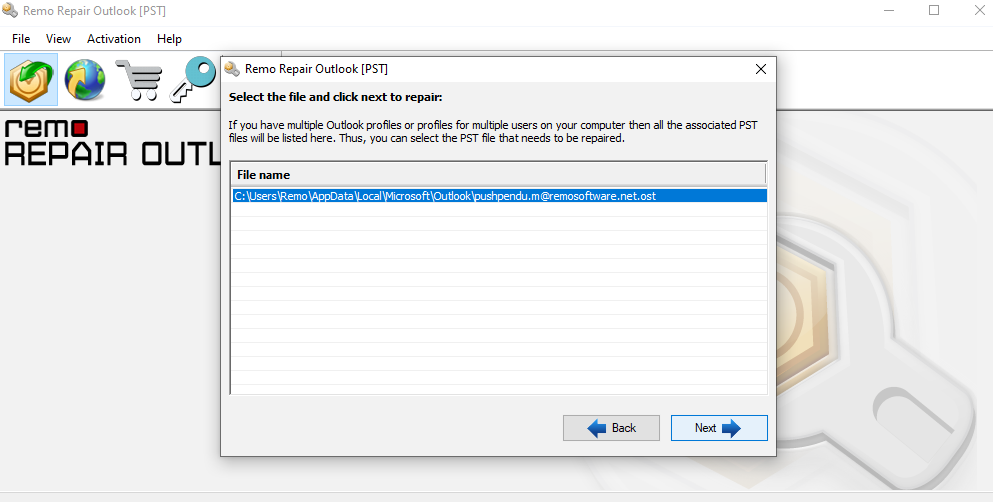
Step 7: The next screen is the preview of all the recovered Outlook items and this concludes the repair process of a PST file using Remo repair Outlook [PST]
Now open Outlook and import the repaired Personal folders PST file from the selected location
Conclusion:
With the above-mentioned method, you should have successfully repaired your Outlook PST files. However, if you are facing any difficulties during the PST repair process, utilize the technical assistance provided by Remo Software technical team.