"Outlook stuck on verifying data" is one of the common issues that you may face when starting up your Outlook application. Depending on the cause of the error, you may encounter this while closing or launching the Outlook application.
There is no single solution to fix this problem because it is caused by a variety of factors. You can, however, fix it based on the scenario you encountered. The information in this article will assist you in determining the scenario when Outlook is stuck on verifying data integrity.
Why is Outlook Stuck in Verifying Data Integrity?
Comparatively, the “verifying data integrity” error is familiar to Outlook 2010 version and not so common on other versions. Frankly, there are various reasons for this error, the following are the most common reasons.
- Oversized OST file.
- Abrupt Outlook termination.
- Malfunctioning of Add-ins.
- Corrupted Outlook data file.
It is advised to create a backup of the OST file even before attempting to resolve the Outlook verifying data integrity error since it is mostly related to an OST file. You can utilize this backup of your Outlook data if you frequently end up corrupting the OST file while seeking to fix errors. Remo Outlook Backup and Migrate tool is the ideal way for you to create a backup of the OST file.
It is a comprehensive utility designed to backup, migrate and restore Outlook data files. You can get your backup in just three simple clicks. Click on scan and follow the clearly stated procedures to create a backup. Save this backup in the desired location to use it whenever necessary.
Now that you've created a backup, let's figure out how to fix the issue by disabling Outlook's verifying data integrity feature. First, determine if you encountered the issue while closing the Outlook application or while using Outlook.
For Outlook 2010, Outlook 2013, 2016, 2019, and Outlook 2021:
- Press Ctrl+Shift+Esc to open Task Manager.

- From the listed applications, select Outlook and click on End Task to force quit Outlook application.
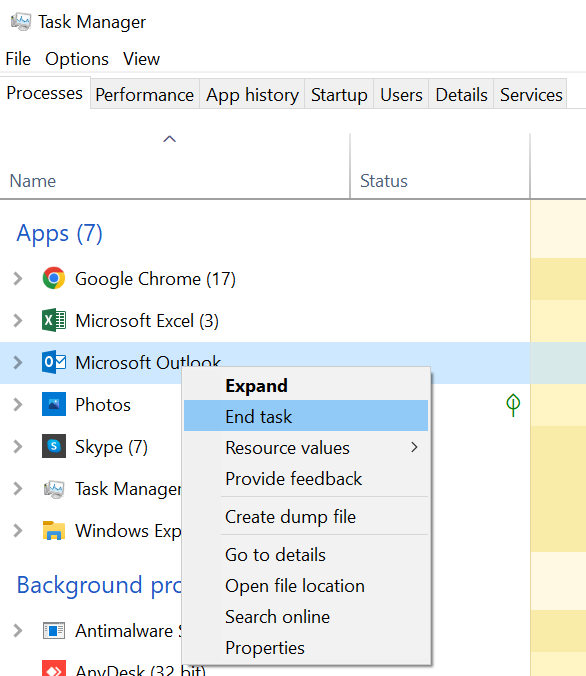
Now launch Outlook and check to see if the error has been resolved. You may also encounter the error before closing due to faulty Outlook Add-ins.
Resolve Faulty Add-ins
If Outlook is stuck on verifying data integrity due to malfunctioning Add-ins, you will observe that Outlook does not close until all the Outlook-related processes are terminated. To do that you need to force quit all the running Outlook-related processes.
The following are the steps to force quit running Outlook processes:
- Launch Task Manager, and click on more details to reveal all the background running processes.
- Scroll through the listed running programs, manually identify the running Outlook processes, select them, and click on the end task.
- Relaunch the Outlook application in safe mode. In safe mode, Outlook runs only on basic essential firmware and blocks all third-party add-ins.
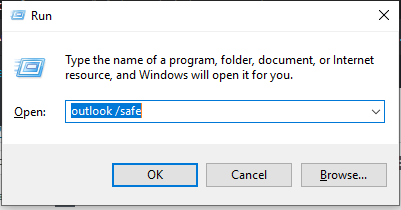
- If the Outlook application runs seamlessly in safe mode, it indicates that the third-party add-ins or plug-ins are responsible. Although painstaking you can disable each of the add-ins one by one in normal mode. Repeat this process until you find the add-in causing the error.
As previously stated, forcing Microsoft Outlook to terminate can also go wrong and harm your Outlook data file. Before beginning any type of troubleshooting, make a backup of the OST file. Remo Outlook Backup and Migrate automate the process of locating the OST file, extracting the data saved on the OST file, and finally creating a backup of the Outlook data file within a few clicks.
Fix Large OST file.
If you are unaware, the OST file functions on the principle of synchronization. The file gives your Outlook some time to sync and wait until the process is completed.
In most cases, it should not take you more than 30 minutes to sync with respect to the size of the OST file. After synchronizing completely, your Outlook application must work normally.
- If a large OST file is causing the error, you better shrink the large OST file.
- If your Outlook is still stuck in verifying data integrity, it must be due to damages in the OST file or an incorrectly terminated Outlook application.
Generally, problems associated with abrupt termination can be fixed by opening Outlook in safe mode. The following are the steps to open Outlook in safe mode.
- Tap Ctrl+R to open the run dialogue box. In the run dialogue box type, “outlook /safe” and press enter.
If you have never unethically terminated your Outlook application, then the error is due to a damaged OST file.
Fix Outlook Verifying Data Integrity Error due to Damaged OST File
In the instance of a damaged OST file, the best approach is to convert it to a PST file. After converting to create a PST backup, delete and reinstall the Outlook application. Then import the PST backup file into the reinstalled Outlook application.
There are two possible ways to create a backup file.
- Set a PST file backup using the export and import wizard (manual and complex).
- Convert OST file to PST using Remo OST to PST converter (Streamlined and secure).
However, manually recovering OST to PST is complex and time-consuming. Additionally, the file structure will not be the same if you manually export the OST data. so the most efficient way to backup the OST data is by using Remo OST to PST Converter.
Since Remo streamlines the entire conversion process it is simple to use. Following are the steps to convert OST to PST using Remo OST to PST Converter Tool.
- Choose PST File Import Method
If you know the exact location of an OST file click on the Open OST file and select the file. If you are certain about the location click on the Find OST file and leave it to the tool to search.
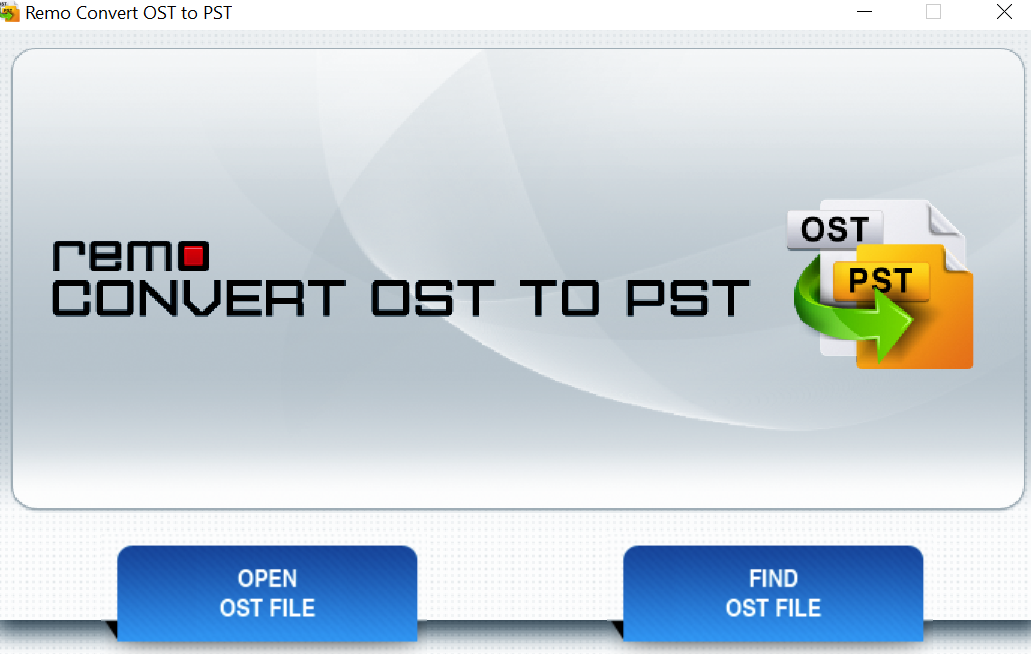
- Import PST File
From the next screen click on Find to locate the OST file and wait for the tool to locate the OST file. after locating the OST file, select the OST file and click on next.
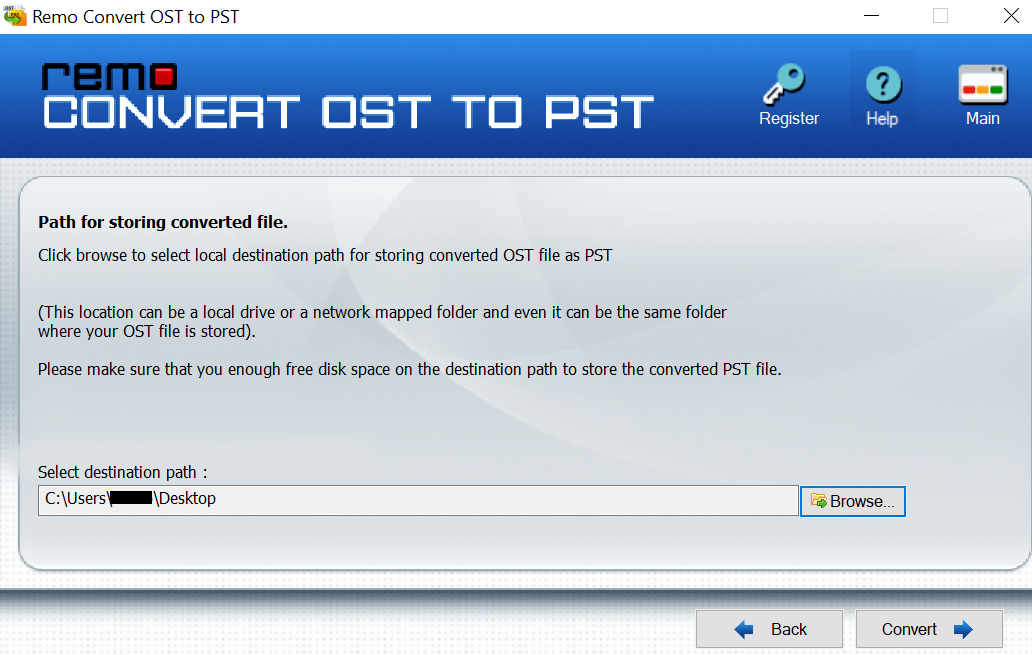
- Select Destinations Folder
Select the browse option and set a destination folder to save the PST file and click on Convert. It’s that simple, no need to select attributes manually; additionally, the tool is going to retain the exact folder structure which might not be possible if you manually export the PST file.
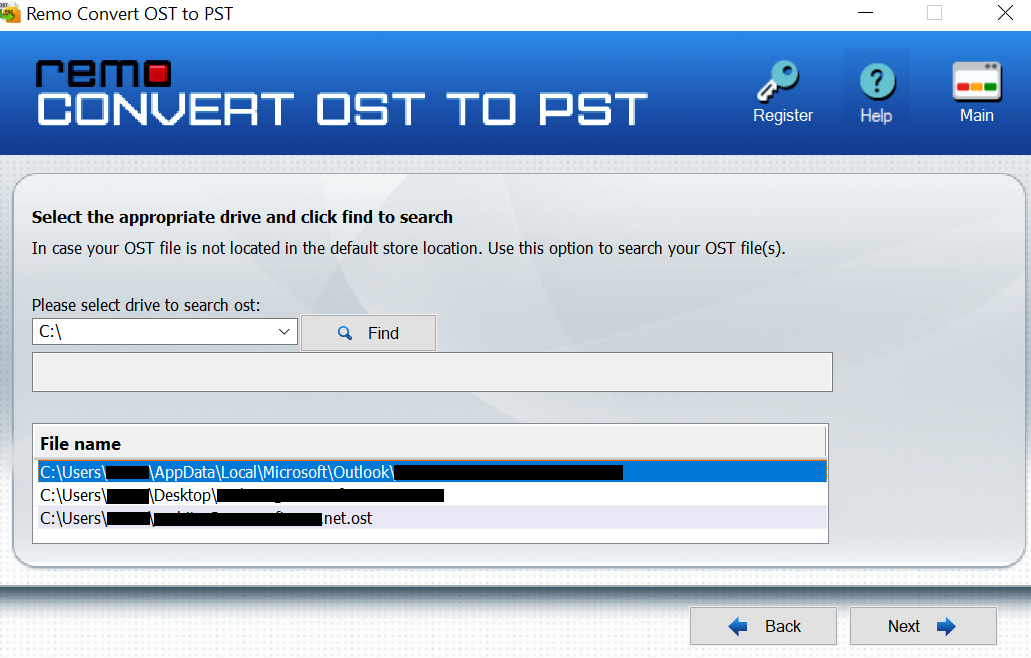
Watch the Video to easily convert your OST to PST.
If an OST file is damaged, Outlook may refuse to sync it with the online server, resulting in the error. To resolve the problem, you must create a backup of the OST file by converting it to PST.
By using Remo OST to PST converter, you may avoid the errors in the OST file and create a PST file that is free of errors. You can use Remo to convert OST to PST by following the instructions in the previous section.
Once the OST file has been converted and a backup made, you can now remove and reinstall the Outlook application. The error-free PST file should be used to export Outlook attributes and sync them with the Online server. Since Outlook has been reinstalled and a fresh backup file has been created, there shouldn't be any opportunity to verify Outlook for data integrity errors.
Frequently Asked Questions
If there is an error where your Outlook gets stuck while verifying your data, it is most probably caused due to damaged or faulty add-ins. However, before you go ahead poking at your add-ins, try checking your internet connection first.
The verifying integrity process cross-checks the consistency and accuracy of data stored in Outlook. The purpose is to ensure that all the data is accounted for and there are no signs of logical error or unauthorized access.
A data integrity error occurs when an unauthorized change, unexpected logical failure, or human error is detected. It also could be due to a failure of data security.
Thanks for this recap. The command to use with the most recent version of Windows-10 as of 10-11-2021 is to press the Windows-key + R key and then type in outlook.exe /safe and then press enter-key.