Panasonic P2, or Professional Plug-in card, was introduced by Panasonic for their camcorders and cameras mainly to store photos and videos (especially MXF video files)
It mostly uses the FAT32 file system and has a transfer speed of 1.2 Gbps, but just like any other storage device, P2 cards also suffer data loss from accidental deletion, corruption, formatting, Virus attacks, etc.
Before recovering data from a P2 card, you can try the following:
- Check the connection between the device and the P2 card.
- Using a different card reader.
- Update the drivers on your computer
- Try using the card on a different computer.
Even after trying all of these steps, if you still cannot locate your MXF files on the P2 card, it is understood that the data on the P2 card may be lost, and you need to proceed with data recovery.
Preparing a P2 Card for a Successful Recovery
- Stop Using the card immediately after you notice that your MXF files are missing on your P2 card to avoid overwriting data.
- Gently clean the card and see if there is any physical damage on the card.
- Get reliable P2 card recovery software on your computer that is compatible and efficient enough to retrieve lost or deleted from the P2 card.
How to Recover Data from a Panasonic P2 Card?
Recovering data from a P2 card is simple when you have a capable P2 card data recovery software that can retrieve data irrespective of the data loss scenario.
Remo Recover is a tool that can recover data from P2 cards in almost all logical data loss cases. You can recover deleted or lost MXF files, photos, and other data in very little or no time.
The software is highly intuitive and capable of recovering data from P2 cards even in severe loss cases like formatting, corruption, virus attacks, etc.
The software is built and tested for recovering data from almost 500+ file types and 100+ data loss scenarios and is compatible with Windows and Mac.
The tool can do more than just P2 card data recovery, You can try the software for free and experience it yourself.
great program
“I accidentally deleted all the files while adjusting the camera. However, I could recover the file perfectly again through this program. The recovery speed is also very fast. and Thank you, Matt, from the support team, for helping me recover quickly!”
Source: Trustpilot
Steps to Recover Data from P2 Card Using Remo Recover
Step 1: Connect the P2 card to the computer and Download and Install Remo Recover on your computer.
Step 2: Launch the software, select the P2 card under the external drives section, and click on Scan.
NOTE: If your P2 card is not detected on the home screen, click on Can’t find the drive? Option to locate it.
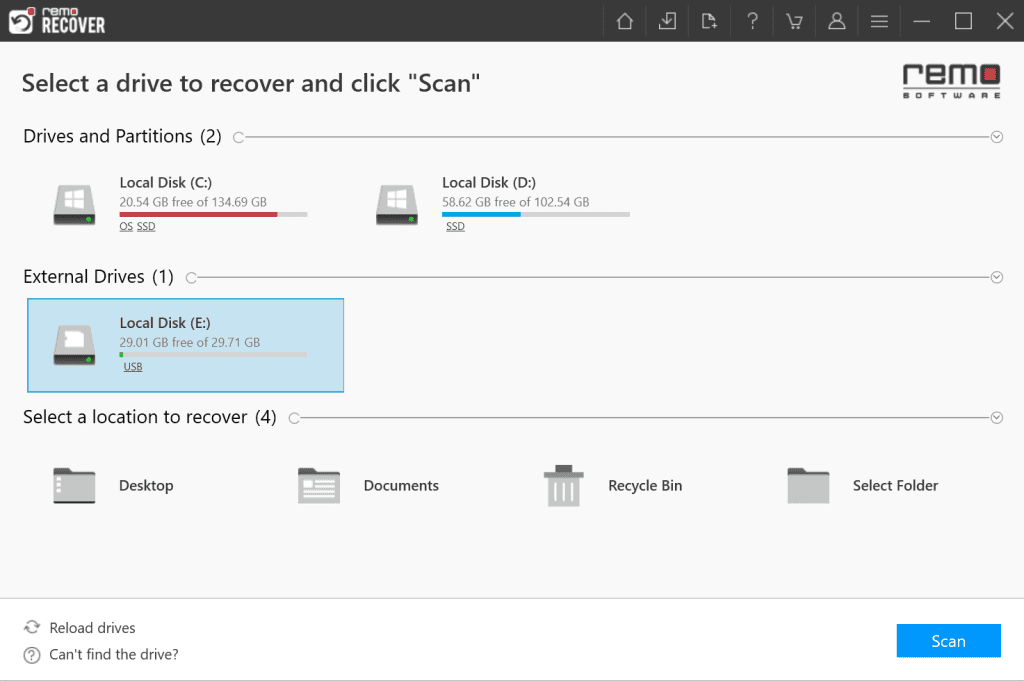
Step 3: Click on Dynamic Recovery View to see the P2 card recovery as it progresses.
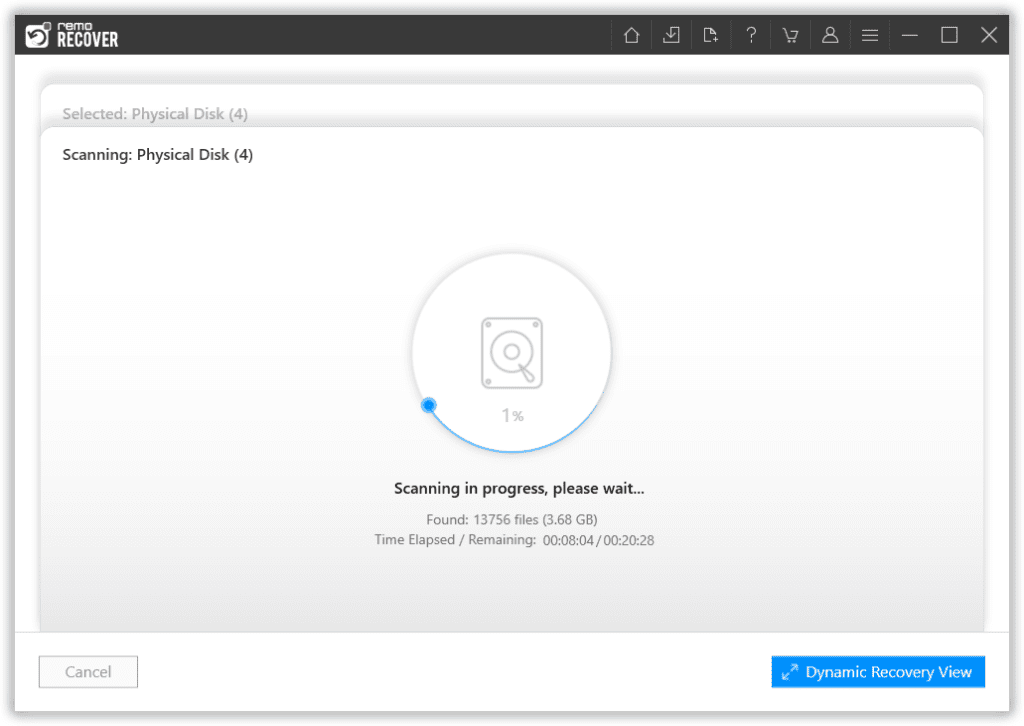
Step 4: You can locate recovered MXF files, photos, videos, and other files in the Lost and Found or Deleted Files folder.
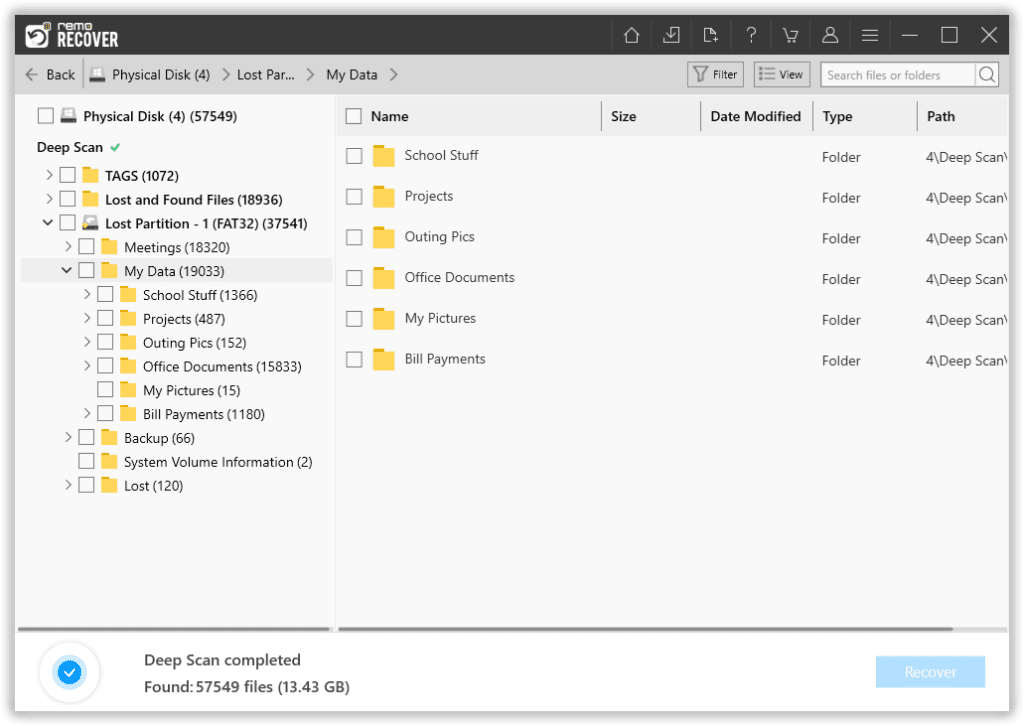
Step 5: Double-click to preview the recovered data from the P2 card.
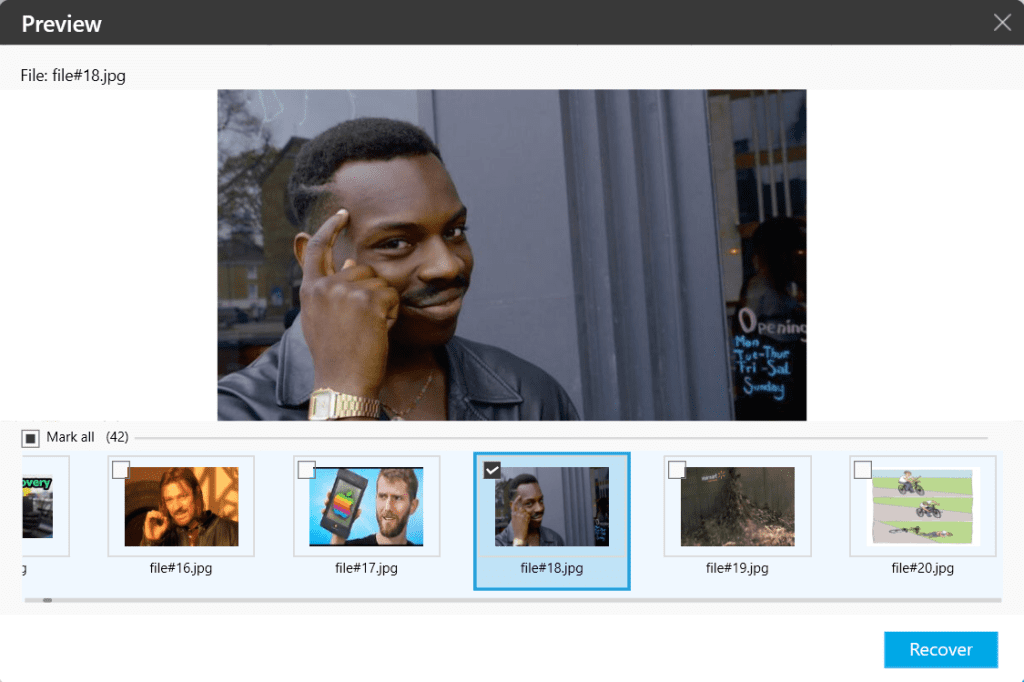
Step 6: If you are satisfied after previewing the recovered data, you can click Recover to save the files in your desired location.
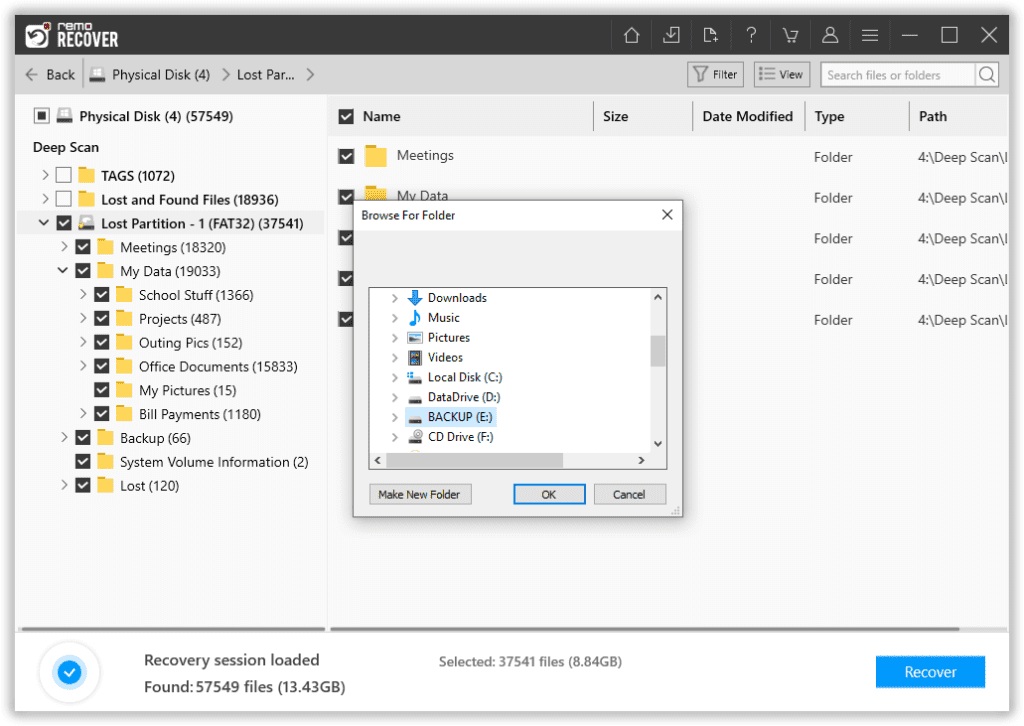
Caution: Do not save the recovered data in the original location, as there is a big chance of losing the files again.
NOTE: If you want to recover data from Panasonic SD cards or want to recover data from CF cards, refer to the above-linked articles.
Conclusion:
It is always a good habit to have a backup of important files so that you always have the files irrespective of the errors or any data loss in a P2 card, We hope this article helped you recover data from your P2 card using Remo Recover when you don’t have any backups without any hassle.
It's free to try and safe, so you can experience it firsthand.
Frequently Asked Questions
If your photos are disappearing from the P2 card, then it might be due to:
- Accidental deletion
- File system errors
- Card corruption
You can recover data from a P2 card for free from previous backups, the recycle bin (Windows), or trash (Mac).
To prevent data loss in P2 cards:
- Backup P2 card data regularly
- Always eject the card.
- Avoid sudden power surges
- Do not expose the card to extreme cold or hot conditions.