I recently updated my MacBook Pro. After this, I opened the MacBook and realized that almost all my photos from the Photos app had disappeared (years of photos). I don’t use iCloud and I don’t have a Time Machine back-up. How do I recover permanently deleted photos on Mac?
- A User Query from Quora
You might have encountered similar issues, sometimes catastrophic scenarios occur which might lead to data loss. However, it is advised to always take a backup of your crucial files. In case you have not taken the backup of your important photos then worry not. You can still recover photos even without a backup. So, let’s cut to the chase and get to know how to recover deleted photos on Mac even without backup.
Scenarios of Photo Loss and Photo Recovery Options:
Data Loss Scenarios | Data Loss Reasons | Solutions |
Accidental deletion of important photos from the Photo app. | You might have accidentally deleted photos. | To recover photos from Photo App you can use the app’s Recently Deleted Folder. |
Accidental deletion of images from the Finder app. | You might have accidentally erased images from the Finder app while trying to remove junk photos. | To recover accidentally deleted images from Finder App use Mac Trash Bin for photo recovery. |
Deleted a few important photos and unknowingly emptied the Trash bin. | You might have removed photos from the Trash Bin considering them as junk files. | If your Mac Trash hasn't been emptied, you can try to recover pictures using the Putback option, but if it has, you'll need to use Remo Data recovery software |
Accidentally formatted a partition that consists of important photos. | You might have accidentally formatted the wrong partition. | To recover important photos from the formatted partition use the Remo Data Recovery tool |
If you have backed up the Time Machine recently but have lost some important images folder. | If the files are Shift+Deleted and you might have not taken the backup prior. | You can use the Time Machine backup to restore deleted photos if you have lost an important image folder. |
Accidentally deleted photos on a mobile device and now they are gone from the Mac laptop as well | In case you have enabled the Synchronization between the mobile and Mac laptop then there might be chances that when you deleted the photos from the mobile it might be reflecting on the Mac laptop. | To recover deleted photos on a mobile device use iCloud’s recently deleted album. |
Photos are deleted because of virus infection |
| Data recovery software or Time Machine Backup can be used to recover lost photos from Mac. |
Where do my Deleted Photos go on Mac?
Recently in 2015, the iPhoto application was replaced by the Photos application. Unlike the old iPhoto application, in the latest Photos app, deleted photos are sent to the Recently Deleted folder. Or if the photos are accidentally deleted you can check in the Trash Bin.
Note: Similar to the Recently Deleted items, recently deleted pictures and folders in the Trash folder remain for 30 days or until the bin is manually emptied. The picture will be permanently deleted after that.
The Recently Deleted folder on the Photos app is a dedicated folder that just stores deleted photos. Here is how to find the Recently Deleted folder on the Mac Photos app.
- Open Photos app > File > Select Show Recently Deleted
However, photos in the recently deleted folder will exist only for 30 days. Beyond 30 days photos in the recently deleted album will be permanently deleted.
Solution 1: Recover Deleted Photos on Mac Using the Recently Deleted Folder
In the latest Mac OS versions, the deleted photos are sent to the Recently Deleted folder. Following are steps to restore deleted photos on MacBook (Pro, Air), iPhone, or Mac.
- Open Photos application
- Go to File in the menu bar and select Show Recently Deleted option
- In the recently deleted folder, you can see photos that are deleted with the amount of time that is left to recover the deleted photos.
- Select the photos you want to recover and click on the Recover button in the top right corner
Solution 2: Recover Deleted Photos from Mac Trash
You can try to recover deleted photos from Mac Trash Bin if they were deleted from a different app or aren't in the Recently Deleted folder. Deleted photos on a MacBook or Mac are routed to the Trash folder in earlier iPhoto versions. All you have to do to get them back is:
- Go to the Trash folder on Mac
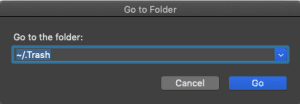
- Right-click on the deleted photo and select the Put Back option to recover photos from Mac trash.
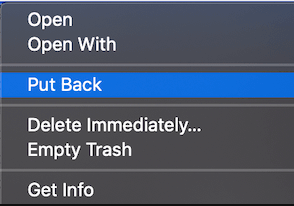
Mac trash recovery works only to recover recently deleted photos on Mac. To recover permanently deleted photos you must have Remo Photo Recovery software.
Apart from the above-discussed methods, you can also recover deleted photos on your MacBook or Mac using Time Machine backup. However, this requires that you should have created a backup prior to deleting data.
Solution 3: Recover Deleted Photos on Mac Using Time Machine Backup
Use the steps below to recover deleted photos back from Mac using the Time Machine backup.
- Connect your Time Machine backup disk to your MacBook or Mac.
- Go to Finder and open the Time Machine application.
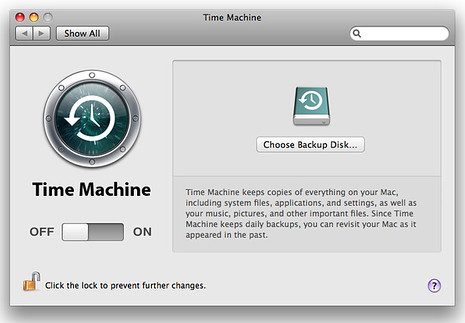
- Once you open the Time Machine setup, the application will display all the available backup files.
- You can scroll through the backup files using arrow buttons or the scroll bar. The time and date of backup will be mentioned in the bottom right corner.
- After selecting the right backup, navigate to the location, where the deleted images used to exist.
- Select the photos and click on Restore to recover the deleted photos on MacBook or Mac using Time Machine Backup.
This method works well only if you have enabled backup. In case you don't have a backup, the only way to recover permanently deleted photos from Mac is with the help of Remo Photo recovery software for Mac.
Solution 4: Restore Deleted Photos on Mac from iCloud
If you use iCloud to store your pictures, then they can be recovered for up to 30 days after you delete them. Follow the below-mentioned procedure to recover deleted photos from iCloud.
- Go to iCloud.com and log in with your Apple ID.
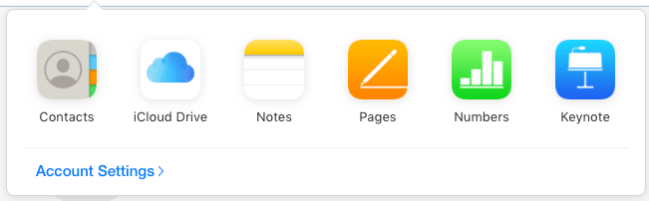
- Go to Photos in iCloud.
- Click on the Recently Deleted album in the sidebar.
- Select the photos you want to retrieve.
- Click the Recover button.
Solution 5: Recover Permanently Deleted Photos from Mac
Note: To increase recovery chances you must stop using the storage device or the Mac system as soon as you realize you have lost some important photos. This step is necessary because macOS does not immediately erase the data from the storage drive after the deletion. It just makes the deleted space available for storing new data by deleting the logical links.
When all other methods listed above fail it is best to utilise a Mac Photo recovery software, that will help you recover photos even if they’re permanently deleted. The tool is built with a deep scan engine that can scan every sector of the drive to recover data. The tool can recover more than 500+ file types like images, video, audio, Office files, etc.
Steps to Recover Permanently Deleted Photos on Mac
- Download and install Remo on your Mac.
Note: If you have SIP enabled on your Mac, you may need to disable SIP before installing the tool; if not, you can simply install the utility and follow the methods below.
- Launch the software, select the Volume or Drive from which you would like to recover photos, and click on Scan.
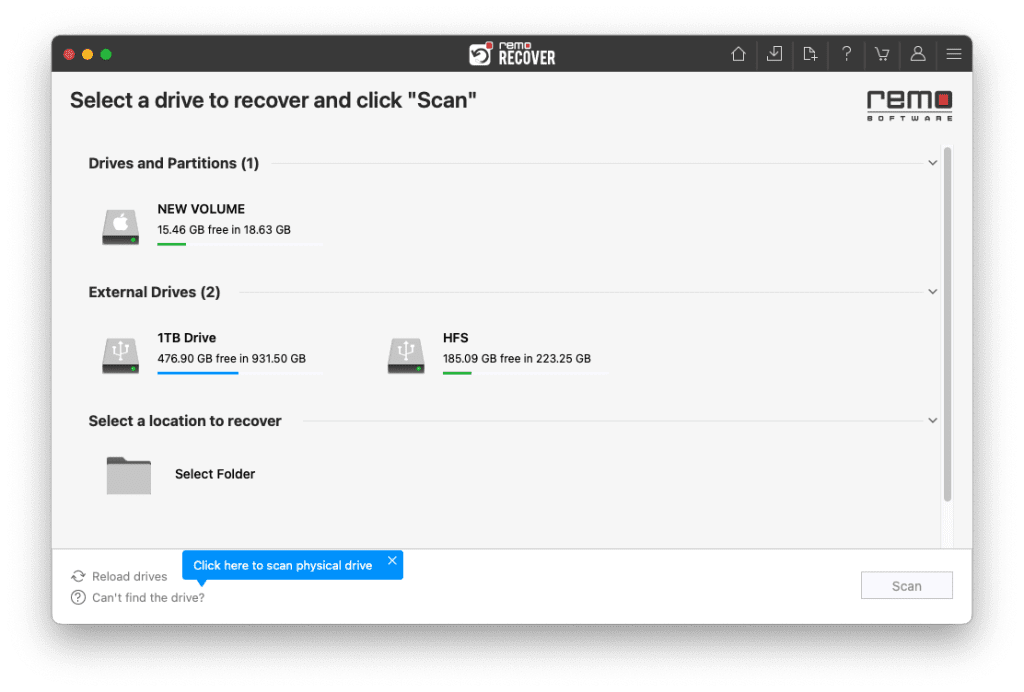
- Click on Dynamic Recovery View to see the photos being recovered from the drive.
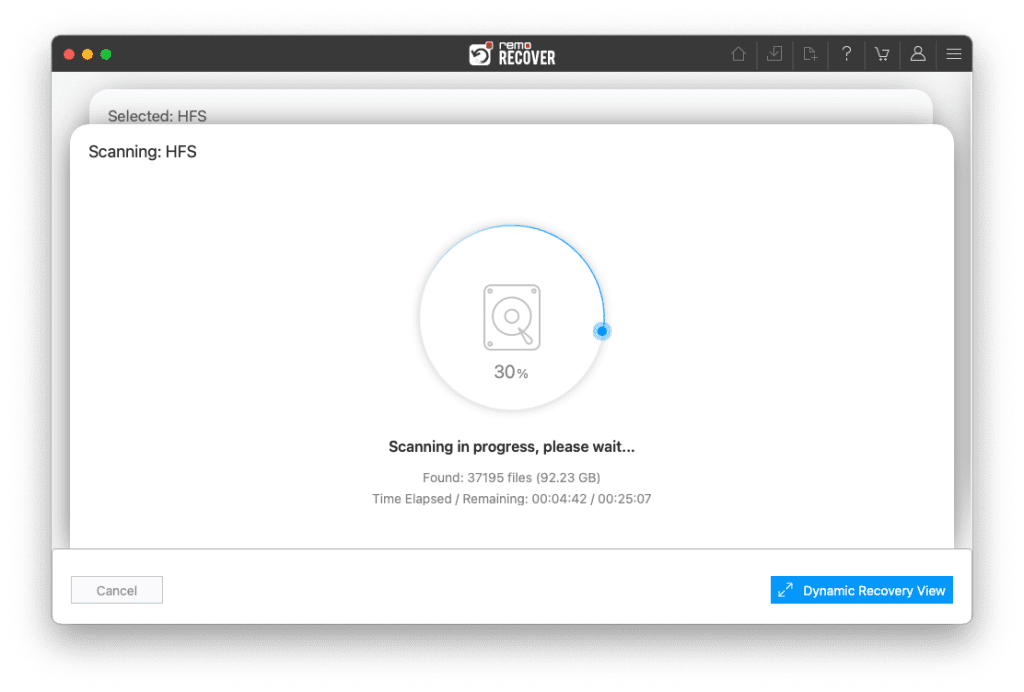
- Find your photos in Lost and Found Files and Deleted Files folder
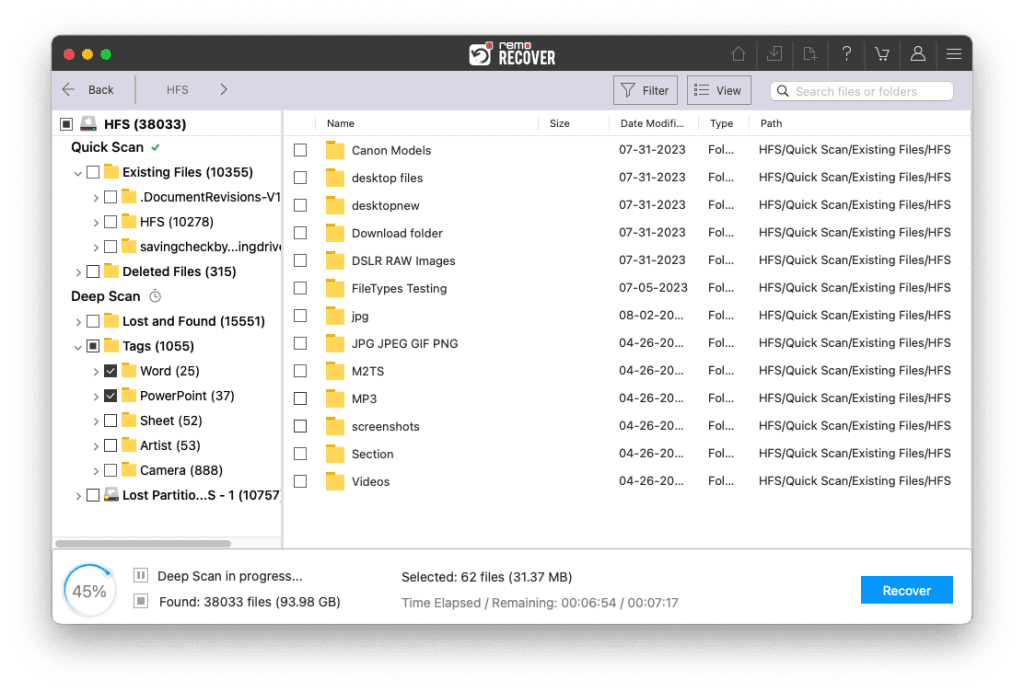
- Double-click on any recovered photo for a preview.
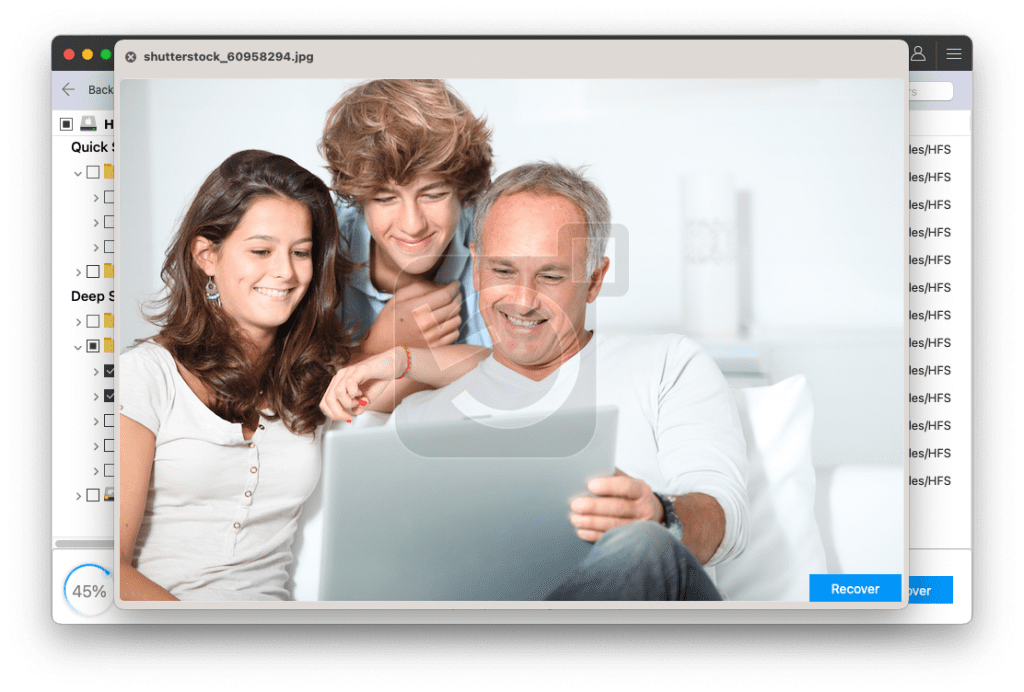
- Select the photos from the recovered data and click on Recover to save them in your preferred location.
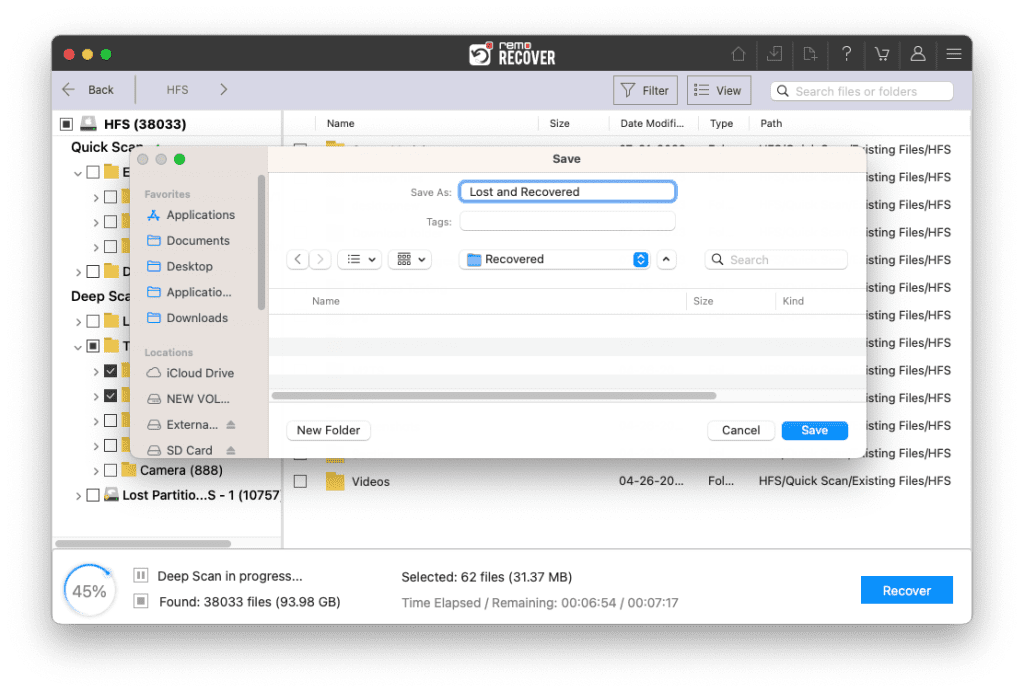
Caution: Make sure you save the recovered photos in a different location than the original one to avoid losing them again.
Conclusion
Hopefully, by using these five Mac deleted photo recovery methods, you will be able to effortlessly recover your important photos and save your priceless memories.
However, if you lose any photos on your Mac, you should use the Remo Recover application to recover them as soon as possible. The reason for this is that most of the manual procedures outlined in this article only work for the first instance of photo loss. As a result, you should start recovering deleted photos as soon as possible.
Frequently Asked Questions
Using the procedures below, you can restore permanently deleted images from your Mac.
1. Install Remo Photo Recovery on your computer.
2. Select the drive with the deleted data once the app is launched.
3. To scan the drive, click Scan.
4. Preview the photos that have been recovered.
5. To complete the photo recovery, click the Save button.
Restoring deleted photos from a local iTunes backup is your best option for recovering deleted photos after 30 days:
1. Connect your iPhone to your Mac via a USB cable.
2. Launch iTunes.
3. Choose your iPhone.
4. Select Restore Backup from the drop-down menu.
5. Choose a backup and wait for the process to complete.
Yes, you can recover permanently deleted photos from iCloud on Macbook:
Login to iCloud Drive on iCloud.com.
Click the Recently Deleted option in the bottom-right corner of the window.
Select each file you want to recover and then click Recover.