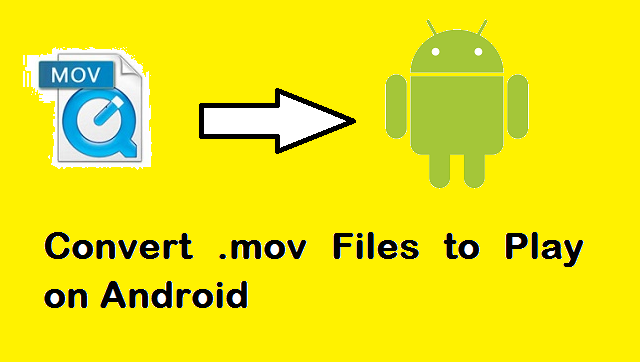
Unable to view or play MOV Videos on Android. This is because Android doesn’t support the QuickTime format. So, it is a little frustrating when you cannot play QuickTime MOV video on your Android tablet or Smartphone. No need to worry, In this article we have answered questions like MOV file not playing on android, how to play MOV videos on android. Under such a situation you either have to convert the MOV file to another format compatible with Android, or use an Android media player that enables playback of .mov format.
So, let’s see how to employ these methods to play QuickTime MOV video on Android.
Method 1: Play QuickTime .mov with Android media player
There are many Android media players available that can help you play MOV video with your Android device. However, you need to be careful as choosing an insecure application might lead to MOV no video or MOV audio-video sync issue. You can try one of these media players to play the .mov file. Here we list 2 players that you can use.
- VLC media player: VLC media player is the most recommended, as it will play almost any video file. Also, the VLC player has recently been improved with some changes; so even if you don't plan on using it to play MOV video, it is still a good idea to have it on Android devices.
- MX player: This is another app which plays .mov video file. In fact, many Android users use this app; mostly the ones who use set-top boxes, XBMC, etc. It includes some of the best features and has been around for a long time now in the Android video player game.
Method 2: Convert MOV to a format compatible with Android
In spite of many Android media players available to play MOV file, there are times when many of them do not play the video in high quality. Also, some apps can slow the download process on your device. So, what can you do under these situations? Here comes the next method: In order to play MOV file on Android phones, you can download a Video Converting tool to convert the MOV file to a format more suitable to be played on Android. There are many Video Converters available, choose the right one to convert the .mov file.
Adobe Spark is a free convertor tool to convert MOV files to MP4.
we have also mentioned a free method to manually convert MOV file to MP4 in just few clicks.
Step 1: Open VLC and click on Media. From the dropdown, select Convert/Save option.
Step 2: Add the video to the list and then click on Convert/Save.
Step 3: Click on Edit selected profile.
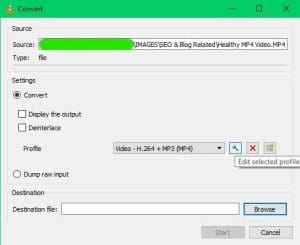
Step 4: Select MP4/MOV and hit on Save.
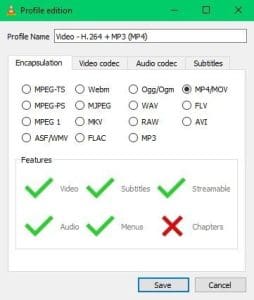
Step 5: Browse the destination folder and click on Start to start the conversion process.
You have to be careful while using Video Converting tools to convert a .mov file. If you use an unreliable tool, there are chances for the video to get corrupted. If your MOV file got corrupted after conversion, then you can use this tool to fix it. This MOV Repair tool will fix QuickTime MOV not playing after corruption, in just a few steps. It even helps to repair damaged, broken, not opening, inaccessible MOV and MP4 video files in a safe manner.
Additional Information: There are times when you lose important videos or photos from your camera’s SD card. If you are looking for a software to get back files, then here are easy steps for recovering data from unreadable SD card, corrupted, formatted, and RAW SD card.