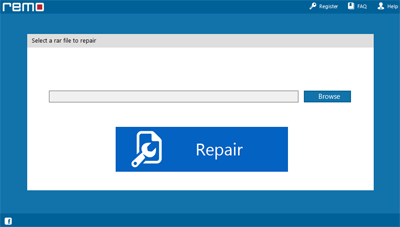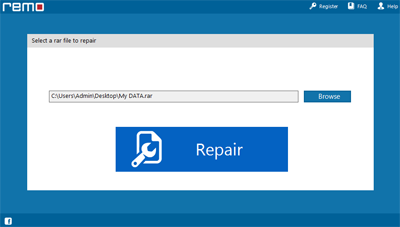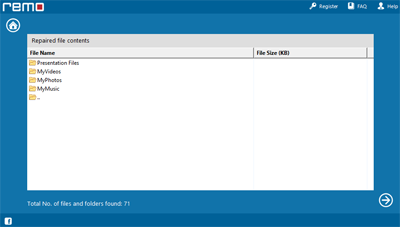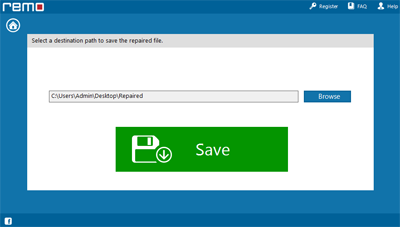WinRAR is a powerful Compression tool. Which compresses multiple files in a single smaller size folder for easy storage and transfer of the files. Compressed files are saved in .rar and .rev file extension. In order to view the compressed files. One has to unzip the folder and extract the files. At times the user is unable to extract the file which can happen due to numerous reasons mentioned in the article below.
If you are finding answer to any of the questions below;
- How to Fix WinRAR error?
- How to fix RAR extract error?
- Why can’t I extract files from WinRAR?
- How to fix WinRAR Extract Error?
- How to Fix WinRAR file Extraction Error?
Then you are at the right place. In this article we will be answering all of the above-mentioned questions.
Let’s dive right into it!
How do I know if my WinRAR file is Corrupt?
Few common errors which might occur while Extracting RAR files:
- Unknown file error
- File too long error
- Unexpected file format error
- No files to extract error
- Archive is corrupt error
The user might face one the above-mentioned error when extracting RAR files. Occurrence of such errors indicate that the RAR file is either corrupt or damaged! However, RAR file corruption is not just one scenario which restricts you to access data present inside the folder. There are various other reasons which leads to such errors.
Why am I unable to Extract Compressed WinRAR Files?
There are multiple reasons due to which one cannot extract RAR files:
- WinRAR file might be infected by virus or other malware.
- Repetitively Changing File Format
- Improper Download, Incomplete Extraction of the RAR file due to abrupt power failure, system shutdown etc.
- Presence of Bad Sectors on the drive where you have stored your RAR file.
- Corrupt Header file is also the reason for RAR files becoming unable to extract.
- RAR File CRC Error can also be the reason which usually occurs due to broken RAR file.
If you are thinking you won’t be able to get back your files, don’t worry. In the next section we have briefed about how to fix WinRAR extract error.
2 uncomplicated Ways to Fix WinRAR File Extraction Error
Solution 1: A manual way to repair minor corruption in your RAR files.
Step 1: Launch WinRAR application on your system
Step 2: Right Click on the file that you were unable to extract, Click on open with WinRAR Option.
Step 3: In the WinRAR Window Click on Tools, then Click on Repair Archive.
Step 4: Decide where you want to save your repaired RAR file by clicking on Browse, then click on OK.
Step 5: Once the process comes to an end, Click on Close
The repaired RAR file will be saved in the existing location and your desired location. Check whether you are able to extract the RAR file
In case if you are unable to extract the RAR file, the next solution is proven to repair severely corrupt and extremely damaged RAR files.
Solution 2 : A Sure-fire Way to Extract RAR files Using a Potent Tool
One can fix damaged or corrupt RAR files and other common WinRAR errors that pop-up on your screen by using Remo RAR File Repair software. The tool is built with an extremely easy-to-use interface and powerful algorithms that can safely repair severely corrupt or damaged RAR file.
How to fix a rar file with extraction error using Remo RAR File Repair?
Tag along the following steps in order to fix RAR file extraction in few simple clicks:
Download Now
Step 1: Download and
install Remo Repair RAR tool on your system and run the software.
Step 2: Next, browse and select the RAR file that has to be repaired.
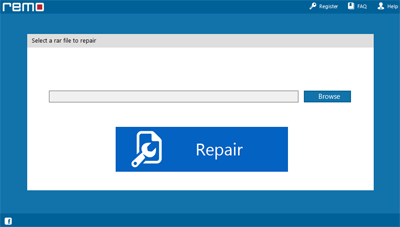
Step 3: Then select the Repair button to initiate the repair process and the tool will start repairing your RAR file
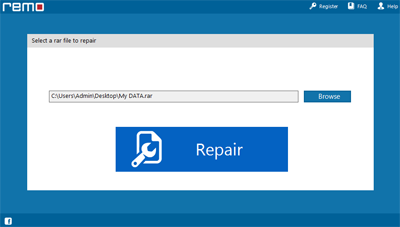
Step 4: Once after completion of the repair process you will be able to preview all the contents of the file.
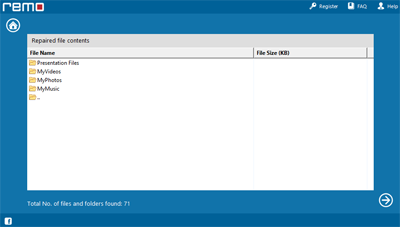
Step 5: Click the Save button to save the content of the repaired RAR file.
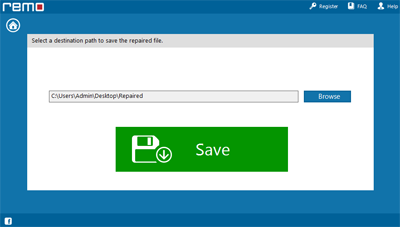
Note: If you are using the trial version, then you can just preview the files. To activate the saving functionality, you have to purchase the software license.
Quick-Tips you can use to Prevent RAR Files getting corrupt:
- Always use an authentic RAR file extraction Tool.
- Install and use reliable anti-virus software to prevent sudden virus attacks and intrusions
- Take regular backup of your RAR files and save them on a separate storage device.
- Make sure downloading, extracting, archiving and transferring process happens seamlessly without any hurdles such as improperly shutting down computer, etc
Conclusion:
In this article we have thoroughly talked through various reasons why you are unable to extract RAR files, some common errors which might popup while the user is trying to extract RAR files, we have also talked about 2 ways using which you can fix WinRAR file Extraction error and repair your corrupt RAR files. In addition to that we also gave few tips that you can use in the future to stop RAR files from getting corrupt.