Cannot Find Recorded Video On My Camera Card
It's incredibly frustrating when the recorded video is missing from my camera card. There are several reasons for this issue. This article provides solutions to help you recover those amazing videos. If you can't locate them manually, you can use capable recovery software like Remo Recover to accomplish this task. It's easy, safe, and available for both Windows and Mac.
Imagine planning a perfect shoot, capturing all the right angles and actions. After all that effort, you connect your SD card to the computer, only to find none of those files displayed. A nightmare, isn't it? Many users frequently encounter the same kind of issue.
HELP! Videos not showing on SD Card
Just came back from a day of shooting, I can see my videos hassle-free when the SD card is in the camera, but when I insert the SD Card to my laptop, all the shooting videos aren’t there
I took a few unrelated videos after shooting, and only those can be seen
Is there a way to fix this?
Source: Reddit
Causes Why Your Camera Card Videos are not Showing Up on Computer
There can be a few causes why your video files are not showing up on the computer, Few common ones are:
- Connectivity Issues between the card and the computer.
- The file on the memory card can be corrupted.
- The card may be Formatted previously.
- Accidental deletion of files on the memory card.
- Outdated driver on the computer.
- Software or Hardware issue on the computer.
If you happened to face connectivity issues while connecting your memory card to your computer then try the solutions.
Solution 1: Fix Connectivity issues to View the Video Files
Remove your Memory card and reinsert it again: Sometimes, simple reinsertion of the memory card can establish a proper connection and resolve any minor connectivity issues.
Try another SD card reader: If the initial card reader you're using has a problem or compatibility issue, using a different card reader can help determine whether the problem lies with the reader itself.
Wipe the memory card gently: Cleaning the memory card's metal contacts with a soft, lint-free cloth can help remove any dirt or residue that might be hindering proper connectivity between the card and the reader.
Update the Drivers: The drivers have to be updated in order to view the files on the memory card. To update drivers on Windows computer:
- Click the Windows icon at the bottom left of your screen and select Device Manager.
- Search the list of devices to locate your SD Card Reader.
- Right-click on the SD Card Reader and select Update Driver to install any available fixes or repairs.
Solution 2: Unhide Files on the Memory card.
Another solution for the recorded videos on the memory card not showing on the computer can be the file attribute of the recorded video can be set to hide by default so you’ll have to manually change it to view them on the computer.
To make hidden files visible on a Windows computer:
- Open the folder containing the videos on your computer.
- Click on the View tab in the top menu.
- Check the box that says Hidden items. This will reveal any hidden files, including the recorded videos.
On a Mac computer:
- Open the folder containing the videos.
- Press Command + Shift + Period to show hidden files. Hidden files, including recorded videos, should become visible.
Another potential solution that may have been overlooked is to verify whether the memory card is locked. In the case of a password-protected memory card, the password is required to access the videos on the card. Alternatively, you can also inspect the SD card's lock switch to determine if it is in the locked or unlocked position.
If none of these methods prove effective, it's crucial to take immediate action to recover your videos from the memory card.
Solution 3: Recover Videos From the Memory Card.
The powerful recovery tool, such as Remo Recover, can efficiently retrieve your video files from the memory card with minimal effort. This tool supports all major video formats, including MP4, AVI, MOV, and MKV, among others.
Furthermore, the tool is capable of recovering videos, photos, and nearly all types of editing data in raw file formats from a wide array of storage devices. This tool recovers data from SD cards, USB drives, CF cards, hard drives, SSDs, and more.
Lost data recovered!
"My backup drive became corrupted, and I lost access to 130 GB of videos and photo's. Remo software saved the day!"
Source: Trustpilot
Steps to Recover Videos from Memory Card using Remo Recover.
Follow these simple steps to recover video files that were not visible on a memory card with just simple clicks:
Step 1: Download and Install Remo Recover on your computer.
Step 2: Launch the software and select the drive in which the Video files were stored and click on Scan to begin the Video file recovery process.
NOTE📌: If you couldn’t locate your drive on the home screen then click on Can’t find the drive? option to locate them.

Step 3: As soon as Quickscan is completed, you can click on Dynamic Recovery View to locate the recovered Video files.

Step 4: You can locate your Video files under the Lost and Found Files and Deleted Files folder.
TIP💡: Make use of Advanced filter options to sort the Video files as you wish or a Search box to search the Video files.
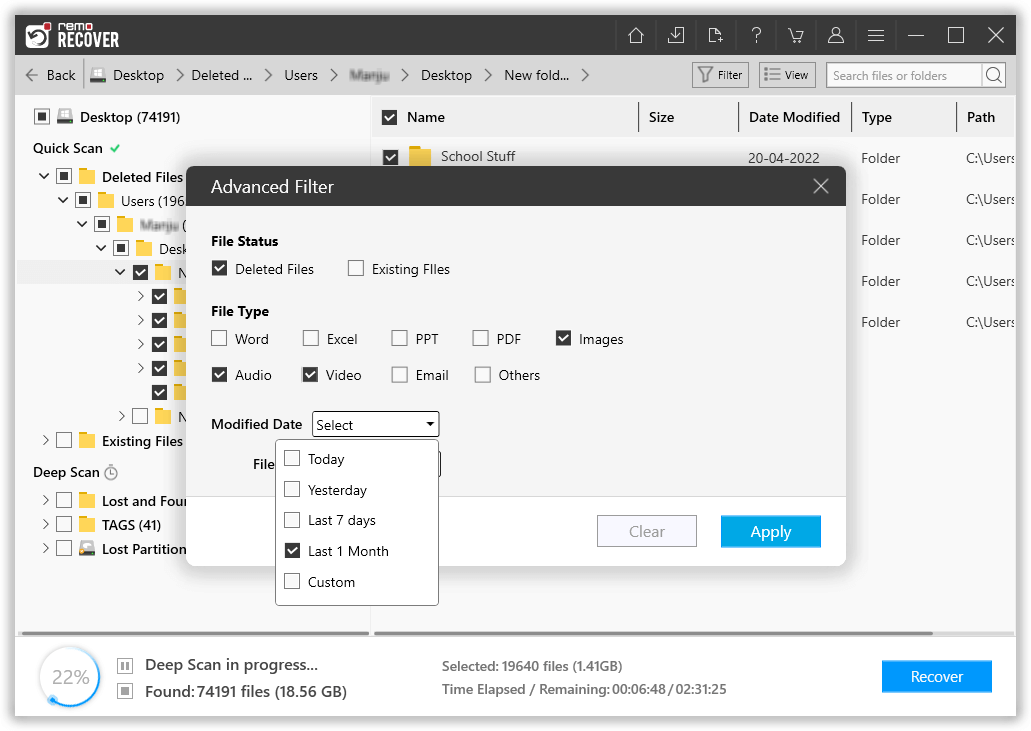
Step 5: Double-click on any recovered Video files to preview them, Once satisfied with the results click on Recover to save them on your device.
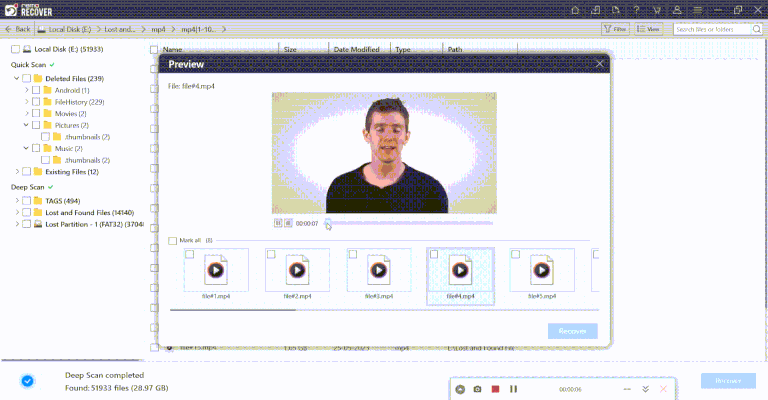
Caution🛑: Save the recovered Video files in a different folder or location from the previous one to avoid losing them.
Conclusion:
We trust that you've found this article to be valuable in your quest to locate your recorded videos on your camera card. You have the option to explore all of these methods. If you're not well-versed in technical matters or if you're determined to retrieve your video files efficiently, Remo Recover presents an excellent solution. You'll be amazed by the software's capabilities.Don't hesitate – download now and enjoy watching your videos once more.
Why Choose Remo?
100% safeSecure
100% SatisfactionGuarantee
10 Million+Downloads
Free TechSupport
Live Chat24/7 Support
