While using your Mac, you might have noticed that the system might be crashing frequently, folders disappearing, the computer slowing down, etc, these are indications that the hard drive might be corrupted.
This corruption can be because of physical damage to the drive, virus infection, firmware corruption, or disorganized data due to file system errors. Despite the corruption, you will be able to recover the corrupted Mac hard drive by performing a few troubleshooting steps.
By adhering to the end of the article you will be able to understand how to successfully recover Mac hard drive even after getting corrupted or damaged.
Here are 3 troubleshooting methods that a user needs to perform before recovering data from a corrupt hard drive.
- Check if the hard drive is corrupted
- Repair corrupted or damaged hard drives using the DiskUtil command
- Run the FSCK command and repair the corrupted Mac hard disk
Check If The Hard Drive Is Corrupted:
Sometimes, the drive or partition might not be actually damaged or corrupted. Analyze the drive before going for data recovery. Follow the steps mentioned below to check if the hard drive on Mac is actually damaged or not.
- Open Utilities and search for Terminal
- Copy this code in the terminal “diskutil verifyVolume /Volumes/DriveName”
- Replace “DriveName” with your damaged or corrupted Mac partition name and press Enter.
If there are any signs of corruption, the Terminal tab will prompt with the message “Your volume was found corrupt and needs to be repaired”. If you have encountered this message, perform the troubleshooting steps mentioned in the next section to recover the corrupted Mac hard drive.
Repair Corrupted Or Damaged Hard Drive Using Disk Utility Command
Once the user has found out that the volume has been corrupted, they can repair it using the Terminal. Follow the steps mentioned below to repair your damaged Mac hard drive.
- Open the Mac Terminal and paste the code mentioned below.
- “diskutil repairVolume /Volumes/DriveName”.
- Replace “DriveName” with the exact name of the corrupted Mac partition and hit on Enter.
Note: Mac Terminal is case-sensitive so the user needs to enter the exact name of the partition or volume.
If the Disk Utility indicates that the drive is repaired successfully, you can restart and access data on Mac.
In case you are unable to fix the hard drive corruption using Disk Utility, continue reading the further section.
Repair Damaged Mac Hard Drive By Running Fsck Command
Firstly, you need to reboot the Mac system into Single-User mode to repair the corrupt Mac partition using the FSCK command.
- Open Terminal and type "diskutil list" and press Enter to see the list of partitions. Note down the number of the corrupt partition (e.g., disk0, disk1, etc.).
- Restart your Mac and hold down Command+S to enter Single-User mode.
- In Single-User mode, type "/sbin/fsck_hfs -fy /dev/disk#" in Terminal, replacing "disk#" with the number of the corrupt partition.
- Press Enter and wait for the Terminal to scan and repair any errors.
- If you see the message "***** FILE SYSTEM WAS MODIFIED *****" it means the errors have been fixed.
- Repeat the command until you see the message "** The volume [name] appears to be OK."
- Type "reboot" and press Enter to restart your Mac and return to the login screen.
The above-mentioned methods will help you to fix and recover a corrupted Mac hard drive.
However, if you are unable to access data after running FSCK command hard drive even after troubleshooting, the last resort will be using a reliable Mac data recovery software.
Bonus Tip: If you are specifically looking to fix corrupted APFS disk and recover data click on the link for more information.
Software To Recover Data From Damaged Mac Hard Drive:
Repairing damaged or corrupt Mac hard drives using Terminal is not easy for novice users of Mac. These processes are complicated and risky too as this may lead to data loss if commands have been incorrectly entered. Therefore, the safest and easiest way to recover data from an iMac or MacBook hard drive that is damaged is by using professional Mac data recovery software.
Remo Recover for Mac is built and designed with a self-explanatory interface to recover data from a corrupted hard drive. Integrated with a deep scan algorithm, the tool scans the corrupted hard drive sector by sector to recover the data across all versions of Mac OS including the latest Mac OS Catalina. Download and try the software for free now.
Steps To Recover Data From a Corrupted Mac Hard Drive
- Connect your corrupted hard drive to a functioning and healthy computer that has Remo Recover for Mac installed. If you're trying to recover data from an internal hard drive that is corrupt, you'll need to connect it as an external drive to another computer.
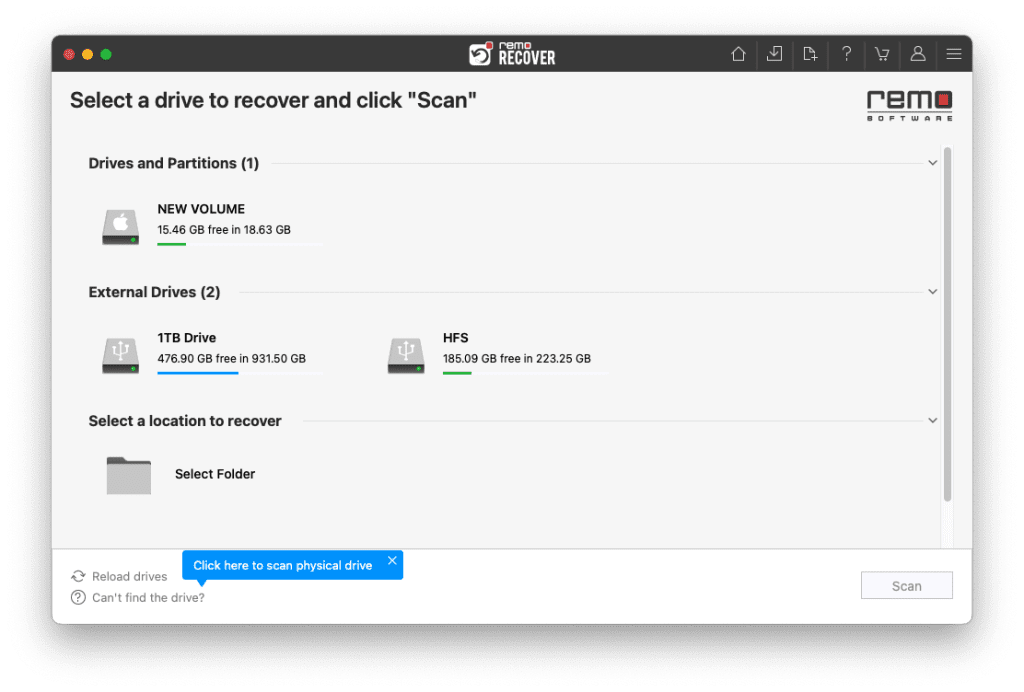
- Launch Remo Recover for Mac and select the specific drive from which you wish to recover data. If your drive isn't visible, you can click on the "Can't Find Drive?" option to locate the physical drive, and then start the scanning process by clicking "Scan."
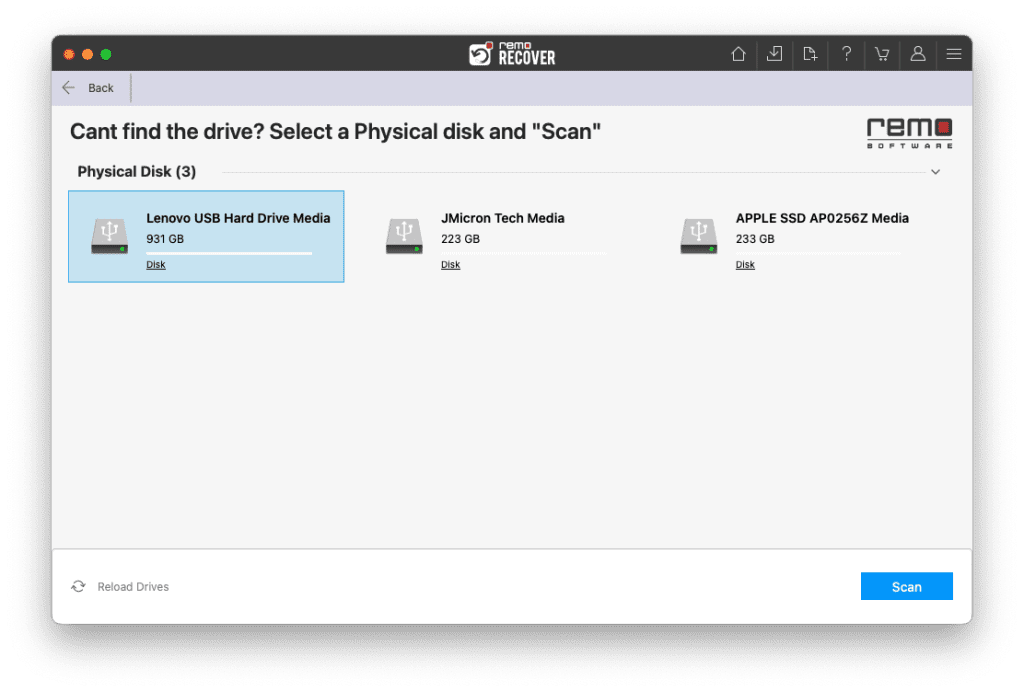
- Once the scan is initiated, you can monitor the progress by selecting "Dynamic Recovery View."
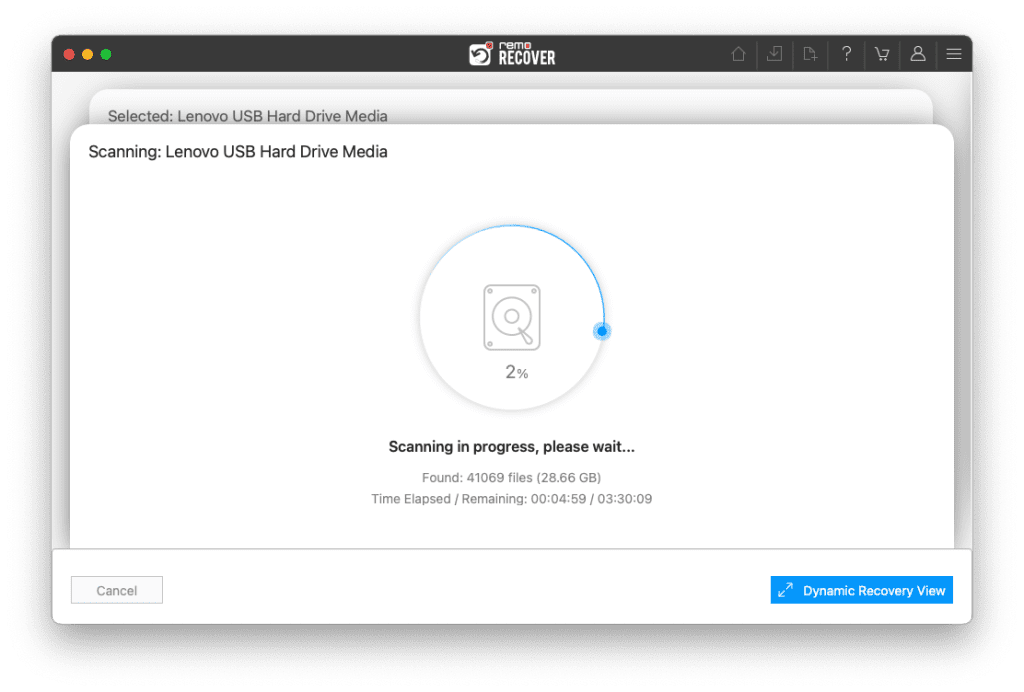
- Upon completion of the scanning process, you will find the recovered data from the corrupted Mac hard drive in the "Lost Partition" folder.
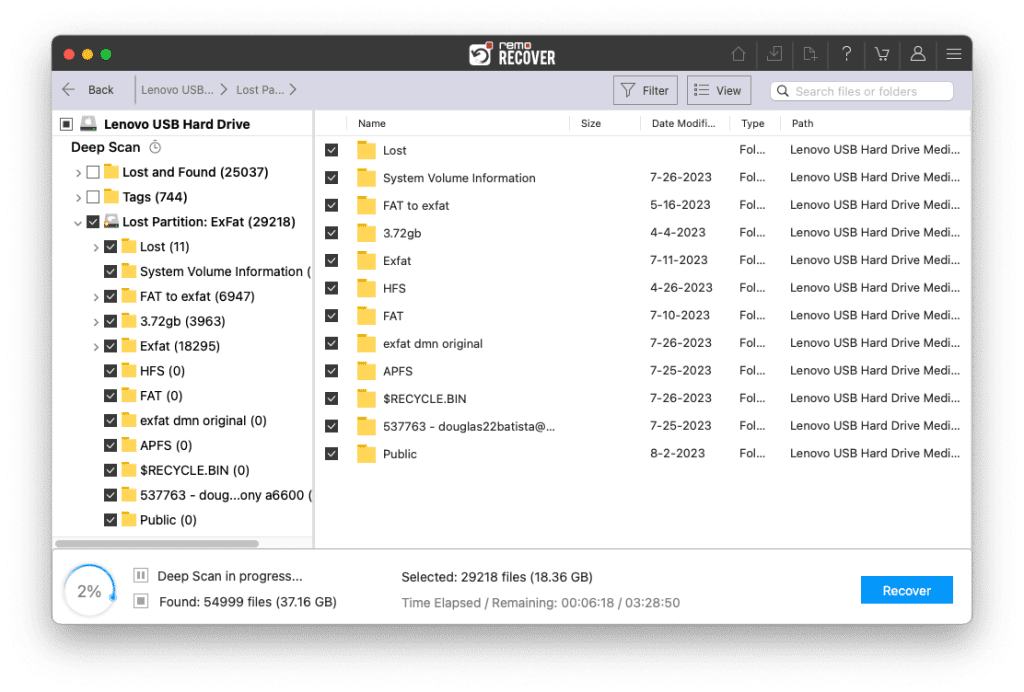
- Utilize the Preview feature to review the files and folders that were recovered during the Deep Scan.
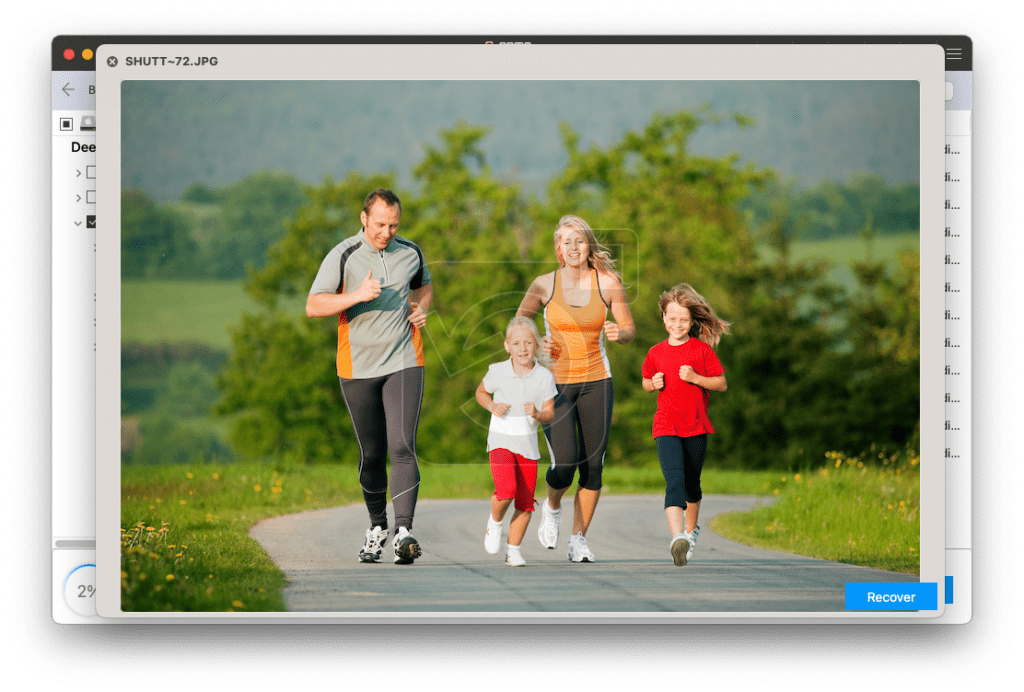
- If you are satisfied with the recovery results, select the files you want to retrieve and click on "Recover" to save them to your desired location.

Conclusion
The above-mentioned troubleshooting steps will help you to recover a corrupted Mac hard drive. However, if you are unable to recover the damaged hard drive, make use of the Remo Mac data recovery software to recover the data from the drive.
Additionally, this software supports data recovery from HFS+, HFSX, FAT16, FAT32, and APFS file systems. In case you find some difficulty while using the software or while recovering data from the tool, you can contact the technical assistance team that will guide you throughout the damaged Mac partition recovery process.