HP SD Cards
HP SD cards are generally reliable and of good quality. As a reputable brand in the technology industry, HP produces a wide range of electronic devices and components, including memory cards. Their SD cards offer decent performance, durability, and compatibility with various devices that support SD card storage.
Regardless of how carefully you store your important photos, raw images, or videos on your HP memory card, there is always a risk of data loss. This includes scenarios such as permanent file deletion or accidental formatting of your HP memory card.
Recover Deleted Files from SD card
Source: Reddit
“Need to recover some deleted videos from an SD card that was in an android device.. what’s the best free software to preview the files before recovery?”
However, if you need to recover deleted, lost, formatted, or corrupted data from an HP memory card, HP SD card, or HP MicroSD card, there's no need to worry! Remo Recover can work as an excellent memory card recovery tool effortlessly restore data in just a few steps.
In this article, We have answered user queries related to HP memory cards that revolve around the internet for a reliable solution to their problems.
- How to extract data from an HP SD card?
- How to recover data from a corrupted HP micro sd /memory card?
- How to recover files from a damaged HP memory card?
As the proverb says prevention is better than cure, look at the reasons for data loss on HP memory cards that repeatedly occur so that you have an insight into the data loss that happened on your HP SD card.
Common Reasons For Data Loss On HP SD Card
- Accidental Deletion/Loss: Unintentional deletion or loss of data when trying to remove a duplicate file.
- Formatting Without Backup: Formatting or reformatting of HP memory card without taking a backup of important files.
- Corruption issues: HP memory card corruption due to connecting the SD card to corrupt devices.
- Power Surges and Abrupt Removal: Interruptions like power surges, and abrupt removal of HP SD card while transferring photos or videos from HP memory card to other devices like a computer.
Virus and Malware Attacks: A virus attack makes the memory card corrupt and your data inaccessible.
Note: If your HP memory card is corrupt, then it is recommended to recover data from it before you fix the SD card not reading on Windows or Mac.
How To Safely Recover Data From Damaged Or Corrupted HP Memory Card?
When you accidentally delete a file on your computer, the deleted data gets moved to the Recycle Bin. But when you lose data from external storage drives like the HP Memory card, SD card, or MicroSD card, it gets permanently deleted. In such a case, the only way to recover data from any HP memory card is by making use of the best SD recovery software like Remo Recover.
Holiday photos on camera memory card…
“Holiday photos on camera memory card couldn’t be read. Camera and PC both said card should be formatted. My go-to recovery software recovered nothing. Downloaded Remo and it recovered photos for this holiday and photos from previous years even though the card had been formatted after each holiday.
Source: Trustpilot
Great software. So pleased and impressed.”
Recover Data From a Damaged Or Corrupted HP Memory Card
Step 1: Download and install Remo Recover on your computer and connect the HP memory card to it.
Step 2: Launch the tool and select the HP SD card on which you have lost data and hit the Scan button.
NOTE: If you didn't find the drive, click on the Can't find the drive? Option.
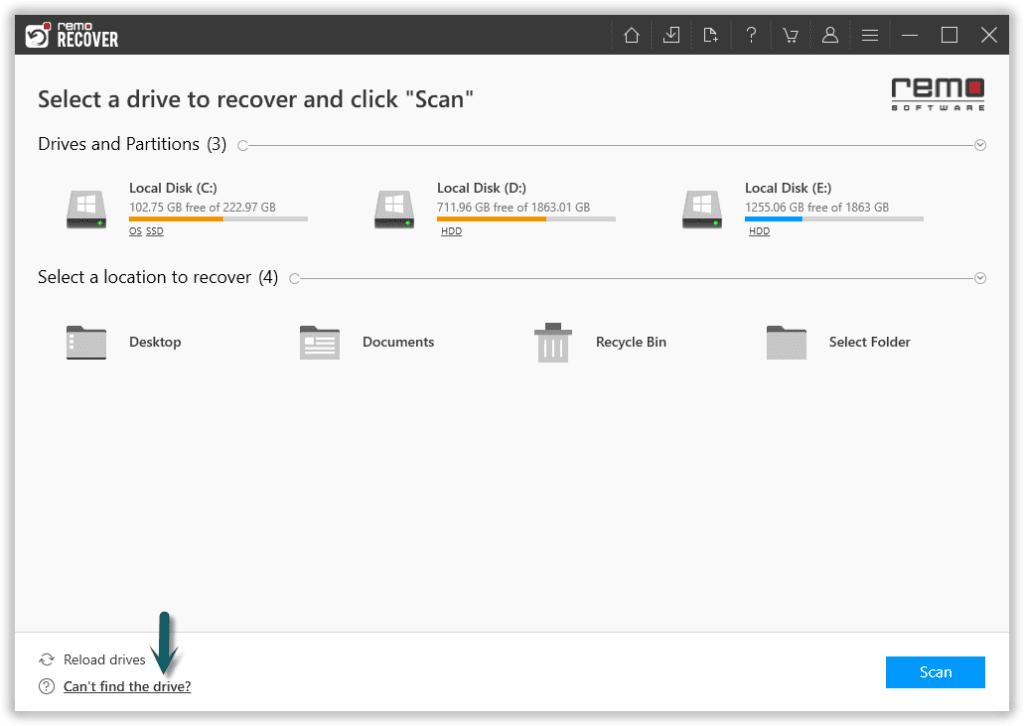
Step 3: Click on the Dynamic Recovery View option that to view files without having to wait till the scanning process gets completed.
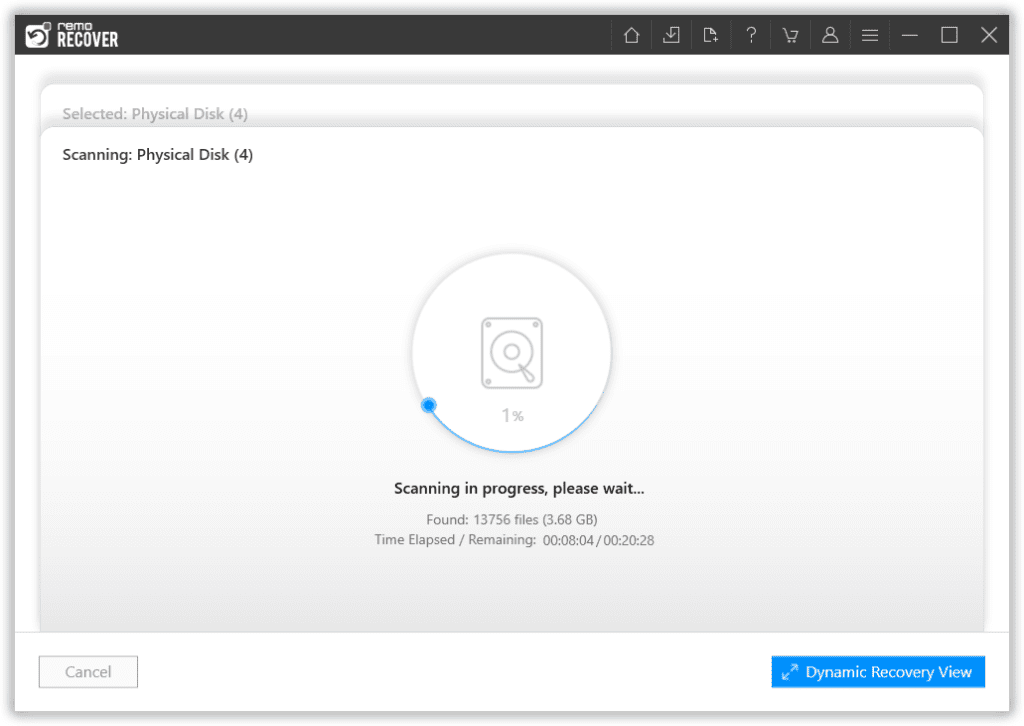
Step 4: After the scanning process is completed, the software will display all the recovered photos, videos, and other files.

Step 5: Double-click on the recovered photos or videos to preview them for free.
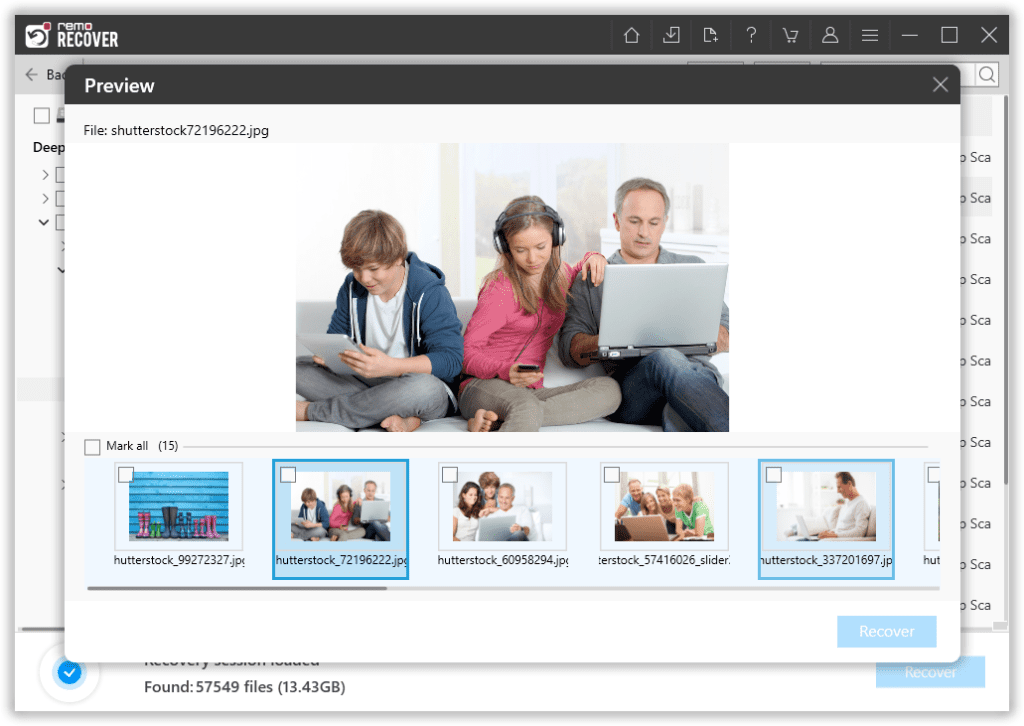
Step 6: Select the files that you want to recover, then click on the Recover button and select a location of your choice to save the recovered data.
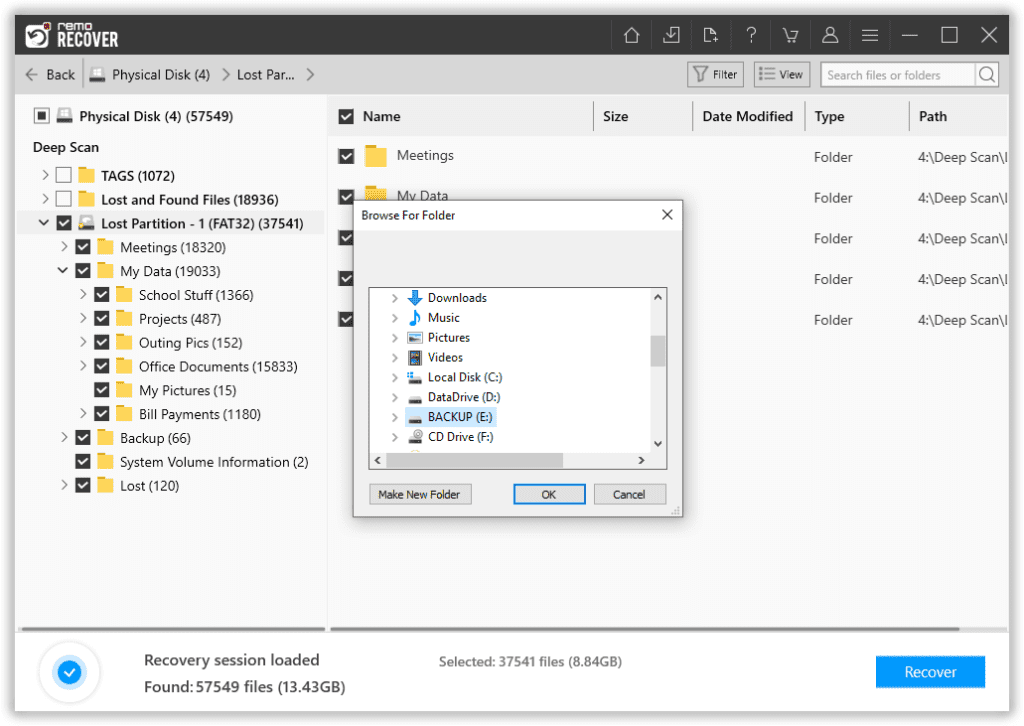
Bonus: Tips to Avoid Problems in Your HP Memory Card
- Backup: Always back up your SD card data in the cloud or SSD to prevent accidental deletion and formatting issues.
- Safe Handling: Avoid mishandling your HP memory card avoid dropping or twisting it, and ensure it is kept away from extreme heat or cold.
- Quality Gadgets: Do not use an SD card in a low-quality card reader or any other devices that may be corrupted or damaged.
- Proper Usage: Always eject your memory card, do not abruptly remove it so that the data gets completely written into the SD card.
Final Words
Remo Recover can work not just as an HP Memory card Recovery tool, the software comes in handy to recover photos and other media files from micro SD cards, CF cards, XD cards, SDHC/ SDXC cards, USB drives, SSD, etc.
Tell us your experience in the comments below.