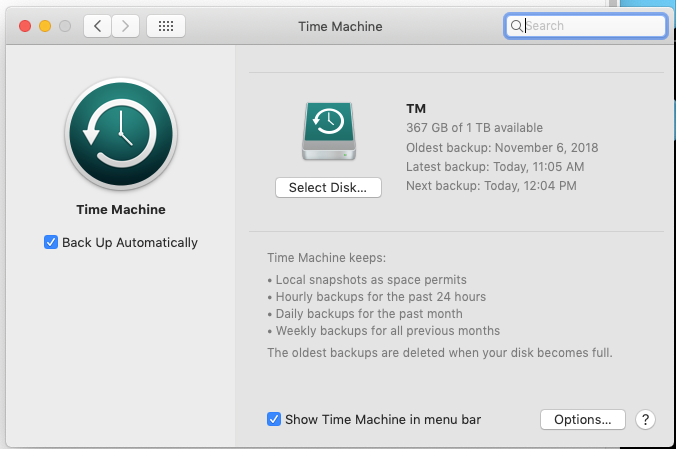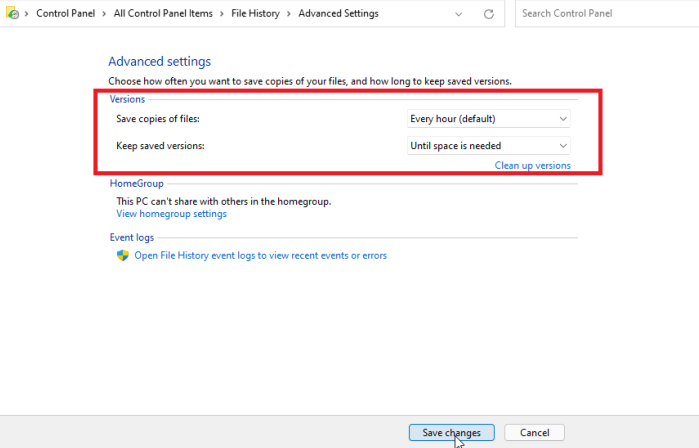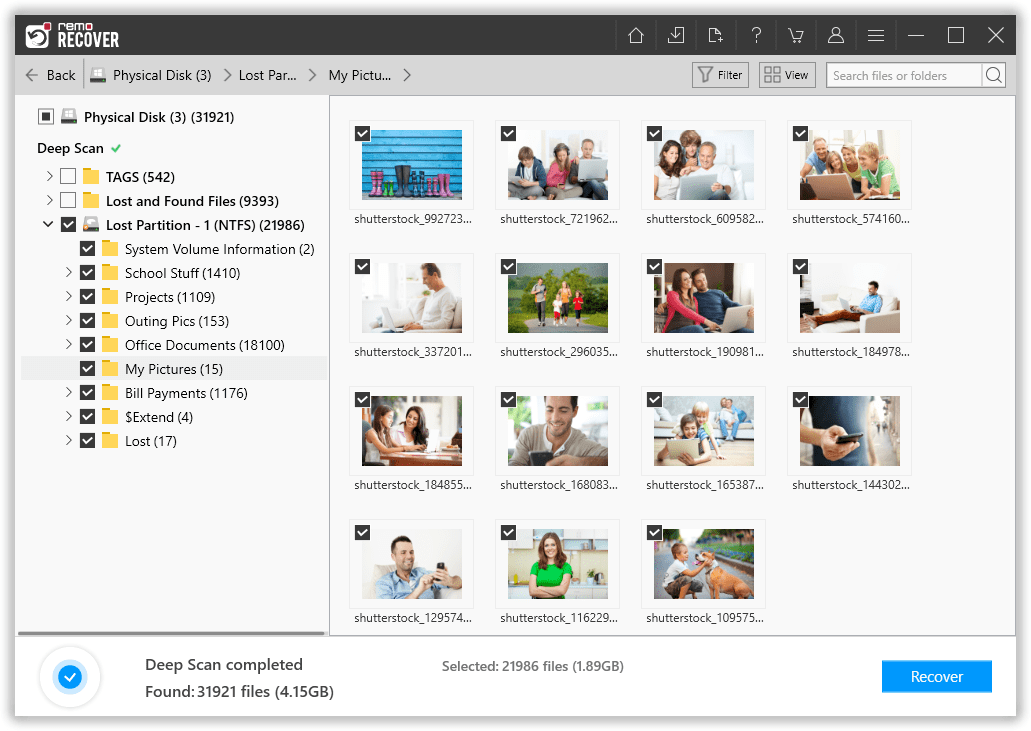LaCie is a prominent American-French computer hardware company that specializes in manufacturing a wide range of products, including external hard drives, RAID arrays, optical drives, flash drives, and computer monitors. Their product lineup offers various capacities, ranging up to multiple terabytes of data storage, and supports different interface options such as FireWire 400, FireWire 800, eSATA, USB 2.0, USB 3.0, Thunderbolt, and Ethernet. LaCie also offers a series of portable bus-powered hard drives.
While LaCie external hard drives are reliable for use as primary or backup storage solutions, data loss can still occur due to various reasons. Regardless of the cause behind the data loss on your LaCie external hard drive, this article will help you to recover your data from LaCie hard drive on both Mac and Windows computers.
Keep reading this article to find out how to recover data from LaCie external hard drive!
Reasons |
Description |
|
💥 Hard drive damage/failure
|
Hard drives can fail due to mechanical problems or mishandling, such as dropping or rough computer use. Overheating can also damage the hard drive. This can result in data loss if the drive becomes inaccessible or fails to function properly. |
❌ Accidental deletions |
Human error can lead to the accidental deletion of files or formatting of the drive, causing data loss. This can occur due to inexperience, lack of attention, or mistakenly selecting the wrong files or options. |
🦠 Computer viruses and malware |
Viruses and malware can infect a computer through email attachments, malicious links, or downloading software from unauthorized sources. They can corrupt files, crash the system, or steal data, leading to the potential loss of valuable information stored on the LaCie external hard drive. |
⚡ Power failures |
Power outages or unexpected shutdowns can result in data loss if files are not saved properly or if the system experiences file corruption. Sudden loss of power can interrupt ongoing tasks and cause unsaved data to be lost. |
💦 Damage due to liquid or water |
Spilling liquids, such as coffee or water, on a laptop or computer can lead to a short circuit, which may damage the external hard drive and result in data loss. Exposure to liquid can cause irreversible damage to the drive's electronic components and make the stored data inaccessible. |
Is it possible to recover data from a LaCie hard drive?
Yes, it is indeed possible to recover data from a LaCie hard drive. When you format or delete a hard drive, the operating system can no longer access the data stored on it. However, if the specific sectors of the drive have not been overwritten, it is still possible to recover data from external hard drives. Therefore, if you have lost files on your LaCie hard disk, it is crucial to immediately stop using the drive and attempt data recovery as soon as possible.
How To Recover Data From LaCie External Hard Drive?
I have categorized the LaCie data recovery process into two parts: one for Windows users and the other for Mac users.
I have put together a comprehensive guide with a total of four methods to help you easily recover your deleted files from your LaCie external hard drive.
Part 1: How To Recover Data From LaCie Hard Drive On Mac?
Method 1: Recover Files From LaCie Hard Drive Using Time Machine.
Time Machine is a backup tool developed by Apple for Mac users. It allows you to easily back up your data and restore it in case of data loss. If you have a timely backup of your files using Time Machine, you can follow these steps to recover your deleted files from external hard drives:
- Connect the external drive that you used for the Time Machine backup to your Mac.
- Open the folder where the missing files were located before.
- Open Time Machine and click on "Enter Time Machine."
- Use the arrows to navigate the timeline and locate the backup containing the lost files.
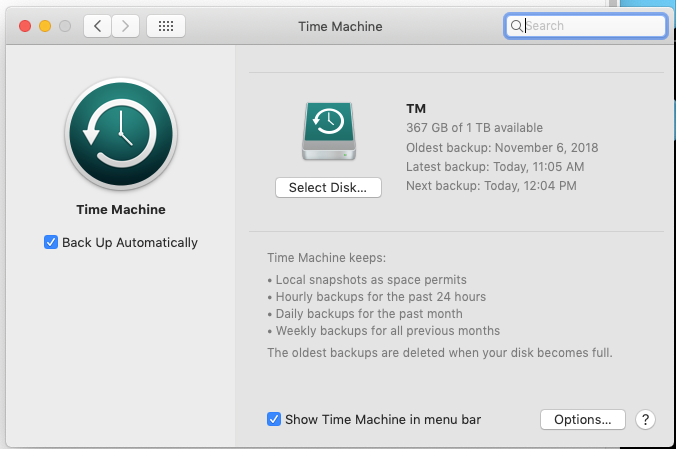
- Once you find the desired backup, click on the "Restore" button.
- After the restore process is complete, try opening the recovered files to ensure successful data recovery.
Note: If you don't have a backup of your files on Time Machine or if you don't use Time Machine at all, it is highly recommended to start using this tool to protect your data from unexpected data loss. In the next method, I will provide an alternative method for recovering files from a LaCie hard drive.
Method 2: Use LaCie Data Recovery Software for Mac
If you are unable to recover your data using Time Machine or if you don't have a backup, you can use professional data recovery software that is compatible with Mac operating systems, such as Remo Recover Mac. This software is specifically designed to recover data from LaCie hard drives on macOS computers.
It supports the latest macOS Ventura as well as older versions. Moreover, this tool can recover more than 500 file formats including your photos, videos, documents, and many more.
Follow these steps to recover data from your LaCie hard drive using Remo Recover Mac:
- Download and install Remo Recover Mac software on your Mac.
- Launch the software and select the "Recover Volumes/Drives" option to begin the data recovery process for your LaCie hard drive.
- Choose the "Volumes Recovery" option and select your LaCie hard drive from the list of available disks. Click "Next" to proceed.

- Select the "Advance Scan" option and wait for the software to complete the data recovery process. This will allow you to preview the recovered files, such as photos and videos, for free.

- Once the scan is complete, review the recovered files and select the ones you want to restore.

- Click the "Save" button to save the recovered files to a location of your choice.
Part 2: How to Recover Data From LaCie Hard Drive on Windows?
Method 1: Restore LaCie Hard Drive Using File History
If you have a LaCie external hard drive connected to a Windows computer, you can utilize the File History feature to restore deleted or lost files. File History is a built-in backup feature in Windows that automatically saves previous versions of your files.
To recover data from your LaCie hard drive using File History, follow these steps:
- Go to the folder or directory on your computer where the files were originally located before they were deleted or lost.
- Right-click on the folder and select "Properties" from the context menu.
- In the Properties window, click on the "Previous Versions" tab.
- You will see a list of previous versions of the folder or files that were backed up by File History.
- Select the appropriate previous version from which you want to restore your files.
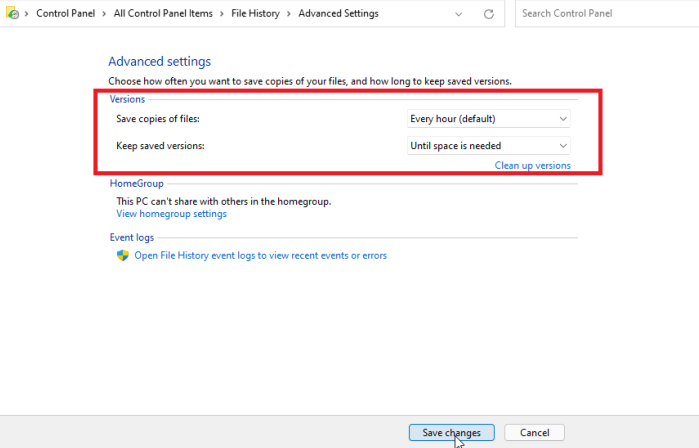
- Click on the "Restore" button to recover the selected files or folders to their original location.
Note: File History should be enabled and configured beforehand to have previous versions available for recovery. If you haven't set up File History or if there are no available backups, you may need to consider alternative data recovery methods like utilizing LaCie data recovery software.
Method 2: Use Remo Recover Windows for LaCie Hard Drive Recovery
If you don't have a backup of your files and need to recover data from your LaCie hard drive on a Windows computer, Remo Recover Windows is here to help. This powerful data recovery software is specifically designed for Windows users and supports all versions, including the latest Windows 11.
In 2023 Remo Recover Windows is considered as one of the best external hard drive recovery software. It offers dual automated scanning, allowing it to thoroughly scan and detect over 500 file formats, ensuring a high success rate in recovering your data from LaCie external hard drives.
To recover your files from your LaCie hard drive using Remo Recover Windows, follow these simple steps:
- Download and install the Remo Recover Windows on your computer.
- Connect the LaCie Hard Drive to the computer using a suitable card reader.
- Select the hard drive and click on Scan.
Note: If you cannot find the hard drive, click on the Can’t Find Drive? option.

- Once the scan starts you can click on the Dynamic Recovery View to recover the lost file during the scanning process.
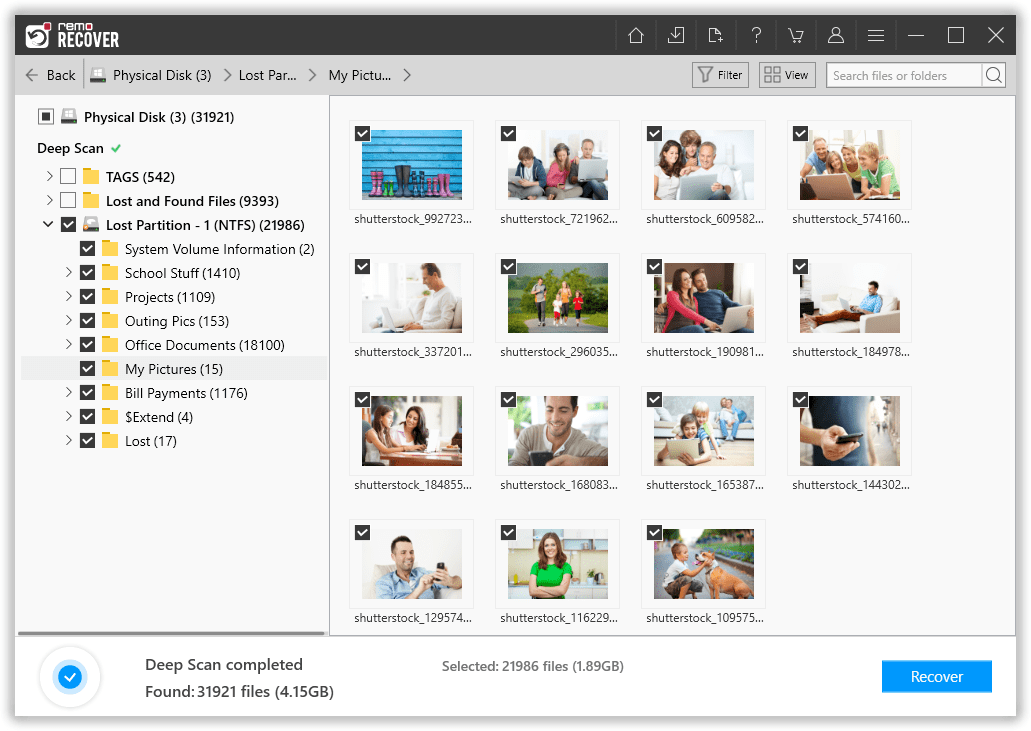
- After the scanning process, you can see your lost data under the Lost and Found folder or Lost Partition folder.

- You can double-click on any file to Preview the recovered files, such as documents, PPTs, excel sheets, photos, videos, etc.

- If you are satisfied with the recovery session, select the files you want to restore and click on the Recover button to save them to the preferred location.

Interesting Read: Find out how to recover files from formatted hard drive.
Useful Tips To Prevent Data Loss
- If your PC gets hot, take it apart and clean it
- Always Backup your Computer to external hard drive.
- Create an image backup before the first signs of hard drive failure
- Keep your anti-virus software up to date
- Don’t open suspicious emails or attachments
- Keep your computer clean and dust-free
- Don’t keep liquids close to your laptop
Conclusion
This article summarizes how to recover data from LaCie external hard drives, useful tips to prevent data loss, and possible reasons behind data loss. Recovering data from a hard drive can be risky without proper guidance It is recommended always to use a trusted data recovery tool like Remo Recover to make the process secure and simpler.