User Query: How to recover data from a Toshiba external hard drive?
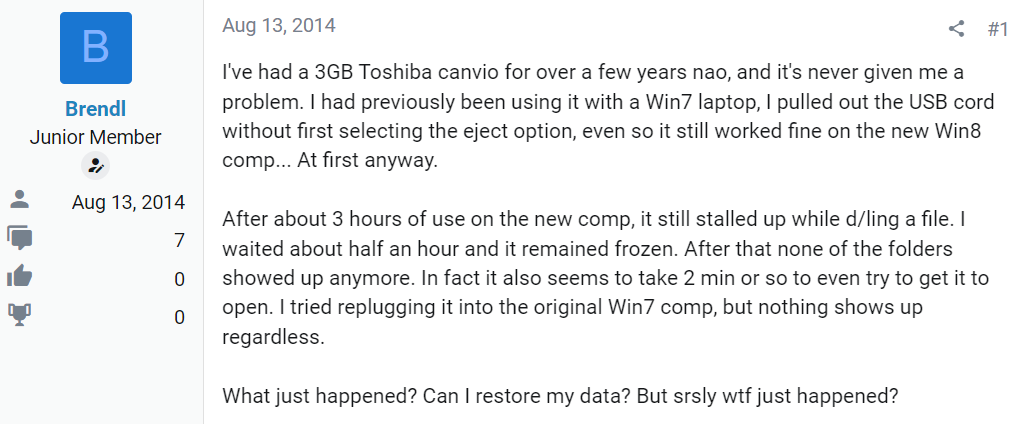
I've had a 3GB Toshiba Canvio for over a few years now, and it's never given me a problem. I had previously been using it with a Window 7 laptop, I pulled out the USB cord without first selecting the eject option, even so, it still worked fine on the new Window 8 computer.. At first anyway.
After about 3 hours of use on the new computer, it still stalled up while d/ling a file. I waited about half an hour and it remained frozen. After that none of the folders showed up anymore. In fact, it also seems to take 2 min or so to even try to get it to open. I tried replugging it into the original Window 7 computer, but nothing shows up regardless.
What just happened? Can I restore my data?
Source: Anandtech
If you're in a similar situation and need to recover data from your Toshiba Canvio external hard drive, then you've come to the right place. Regardless of the reason behind the data loss, this article has solutions for you. Keep reading to discover hassle-free methods for Toshiba Canvio recovery.
Is It Possible to Recover Data from a Toshiba Canvio Hard Drive?
Yes, it is possible to recover data from Toshiba Canvio hard drives. When data is deleted or lost from an external hard drive, it is not immediately removed from the drive itself. Instead, the Operating System marks the space previously occupied by the data as available for reuse. This means that until new data is overwritten onto that space, the original data remains intact and recoverable.
To maximize the chances of successful Toshiba hard drive recovery, it is crucial to stop using the Toshiba Canvio hard drive as soon as you experience any data loss. By continuing to use the drive or saving new files onto it, you risk overwriting the lost data and making it irretrievable.
Possible Reasons Behind Data Loss in Toshiba Hard Drives
Below we have mentioned some of the common data loss reasons for Toshiba Canvio Portable hard drives:
- 🗑️ Unintentional Deletion: It is not uncommon to mistakenly remove files or directories, particularly when dealing with a substantial amount of data.
- 💾 Formatting Mishap: Accidental formatting of a Toshiba external hard drive without a proper backup can remove all the data stored on it.
- 📁 File System Corruption: Errors or corruption in the file system can render files inaccessible, leading to potential loss of data.
- 🔨 Physical Damage: Accidental drops, impacts, or exposure to water or extreme temperatures can physically harm the external hard drive, thus elevating the complexity of data recovery.
- 🦠 Virus or Malware Intrusion: External hard drives are susceptible to virus or malware attacks, which can result in data corruption, encryption, or deletion.
- 💡 Power Failure or Improper Ejection: Unexpected power failures or improper ejection of the external hard drive from the computer can contribute to data loss or damage to the file system.
- 💽 Partition Errors: Errors made during partitioning operations on the external hard drive can lead to data loss.
4 Methods to Recover Data From Toshiba Canvio External Hard Drive
Here are the 4 effective methods to recover data from Toshiba external hard drives:
Method 1: Recover Deleted Files From Toshiba Canvio Hard Drive Using Recycle Bin
If you accidentally delete files and folders from your Toshiba Canvio external hard drive, you can recover them using built-in Windows tools such as Recycle Bin. The Recycle Bin temporarily stores deleted files until they're empty.
To recover files from Recycle Bin, follow the steps below:
- Open the Recycle Bin from your Desktop or File Explorer.
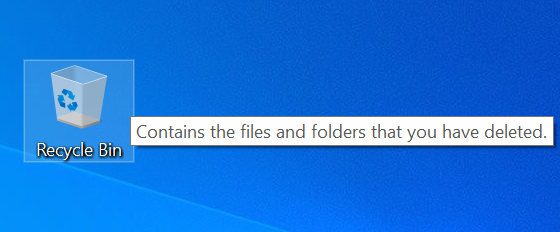
- Find the deleted file or folder you want to recover.
- Right-click a file or folder and select Restore.
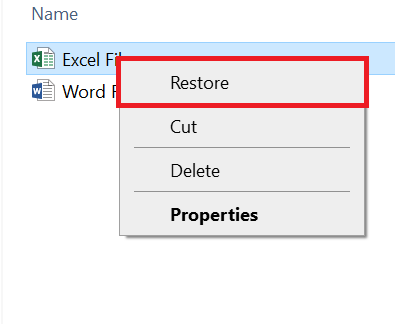
Method 2: Recover Permanently Deleted Data From Toshiba External Hard Drive Using File History
To restore your formatted files from File History backup on a Windows computer, follow the steps below:
- Begin by typing "File History" in the search box, and you will see the option "Restore your files with File History" in the search results. Select this option.
- Within the File History window, you will find a timeline with the latest file versions. Use the left or right arrow to navigate through the timeline and locate the specific files you want to restore.
- Once you have identified the files you wish to recover, select them by clicking on them.
- Finally, click the "Restore" button, denoted by a green icon, to initiate the restoration process. If you prefer to restore the files to a different location, you can click the "Settings" icon and then choose the "Restore to" option. This allows you to specify a new path for the restored files.
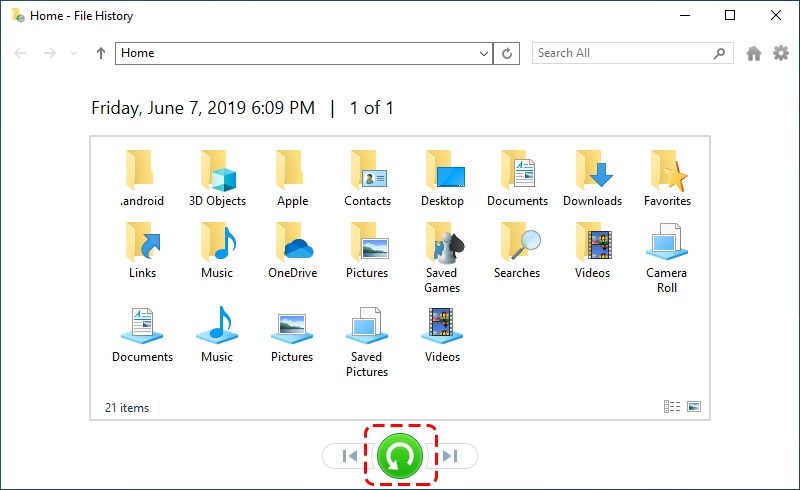
Note: If your files are not in the Recycle Bin, you haven't taken any backups, or your Toshiba external hard drive is not working/showing up, there is still a solution to recover the data.
The following method can help you retrieve permanently deleted files, recover data from a formatted hard drive, and address corruption or undetected drive issues.
Method 3: Use Data Recovery Software for Toshiba Canvio External Hard Drive Recovery
If your Toshiba Canvio external hard drive has physical damage or your data is corrupted due to virus attacks, accidental formatting, or system crashes, you may need to use reliable data recovery software.
Remo Recover is one of the best external hard drive recovery tools for recovering data from Toshiba Canvio external hard drives. It supports a wide range of file formats and offers recovery capabilities for various data loss scenarios. The software has a user-friendly interface that caters to both technical experts and non-technical users, making the recovery process straightforward.
To recover data from Toshiba Canvio external hard drive using Remo Recover, follow these steps:
- Download and install Remo Recover software on your computer.
- Run the software and select the Toshiba Canvio external hard drive as the target drive for scanning.
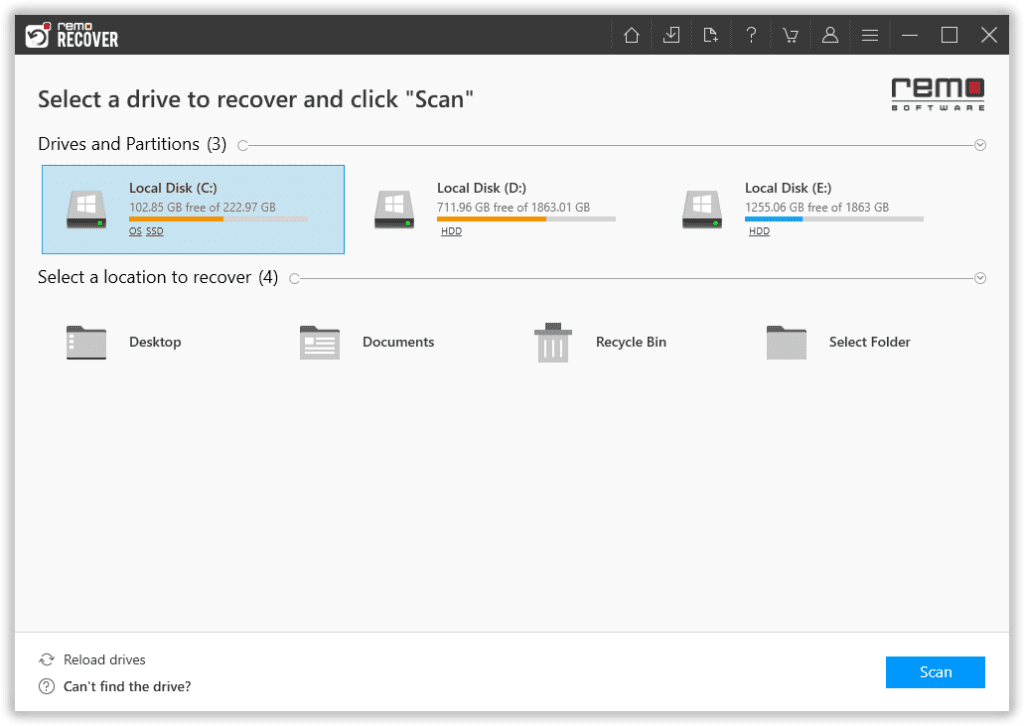
- Click the Scan button to start the scanning process.
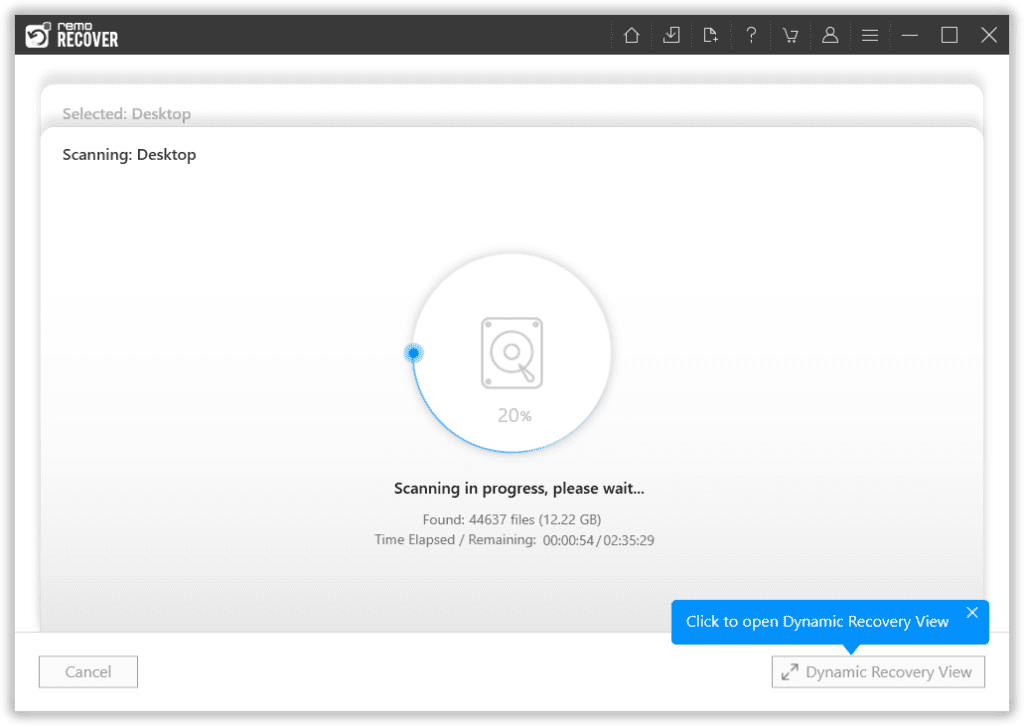
- Now, Preview the recovered files and select the ones you want to recover.
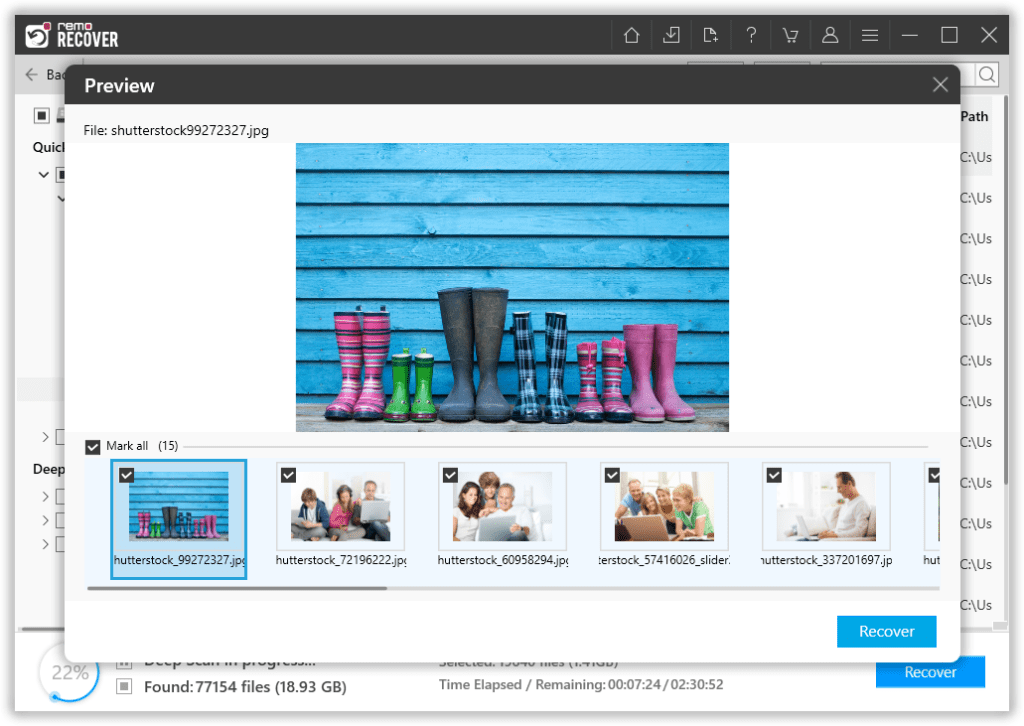
- Click the Restore button to save the recovered files to a safe location of your choice.
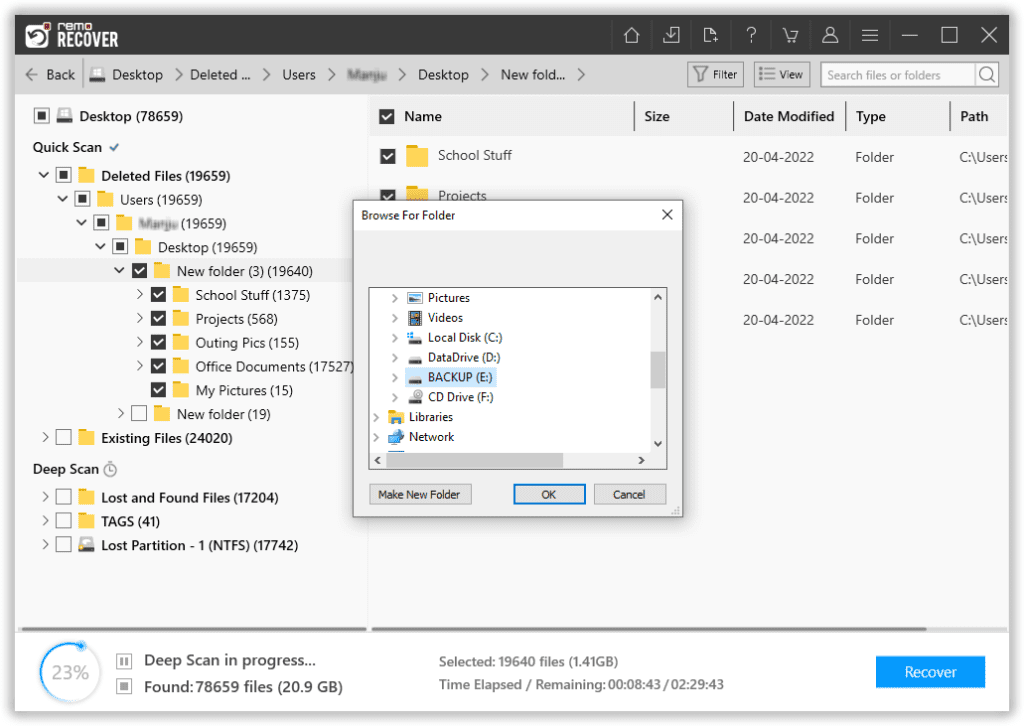
Note: Do not save the recovered files back to the same Toshiba Canvio external hard drive to avoid overwriting the data. Also, read this article to find out how to recover data from Toshiba SSDs.
Method 4: Contact Data Recovery Services
Hard drive recovery becomes more challenging in case of physical damage to your Toshiba Canvio hard drive. Physical damage can occur due to accidents, drops, or other external factors. When a Toshiba hard drive is physically damaged, it is recommended to seek professional data recovery services.
Data recovery experts have the necessary tools and skills to recover data from corrupted, crashed, and damaged hard drives by performing complex repairs in a controlled environment.
Tips to Increase the Chances of Successful Toshiba Canvio Hard Drive Recovery
| Tips for Successful Data Recovery | Description | Importance |
| 1. Stop using the Toshiba Canvio external hard drive immediately | Ceasing usage prevents further damage or potential data overwriting. Continued use can worsen the existing issue and decrease the chances of recovery. | High |
| 2. Avoid attempting DIY repairs if the drive has physical damage | Opening the external hard drive or trying self-repairs can worsen the damage and make data recovery more difficult. Seek professional help for physical issues. | High |
| 3. Refrain from installing data recovery software on the same drive | Installing software or saving recovered files to the affected drive risks overwriting or corrupting existing data, reducing the chances of successful recovery. | Medium |
| 4. Store the Toshiba Canvio external hard drive in a safe environment | Keeping the drive in a secure and static-free location safeguards it from additional damage caused by physical hazards. | Medium |
| 5. Create a disk image before attempting data recovery methods | Generating a disk image of the drive creates a backup, preserving the original data and allowing for safe recovery attempts without risking further data loss. | High |
Conclusion
We hope this article has helped you recover your Toshiba Canvio external hard drive. We strongly recommend that you regularly back up your data on different storage devices.
If you have any questions or need more information about this article, please use the comment section below.