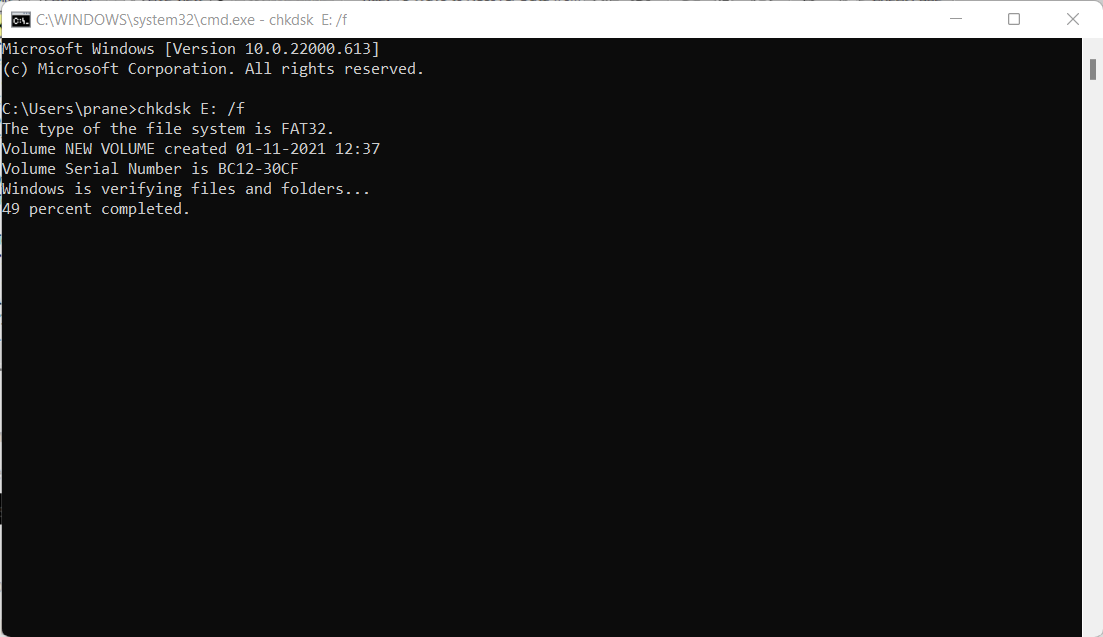Close to 300 million computers are shipped worldwide, and more than 4 billion people have access to the internet. As these numbers keep surging every single year. So does the number of viruses and malware present on the internet. Some experts say there are more viruses on the internet than the stars in the universe. That fact shouldn’t surprise any of us. Considering thousands of Viruses and Malwares are born every single day and attack millions of devices including Windows and Mac computers and external drives.
Table Of Contents
How did your Hard Drive get infected by viruses?
One or more of the following points can be the reason.
- Connecting your system to an infected network.
- Opening email attachments from unreliable sources.
- Clicking on malicious links, emails, messages, posts, etc.
- Downloading pirated files, applications, or software from the internet.
- Visiting unsafe websites which have harmful, deceptive content.
Questions like how to clean infected files or how to clean a malware-infected computer may pop up in your mind. Well, cleaning your system thoroughly is a lengthy process and it might even take days to get rid of it. Once done, there’s no guarantee that your computer is 100% safe. So, what’s the solution now for this you may ask?
Before we start discussing ways to clean your system after a virus attack. We highly recommend you recover data first from the malware-infected computer. The reason is some of the cleaning ways may result in permanent data loss.
How To Recover Files Lost From the Hard Drive After Virus intrusion?
Remo Hard Drive Data Recovery is a comprehensive tool built to effortlessly recover data from any hard drive. The tool is capable of recovering up to 500 types of files like photos, audio and video files, archives, documents, etc of any format. Its in-built algorithm scans through the drive to locate the hard drive’s content and restores its original hierarchical structure.
Download the tool now to recover any type of file from any virus-infected hard drive.
Download Now Download Now
Important Note: Do not download anything on the same hard drive, as it will overwrite the data leaving with less data recovery success percentage.
Moreover, the tool can also recover lost partition from SSD, recover data from virus infected drives, and also recover data after resetting Windows 10.
Steps to Recover Data from any Virus-Infected Hard Drive?
Step 1: Download and install Remo Recover on another computer. Use SATA cable to connect the affected drive as a slave hard drive to recover data.
Step 2: Once you have installed and launched the software, choose the virus infected hard drive and click on the Scan option.
Note: If the drive is not available, click on the Can’t find Drive? option and choose your drive.

Step 3: Once the scanning process starts, you can click on the Dynamic Recovery View to start recovering the lost files without having to wait for the scanning process to end.

Step 4: The rescued data will be displayed in Lost and Found folder or Lost Partition folder.

Step 5: You can double-click on any file to Preview the recovered files such as documents, PPTs, excel sheets, photos, videos etc.

Step 6: If you are satisfied with the recovery process select the files you want to restore and click on the Save button and save the filse to preferred location.
How to Remove Virus from an External Hard Drive?
Here’s a list of ways you can try to get rid of nasty viruses or malware.
Method 1: Run an antivirus scan
We have some powerful antivirus software available in the market today. If you have already installed it, try running a scan to find and eliminate viruses residing in your system.
We also suggest you enable Windows Defender and make sure you run a scan on a regular basis.
Method 2: Run CHKDSK
CHKDSK is an inbuilt tool that is built to check and repair minor issues with the hard disk.
Step 1: Run command prompt as an administrator.
Step 2: Type in the following command ATTRIB -H -R -S /S /D F:\*.* and hit Enter. (where F: denotes the affected hard drive).
Step 3: The command prompt will start repairing the virus-infected drive.
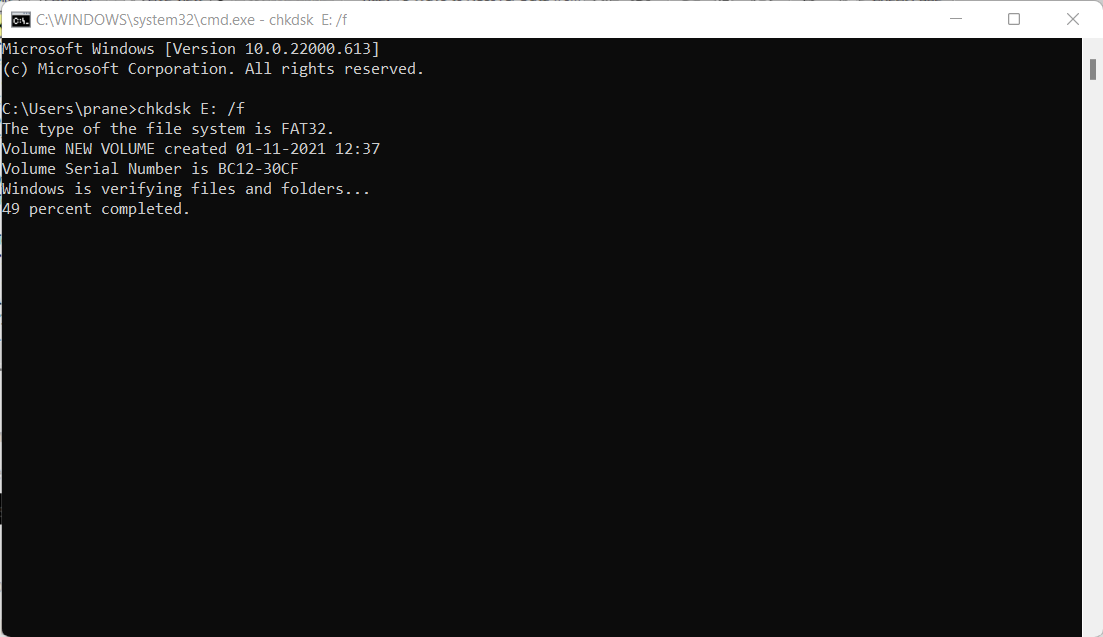
Method 3: Format the Hard Drive
Formatting the infected drive usually fixes it. The way formatting works is it installs a new file system and neglects the old virus-infected file system.
Step 1: Go to my computer, and locate the corrupt hard drive.
Step 2: Right-click on the drive, from the drop-down menu, click on Format.
Step 3: check the quick format option and hit the start button.
All of these methods are proven to clean viruses from external hard disks.
Alert: Make sure you
take backup of your computer before formatting the drive as formatting a hard drive will remove all your valuable data. In case if you are unable to access your hard drive make use of Remo Recover to access and
recover data from your undetected hard drive.
How to Protect a Hard Drive from Viruses?
To prevent your External hard drive from a virus attack, always perform regular virus checks. Get yourself an effective antivirus, and conduct a virus scan before using it. It can prevent you from data loss by possible virus intrusion. Below we have mentioned some useful tips which can protect your hard drive from viruses:
- Always Backup Your Computer – Virus attacks can often make your data inaccessible, delete it or encrypt data to extort money from you in the case of ransomware attacks. A robust data backup solution would offer you additional protection that would come in handy if your system was hacked. If you back up your computer regularly, data loss due to virus infection would be negligible.
- Keep your computer up-to-date - One of the basic ways to protect your system from virus attacks is to ensure that all your software remains up-to-date. This is important because your software updates contain features that resist the latest security threats. Keeping your computers up-to-date and using security patches to help reduce vulnerability to virus attacks.
- User Authentication – The first line of defense against malware is to maintain strong user authentication, as cybercriminals often gain access to systems through stolen credentials. Implementing a strong password policy, implementing multi-factor authentication, etc. can help avoid dangerous virus attacks.
- Always use an effective antivirus – Antivirus software routinely checks your emails, files, etc. for viruses trying to attack your operating system. It can identify and eradicate any threats that might try to attack your system. There are several effective antivirus tools available in the market and you can choose the software package that suits your requirements.
- Make use of your firewall – Your network firewall is like a protective boundary around your computer that blocks unauthorized access to it. When configuring your computer, make sure you activate the built-in firewall provided by your system. You even have the option to adjust the firewall settings based on your preferences and requirements.
- Cyber Awareness – The most popular way for cybercriminals to target unsuspecting victims is through phishing emails, malicious attachments, etc., which are then used to compromise your data or attack organizations by gaining access to their records. To avoid such a situation, you must have to verify unknown software before using it, scan suspicious attachments, avoid sharing personal information over the Internet, etc.