The greatest invention of mankind is the ability to capture sound and save them in the form of an audio file. Be it a song, music, or podcast, audio files are part of our daily life. Losing those important music files can be disheartening.
What if there was a way to recover lost audio files? Yes, with this article you can easily recover audio files that were deleted or lost in any file format like .mp3, .wav, .wma, .amr, .rm, etc.
- Accidental deletion of music files from SD card or hard drive.
- Any damage or corruption to the storage device having the audio files can result in data loss.
- Music files can get lost due to interruptions in the transfer process between devices.
- Virus infection of the SD card or the hard drive can also lead to the loss of music files.
How To Restore Deleted/Lost Audio Files From Devices?
Audio Recovery is a difficult task to perform hence using a reliable audio recovery tool like Remo Recover for file recovery would be a great choice. With the help of Remo Recover, you can recover deleted or lost audio files from any device be it Android, Mac, or Windows.
However, if you still want to search and recover these lost music files manually, read on. We've talked about how you can recover lost music files from various devices, such as Android phones, Windows, and Mac computers manually as well as with the help of a reliable audio recovery app.
Remo Recover is designed with advanced scan algorithms to help with deleted audio recovery and lost or corrupted audio files. With its assistance, you can recognize and recover more than 500 file types like MP3, WAV, AMR, and WMA across storage devices like SD cards, hard drives, and USB drives on both Mac and Windows. Remo Recover is your best bet at getting back your audio files. Download Now.!
How to Recover Deleted Audio Files from Android Phone?
If you've enabled Google Account Sync, there's a chance you can recover deleted music on an Android phone. The files will then be recoverable without the use of any software.
All files, excluding audio files, will be synced with Google Drive if you have enabled backup settings on your device. They'll have to be manually transferred to the drive. You can then recover these files from the Drive. You will always have the option to restore the data whether you format the device or the data becomes corrupted.
However, if there’s no backup available and you’re stuck with a question of how to recover lost music on Android, you can use the Remo Recover.
Note: This method will help you with audio file recovery in case of deleted or lost audio files from android phones but only if they were stored on the SD card.
Steps to Recover Deleted Music Files on Android Phone’s SD Card:
Connect the SD card from which you want to recover music files to the computer and launch the file recovery software.
- On the main screen click on Recover Files. Select the SD card from the list of drives and click on Scan.
- Now, click on Preview to check if the audio files were successfully recovered.
- When you’re satisfied with the audio recovery process, select the audio files you want to recover and click on Save.
Note: Make sure you stop using the device on which audio recovery has to be performed. This will avoid overwriting audio files that you want to recover from your memory card or hard drive.
How to Recover Deleted Audio Files from Windows and Mac?
To retrieve audio files from a Windows computer manually try to check to recycle bin. If you see any deleted or lost audio files you can restore them easily.
- Proceed to the Recycle Bin or from Trash if you’re using Mac.
- Right-click on your audio file and select Restore.
Since backups protect you from any data loss, see if you have audio or music files stored as a backup you can try to recover music files from a backup.
However, if you have already attempted to recover from a backup and checked the Recycle bin or Trash. You can still use a file recovery tool to recover audio files from an SD card, memory card, USB drive, HHD, or SSD.
What a great solution.
"Thanks guys! The experience couldn't have been better. After an initial difficulty with the software version which you promptly and expertly solved, I managed to recover more that 30000 audio files from the hard disk that had accidentally been lost due to an error. Thank you so much for your help and for a fantastic product."
Source: Trustpilot
Steps to Restore Lost Music Files from Windows and Mac Systems:
The below-mentioned steps will help you restore audio on Windows 11, 10, and Windows 8 and for macOS Monterey, Big Sur, High Sierra, and other various versions.
To recover audio files from a Windows and Mac computer, download and install the Remo Recover.
- On the main screen select the SD card from the list of drives and click on Scan.
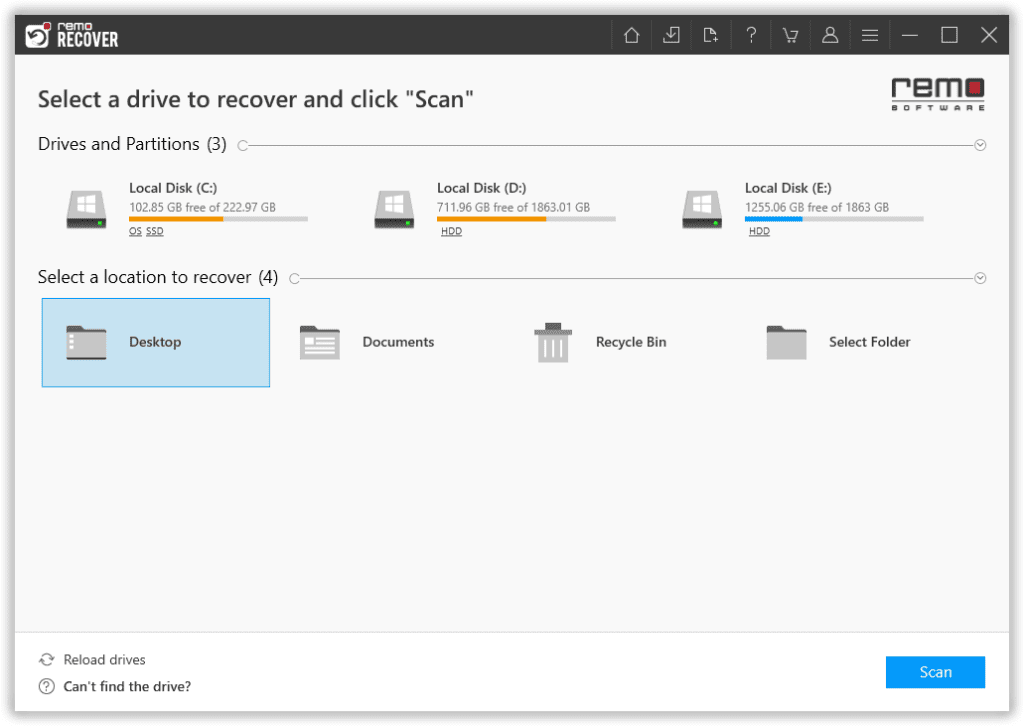
- If you cannot find your SD card on the main screen click on Can’t Find Drive? option to locate the SD card and once the SD card shows up click on it and scan.
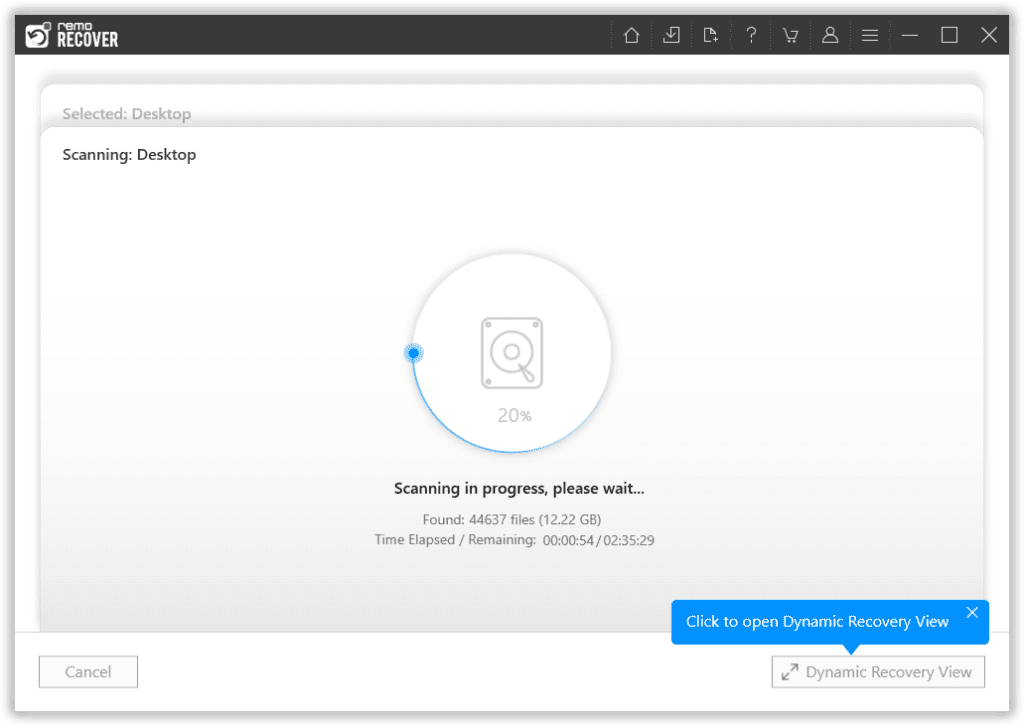
- Now, click on Preview to check if the audio files were successfully recovered.

- When you’re satisfied with the audio recovery process, select the audio files you want to recover and click on Recover.
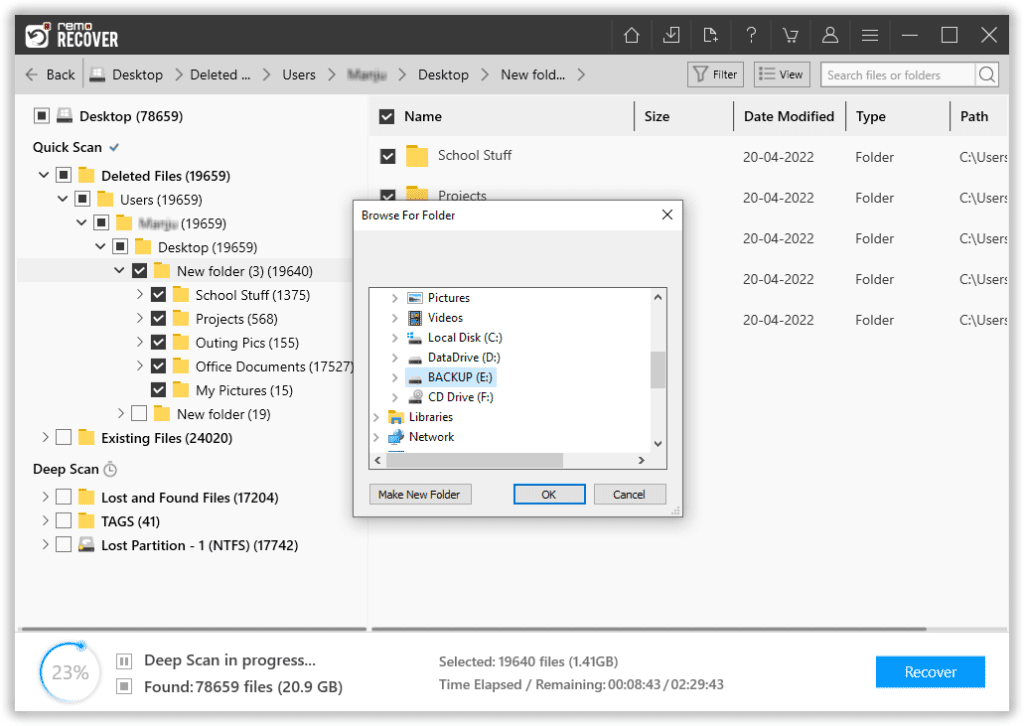
Steps to Recover Deleted Music Files on Mac:
To recover audio files from Mac you can download and install the Remo Recover tool for Mac.
- Launch the tool, select the drive, and click on Scan to begin the recovery process from the drive.
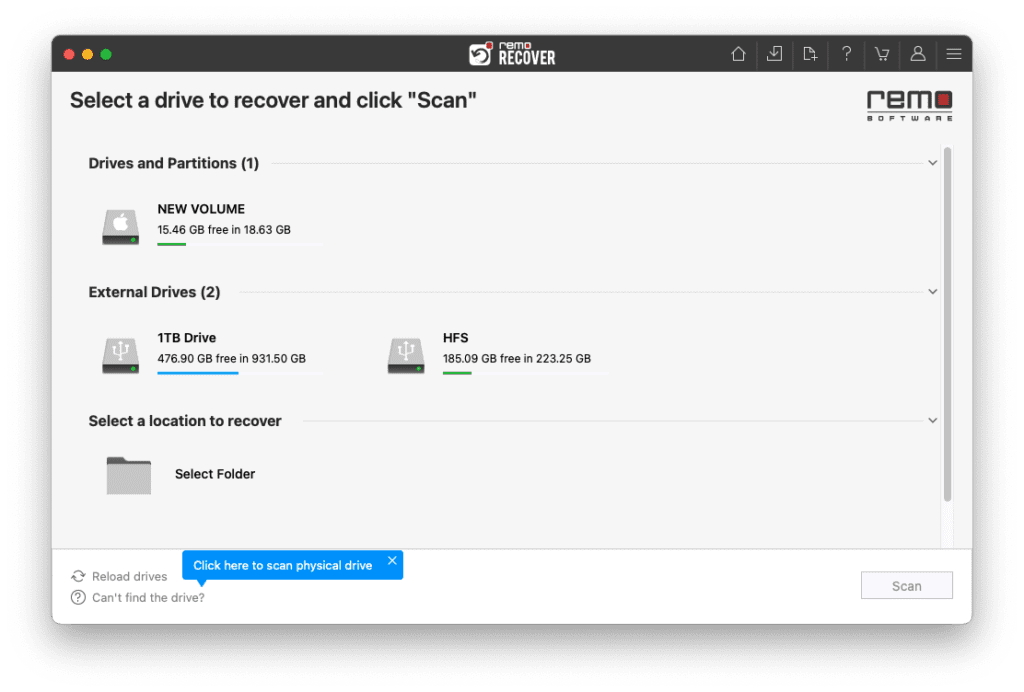
- After completion of QuickScan, you can click on Dynamic Recovery View to see the files being recovered.
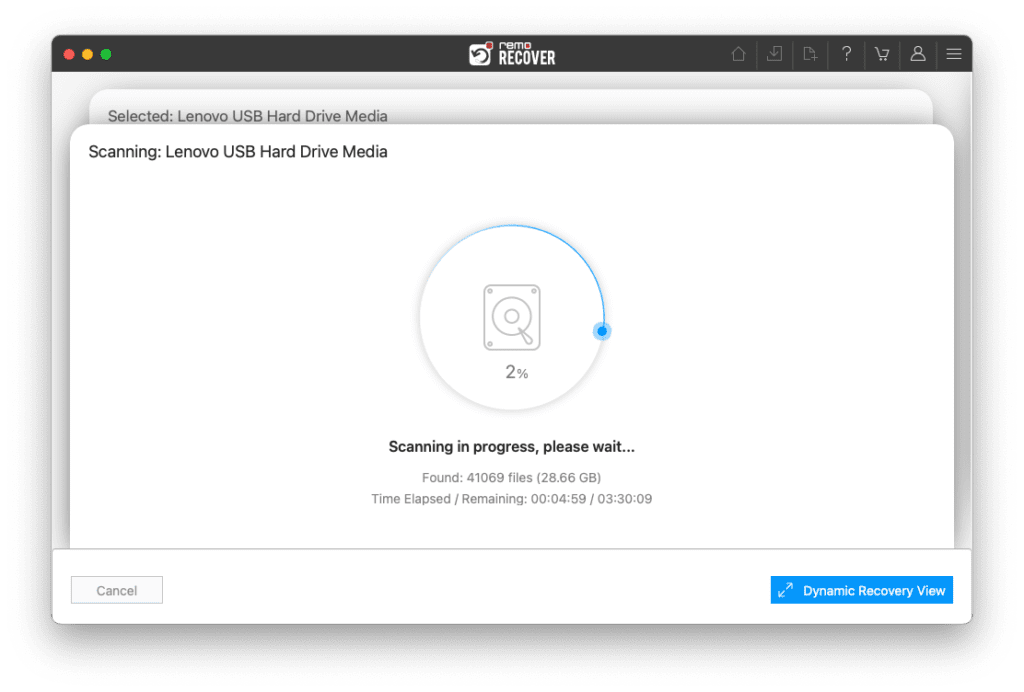
- Locate all the recovered music files under the Lost and Found or Deleted Files folders
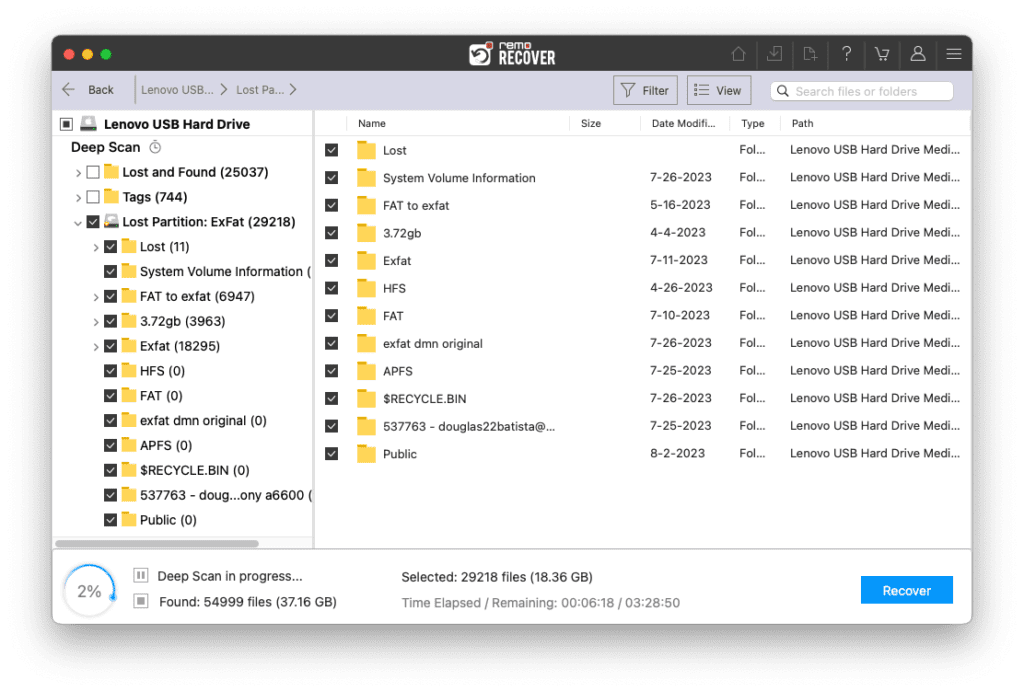
- Double-click to preview the recovered music files and click on Recover to save the file in your preferred location.
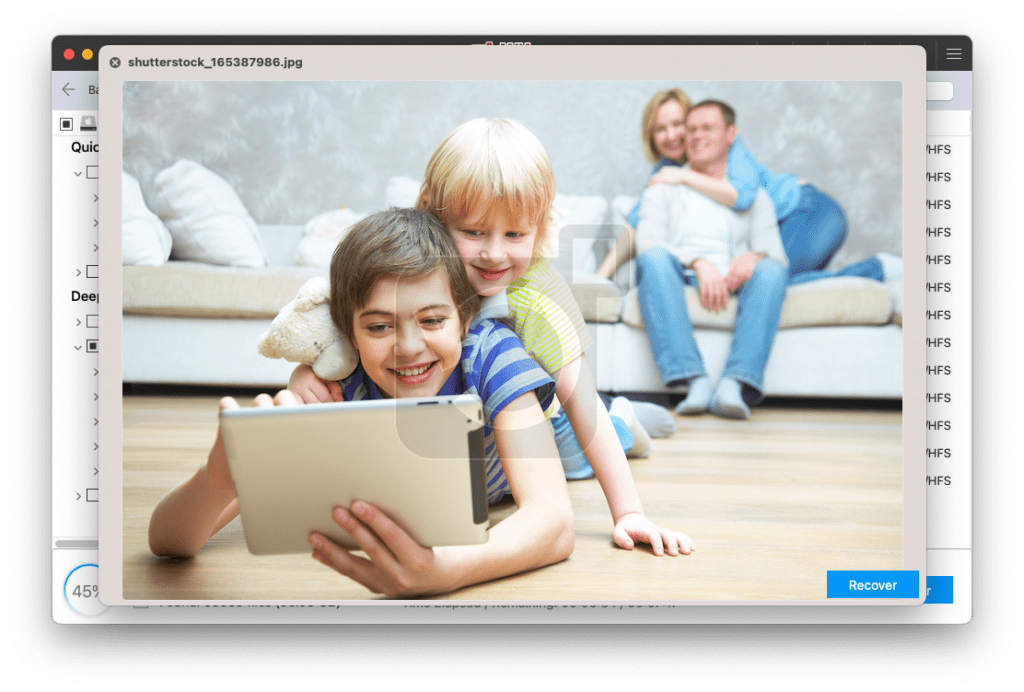
You can try either way to recover deleted songs, music, and audio files, make sure that you have a backup of these music files and avoid losing them in the future.
Remo Can Retrieve More Than Music Files:
With Remo Recover Software you can recover deleted or lost audio files of the below-mentioned file formats:
- Recover deleted or lost audio files of various file formats to easily perform MP3 file recovery and many more audio file formats.
- Get back digital media files of various file types like photos, videos, documents, and many more.
- Other than recovering deleted videos, audio, and documents, Remo can help you can recover files of 300 plus types.
- It is compatible with all storage devices, users can not only recover audio files from memory cards but also recover music from USB with ease.
- You can also recover lost digital media files without any complexity.
Final Words
Our world with virtual clouds is constantly being updated with data. Finding a backup of any lost photos or audio files is an easy task now. However, if you don't have a backup then comes the problem of data recovery.
Fortunately, all of the methods mentioned in this article will assist you in recovering audio files that have been lost or deleted, whether on Android or PC (both Windows and Mac).
Frequently Asked Questions
You can recover deleted MP3 files or any other music files from Android Phones from these below-mentioned methods:
a. Find lost music files on Recycle Bin (Windows)
b. Install Audio Recovery Software for music recovery (Windows, Android, and Mac)
c. Retrieve Deleted Music from Third-Party Streaming Apps (Windows & Android)
d. Recover Music Files from Cloud Storage (if there’s a backup available)
e. Check for lost audio on Google Drive (Windows & Android)
Yes, you can easily recover deleted music on an Android phone with the help of reliable audio recovery tools such as the Remo Recover tool. Install the tool on your system and connect the Android phone’s SD card, then launch the tool find the SD card and click on Scan and just save the music files recovered.
Here is the list of the five best audio recovery software you can use to recover lost or deleted music files:
a. Remo Recover.
b. Easeus Android Data Recovery.
c. Tenorshare UltData.
d. Disk Drill Data Recovery Software.
e. AirMore.