Is your DCIM folder missing or lost? Or have you accidentally deleted the DCIM folder from a phone or camera SD card? If you are stuck in this scenario and need to recover deleted DCIM folder; you have to use a professional DCIM Recovery tool. Download the Remo Recover software to restore the DCIM folder effortlessly. This software works with advanced data recovering algorithms to safely scan and recover the DCIM folder from any camera or android smartphone’s SD card.
Hi, I accidentally deleted the DCIM folder with all my photos while transferring the data from my Samsung Galaxy phone to my laptop. The DCIM folder was there on the phone’s SD card and now it is not showing the folder anymore. I didn't back up my data since I only had my phone recently but the SD card was having a lot of precious pictures and videos. Is there any way possible to recover the DCIM folder or pics? Please Help and Thanks in advance.
Losing the DCIM folder from the SD card is always disheartening. Since it stores all your important images. However, if you want to recover the DCIM folder from the SD card then, you needn’t worry! In this article, you will get to know how you can restore the DCIM folder and recover deleted photos, videos, contacts, music, notes, and more from an SD card of your Android phone or Camera.
DCIM stands for Digital Camera Images. Usually, Smartphones like Android phones and iPhones create and store the DCIM folder on its internal storage. Whereas, digital cameras save the folder on their memory card. However, if you insert an SD card into your Android phone and set it to place the photo/videos on the memory card, the DCIM folder will be created on it instead of its internal storage. Based on where you store the photos and videos, there are different ways to find the DCIM folder.
You can efficiently restore the lost DCIM folder from the memory card with the help of Remo Recover software. Whether you have accidentally deleted or lost data due to corruption of the SD card, the DCIM folder can be easily recovered from the SD card of the camera and Android phone.
NOTE: It is recommended to stop storing any new data in the memory card and perform the DCIM Recovery as quickly as possible. This will increase the chances of a successful DCIM recovery and the old data will not be overwritten with new data.
Remo Recover safely restores deleted or missing DCIM folder from your camera and mobile’s SD card. The software thoroughly scans the entire SD card to locate and get back the DCIM folder from it. Moreover, this tool can easily restore more than 500+ file formats such as photos, raw images, videos, audio files, text files, Office files, etc.
Absolutely worth every penny!!
"a recovery program that works with 24/7 tech support that is polite, helpful, and knowledgeable. Such a great experience!"
Source: Trustpilot
Step 1: Download, install and launch Remo Recover on your computer and connect the SD card to it.
Step 2: Select the SD card drive from which you want to recover deleted DCIM folder and hit the Scan button.
Note 📌: If you cpuldn't locate your SD card then click on Can't find the drive? to locate them.

Step 3: Once, Deep scan is completed all your deleted files from SD card can be found under Lost Partition. You can also find your DCIM folder by directly entering the files name, file format, etc., on the search bar.
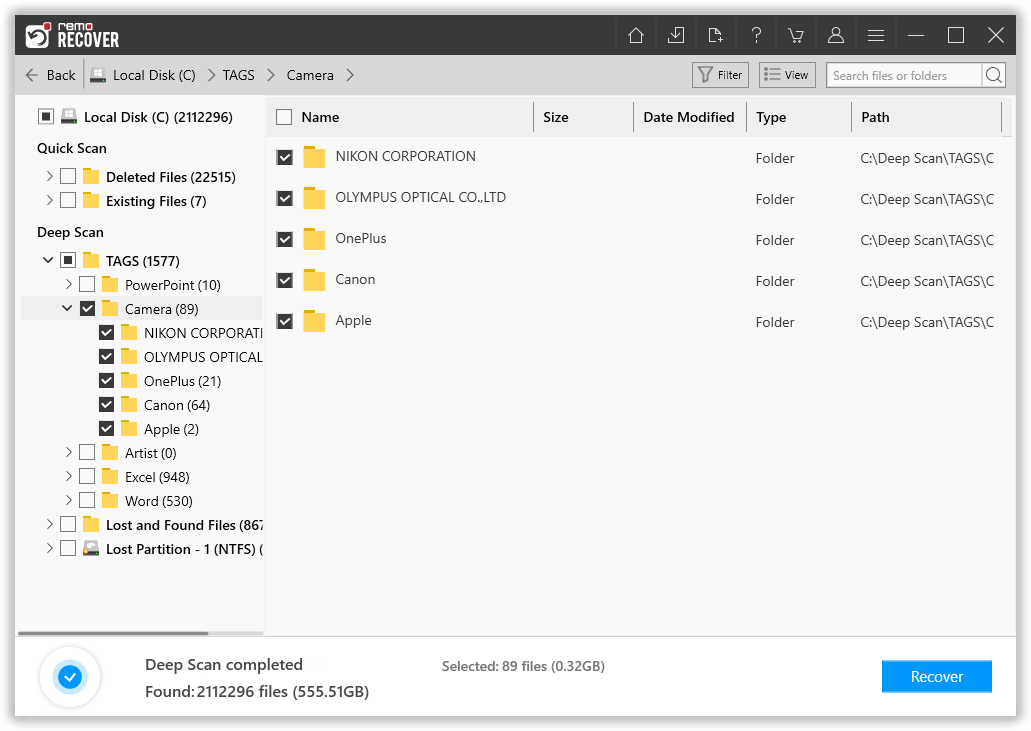
Step 4: You can double-click on the recovered files to preview them for free. If you are satisfied with the deleted DCIM folder recovery result, select the files that you want to get back and click on the Recover option.
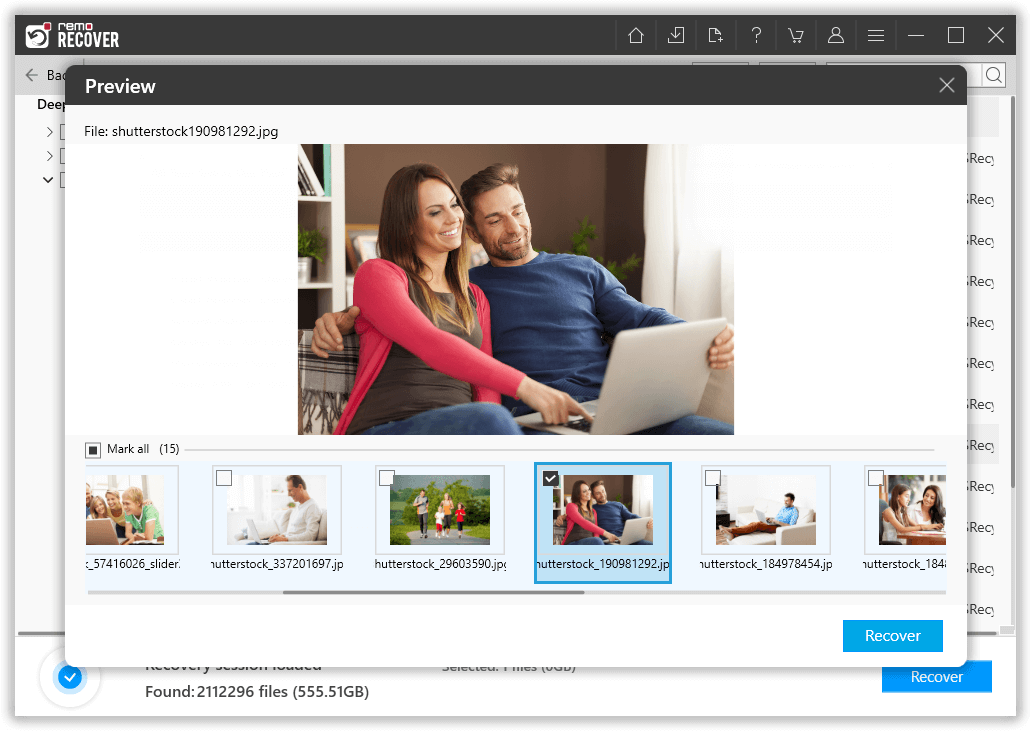
Attention ⚠ : Make sure to save the recovered folder in a different location than the previous one to prevent losing the DCIM folder again..
Supported SD Card types: The tool supports SD card recovery from various forms of memory card such as microSD card, miniSD card, SDIO card, SDXC card, SDHC card, and so on.
Supported SD Card brands: Easily recover deleted files from SD card on Mac/ Windows of various brands like SanDisk, Transcend, Lexar, Kingston, Samsung, Sony, PNY, and many others.
Bonus Tip: Incase you want to recover data from lost dir files refer the article to get detailed information on how to recover lost dir files.
Losing a single photo is frustrating, but losing the entire DCIM folder would be even worse. SD card DCIM folders can be lost due to various reasons. If you are searching for your lost DCIM folders on an SD card, download and recover the deleted DCIM folder using Remo Recover.
You would thank us for saying that.
Why Choose Remo?
100% safeSecure
100% SatisfactionGuarantee
10 Million+Downloads
Free TechSupport
Live Chat24/7 Support