When it comes to creating space on the hard disk to save newer files, the answer usually is by getting rid of older files that are no longer needed. Many users usually permanently delete the files from the recycle bin or use the Shift + Delete option to get forever rid of the files. But while deleting the unwanted files, you might accidentally delete important files.
If you have faced the same issue and are looking for ways to undelete files on Windows Vista or recover deleted files on Windows XP. Then this write-up has everything you are looking for.
Table of Contents:
- Why Remo File Recovery Software is your Best Bet to Recover Deleted files From Windows XP or retrieve Files From Windows Vista
- 3 DIY Ways to Recover Deleted Files From Windows Vista and Windows XP For Free
- Undeleted Files From Windows XP Recycle Bin
- Restore Files From Windows Vista Backup
- Recover Permanently Deleted Files By Restoring Previous Versions On Windows XP and Windows Vista
- Recover Deleted Files From Windows Vista or XP Using Remo File Recovery Tool
- Other Frequently Asked Questions on Recovering Deleted Files from Vista and XP
You can easily restore deleted files from Windows XP or Windows Vista using backed-up files or restoring the older versions of files using the Previous Version option. However, most manual solutions might or might not work well for you.
You can cut through the painstaking process of trying the manual ways of recovering deleted files from the XP or Vista system and try the Remo File Recovery Tool.
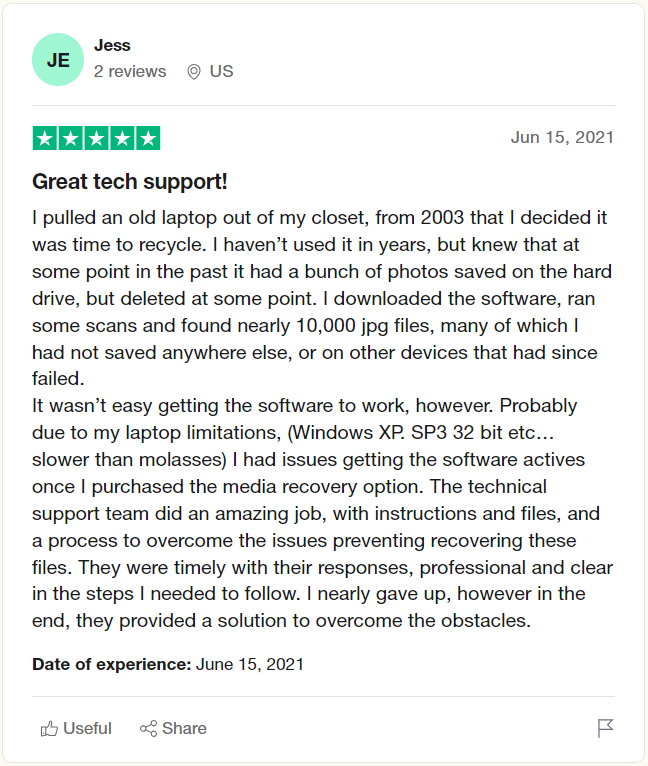
Source: Trustpilot
Why is Remo File Recovery Software the Best Data Recovery Software for Windows XP and Windows Vista?
Reason 1: Remo is Designed to work in all data loss scenarios. So no matter why you have deleted your important files or how you have lost your files. Remo can effortlessly get them back.
Reason 2: Remo works flawlessly with not just Windows Vista and Windows XP but all other newer versions of Windows and also Windows servers.
Reason 3: Remo’s user-friendly interface is loved by millions of Windows users across the world.
Reason 4: The process of file recovery on older versions of Windows is more straightforward than ever. You need to download Remo on your Windows system, launch the tool and start the drive scanning process; once the scan is completed, you are required to save the recovered files in any location of your choice.
Reason 5: Remo is an absolutely free-to-try tool. You are only required to buy once you are completely satisfied with the Windows XP file recovery process.
Download the tool and find out what more Remo File Recovery Software can do for you!!!
If you are wondering how to recover deleted files without using the software. Then follow the 3 manual methods that are proven to restore files in Windows XP and Windows Vista and all other versions of Windows.
Recover Deleted Files From Windows XP and Windows Vista For Free
1. Recover Deleted Files From The Windows XP and Vista Recycle Bin
One of the most common questions Windows users usually ask is, “Where to find deleted files on Windows XP”?
The answer is in the Recycle Bin folder of your Windows system.
If you have deleted your files from the desktop or any other folder, then you can find the deleted files in the Recycle Bin or Trash Bin of your Windows system.
Follow the steps below to find out how to restore deleted files from Vista for free or undelete XP files and folders.
1: Double-click the desktop's Recycle Bin icon.
2: Choose the files you want to recover by identifying them.
3: Click on the files with the right mouse button, then choose Restore.
Note: If you have emptied your Recycle Bin or deleted files that were residing in the Bin folder of your Windows XP or Windows Vista system, we suggest you go through this article to find out how to recover files from an empty Recycle Bin and how to recover deleted files from the Recycle Bin.
2. Restore Deleted or Lost Windows XP and Windows Vista Files From Backup
If you habitually take backups of all your important files and save them on any external storage drives or the cloud. Then we highly recommend you restore the backed-up files.
Note: Robocopy/MIR is one of the best ways of creating a backup. However, thousands of Windows Robocopy users lose their files from the destination directory every year. Refer to this article to find out about a proven solution for recovering files deleted by Robocopy/MIR command. Also, find out how to prevent your files from getting deleted.
3. Recover Permanently Deleted Files By Restoring Previous Versions On Windows XP And Windows Vista
This method is only applicable to files and folders deleted from the desktop location. To recover the file or folder, you need to know the exact name of the file.
- Users should select the version they want to roll back to by clicking Previous Versions.
- Click Open to see the contents in accordance with the folder versions. Select the Restore option and click on the OK button.
- To close the window, click OK.
Make sure to save your work before running System Restore because it will restart your computer to take effect on all changes.
Note: You can also use Restore Previous Version to recover files on Windows 11. If you are curious to know more ways, then do go through this article to find out 7 sure-shot ways to recover deleted files on Windows 11.
Note: If you do not have any previously saved backup, you can directly move to recover the permanently deleted files quickly with an efficient recovery tool.
Restore Permanently Deleted Files And Folders From Windows XP and Windows Vista Using Remo
In this case, the only best way is to choose the Remo File Recovery Software to recover lost or deleted files from your Windows XP or Windows Vista computer or laptop.
The software is integrated with a powerful deep scan algorithm that is capable of scanning the storage drive sector by sector to find deleted files and recover them with absolute ease.
The tool is well known for its user-friendly interface. Making the data recovery process easier and more intuitive. The tool can easily identify, find and retrieve more than 500 types of files with just a few simple clicks.
Download and try the tool for free now!!!
Steps To Recover Deleted Files From Windows XP, Vista Using Remo File Recovery Software
Step 1: Download, install, and launch Remo on your Windows computer
Step 2: Select the drive from where you want to recover data and hit the Scan button to initiate the file recovery process.
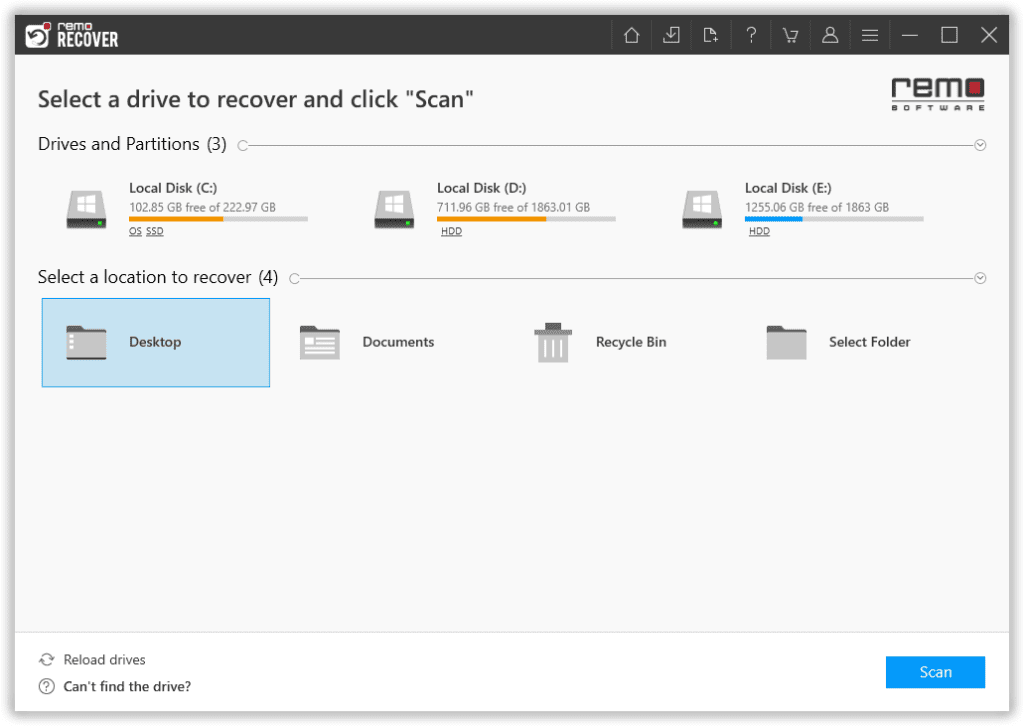
Step 3: During the scanning process, you can click on the Dynamic Recovery View to verify the recovery result.
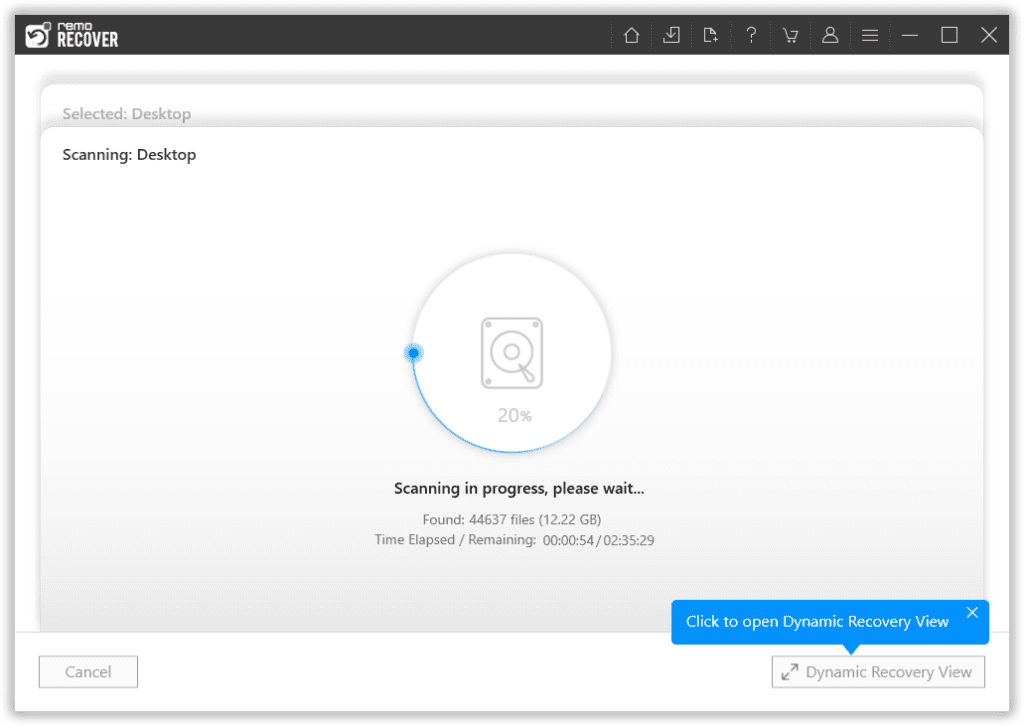
Step 4: After the completion of the Quick scan, go to the Deleted Files folder and locate your permanently deleted files. Moreover, the tool automatically starts the Deep scan to find more files which you can find under the Lost and Found Files tab.
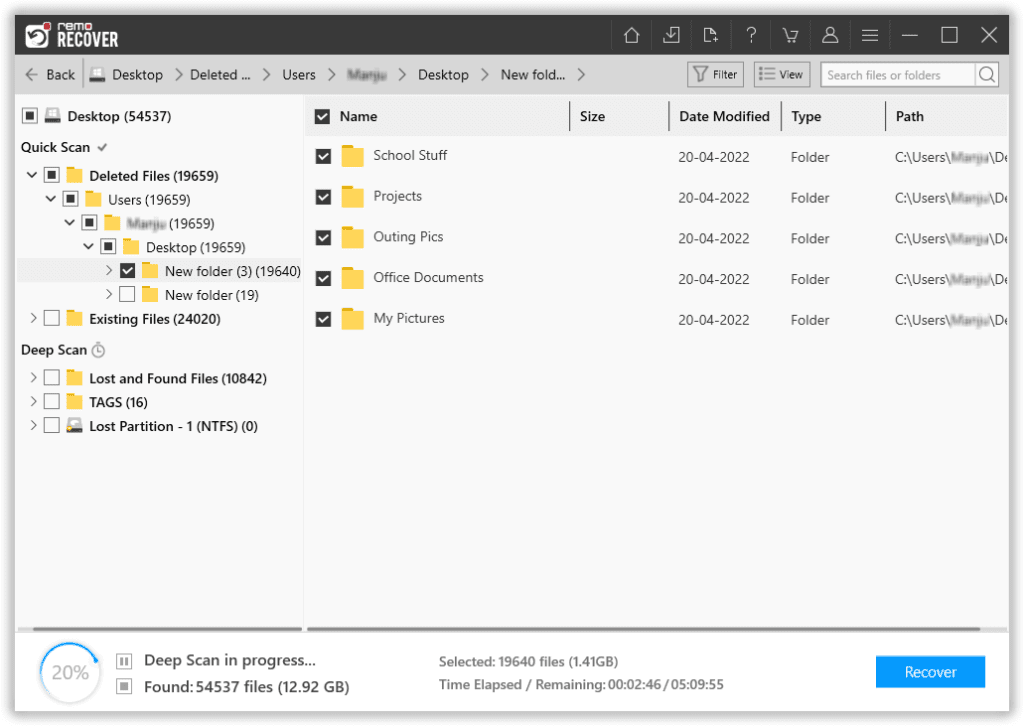
Step 5: You can click on the Filter icon and go to the Advanced Filter option to easily locate any specific file you want to recover based on various properties. Also, you can directly locate your files by entering the file name, folder, or file format in the tool’s search bar now.
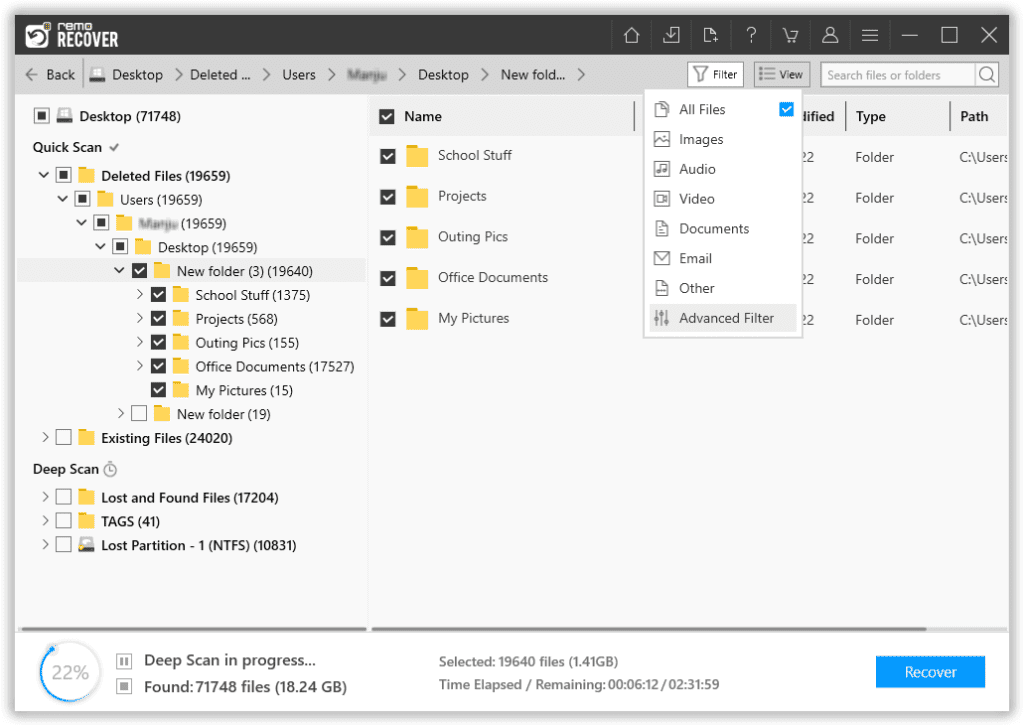
Step 6: You can preview the recovered files freely before saving them to your desired location.
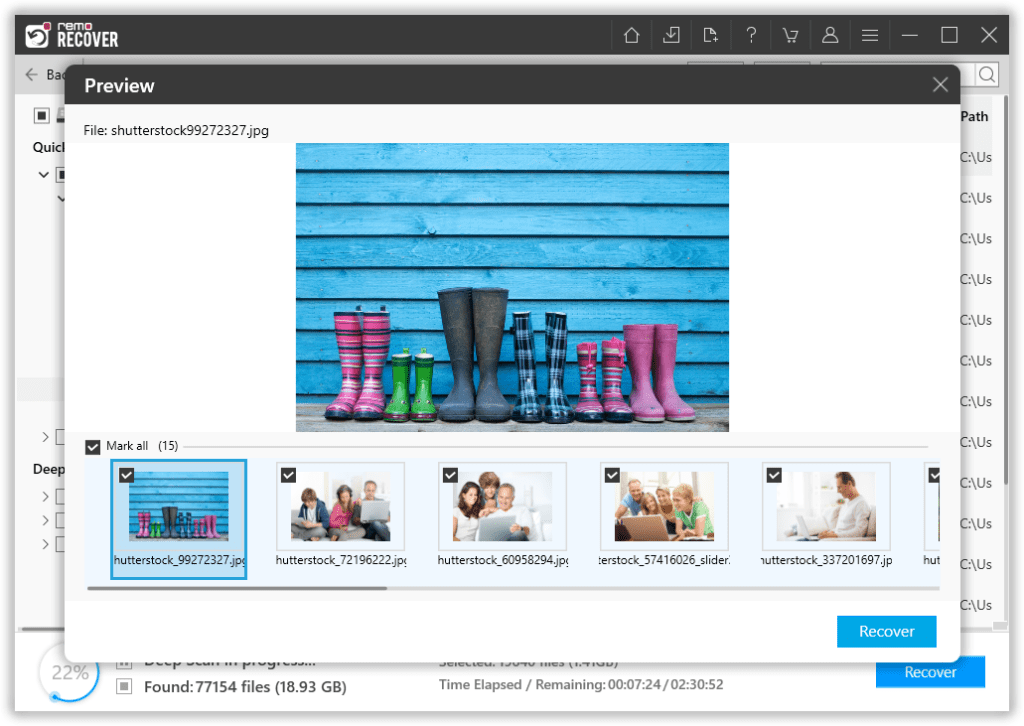
Step 7: If you are satisfied with the recovery result, select the files that were deleted from Windows XP or Windows Vista and click on the Recover option.
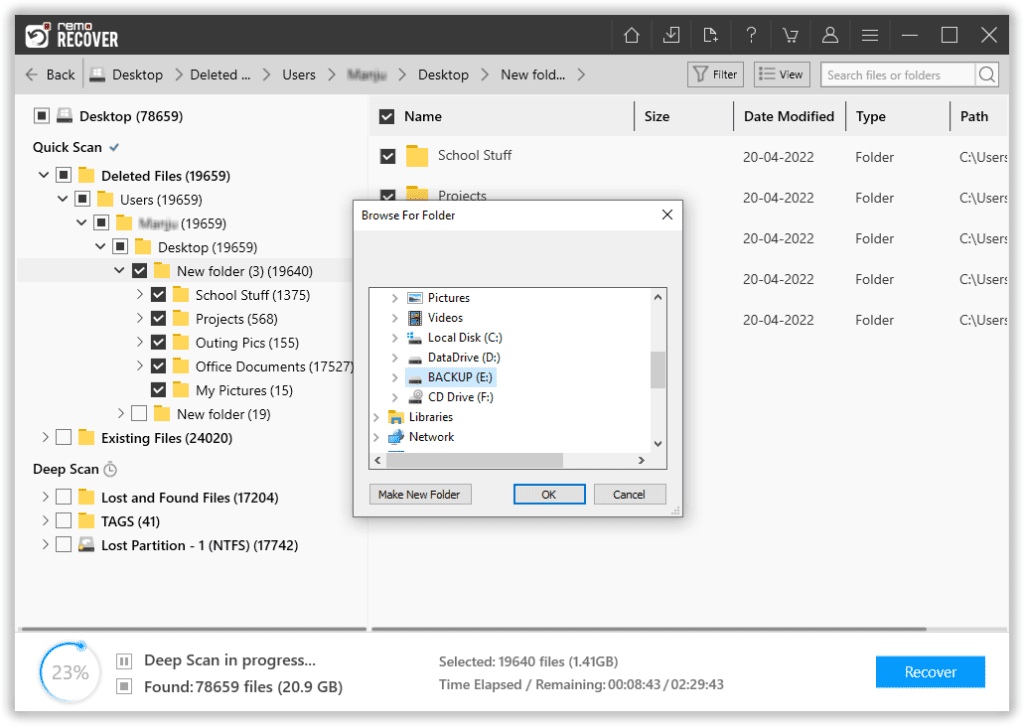
Important Note: You can go through this article to know how Remo Recover can help in recovering deleted files on Windows 8 and Windows 8.1.
Conclusion
Any major data loss scenarios can be handled by following the troubleshooting steps in the article. However, to be prepared for any such data loss situations, it is always recommended to have a backup of the data from the computer. By doing so, you will be able to recover deleted files from your computer with ease. If you cannot retrieve files from a previous File History, utilize the Remo data recovery software to recover permanently deleted files from your computer or laptop, which is running on older versions of Windows such as Windows Vista or Windows XP.
Frequently Asked Questions
If you are specifically looking to recover a particular type of file. Then the best solution is to utilize Remo Recover. Once the drive selection, the scan setup is done. The tool will display a complete list of all recovered files. This is where features like the Advanced Filter option come to your rescue. Find, filter, and select the image files you want to recover from your XP system. Once done, click the Recover button and choose a location of your choice.
You can try various solutions to get back Excel files that were deleted. Solutions such as Undo File deletion, recovering deleted files from Recycle Bin, restoring previous versions of deleted Excel files, and restoring backup copies of deleted Excel files can help you.
Refer to this complete article on Excel file recovery to know how to recover deleted Excel files on Windows.
The files or folders which were deleted using the Shift + Delete option get permanently deleted from your Windows system. Solutions such as File History, Previous Versions, and Windows Backup are all proven to recover those files. However, these solutions might not work out well if you don’t have a backup or if you have not set up restore points.
We suggest you try Remo Recover to recover Shift Deleted files in such cases.