iCloud is a computing and cloud storage service provided by Apple Inc. It allows Mac, iPhone, iPod, and iPad users to store their vital data, such as Calendars, Contacts, Documents, Music, Notes, Passwords, Photos, and Videos, on remote servers known as iCloud Drive.
Most Mac users use iCloud to store important files and folders that can be used as a backup when you have accidentally deleted some of your files or faced a severe data loss situation.
But whenever you delete a file or directory from your Mac, it’ll, by default, go to the Trash folder. You can either restore the deleted Mac files or permanently remove them from your machine.
If the deleted items aren’t there in Trash and you still want to recover them, you can use a professional data recovery tool like the Remo Mac File Recovery Software without thinking about the size of deleted files.
But what if you’re using iCloud as the default storage location on your Mac?
What Happens to the Deleted iCloud Files?
If you delete an iCloud file on your Mac, it’ll tell you that it’s going to get deleted from all your devices. Anyhow, you can still recover that file.
Can you Recover Files Deleted from iCloud?
Yes, you can restore the deleted iCloud files. And there is a specific time limit for restoration – 30 days. Within the span of these days, you can restore deleted files online.
iCloud File Recovery Process
Recover iCloud Files from Recently Deleted Folder
The Restore Files option in iCloud lets the user recover and restore permanently deleted files from iCloud files storage. It is specifically helpful when you have accidentally deleted your iCloud files or in case you want to restore earlier versions of previously saved files.
Steps to Restore Files from iCloud
- Go to any web browser (Safari is recommended).
- Open iCloud.com
- Enter your Apple credentials (username and password) and click on the right arrow.
- Select Settings and find out the Advanced section.
- Click on Restore Files at the bottom of your screen.
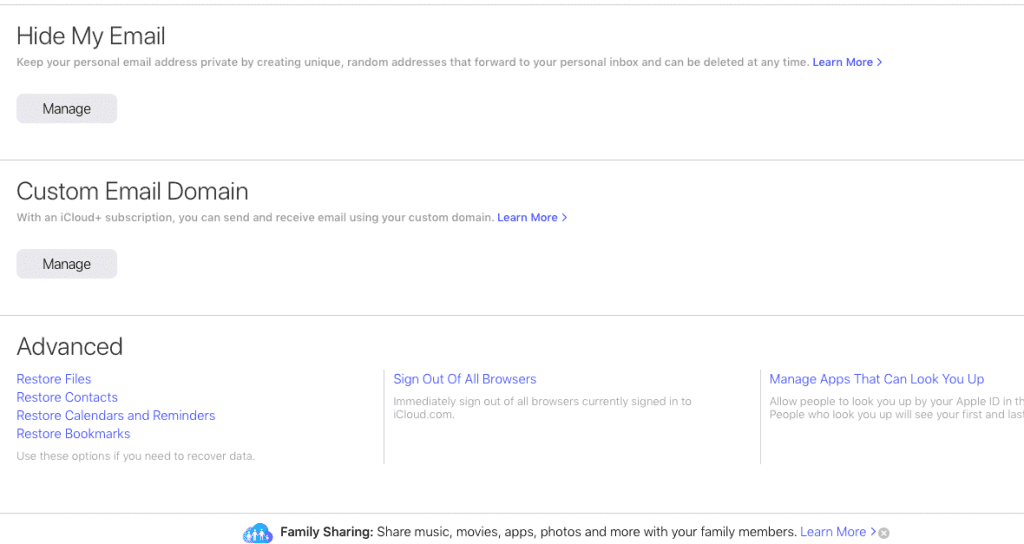
- Select all the files you want to restore.
- If you want to restore all, click the Select All button.
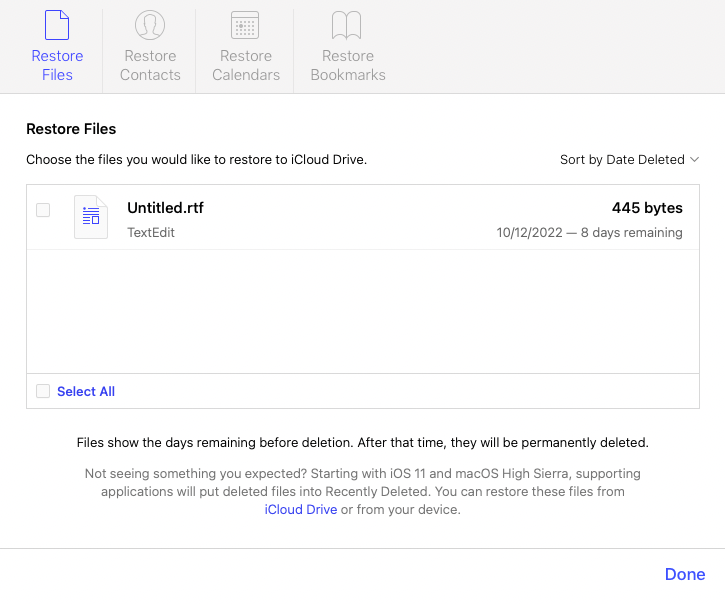
- Finally, click Restore Files.
Recover Deleted iCloud Contacts
Contact recovery in iCloud isn’t about recovering individual contacts. iCloud takes care of automatic contact backup at regular intervals. These backups can be used to recover once you lose important contacts from your Mac or iPhone stored in iCloud. And the process is a bit similar to those of file iCloud file recovery.
Steps to Restore Contacts from iCloud
- Open iCloud.com from your web browser.
- Log in with your credentials.
- Click the Settings option.
- Select the Restore Contacts option at the lower left corner of your screen.
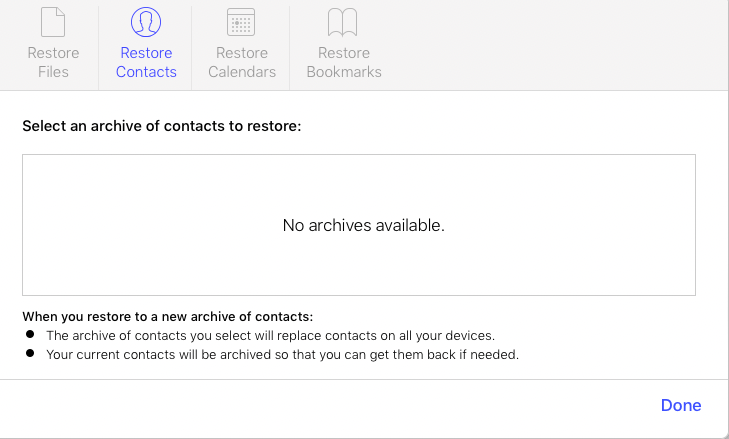
- Choose the backup from which you want to restore contacts.
- Click Restore.
In the same way, you can restore calendar events lost from your iCloud as well.
Note: In case you are looking to share your iCloud photos with non-apple users read this article.
Recover Deleted iCloud Files on Mac from the Recently Deleted folder
iCloud has a folder called “Recently Deleted.” where all your deleted iCloud files will be stored for a limited time.
The process of recovering image files in iCloud differs from restoring other types of files from iCloud.
Steps to iCloud Drive Recently Deleted file recovery
Note: You can also use these steps to recover lost photos on Mac after update.
- Open iCloud.com from your web browser.
- Enter your Apple ID username and password and log in.
- Instead of Settings options, Click Photos.
- Click the Album tab at the top.
- Here, you can find Recently Deleted Select it.
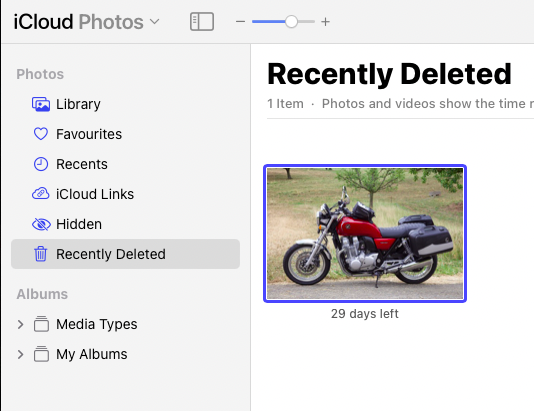
- Click Photos
- Select the photos you want to restore.
- Finally, click Recover.
Note: Make sure that you’re accessing iCloud.com through your Mac or a Windows PC. It’s because if you try to access it through your iPhone or iPhone, you’ll reach only in the iOS apps section.
Conclusion
Here we end our discussion on recovering iCloud deleted files. Where we have explained to you how to restore iCloud deleted files on various Mac devices. I have explained in depth to you how to retrieve files from iCloud from the recently deleted folder, as well as how to use the Restore Files and Restore Contacts options.
Hope you have found this article helpful in restoring files deleted from iCloud.