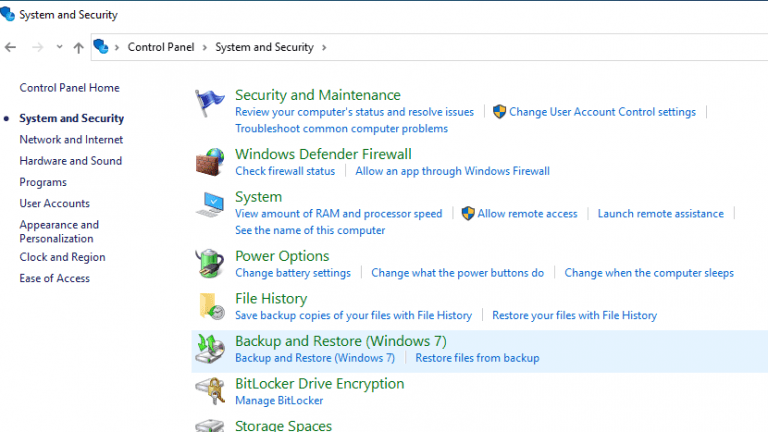Recovering the removed folder after realising that you have deleted a folder that you still need is a tedious process. On a computer, you might have the opportunity to get back deleted folders from Recycle Bin. However, if you have permanently deleted files from your documents folder or lost important documents due to any data loss scenario, getting back those deleted files from my documents can be challenging. What will you do in such situation?
Just stick till the end of this article to recover deleted folders from your Windows, Mac or any storage devices, we will explain exactly what you need to do, step by step.
Note: In case, if you have deleted the folder using the Delete button, then you can press Ctrl + Z keys. It will undo the task recently done on your device. Hence, there is a chance of getting the folder back with all its content or you can simply perform Recycle bin file recovery. This won’t help you if you have deleted a folder using Shift+Delete keys.
Common Factors for folder deletion:
Before looking at how to recover the deleted folder, let us try to understand the reasons for folders deletion. Below are the Factors that Causes Folder Deletion or Loss:
- Usage of Corrupt hard drive
-
Virus Attack
-
conflicts in Software
-
Fluctuations in voltage
-
Shift + Delete operation
-
Accidental formatting
How do I recover permanently deleted folders on Windows 10 without the software?
You can recover permanently deleted folders on Windows 10 without software only if you have a backup. File History and Windows Backup are two types of backup tools that can both be used to restore permanently deleted files in just a few clicks.
Recover Deleted Folders from Recycle Bin
Recovering folders from Recycle Bin might sound obvious to most of you but it will be very helpful for those who have not emptied their Recycle Bin. Those of you who have emptied their recycle bin can know more about Recycle Bin recovery or move on to the next method to get back deleted folders.
To recover deleted folders from Recycle Bin do follow the steps mentioned below:
- Open Recycle Bin.
- Select the deleted folder or files you want to restore.
- Click on restore.
Pro Tip: Whenever you face data loss, it is important to immediately stop using the storage device to ensure that it is overwritten and to increase the chances of external hard drive data recovery.
How do I Recover Permanently Deleted Folders From Windows 11,10,8,7?
Here is the list of methods to recover deleted folders.
- Restore Deleted Folders On Windows From Previous Versions
- Restore Permanently Deleted Folder Using Windows Backup
- Recover Deleted Folders using Data Recovery Software
Method 1: Restore Deleted Folders On Windows From Previous Versions
Follow the below mentioned steps to recover deleted folders using system restore:
Step 1: Right-click on the drive or the folder from which you have deleted files and folders
Step 2:Click on properties and in a new window that appears, click on previous versions

Step 3:Select the backup file from which you can recover folders.
Step 4:Click on Restore and give confirmation.
Step 5:Click OK to finish the process.
You can recover deleted folders from your backup as well. All you gotta do is check if you have a backup or system restoration point created. If yes you can easily recover deleted files in no time.
Method 2: Restore Permanently Deleted Folder Using Windows Backup
In both Windows 10 and Windows 11, You can recover the shift deleted files by using Windows Backup and Restore Utility.
Note: This solution is only possible if you have enabled the Backup and Restore Function earlier. In case if you have missed out on this feature, this is the perfect time to enable it for future use.
Step 1: Go to the Search space in the Taskbar and type Control Panel.
Step 2: In the Control Panel window click on System Security > Backup and Restore (Windows 7).
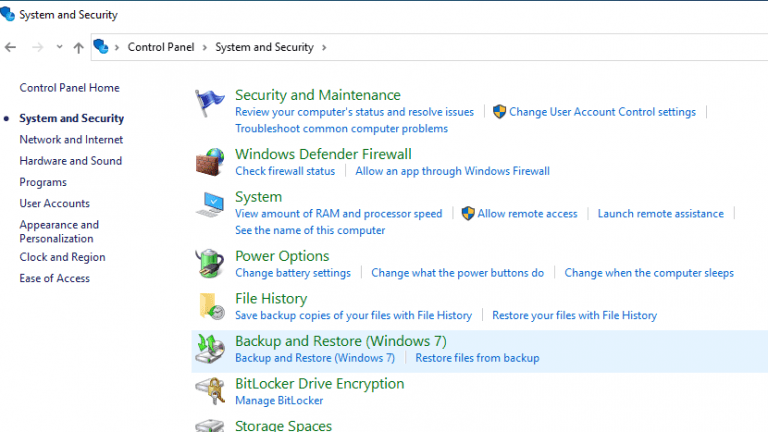
Step 3:Select the backup file from which you can recover folders.
Step 4:Click on Restore and give confirmation.
Step 5:Click OK to finish the process.
If you don’t have a backup, here’s how you can recover deleted files and folders on a PC With the most sought and simple way to get back your permanently deleted files is to make use of professional file recovery software. Remo File Recovery Software is the most recommended tool to recover files across devices and platforms.
Method 3: Recover Deleted Folders using Remo Data Recovery Software
Remo File Recovery Software is an easy to use tool that comes in handy to get back lost User folders from Windows 10 under any circumstance. Remo File Recovery Software is an advanced scan engine that is engineered by testing against real-time data loss instances. This tool can recognise, recover more than 300 types of file formats and give flawless performance even under critical data loss scenarios. Go ahead and click on the download button to try the tool for free now and experience it yourself.
Steps to Recover Deleted Folders from your Computer
To recover deleted folders from your computer, download and install Remo File Recovery Software and follow the below-mentioned steps:
Step 1: Launch the tool, Select the drive from which you want to recover deleted folders and hit the Scan button. If you can’t locate the drive try clicking on Can’t Find Drive? option on the bottom left corner, this will scan your system to locate the drives that weren’t listed before.

Step 2: After completion of the Quick Scan process the tool will run into Deep Scan automatically and list all the folders and files in Dynamic Recovery View, Preview the recovered folders and files and verify.

Step 3: If you have successfully recovered your data, activate the tool to save the recovered folders on to desired location by clicking on Recover button.

Note- In case, you want to restore folders from an external drive, then you have to attach an external drive to the computer on which you have installed software.
Best Practices to never lose your files and folders:
- Regular backup of the data on cloud or external drive
- Protect your devices against malware or virus attack
- Cross check before deleting any file/folder from storage devices
Final Words:
Accidental deletion of files or folders is the most painful experience that anyone can have at these times. Hopefully, now you know how to recover a permanently deleted folder and get back lost User folders from Windows 10 using the above-mentioned methods. The above-mentioned solutions also work well with Windows 11. Please feel free to share your view on this article and comment below if you have any questions.